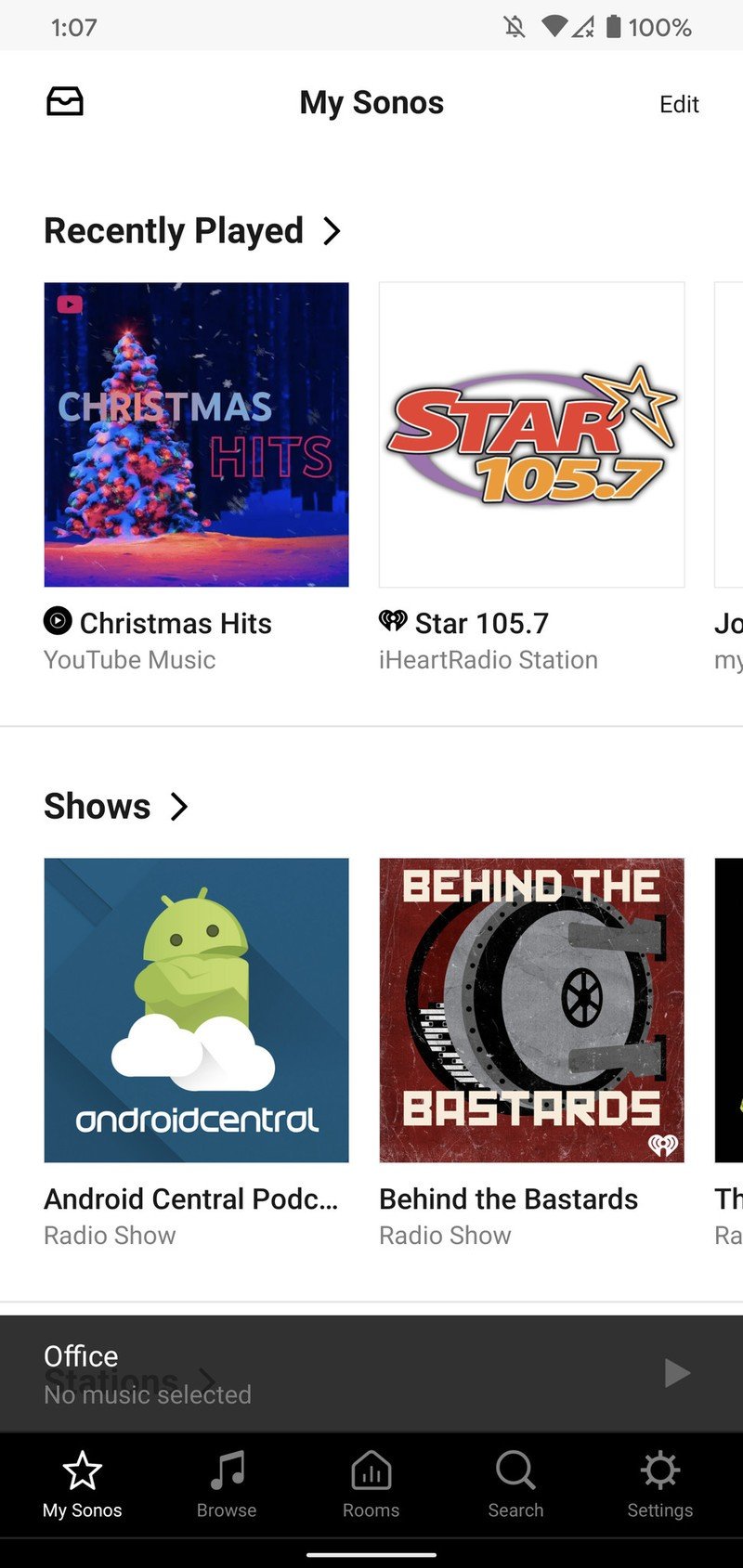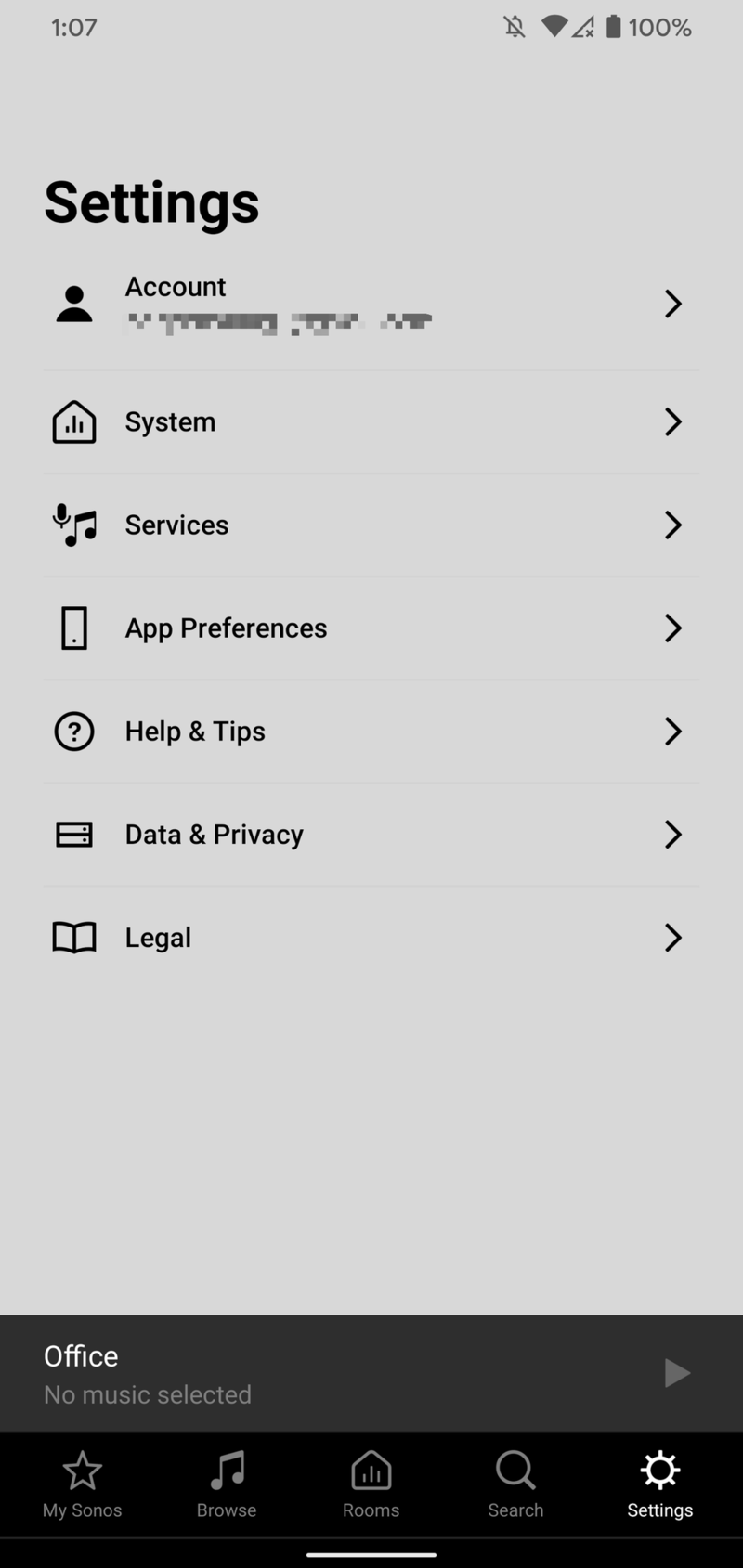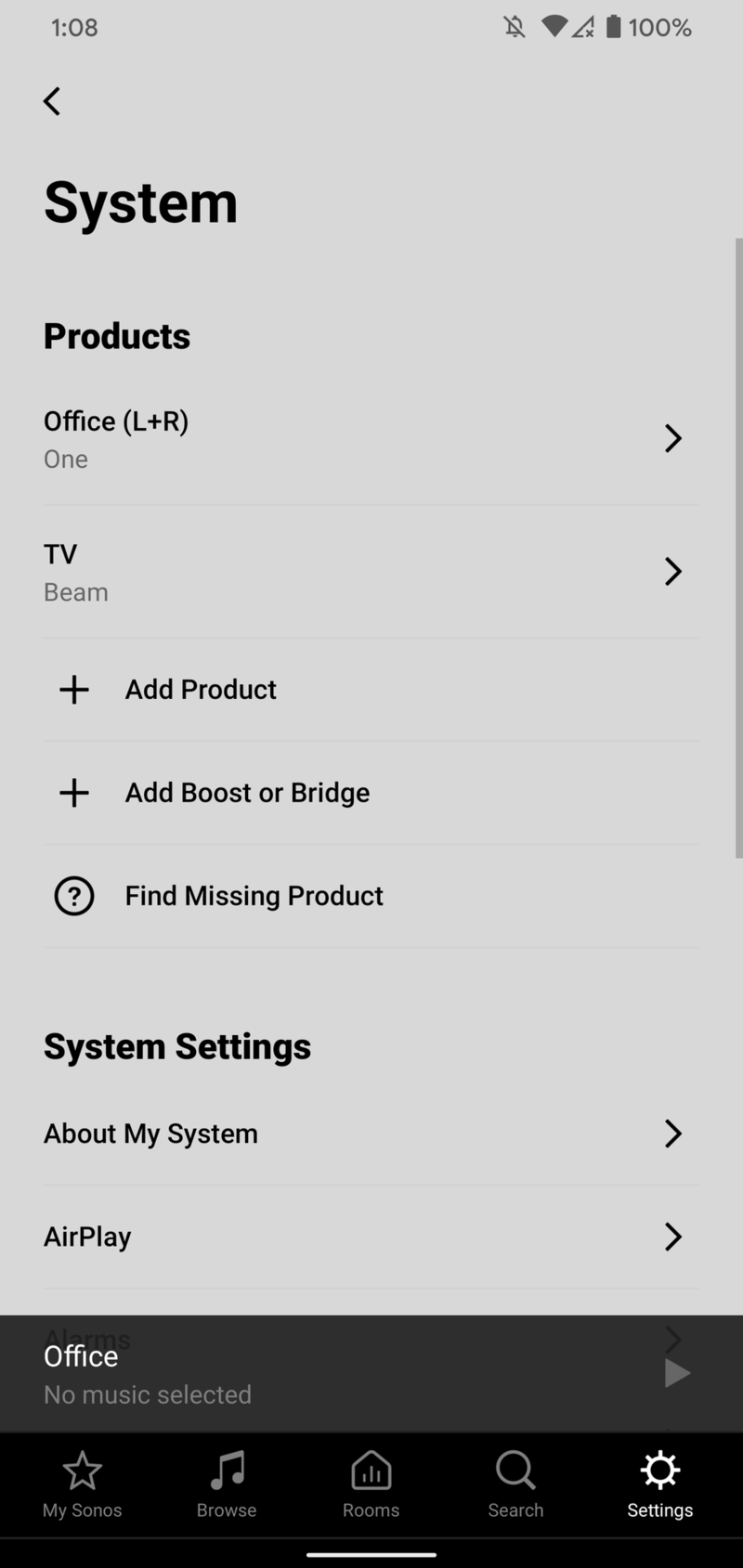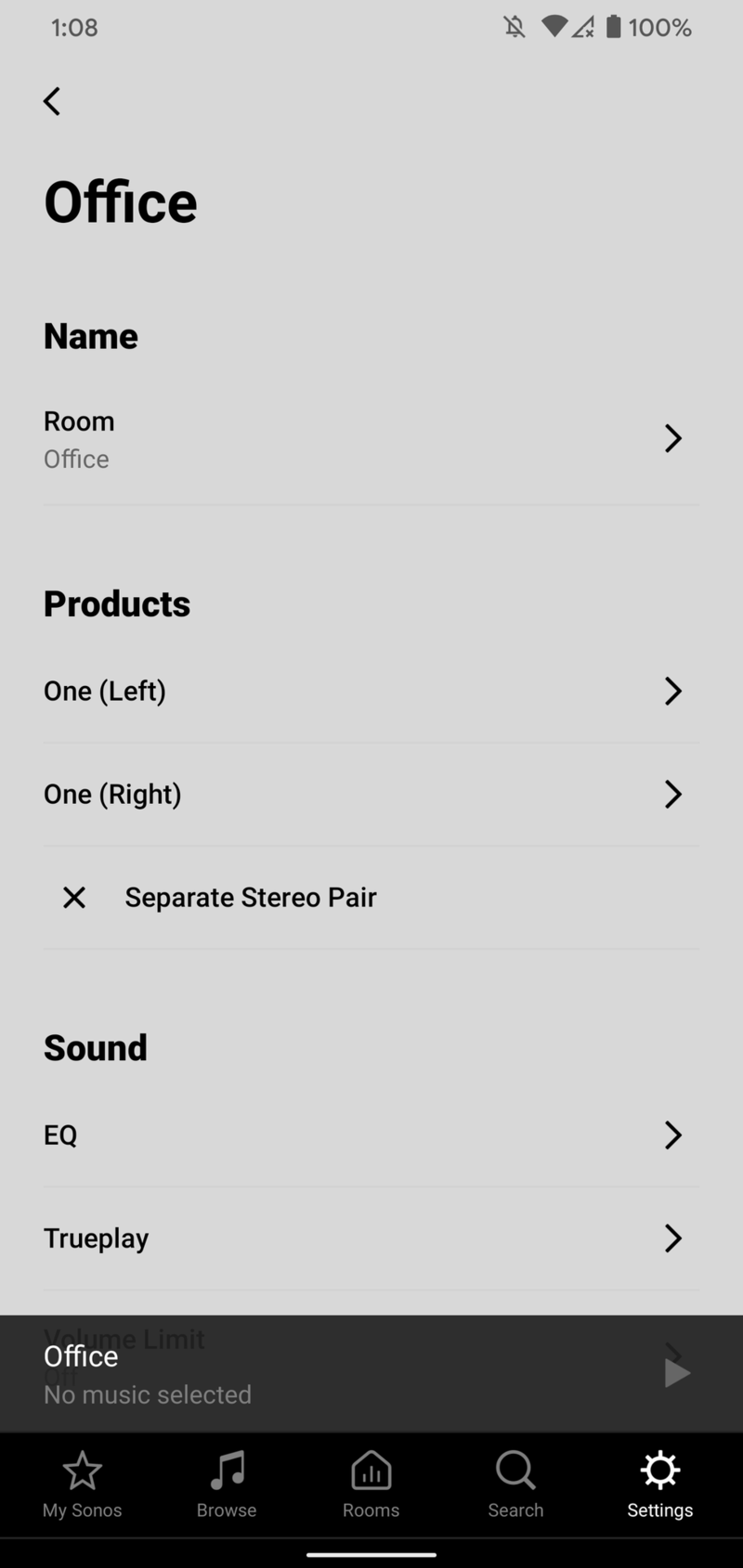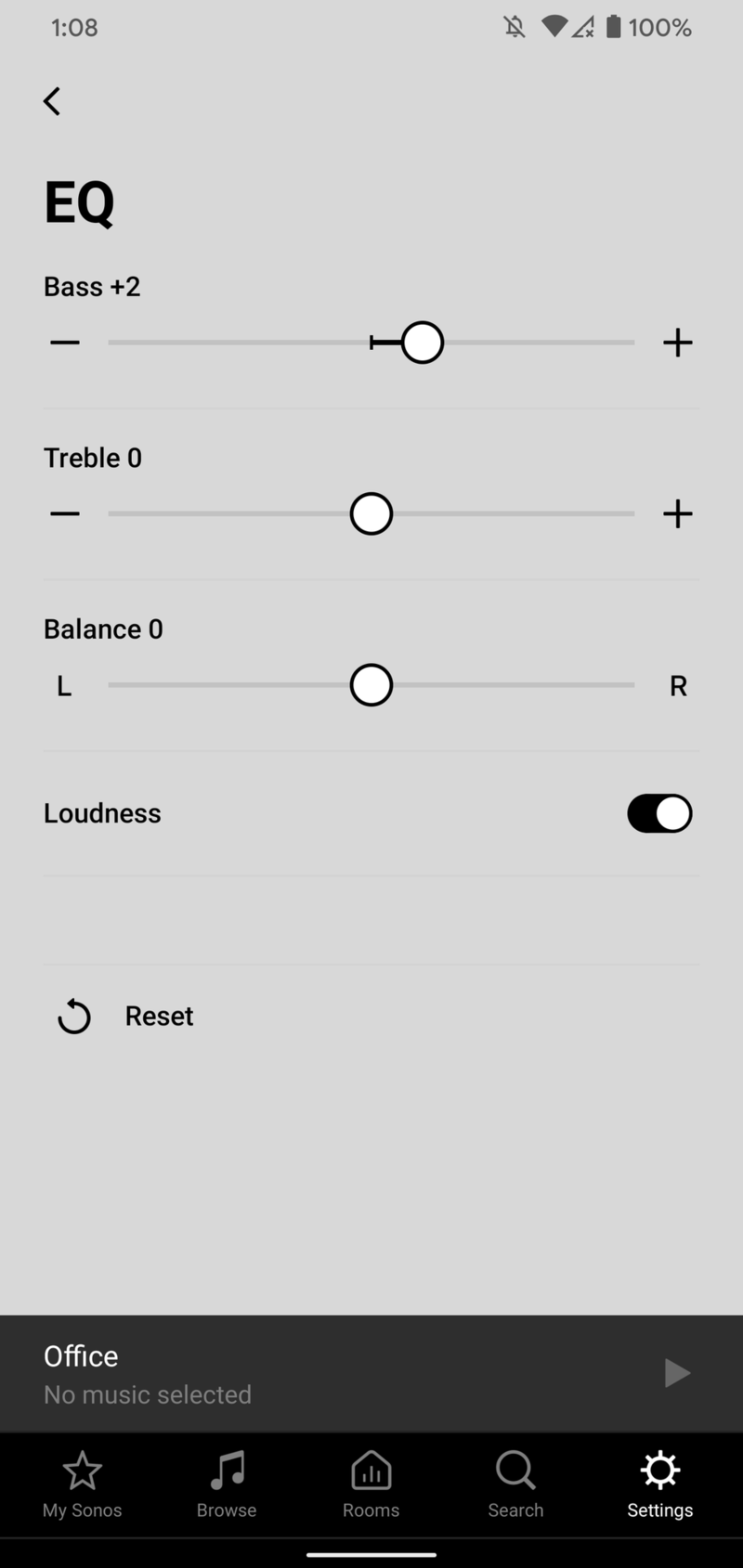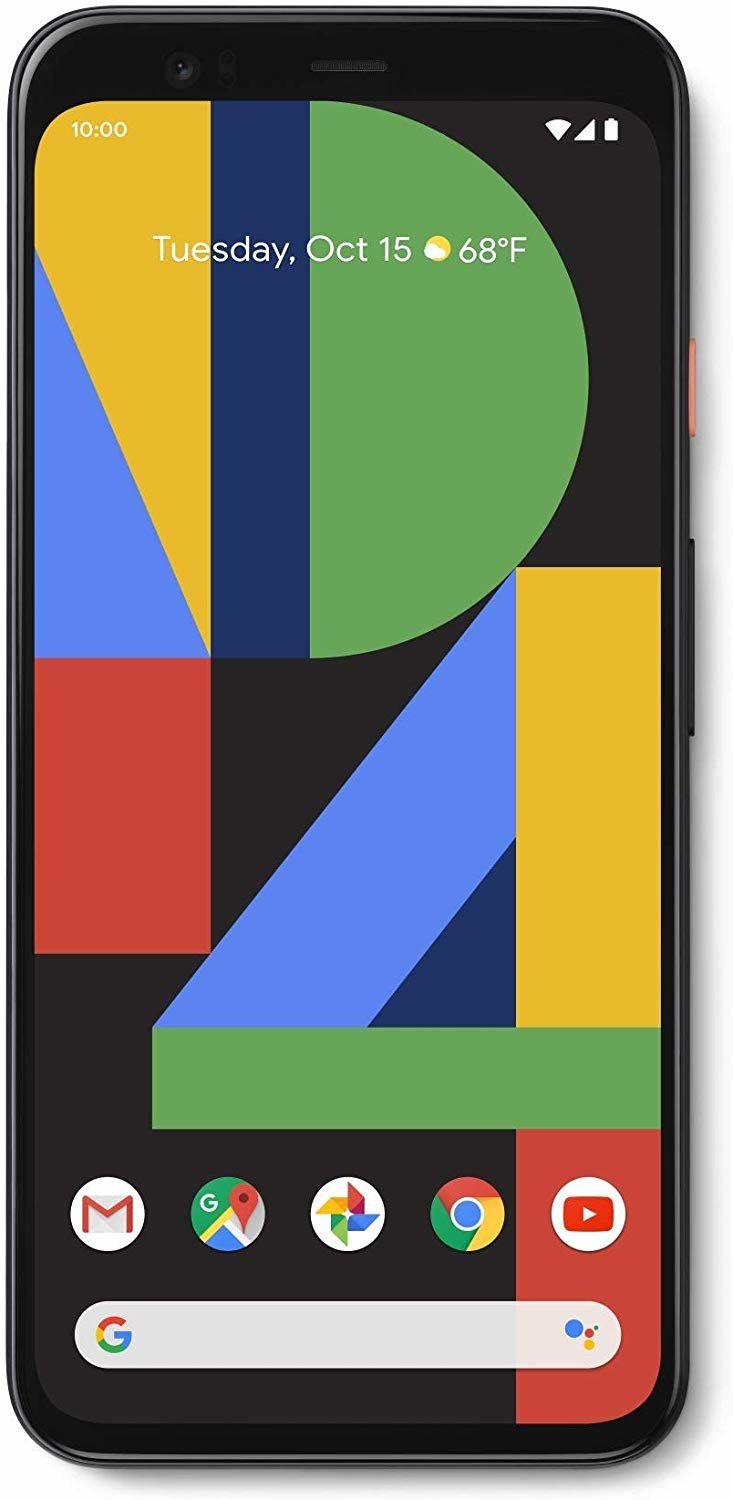How to change EQ settings for your Sonos speaker

Sonos speakers are some of the most popular on the market, and for good reason. They sound fantastic, look great, and are very easy to set up. You'll find impressive sound with Sonos speakers right out of the box, but with a little fine-tuning, it's easy to get a more personalized listening experience. Here's a quick step-by-step guide on how to change the EQ settings of your Sonos speaker with just a couple of taps.
Products used in this guide
- The chosen one: Sonos One ($199 at Amazon)
- Flagship: Google Pixel 4 XL (From $899 at Amazon)
How to change EQ settings for your Sonos speaker
- Open the Sonos app on your phone.
- Tap the Settings icon in the bottom navigation bar.
- Tap System.
- Tap the speaker you want to customize.Source: Joe Maring / Android Central
- Tap EQ.Source: Joe Maring / Android Central
Now that you're on the EQ page, you'll find a few different settings you can play around with. Bass and Treble are the two most important ones, as these will affect how much emphasis your speaker(s) places on the low and high-end of audio.
Crank the Bass slider all the way up, and your music will thump like no tomorrow. Treble is the opposite of that and will give your music a higher, crisper sound the more you increase it. Of course, you can mix and match these two settings until you find a pairing of the two that sounds the best to your ears.
There's also a Loudness toggle that's enabled by default, which as the name suggests, makes your music louder at lower volumes. If you have multiple speakers grouped together (like I do in the screenshot above), you can change the Balance if you want to favor the left or right channel over the other one.
Our top equipment picks
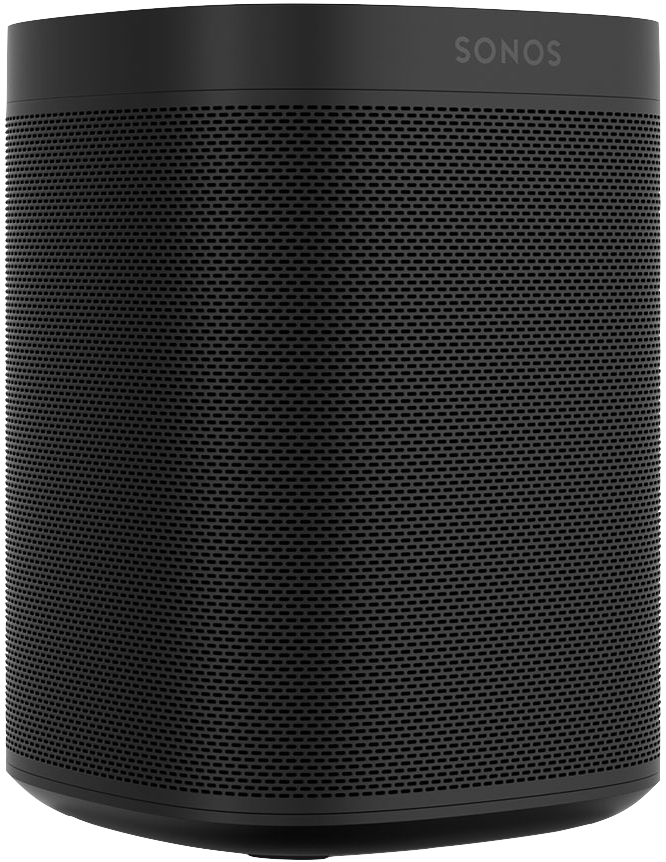
Packs a punch
It's pretty impressive just how much Sonos has packed into the One considering its size and price. It works with Google Assistant, Amazon Alexa, and Apple's AirPlay 2. Sound quality is outstanding as well, offering the best audio you'll find for a speaker this compact.
Get the latest news from Android Central, your trusted companion in the world of Android

Joe Maring was a Senior Editor for Android Central between 2017 and 2021. You can reach him on Twitter at @JoeMaring1.