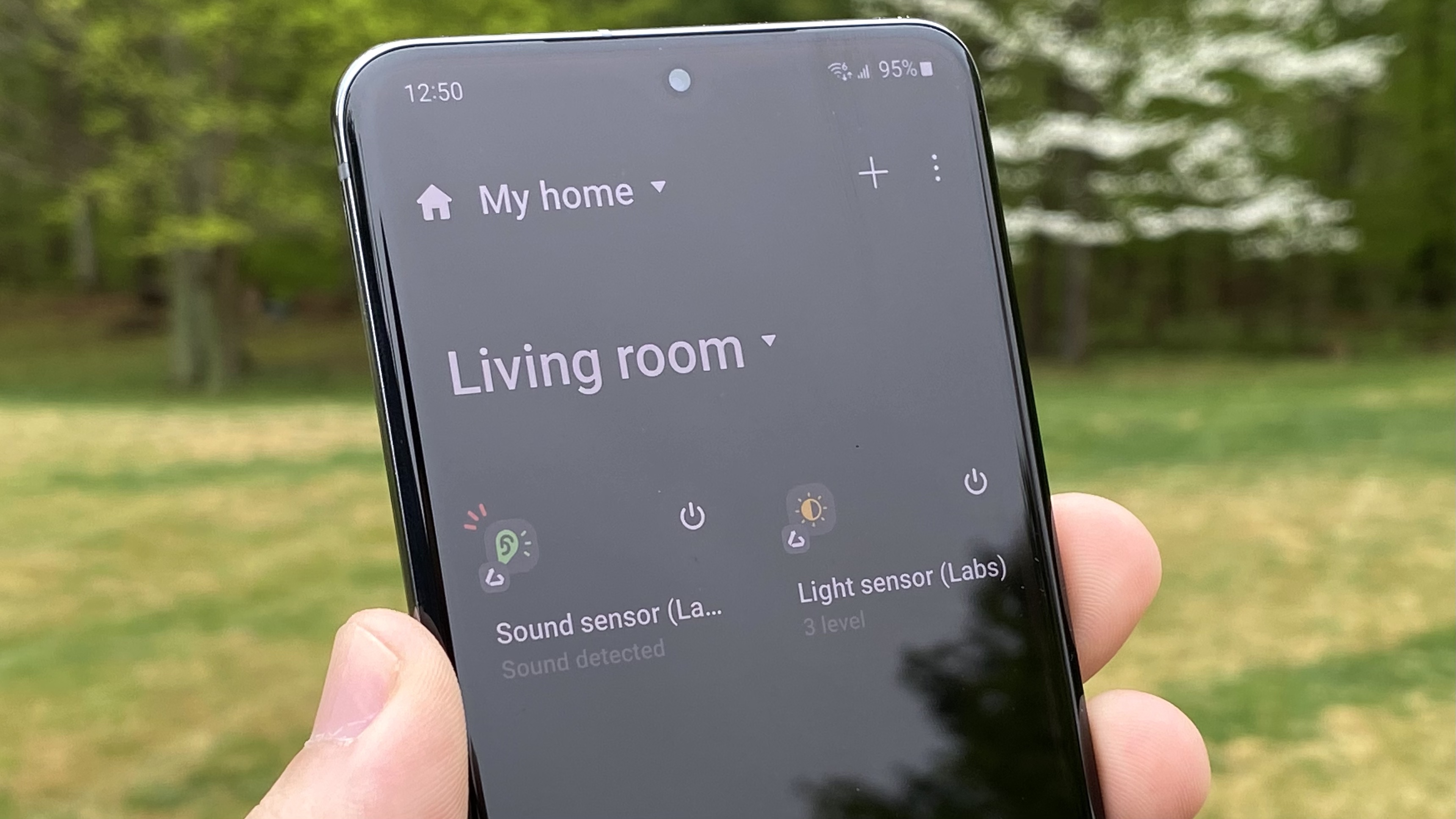Harry Potter: Wizards Unite for Android using too much battery? Here's the fix
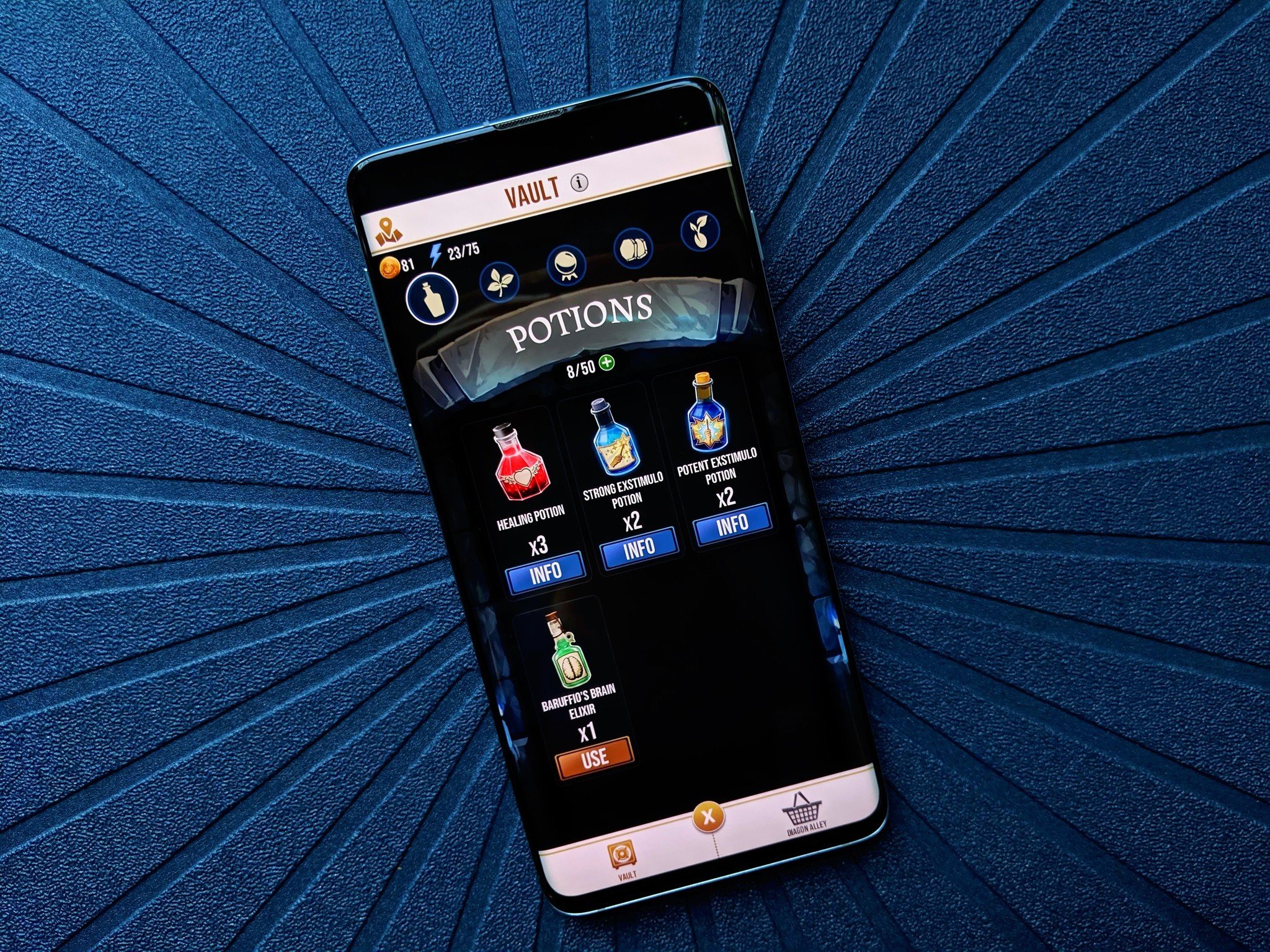
The long-awaited Hogwarts lover's alternative to Pokémon Go is finally here, but if you're like me and you carry a smaller phone like the Pixel 3 … well, that battery isn't going to cut it for long Wizards Unite sessions without making some changes. Here are some simple ways to alleviate battery drain so you can get the most out of your Harry Potter-filled weekend.
Enable Battery Saver
This one seems obvious — turn on Battery Saver mode within the game to, well, save battery! The toggle for Battery Saver is easy to find within the settings menu.
- From the map view, tap the suitcase icon in the center at the bottom of the screen.
- Tap the settings icon in the upper left corner.
- Scroll down in the settings list and find the Advanced section.
- Tap the toggle next to Battery Saver.
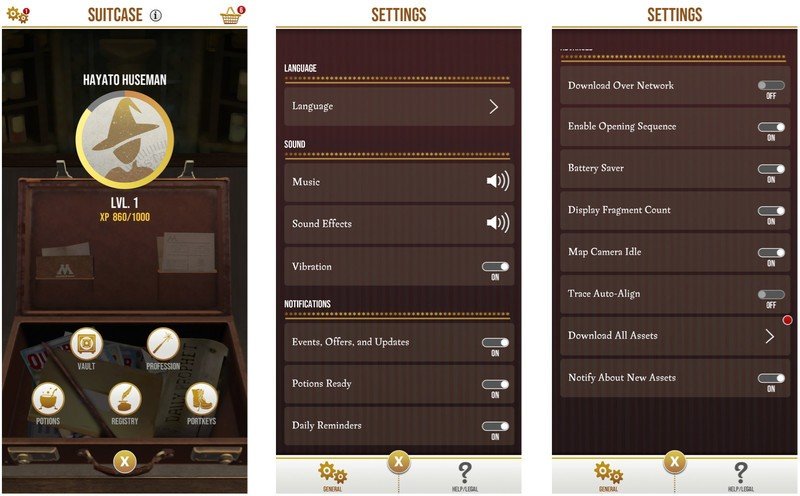
Unfortunately, Wizards Unite doesn't give much insight as to what exactly Battery Saver does, but if it's anything like similar low-power settings in other games, it likely reduces graphics a bit and eliminates some of the transitions, sparkles, and pizzazz to give you a lighter, more straightforward experience.
It's important that you don't turn on your phone's systemwide power saver, though, since the various changes like reduced processing power could adversely affect your gaming experience.
Close background apps
Most phones these days have plenty of RAM at their disposal (well, aside from my Pixel 3), but it never hurts to free up some memory and clear out your background apps — especially if you have other games or RAM-hungry apps running. The fewer things your phone has to do at once, the less impact on its battery life.
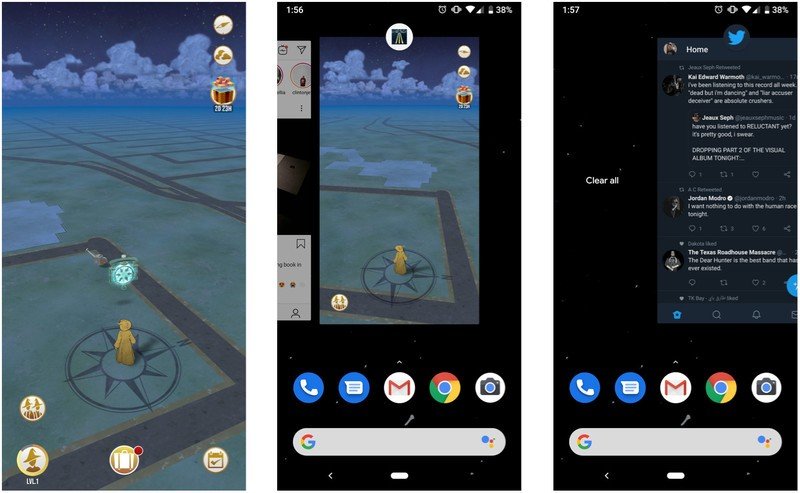
The exact method for clearing apps will differ depending on your phone and the particular flavor of Android it's running, but on phones with the Pie-style navigational pill, just swipe up from the bottom of the screen to open your recent apps list. On phones like the Pixel 3, you'll get a horizontally scrolling view of cards that you can swipe up individually to close, or you can scroll all the way to the left to reach the Clear all button.
Other phones may still use the traditional three-button navigation layout; in that case, simply tap the Recent Apps button to see your background apps, then close out unnecessary apps accordingly. Again, the method of doing so will vary from phone to phone, but in most cases you can either swipe the cards away or tap an X button in the corner.
Get the latest news from Android Central, your trusted companion in the world of Android
Lower your screen resolution
Not every phone allows for this, but on certain devices including recent Samsung phones like the Galaxy S10, you can reduce the resolution of your device within the display settings to improve your battery life.
This doesn't just go for Harry Potter: Wizards Unite, of course; lowering your resolution affects the entire phone, and typically leads to better battery life regardless of what you're doing. Just be careful not to bring your display's resolution too far down — you still want to be able to enjoy your gaming experience, of course!
Turn off unnecessary system settings
Be honest: do you really need Bluetooth enabled while you're out and about playing Wizards Unite? Or even Wi-Fi, for that matter, since you likely won't be in one place for long? You definitely don't need to leave mobile hotspot and NFC on, either.
There are all sorts of battery-draining settings on your phone that you can disable in a pinch to squeeze in a few more minutes of gaming. Most of them are easily accessible within the shortcut toggles in your notification shade — just tap an icon to disable it, then re-enable it when you're done playing.
Just be sure not to disable location services since, well, that's kind of a major part of Wizards Unite.
Disable AR
Augmented reality makes games like Harry Potter: Wizards Unite feel more immersive, since it allows you to see Foundables and other various interactions in the real world around you. But if your battery is starting to run low, you may want to disable AR as a last-ditch solution.
- Tap the suitcase icon to open your settings.
- Under the Camera section, disable the AR+ toggle.
- You can also choose to only disable AR+ during Combat with a separate toggle.
- There's also a separate AR toggle in the upper right corner in the Foundables Encounter screen.
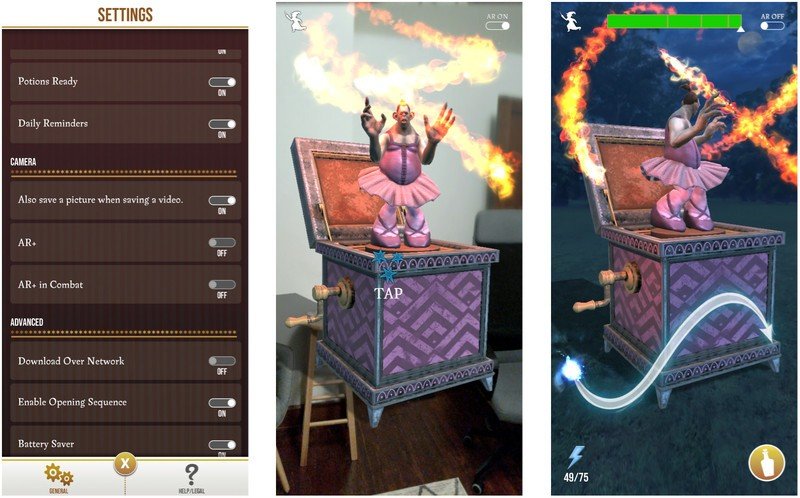
Of course, disabling AR will make Wizards Unite feel a bit less magical, but in exchange, you'll be able to play more of it in a single session.
Carry a battery pack
When all else fails, break out the backup power! It's easy to find a pocketable battery pack with a large capacity these days, like Aukey's 10,000mAh power bank with USB Power Delivery for fast charging. No matter how good the battery life on your phone is, AR games like Harry Potter: Wizards Unite can bring you to the red before you know it.
Master your magic in Wizards Unite

Harry Potter PopSocket Collection ($15 at PopSockets)
Carrying your phone around for hours on end gets tiring, and slippery on hot, sweaty summer days. PopSockets can show you Potter Pride and make it easier to keep a hold of your phone while casting spells.

WiRoTech USB-C to USB-C Fast Charging Cable (From $9 at Amazon)
These cables are available in 19 color combinations — including shades for all four Hogwarts Houses — and are available in lengths from 1ft to 10ft, allowing you to charge while repping your colors!

AUKEY 10000mAh USB-C Power Delivery Power Bank ($30 at Amazon)
This power bank is on the larger side of pocketable, but it has USB-C for input/output for fast charging and two USB-A ports for charging up a friend or two during a group challenge.

Hayato was a product reviewer and video editor for Android Central.