Google Wifi UK review: A second opinion

A wireless router is not what you'd call an exciting product. When you buy a new one, generally it's a "distress purchase" — you part with your money because your old one broke and a replacement is a necessity. Like most of us, if my Wi-Fi works pretty well, or even adequately, I'm not about to rock the boat.
Routers as a product category also tend to be pretty dry and technical. It's not too long since setting one up required at least a basic knowledge of computer networking, to say nothing of the arcane web interfaces (and sometimes actual CD-ROMs!) that would accompany the setup process.
Most routers are stuffy and confusing. Google Wifi aims to fix that.
Bottom line: Most routers aren't really user-friendly in the slightest. And although all the connected gadgets we rely on so much require Wi-Fi to keep to speed, the devices providing that connectivity are often stuck in the past.
That's where Google Wifi aims to shake things up, with small Internet-connected cylinders you can dot around your home, and simple set-up and maintenance through your smartphone. The hardware itself isn't particularly eye-catching, and that's kind of the point. It's a small, minimalist plastic stump, featureless except for a small "G" logo up top and a glowing status light (which is easy to dim or disable if the unit lives somewhere like a bedroom or home theater system.)
Setup starts with unpacking the (slick, easy to unbox) cardboard packaging and hooking your first Wifi point up to your modem or existing gateway. I opted for the latter, because I still need to connect some stuff through good old-fashioned ethernet, and Google Wifi only has one ethernet port to connect an additional device or switch.

From there, it's simply a matter of powering Google Wifi on, installing the app on your phone (Android or iOS; I used an LG G6) and following the instructions. First, you'll automatically locate nearby Wifi spots waiting to be set up, and scan a QR code on its base to confirm you're setting up the right unit. Then pick a network name and password, and repeat the process for any extra Google Wifis you want to add.
Google recommends spacing them no more than a couple of rooms apart, though there's no further guidance given. If you're replacing an older Wi-Fi setup, chances are you know which rooms have the worst connectivity, and so you'll want to bridge out with your second (or third, and so on) Google Wifi to extend your network's range into these rooms.
Get the latest news from Android Central, your trusted companion in the world of Android
You'll need to use your Google account to take command of your Wifi network, but the trade-off is a great setup and maintenance experience.
All of this is handled through your Google account, which for me, as someone who's bought into the Google ecosystem, was a no-brainer. (If you'd prefer not to do things the Google way, obviously this will be a sticking point, and maybe you'll want to look at mesh setups without the Google account requirement.) In any case, as the owner of your Google Wifi setup, you'll control everything, and be able to delegate powers to family members or roommates.
And each step is punctuated by beautiful Material Design animations, naturally.
Google Wifi works as a mesh system, which means all the Wifi points in the system are connected to each other at all times, whether directly, or through another point. That's a bit hard to visualize with just two Google Wifis in a small-to-mid-sized apartment, but makes more sense when you think about having, say, three or four in a larger house.
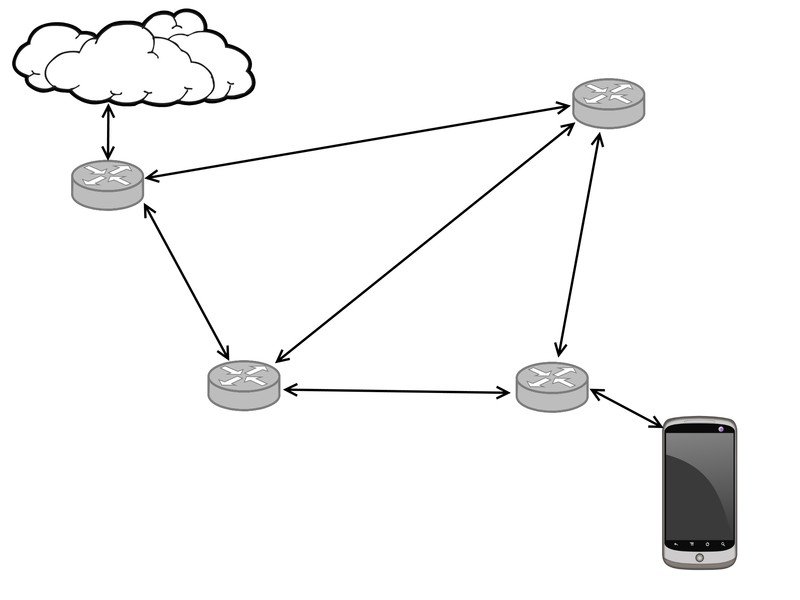
More: How does a mesh network work?
Google Wifi could help you work around that one wall that seems to suck up connectivity.
Still, the benefits of Google Wifi even in my home setup were plain to see. The total area it's covering isn't massive, but like many old-ish buildings in the UK, there are certain walls that play havoc with any kind of radio transmissions. So plopping the second Google Wifi spot in the living room helped to boost coverage not just in the immediate area, but in the adjacent kitchen, which has one of those problematic Wi-Fi-absorbing walls.
Mesh networks like Google Wifi also put an end to worries over where to put your main router, since connectivity can be expanded so easily. While a single 802.11ac point like a lone Google Wifi does a pretty good job a few rooms away, you no longer need to worry so much about which room you want to have the best connectivity. The mesh has you covered.
Once you're set up — a process which, for me, took a little over 45 minutes, including unboxing, cable-wrangling and firmware updating — you're good to go. The Google Wifi app gives you speed test and diagnostic options, and lets you easily set usage controls for certain devices — a great option for parents.
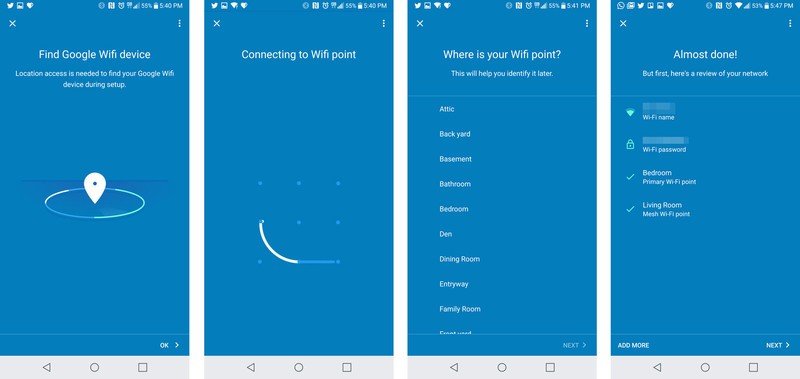
Google has banished just about all the pain points of wireless networks.
And you can continue to monitor and control your network from afar through the Google Wifi app, regardless of whether you're on your home network, or out and about on a cellular connection.
Also a big deal: no more tedious manual router updates — all that stuff is handled automatically by the boxes over time, and Google Wifi pulls down the latest firmware automatically when you first set it up.
Essentially, once you're set up, Google Wifi does what any good router should do and gets out of the way. If you need to tweak settings, give a device priority access to your connection or set up guest access to your network, the Google Wifi app is easier to use and more responsive than any web-based router admin page I've seen.
And that's a good way to sum up Google Wifi, really. It's Wi-Fi for the modern age — wireless connectivity that's actually in step with the myriad devices it's connected to. I couldn't tell you whether Google Wifi has the same raw throughput as this £350 ASUS Spider Router, but it's fast enough for everything I can throw at it, even with more than a dozen devices connected at once.
Chances are, unless you've paid special attention to your home network setup, Google Wifi will be a considerable upgrade for you, too. (At the very least, in terms of user experience — but likely also signal strength.)
Google Wifi is on sale now in the UK, priced £129 for a single unit, or £229 for a two-pack.

Alex was with Android Central for over a decade, producing written and video content for the site, and served as global Executive Editor from 2016 to 2022.
