Google Meet now lets admins see your bandwidth issue at an exact moment
The updated Meet quality tool makes it easier to troubleshoot connectivity issues in a call

What you need to know
- Google Meet now allows admins to check the bandwidth information at any given moment in a call.
- The new capability is available through the updated Meet quality tool.
- It is intended to make it easier to see what causes poor call quality by identifying bandwidth bottlenecks.
Google Meet's new update wants to fix sporadic video call drops. The search giant's best video conference software has gained a new update that should make it easier for admins to check the exact second when your call quality took a hit.
Meet's quality tool used to show only average bandwidth data over time across entire calls, making it hard to identify video call issues during a specific moment in a call. The update now displays both inbound and outbound bandwidth information.
As you can see in the image below, a live graph shows the available bandwidth against the actual bandwidth that Meet needed for a specific point.
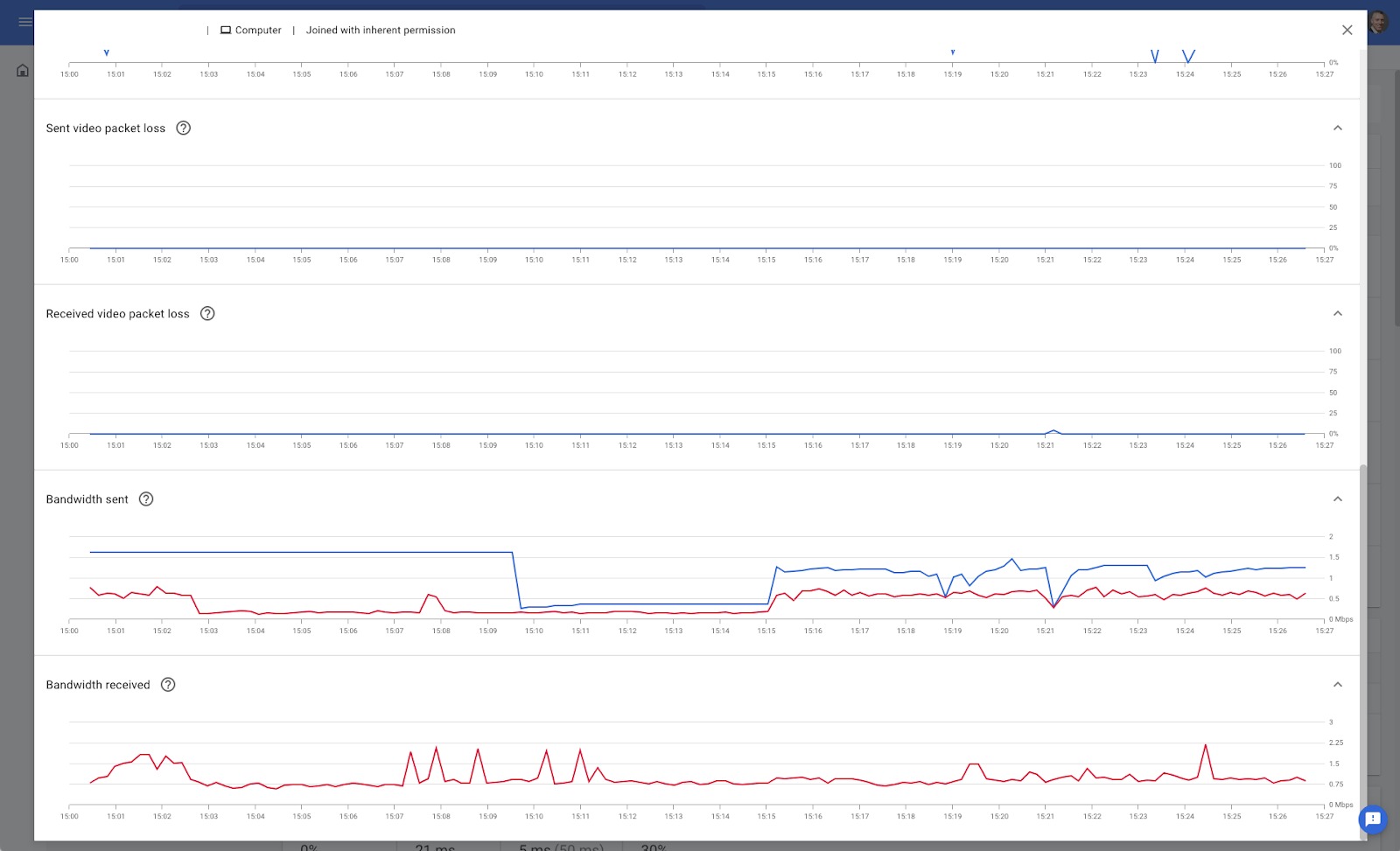
Admins will also see numerical readouts for actual bandwidth used and estimated available bandwidth for meeting participants, as well as the exact timestamps, when you hover over a certain data point.
"Surfacing this information helps admins visualize participants' bandwidth compared to the quality of a call, making it easier for them to determine where a bandwidth bottleneck could be causing low quality," Google said in a blog post. "We hope by surfacing this detailed information, admins can easily troubleshoot or improve call quality for their users."
The new tool comes in handy for meeting hosts who want to frequently touch base with their team members via video call. It makes it a lot easier to determine what causes poor call quality.
However, the graph might look a bit daunting and super crowded when you're dealing with 500 participants in a single call.
Get the latest news from Android Central, your trusted companion in the world of Android
Notwithstanding, you can access the new quality tool by going to Apps > Google Workspace > Google Meet > Meet quality tool. The feature is now available to all Google Workspace customers, as well as legacy G Suite Basic and Business users.

Jay Bonggolto always keeps a nose for news. He has been writing about consumer tech and apps for as long as he can remember, and he has used a variety of Android phones since falling in love with Jelly Bean. Send him a direct message via X or LinkedIn.
