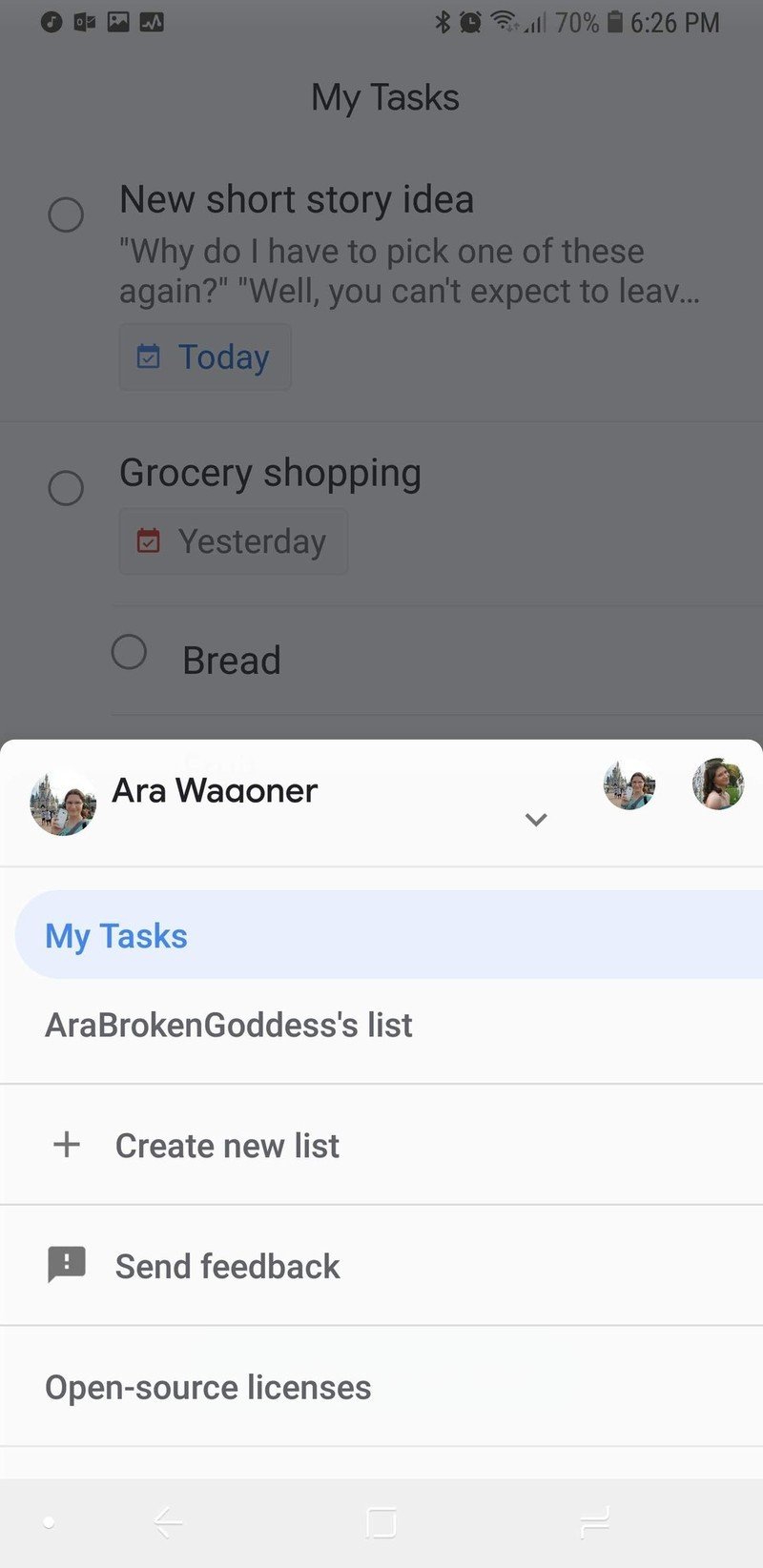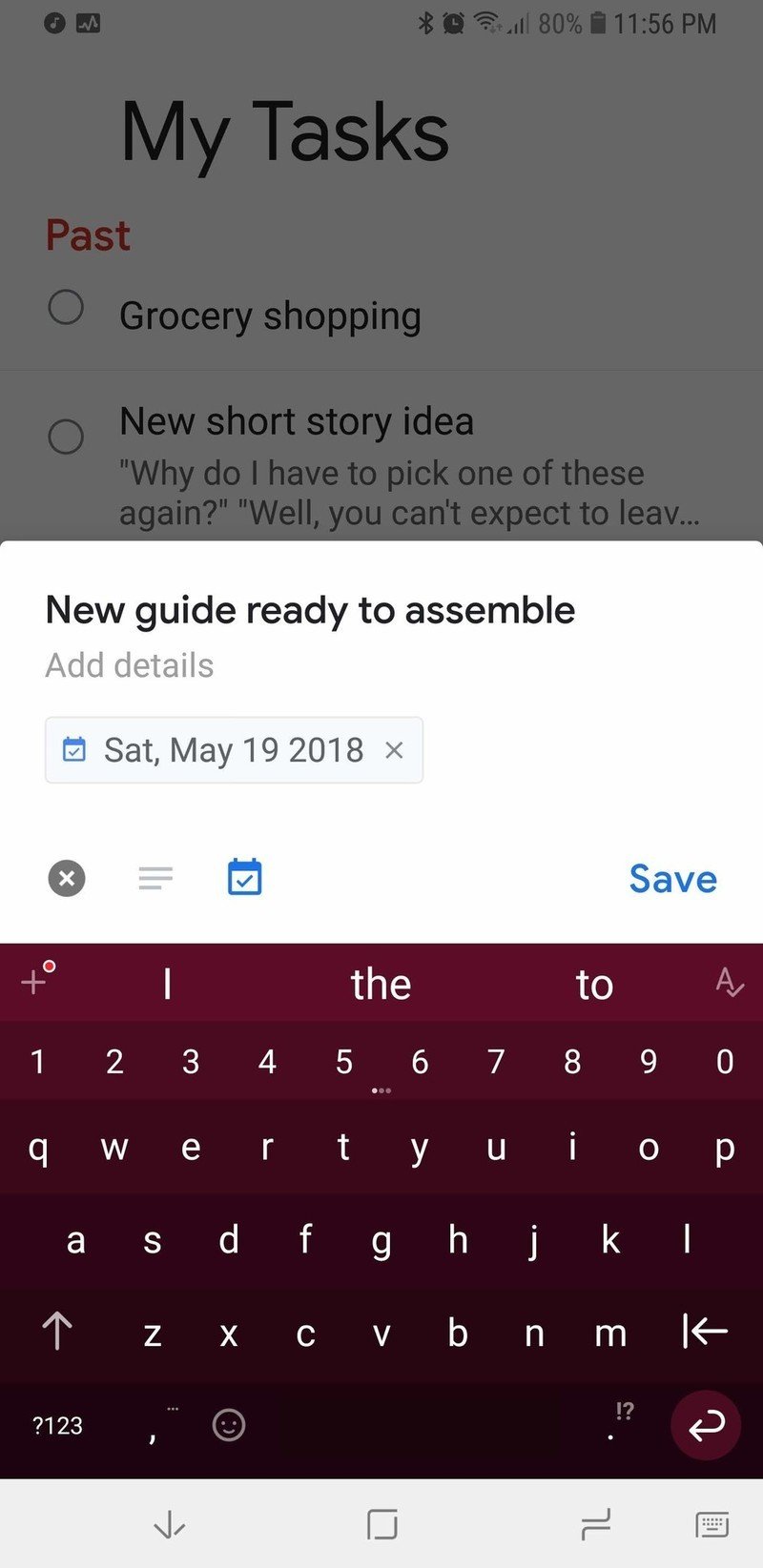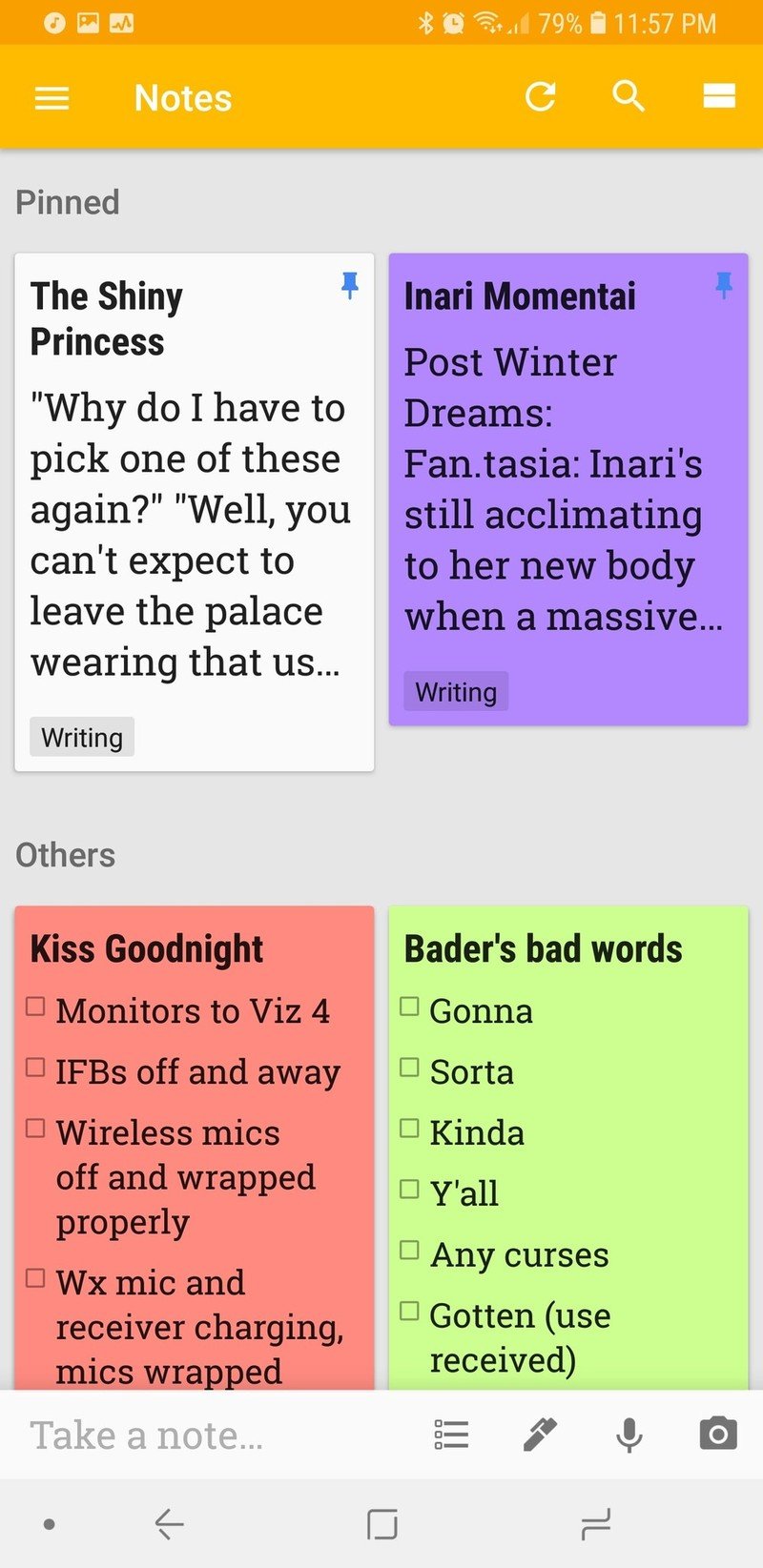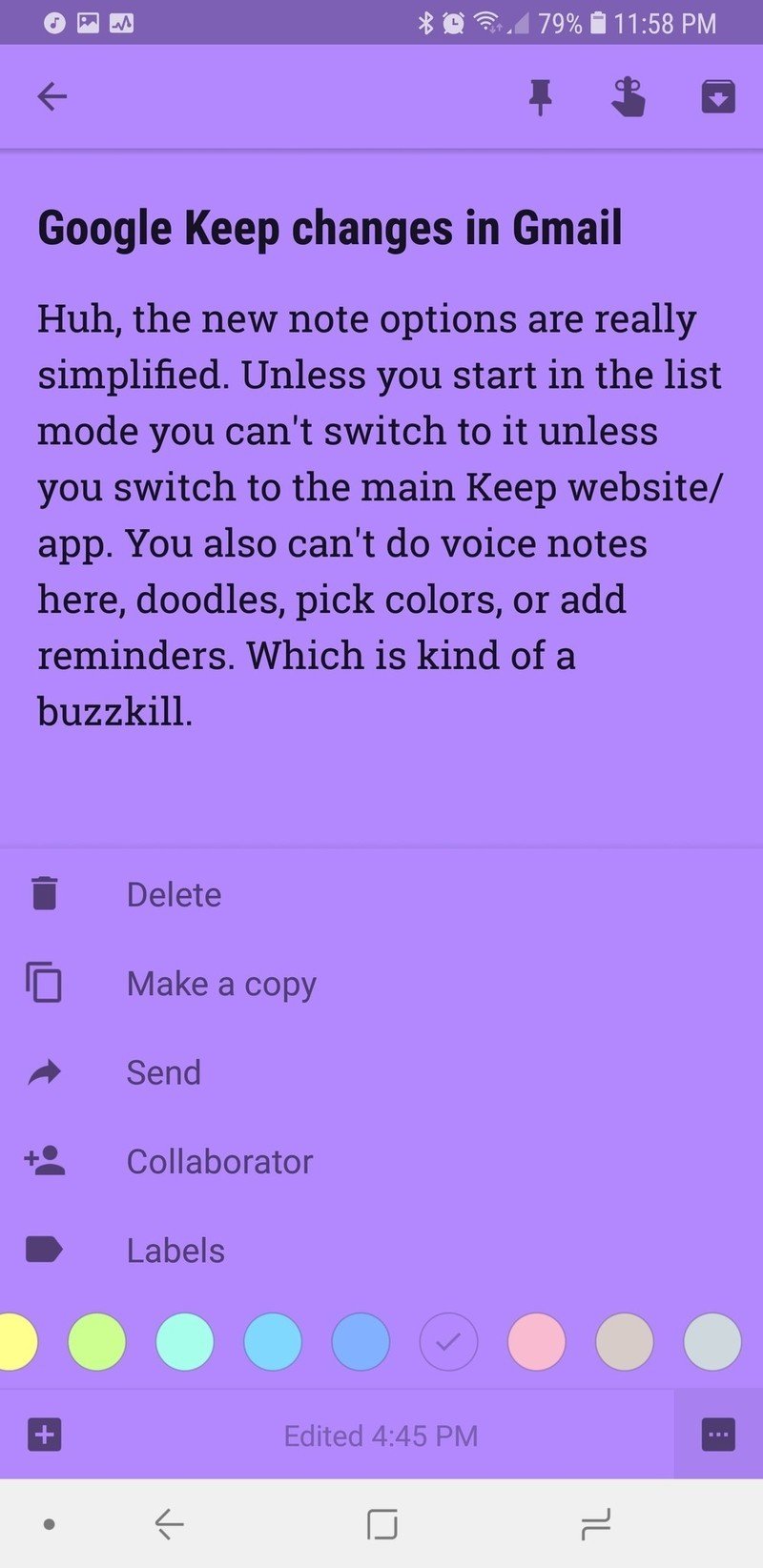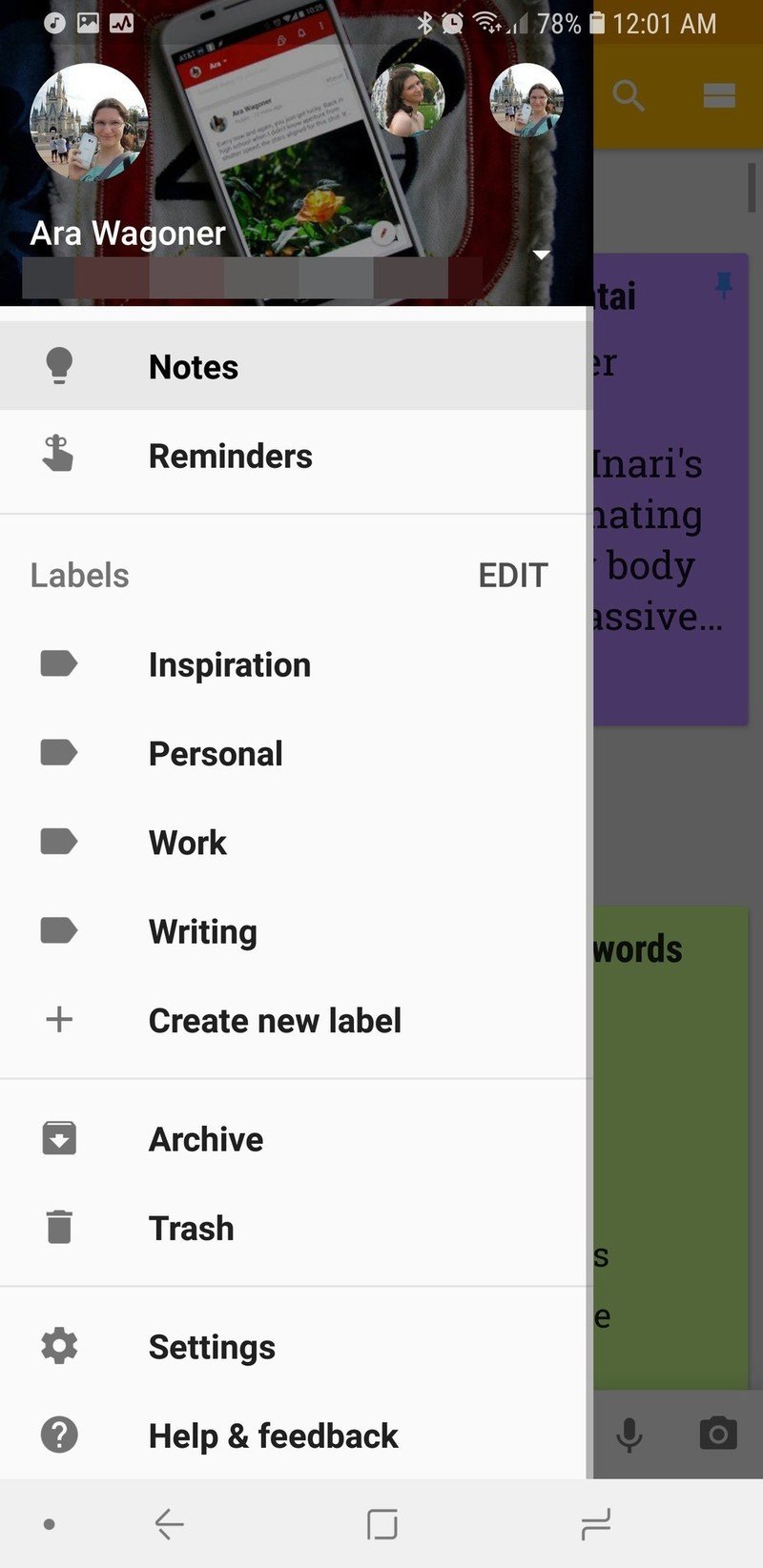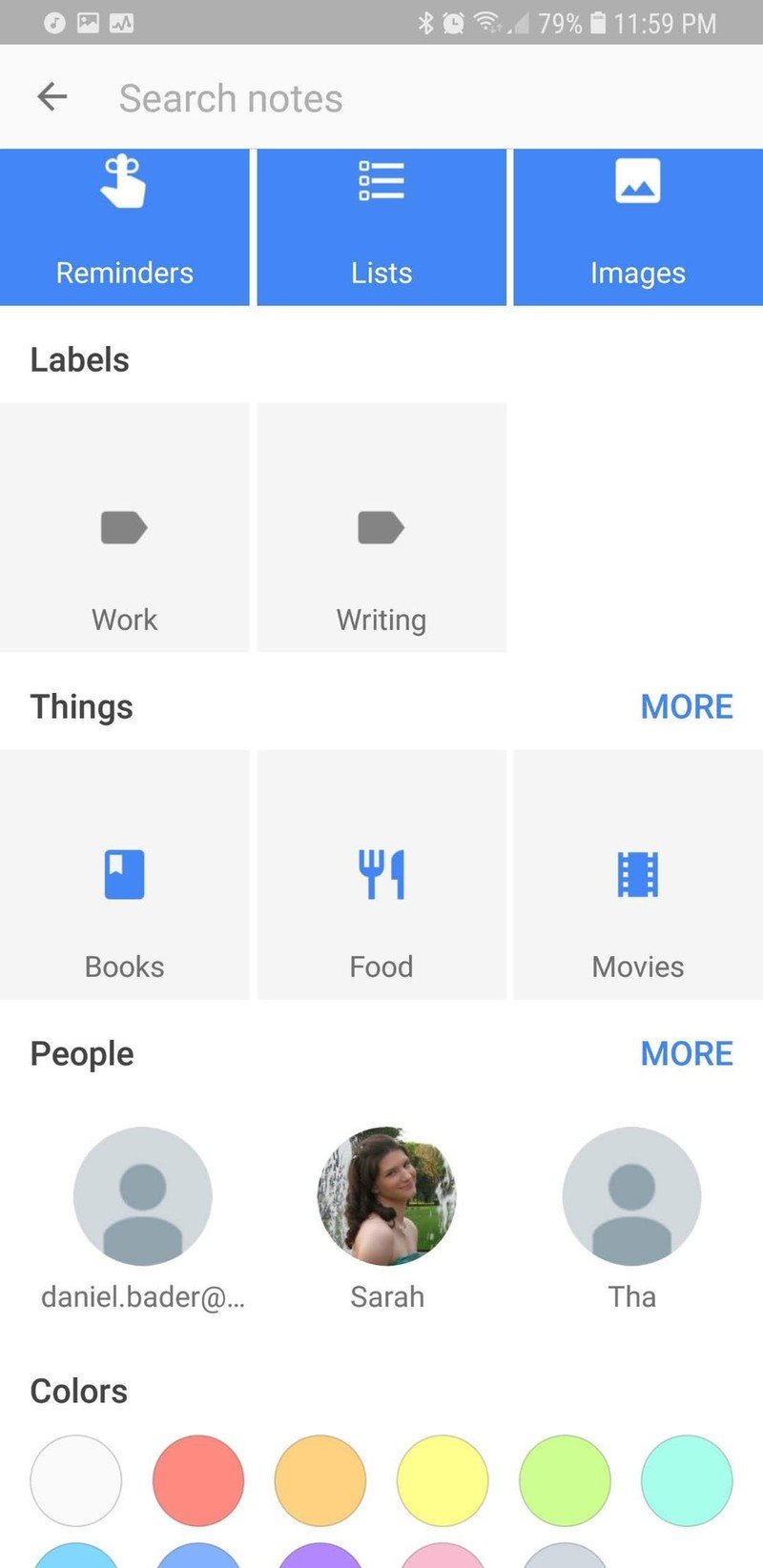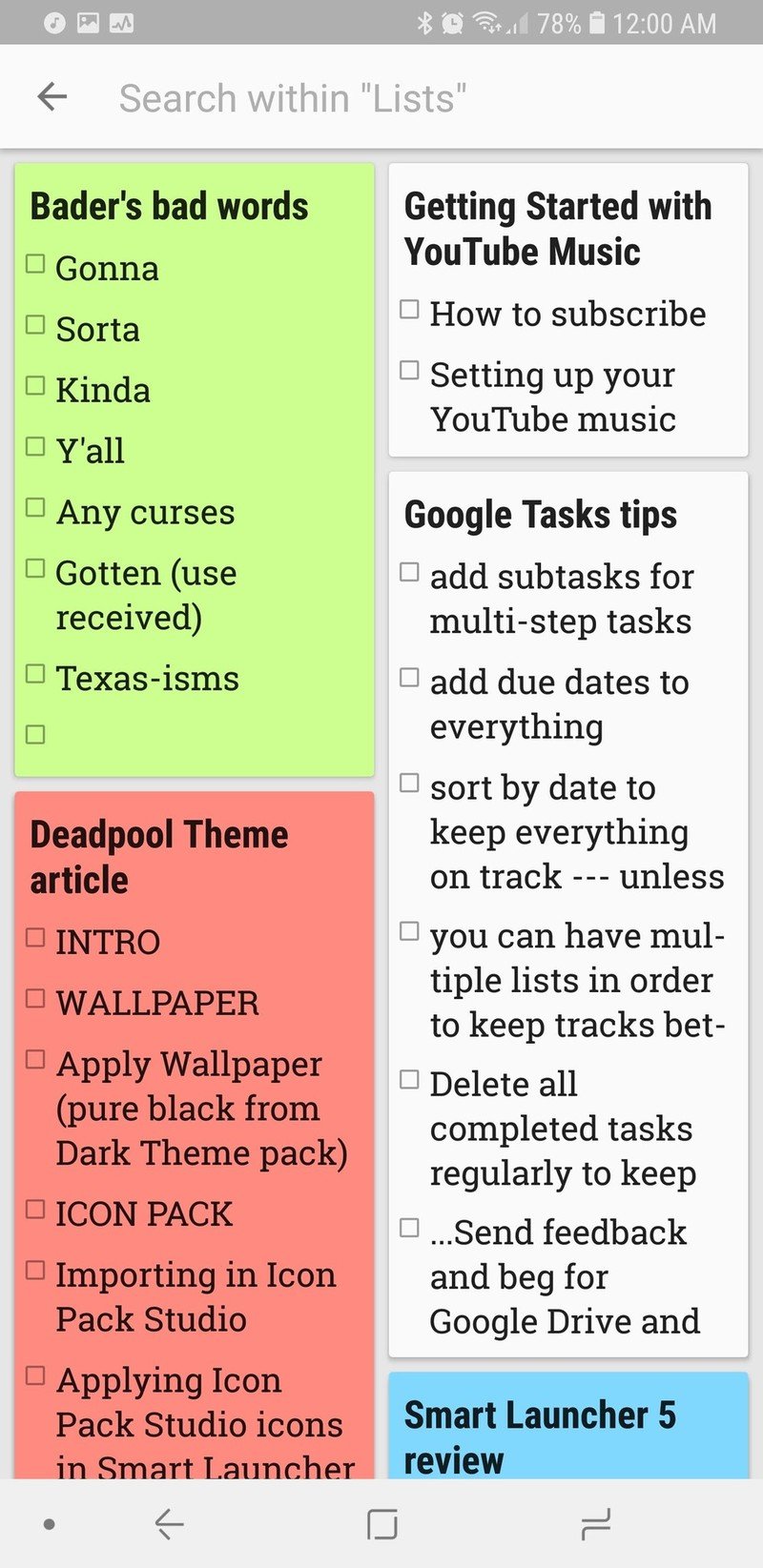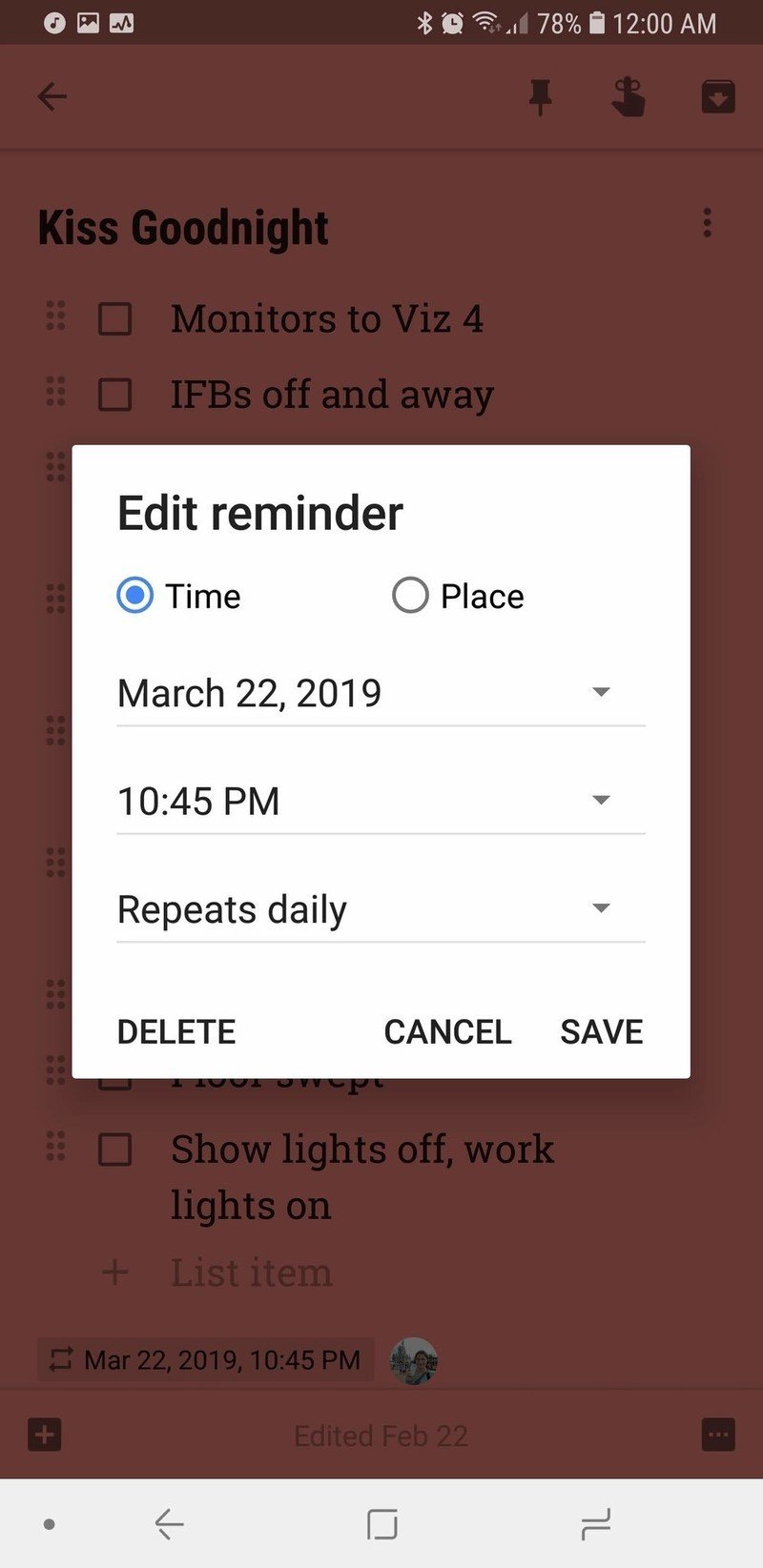Google Keep vs. Google Tasks: Two productivity extremes
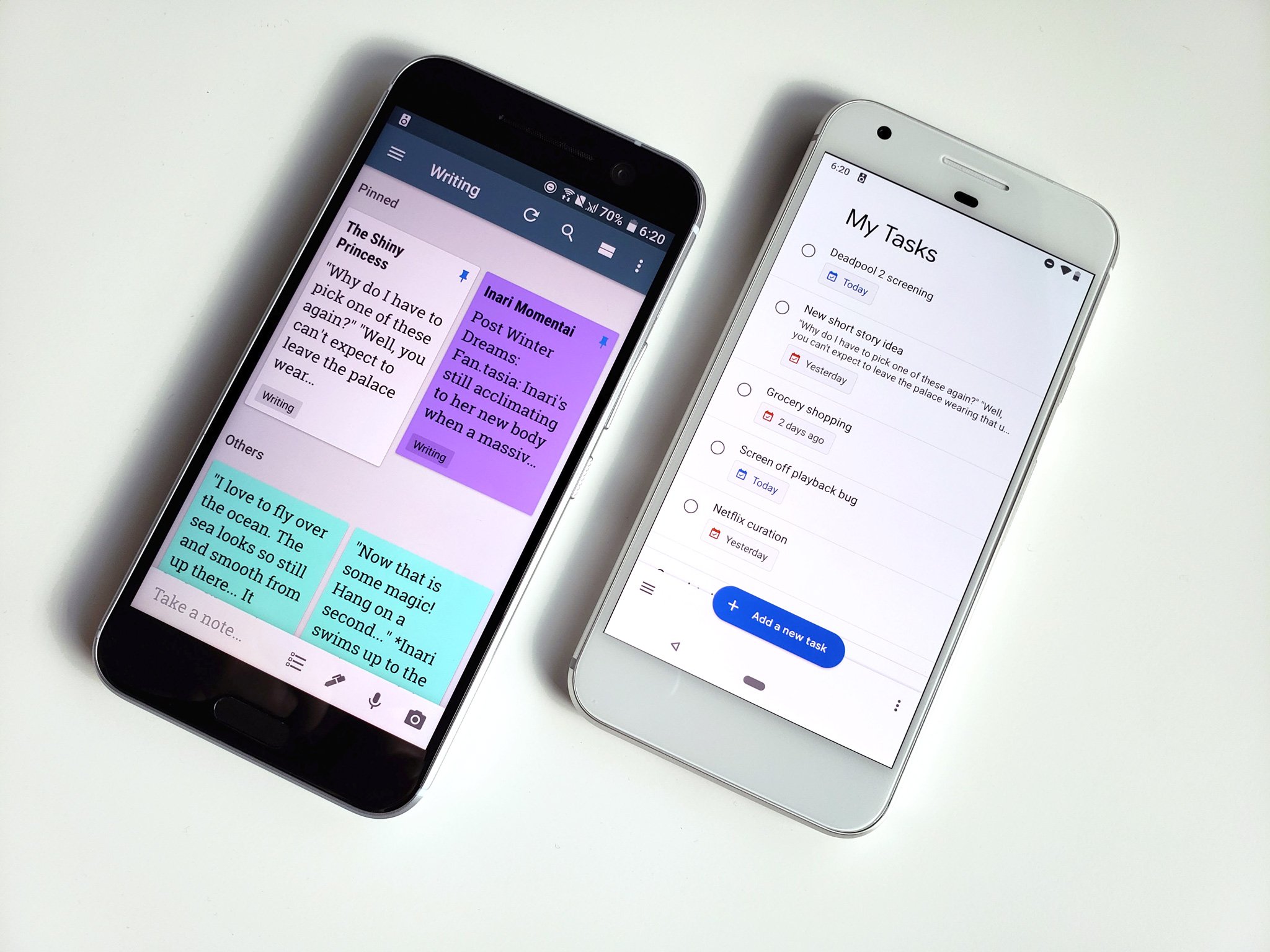
Google believes in giving its users choice, which may be part of why it has two email clients, four reminder systems, an ever-growing number of chat apps, and now two music subscription services. Google has two to-do services — Google Keep and the newly-revived Google Tasks — with two remarkably different feature sets and integrations. If you're wondering which one you should trust to keep you on task, the choice is pretty easy.
Google Tasks takes minimalism to the limit
Google Tasks was given a shiny new look as part of the recent Gmail redesign, but unfortunately wasn't give any new features apart from the publishing of a standalone app for Android and iOS. You can make tasks add descriptions, subtasks, and a due date, but you can't add a due time to a due date. You have to date every subtask in a task to the same date to have them stick together when sorted by date, and you can't give anything a priority.
You can make separate lists in Google Tasks, but you can't view tasks from all lists in one master list view. You can't archive tasks to get them out of the way; you can send them to the trash or you can keep them in the Completed section at the bottom of the list. Oh, and you can only access the Trash folder of Google Tasks by going to the original Google Tasks site, which has not received the shiny new look the Gmail panel and app are sporting, making it look very 2003.
Google Keep has everything but the kitchen sink
Google Keep, by comparison, looks the same on just about every platform it's available on, from its website to its mobile app to Wear OS to Google Docs, where you can summon a Google Keep toolbar on the right side of the Docs editor and even drag and drop Google Keep notes into your document. The only place Google Keep is a little different is in the newly redesigned Gmail, where Keep notes have more softly rounded corners, the same font as Gmail, and an extremely simplified creation/editing interface.
Where Google Tasks has very few options and features, Google Keep has just about everything but the kitchen sink. You can give your notes one of 12 colors, you can label your cards using hashtags, and you can have simple text notes, list notes, doodles, image notes, and even voice notes on the mobile app. You can add people to notes in Google Keep, such as adding your significant other to your grocery list or adding your classmates to an outline for your midterm project.
You can clone notes in Google Keep or copy them to Google Docs when you're close to the 19,999 character limit on an individual note — line breaks and list items count towards that limit, by the way. You can set a location-based reminder to a card or a time/date reminder to a card, and reminders can be recurring, so my end-of-shift checklist pops up as a reminder on my phone and my watch 15 minutes before I clock out every day.
You can archive cards that you've finished so they're out of the way, but still accessible and searchable if you need to dig them back up later. You can filter notes by color, date, note type, labels and of course using the search bar at the top of Google Keep. You can also pin important notes to the top of your Google Keep feed, where they will sit above all the other notes you take.
Get the latest news from Android Central, your trusted companion in the world of Android
The winner is clear — for now
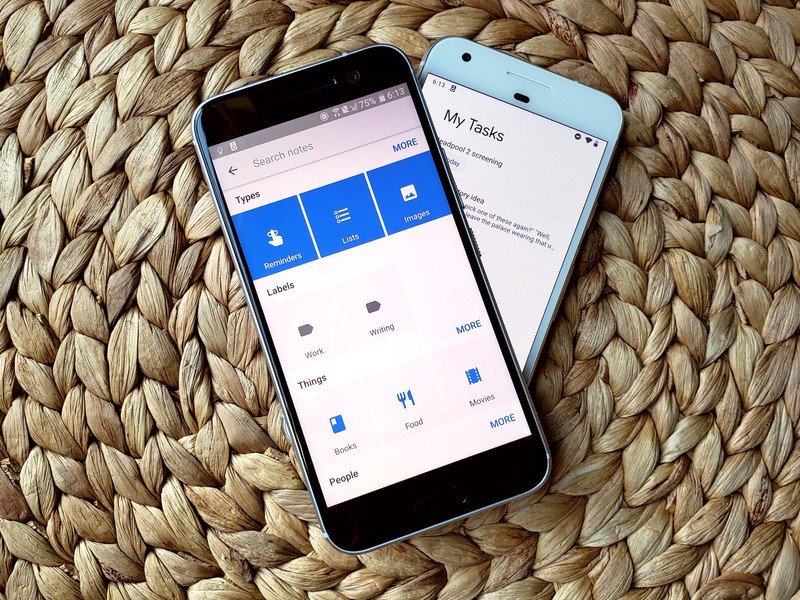
Google Tasks looks shiny and new with its new app and Gmail refresh, but it's just too bare bones compared to Google Keep. Google Keep may have a lot of bells and whistles, but it's also got more robust reminders to keep you on-task, and it allows you to do more than just jot down a goal. Google Keep is a fantastic brainstorming and planning tool; one that I use almost every day, be it for organizing my thoughts for an article, building my grocery list, or whatever else I need it to do.
At the same time, Google Tasks is just getting started, and it's likely Google will add features to it quickly, as it did for Keep when it debuted a few years ago.
In the meantime, let us know which you prefer — ultra-minimal or the kitchen sink?
Ara Wagoner was a staff writer at Android Central. She themes phones and pokes YouTube Music with a stick. When she's not writing about cases, Chromebooks, or customization, she's wandering around Walt Disney World. If you see her without headphones, RUN. You can follow her on Twitter at @arawagco.