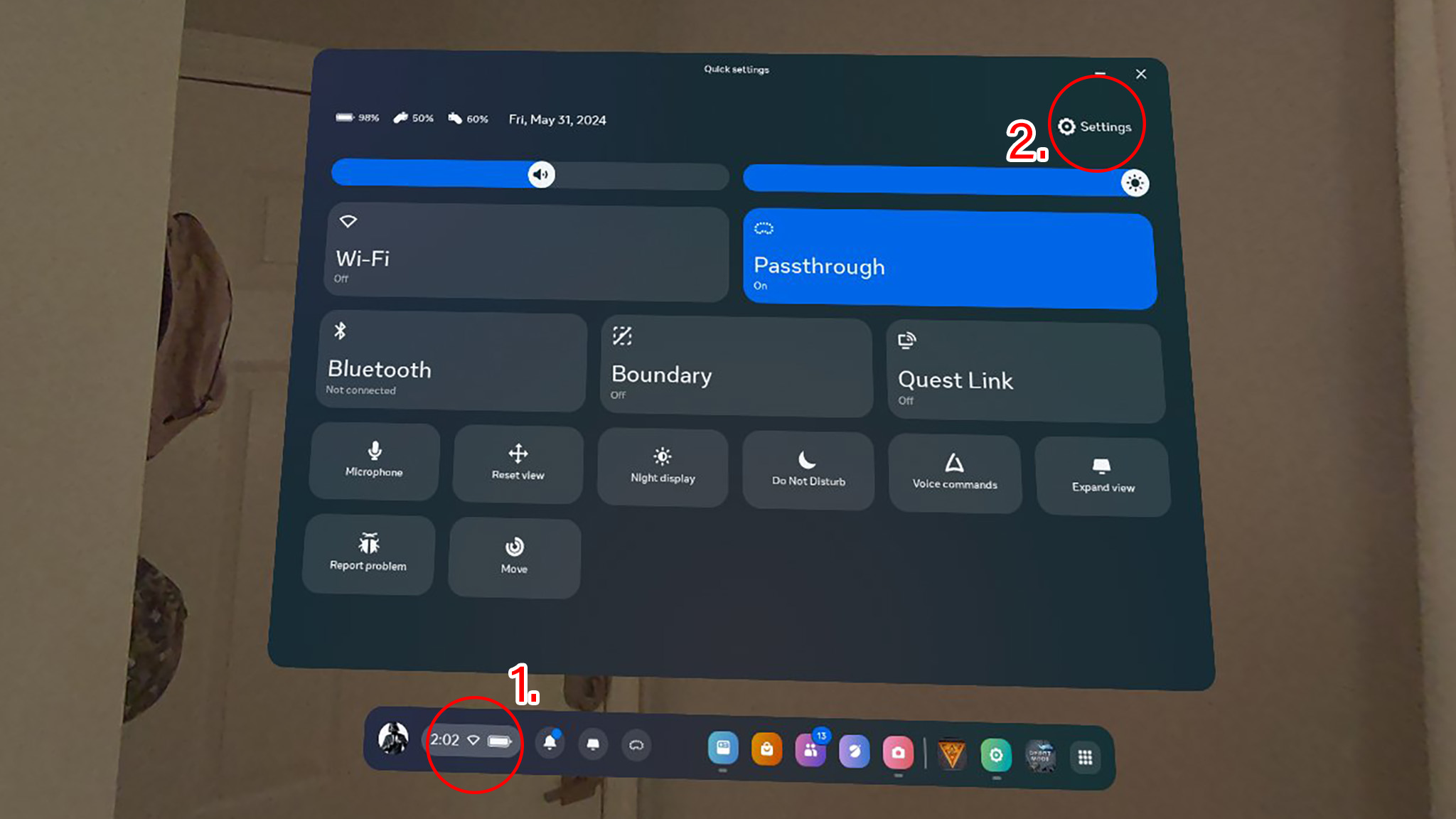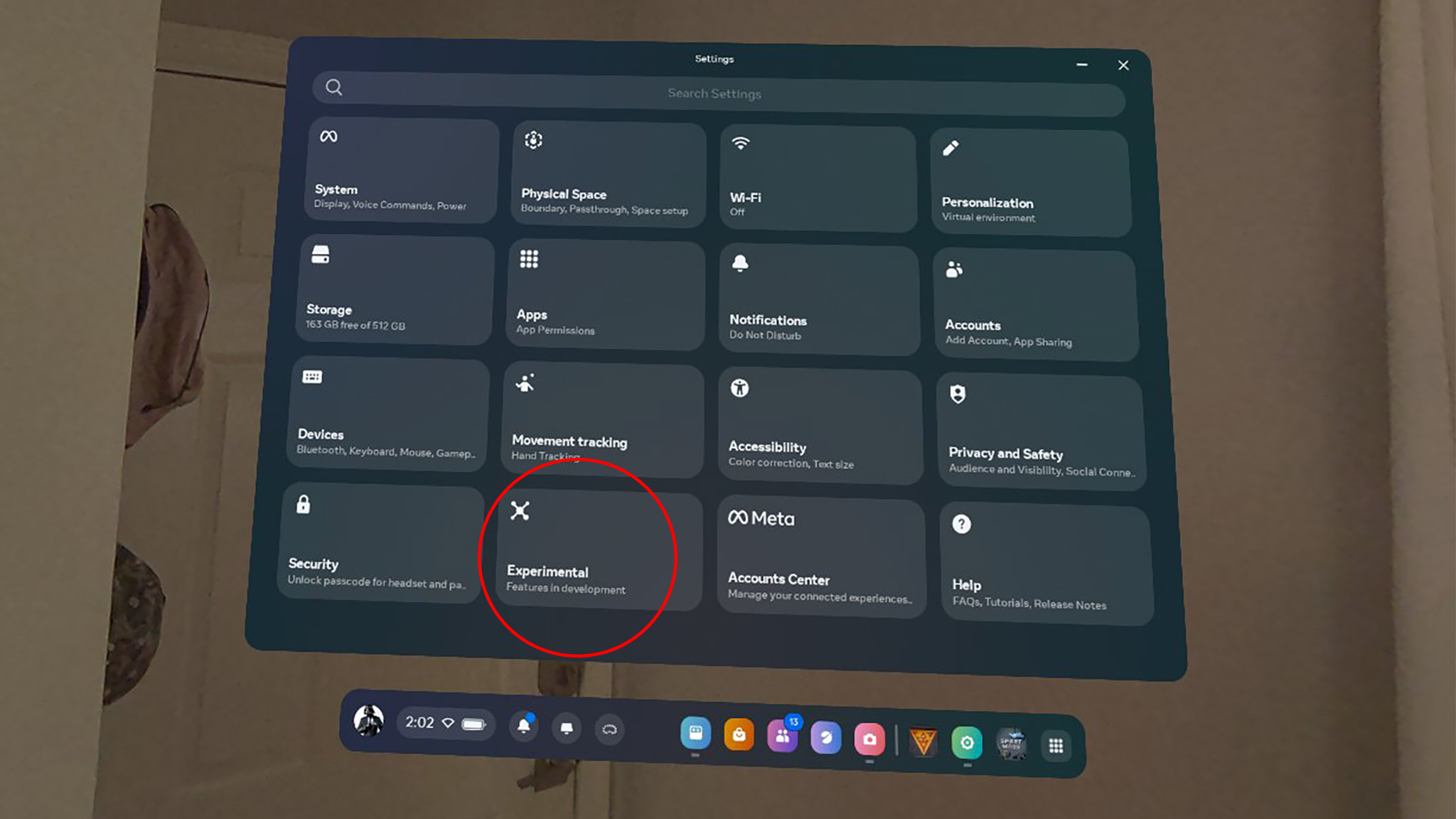I finally fixed my Meta Quest 3 guardian boundary problems
Lots of problems are caused by a fun new feature, unfortunately.

What you need to know
- Many users have reported problems with the Meta Quest Guardian Boundary making them float or being tilted.
- Normal methods of resetting the boundary don't always fix the problem, and it happens while sitting and standing in both roomscale and stationary boundaries.
- The problem is caused by lying down mode, which was introduced in Meta Quest update v64 in April 2024.
Over the past month or so, I've been struggling with weird problems with my Meta Quest 3's guardian boundary. I'd find myself floating above the floor in many Quest games, even though my height was set correctly, and I recently retraced my Guardian boundary. Even resetting the boundary wouldn't help.
I also found that my floor would tilt at an uncomfortable angle when I reset my guardian boundary by holding down the Oculus or Meta button on the right controller. My son reported many of the same issues on his Meta Quest 2
Thankfully, I found a fix! Turns out, the lying-down mode introduced in Meta Quest update V64 in April is the culprit. Fixing the problem requires turning off lying-down mode. While that's annoying for folks who enjoy the feature, it's at least nice to be able to fix it in a quick way. Here's how to do that:
1. Click the Meta or Oculus button on your right controller to bring up the universal menu bar.
2. Open up the quick settings panel by clicking on the clock.
3. Click the Settings button on the top right.
4. Go into Experimental features by tapping the tile.
Get the latest news from Android Central, your trusted companion in the world of Android
5. Click on the slider next to use apps while lying down to turn the feature off.
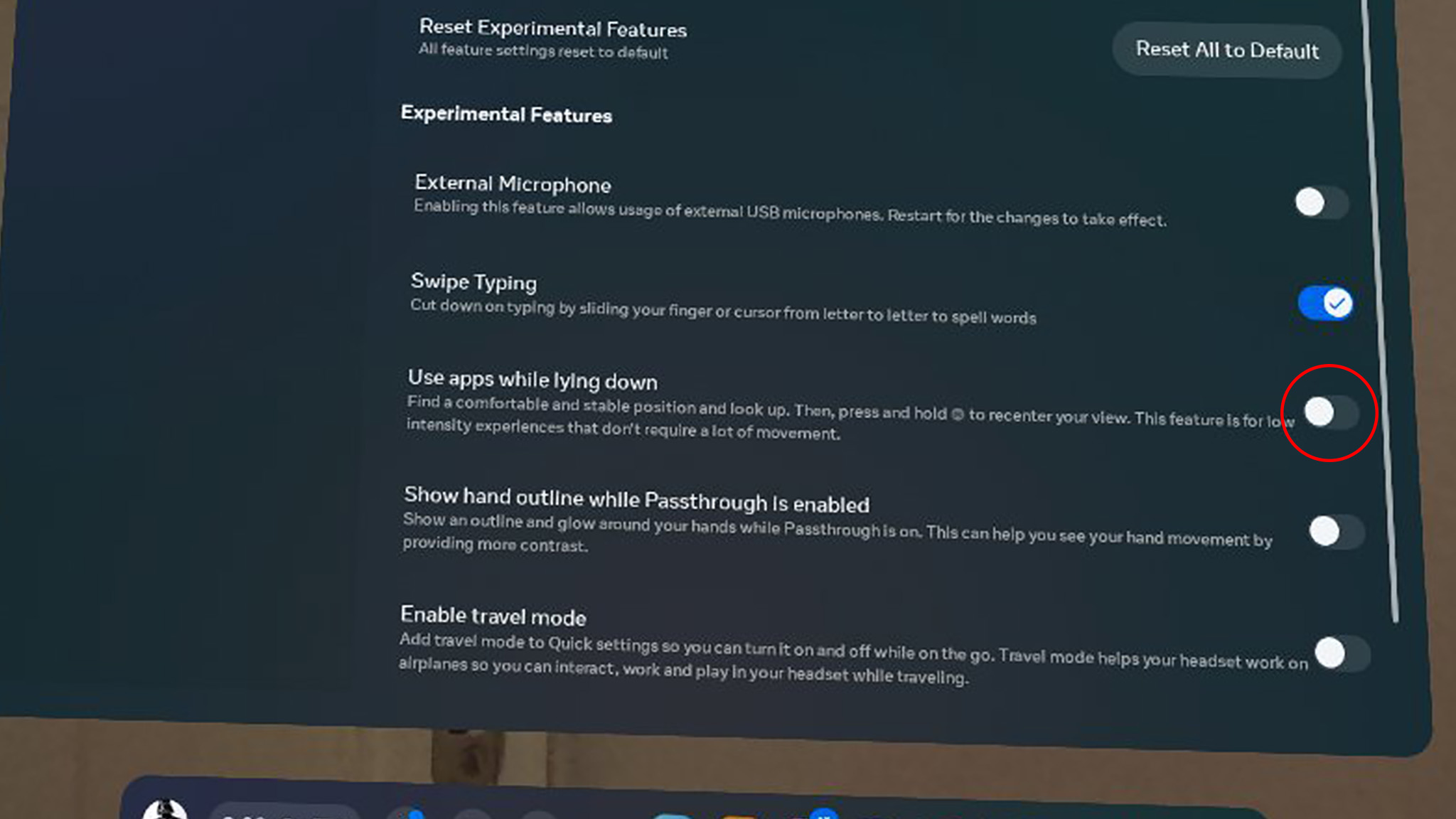
Once that's done, it's best to reset your Guardian Boundary settings to get a fresh start and ensure everything is good to go. To do that, head back into the settings menu, then click Physical Space, then tap on the clear button next to the clear boundary history option.
Once that's done, you'll need to redraw your Guardian Boundary by following the on-screen steps. If you want to re-set up your room for mixed reality, open settings on your Meta Quest 3, tap Physical Space, then launch the setup tool found under the spaces tab.

You must confirm your public display name before commenting
Please logout and then login again, you will then be prompted to enter your display name.