Common Honor 8X issues and how to fix them

Running into some issues with your Honor 8X? It's not unusual to have a hiccup or two even early on in your phone's life cycle. As good as the phone is, you'll want to know what to do if you encounter some of the more common issues plaguing it. We've laid it all out ahead, so grab your Honor 8X and let us help you fix it.
Display colors seem off
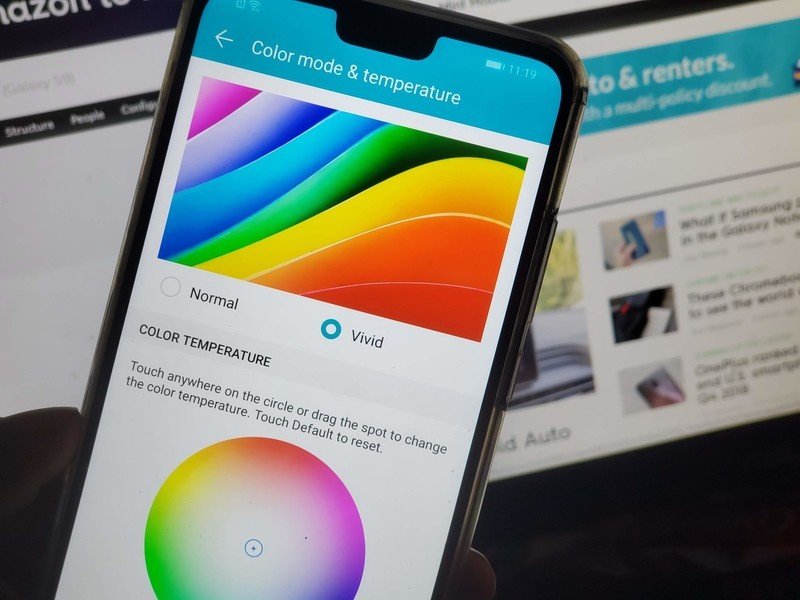
>
Got your Honor 8X and the display looks a little off? It's probably nothing a quick color shift can't fix. In many cases, it may not be that the device is defective, but that the manufacturer decided that was the way a display should look. Thankfully, the Honor 8X allows you to customize the color temperature, display mode, and more to make it look more your style.
- Open your Settings app.
- Tap Display.
- Keep switching between Normal and Vivid modes to see what looks best to you.
- Adjust the color temperature to your liking. You can choose between Default, Warm, and Cold.
Don't forget to make sure your blue light filter isn't on. This feature is useful for setting your display to a warmer temperature to make it easier to sleep at night, but it will throw your display colors off if left on. Here's how to disable it.
- Head to Settings.
- Tap Display.
- Go to the Eye Comfort menu.
- Tap the switch next to Eye Comfort.
- Optionally, you can set up a schedule for it to turn on and off automatically. Toggle the schedule on and set your start and end times if you only want the feature on at certain hours.
If you have any other issues with your display then it may be a hardware issue, at which point you should contact Honor or the retailer you bought the device from for further assistance.
Your battery drains fast
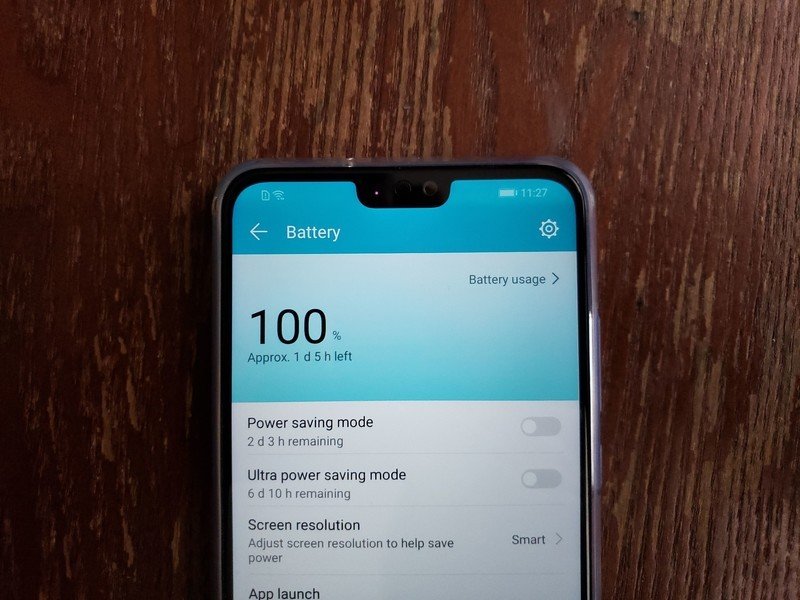
While batteries naturally degrade over time, it's usually an anomaly to see sharp battery drain within the first half of your device's life. Before shipping your Honor 8X off for a fresh cell, see if these measures can help improve your power usage.
A misbehaving app is one of the most common causes of battery issues. It's easy to see exactly which apps are doing too much:
Get the latest news from Android Central, your trusted companion in the world of Android
- Open Settings.
- Tap Battery.
- Open Battery Usage to see a rundown of which apps are using how much battery.
- Tap an app's name if it's using a lot of battery.
- Tap App Info to either force close it, disable it, or uninstall it.
- If you can't live without the app, follow steps 1-5 again, then tap App Launch to manage how much freedom the app has to launch itself. Its best to leave this on automatic unless you truly have a problem, as the app may behave erratically if you restrict its ability to startup in the background.
Still having issues? Here are some other things you can try:
- Uninstall apps you don't use. You should generally practice only installing apps and games that you use. Having tons of apps on your phone could lead to battery drain as some of the apps may be doing a lot of things in the background. Install or disable the ones you no longer use.
- Enable auto brightness. Your display is one of the most power hungry components on your Honor 8X. More often than not, unnecessarily high brightness can cause excessive battery drain. Head into Settings > Display and turn on Automatic Brightness.
- While you're in the display menu, you should also change your Screen Timeout time. This is normally set to one minute, but you can set it as low as 15 seconds if you don't need your display to stay on that long after you're doing using the phone.
- You might also try lowering the screen resolution, a setting found under Settings > Display > Screen resolution. Setting it to 720p will lower the power consumption of the display, saving you some battery life. It will make your display look a little less crisp, so only use this feature when you need to save as much battery as you can.
Charging takes too long
The Honor 8X features fast charging, but it's not quite as fast as other devices in its class. This is partly due to its use of microUSB instead of a more efficient standard such as USB-C.
Charging speeds are especially slow if you're hooking up to a USB port directly. Plug your phone directly into a wall outlet using the included power adapter for the best charging speeds.
Your phone has gotten slow
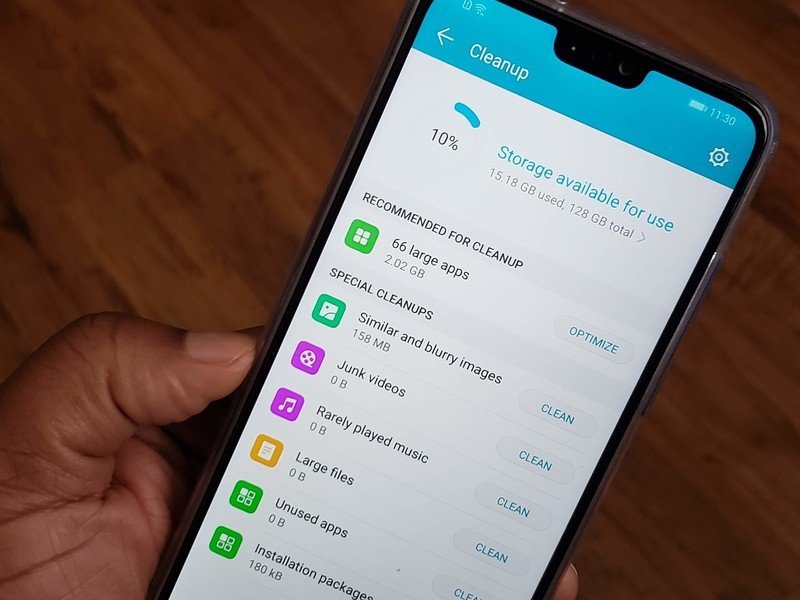
Some of the same things that affect battery drain can also be the cause of unwanted performance hiccups. Check for unruly apps and full storage bins and purge them from your device.
Follow the steps from the previous section to check for bad apps. If you see an app with a lot of battery drain then chances are it's also causing your performance issues. Disable or uninstall these apps if you can.
You should also recover as much space as you can. If you're nearing the limits of your Honor 8X's internal storage space it could adversely affect performance as it struggles to find places to put data and cache.
- Open your Settings menu.
- Go to Storage.
- Tap Cleanup.
- Here, you'll get a quick look at some of the things the device thinks should be deleted to recover space. Review this list carefully and decide what you want to remove.
- You can choose to delete all files within a certain category or tap into each category for a more granular breakdown of what you can remove. Be sure to review these choices one by one if you're unsure.
If you have files, pictures, music, or videos on your internal storage and you need to free up space, consider offloading some or all of that to a microSD card.
- You'll need a SIM tray opening tool or a narrow pin. To remove the protective door on the left side of your Honor 8X, insert the tool into the small hole and push with slight force until the tray pops out. Then, pull it out the rest of the way with your fingers.
- Once it's open, insert a microSD card with the label facing upwards into the third, smallest slot until it's sitting flush.
- Slide the tray back into the phone until it locks into place.
- Use the Files app to find your personal files and transfer them to the microSD card you just inserted.
Problems with Wi-Fi, Bluetooth, and GPS?
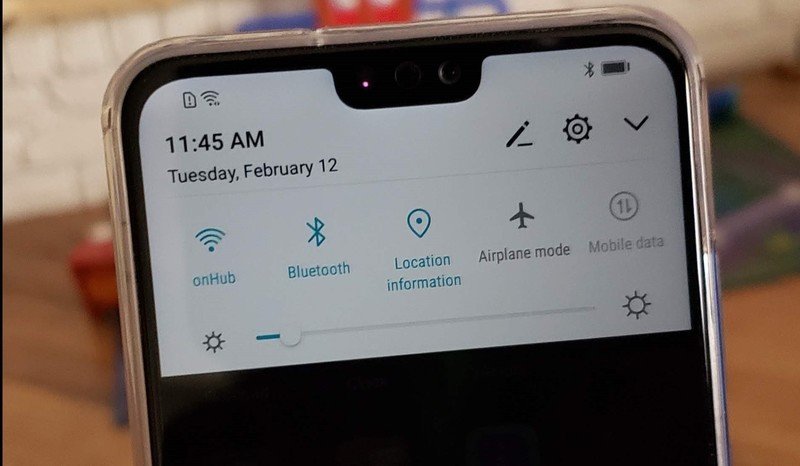
Wireless connectivity issues can be some of the most common, frequent, and frustrating there are. There isn't much you can do to control the mess of radio waves in the air and all the complications that cocktail can induce. Here's what you can do if your Wi-Fi, Bluetooth, GPS, and NFC radios are giving you ftis.
- Toggle the radio off and on to see if that helps. It sounds insultingly simple, but sometimes gadgets can fix themselves on the strength of a quick reboot. Before rebooting the entire phone, use airplane mode to force all your device's radios to shut off and then back on.
- If that didn't work, forget the Wi-Fi network or unpair the Bluetooth device that's giving you issues and start the pairing process over.
- If issues persist, reboot the phone. It may also be necessary to reboot the Bluetooth devices or Wi-Fi networks you're trying to connect to.
- Reset your network settings for a completely fresh start. Once you've done that, go through the process of connecting and pairing your smartphone back to your network and devices. This can either clear up your issues or help you pinpoint the exact problem you're having.
Just remember that it takes two to tango. Refer to the manuals of the devices you're using your phone with to follow connection troubleshooting tips for those, as they may be the ones malfunctioning instead of your Honor 8X. And if after all this you still can't get connected, it's time to contact customer service.
How to factory reset your Honor 8X
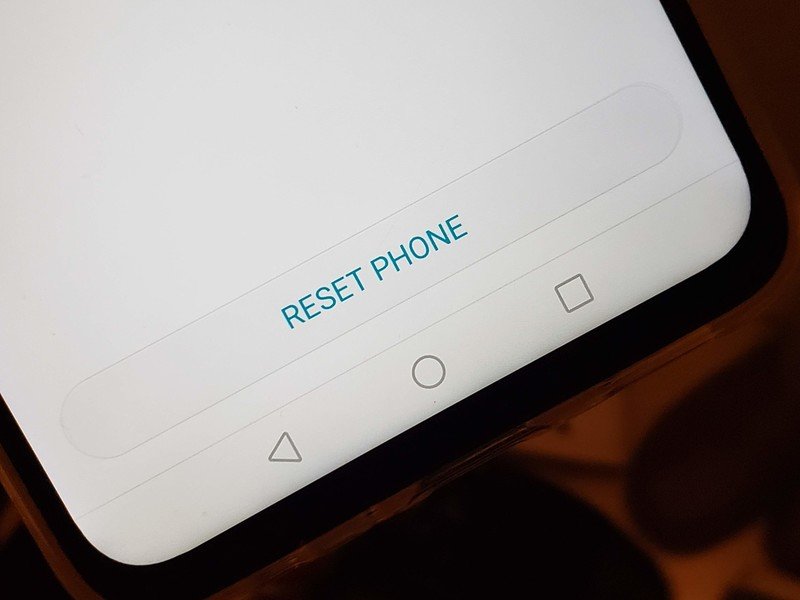
If you're at your wit's end, you may want to try this last ditch effort. A factory reset will restore your phone's software to the same state you received it in. This is a full reset, so if you have any important photos, contacts, and files you want to retain then you should back them up to a computer or to a cloud service. This is what to do once you're ready for a redo:
- Go to Settings.
- Open the System menu.
- Tap Reset.
- Tap Factory Data Reset.
- Tap Reset Phone. You'll get a summary of the things you'll lose from resetting your device, including your accounts, app data and system settings, installed apps, and pretty much everything that's saved to your internal storage such as music, pictures, and videos.
- If you want to back those things up, you can do so now by tapping Backup.
- Once you're ready, return to the reset screen and confirm your action by tapping Reset Phone.
Your phone will now initiate the reset process. This may take some time, and your phone may reboot a couple of times throughout. Don't interrupt it, just let it do its thing.
The end result will be a fully fresh phone, just as clean as the day you bought it. This will usually clear up most weird bugs and problems you have, and if it doesn't then it may be a sign of deeper issues, at which point you may need to seek help directly from the manufacturer.
Having any issues?
You have a great phone in the Honor 8X, but every phone presents bugs and issues at some point. Let us know if you have anything strange going on even after trying everything above.

