We tried Google Vids, the new AI-powered video generator in Workspace Labs
Unlike OpenAI's Sora, this one is made for business use.
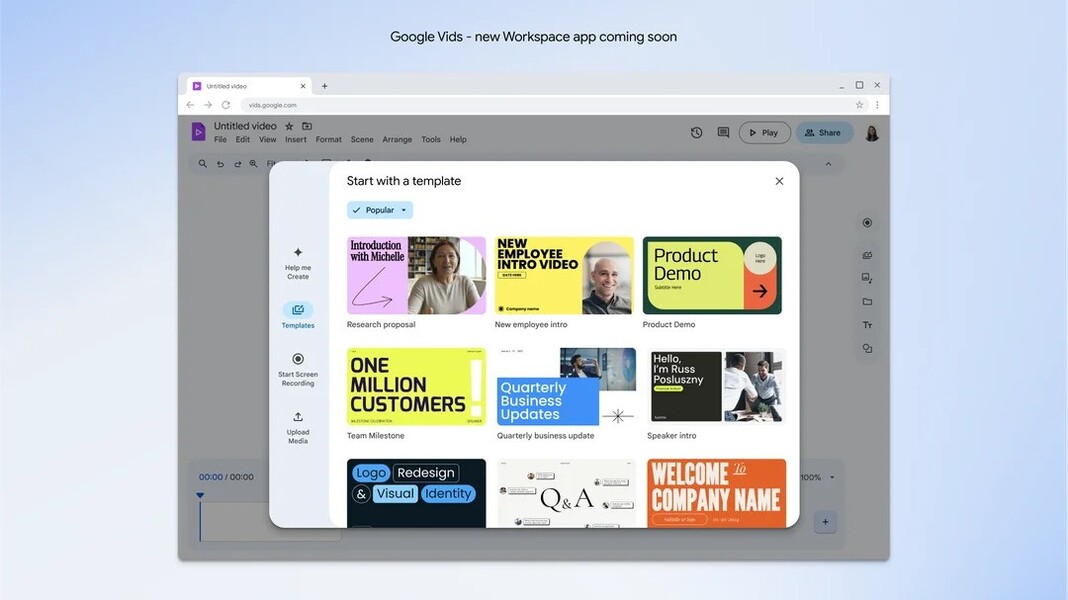
What you need to know
- Google Vids is the latest AI video generation tool, and it's rolling out now for Workspace Labs testing.
- The web app creates presentation-style animations with text, images, and even voiceovers.
- This new tool joins a growing suite of AI features in Google Workspace, like Help me Write and the Gemini sidebar.
It's been a busy few months for consumer tech events, so you may have forgotten that Google held its Cloud Next 2024 conference in early April. That's where it showed off Google Vids, an AI-based video generation app that will eventually fit into Google Workspace. Compared to OpenAI's Sora model, Google is positioning vids as a more practical alternative. It can be used to make presentations, slideshows, and other types of informative content.
The company is now testing Vids through its Workspace Labs program, which lets beta testers try out experimental Workspace features before anyone else. In an email to people enrolled in the Labs program this week, Google invited users to check out Vids.
"Vids is an AI-powered video creation app that’s designed for work and deeply integrated with the Workspace suite you use every day," the email explained. "Build your narrative with high-quality templates or use Gemini in Vids to help you get to a first draft faster. Unleash your creativity with our royalty-free stock content library and land your message with Vids recording studio — all without ever leaving Workspace."
Google says that Vids is invitation-only for now, so not everyone will be able to try it. You'll need to be enrolled in Workspace Labs, but Google may be randomly determining which Labs testers will gain access to Vids first. If you have access to Google Vids, you'll have received an email from Google with a link that you can follow to make your first one.
Notably, it appears that Google Vids is built on the foundation of Google Docs. If you have access to the new tool in Workspace Labs, you'll spot a Google Vids option in the New dropdown menu in Google Drive. Clicking Google Vids from that list — the same way you'd create a new Docs or Slides project — prompts you to choose a Vids template. However, taking a look at the document's URL reveals that Vids are hosted on the docs.google.com domain. It's possible that Vids could get its own site in the future, but it's part of Docs for this Workspace Labs test.
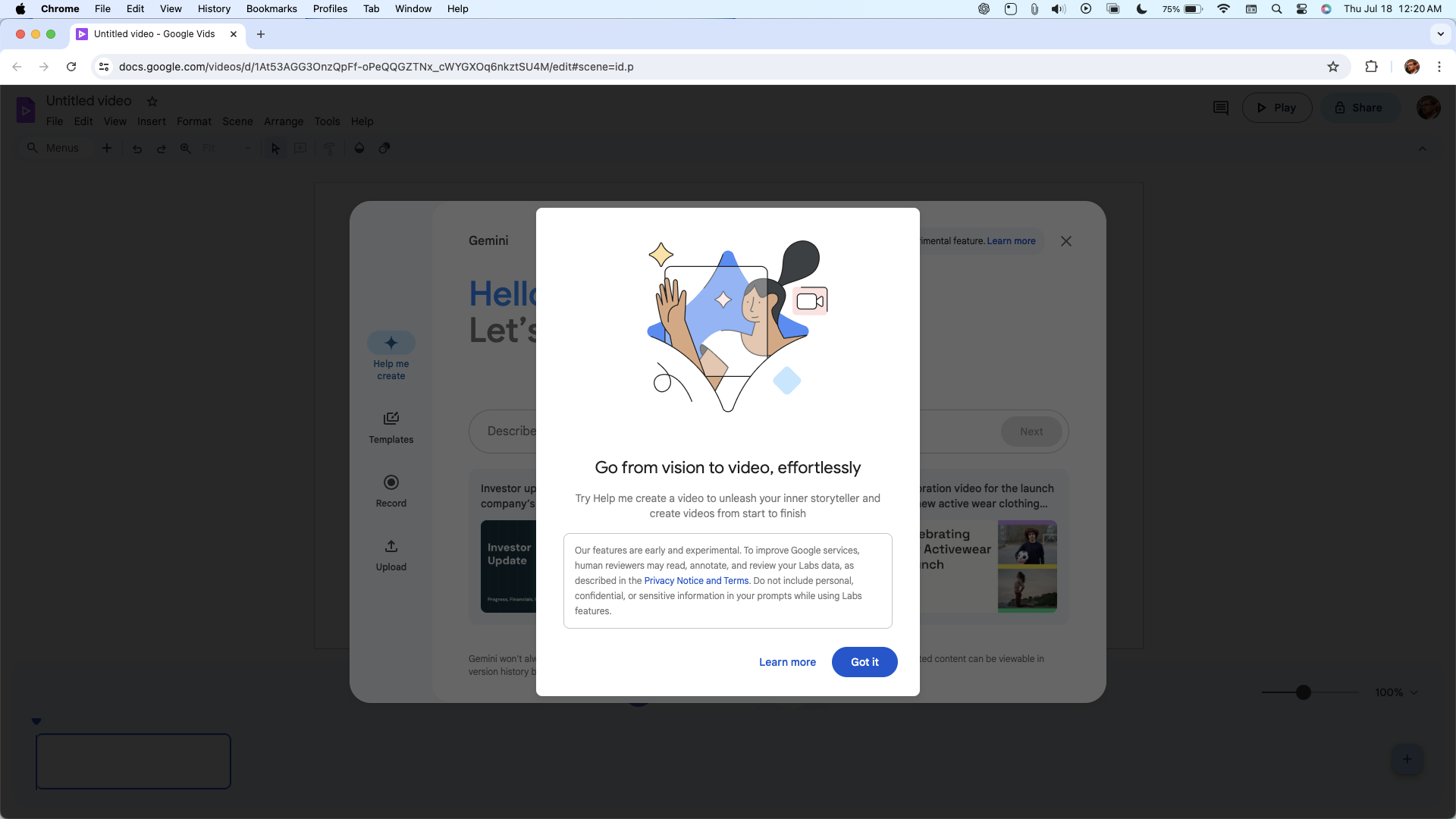
Google shows a pop-up window explaining how Google Vids works the first time you try and use it. Like other AI-based experimental features, the company warns that human reviewers can look at your prompts, so you shouldn't share anything confidential or private. Since this tool uses artificial intelligence, its accuracy is not guaranteed either.
The flagship feature in Google Vids is called Help Me Create, and it's much like the Help Me Write tool you can find across Workspace. Essentially, one of the easiest ways to get started with Vids is by typing out a quick prompt. You tell Google what you want your video to look like, and it will use AI to help make your vision a reality. It has Workspace integration, and that means you can provide Vids with other files in Drive by using the @ symbol to search your saved documents.
Get the latest news from Android Central, your trusted companion in the world of Android
After that, Google uses AI to come up with a sample outline for your project. If your prompt was vague or Google didn't come up with an outline that matches what you were looking for, you can edit, delete, or add parts to the outline. Google Vids uses the outline to generate a video, so it's worth taking the time to refine your outline before continuing.
Then, you'll pick from three sample designs, which are like templates in Google Slides. When you've selected the one you want, Google will prompt you to click Create a draft video. After a brief processing period, you'll be greeted with the finished product in Google Vids. You can play it and share it, or edit it to your liking.
What it's like using Google Vids
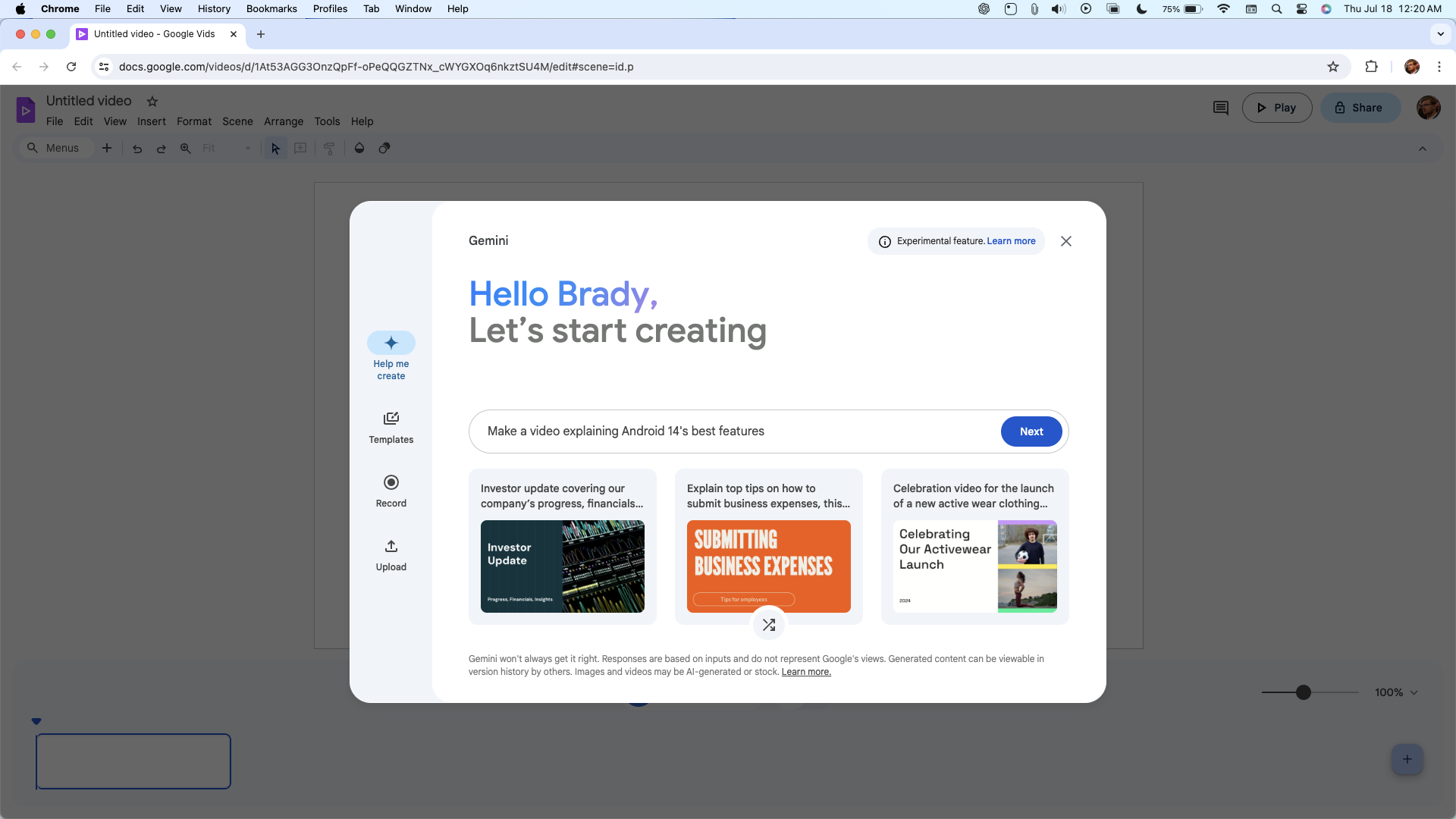
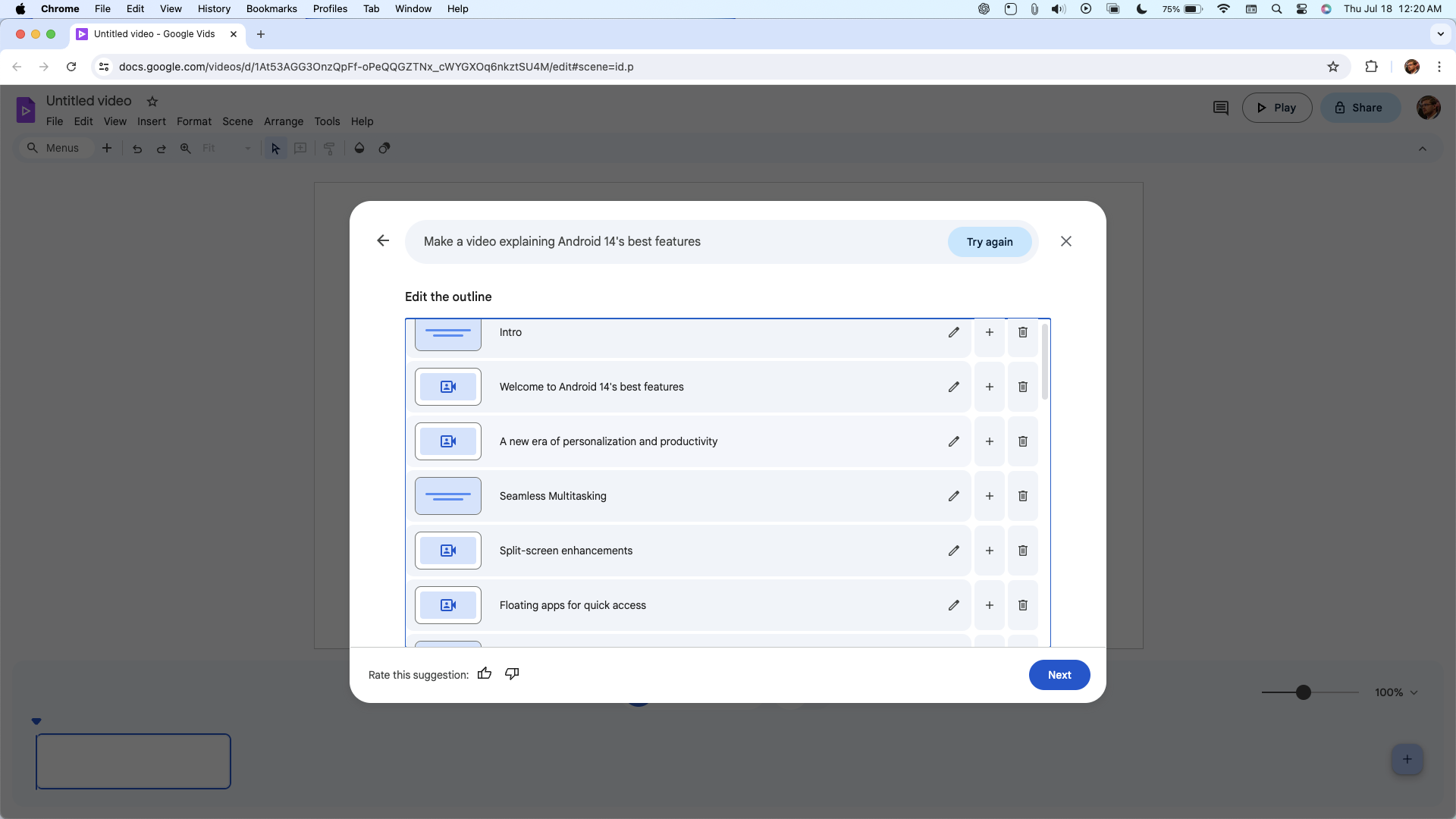
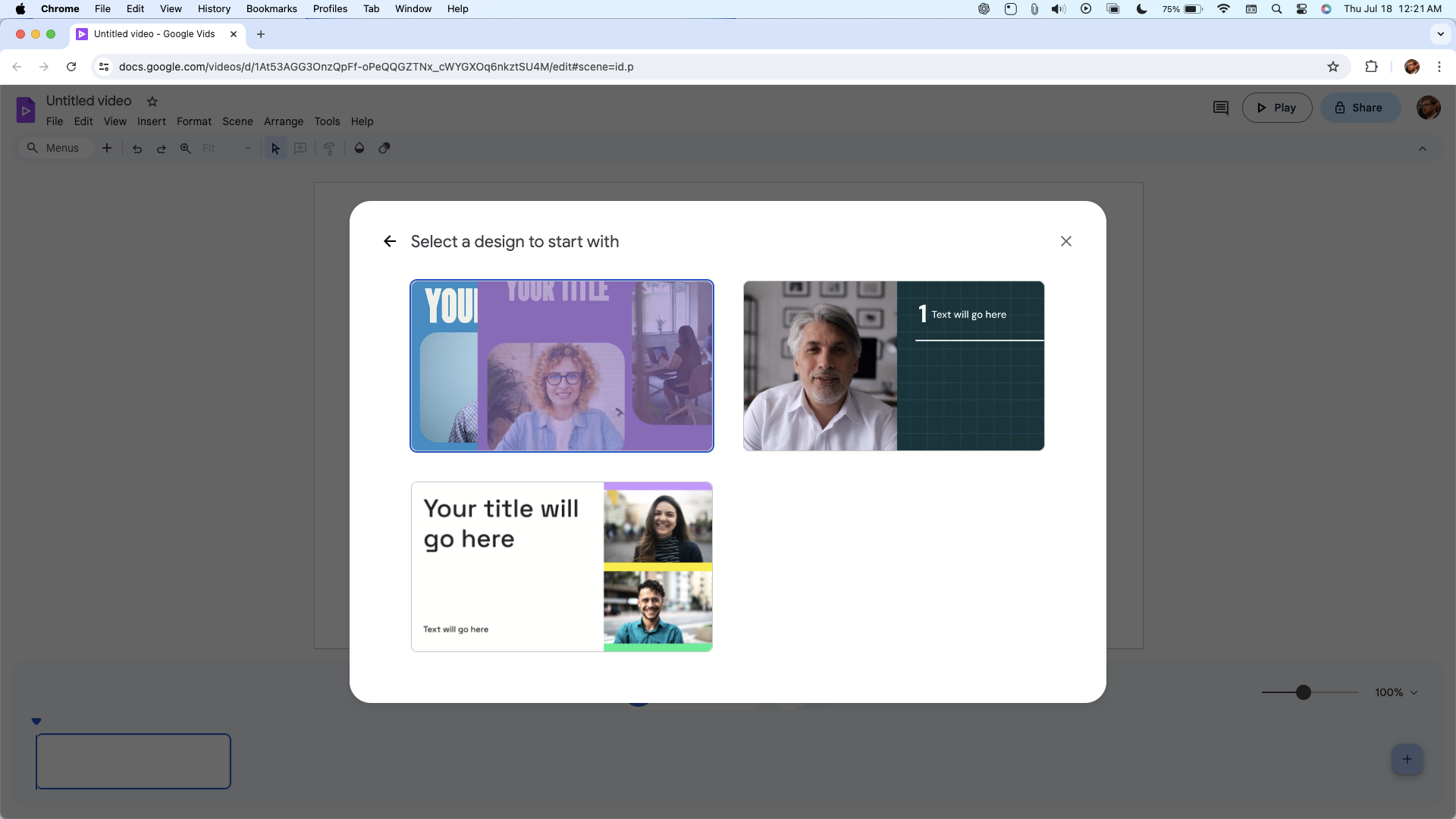
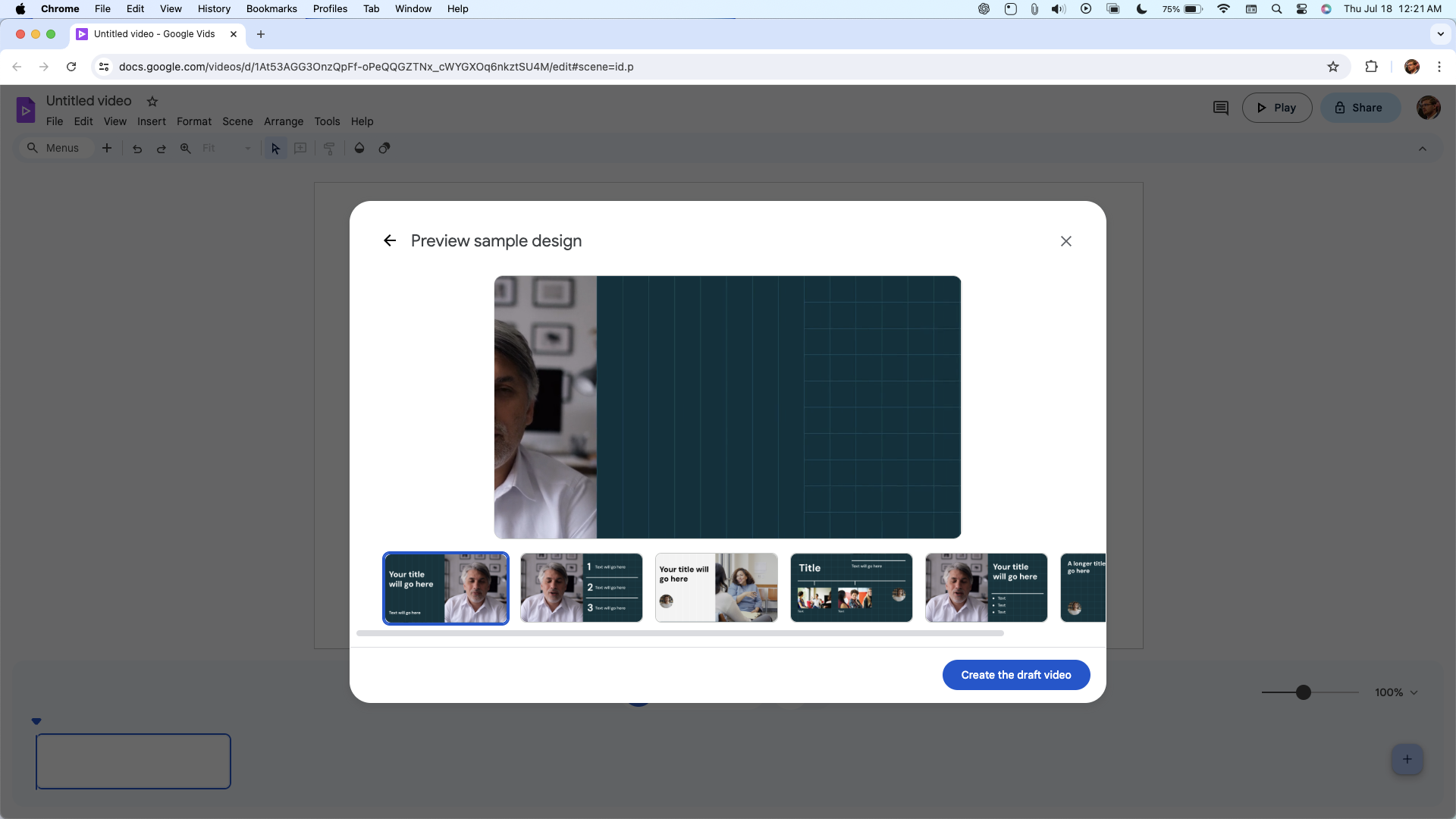
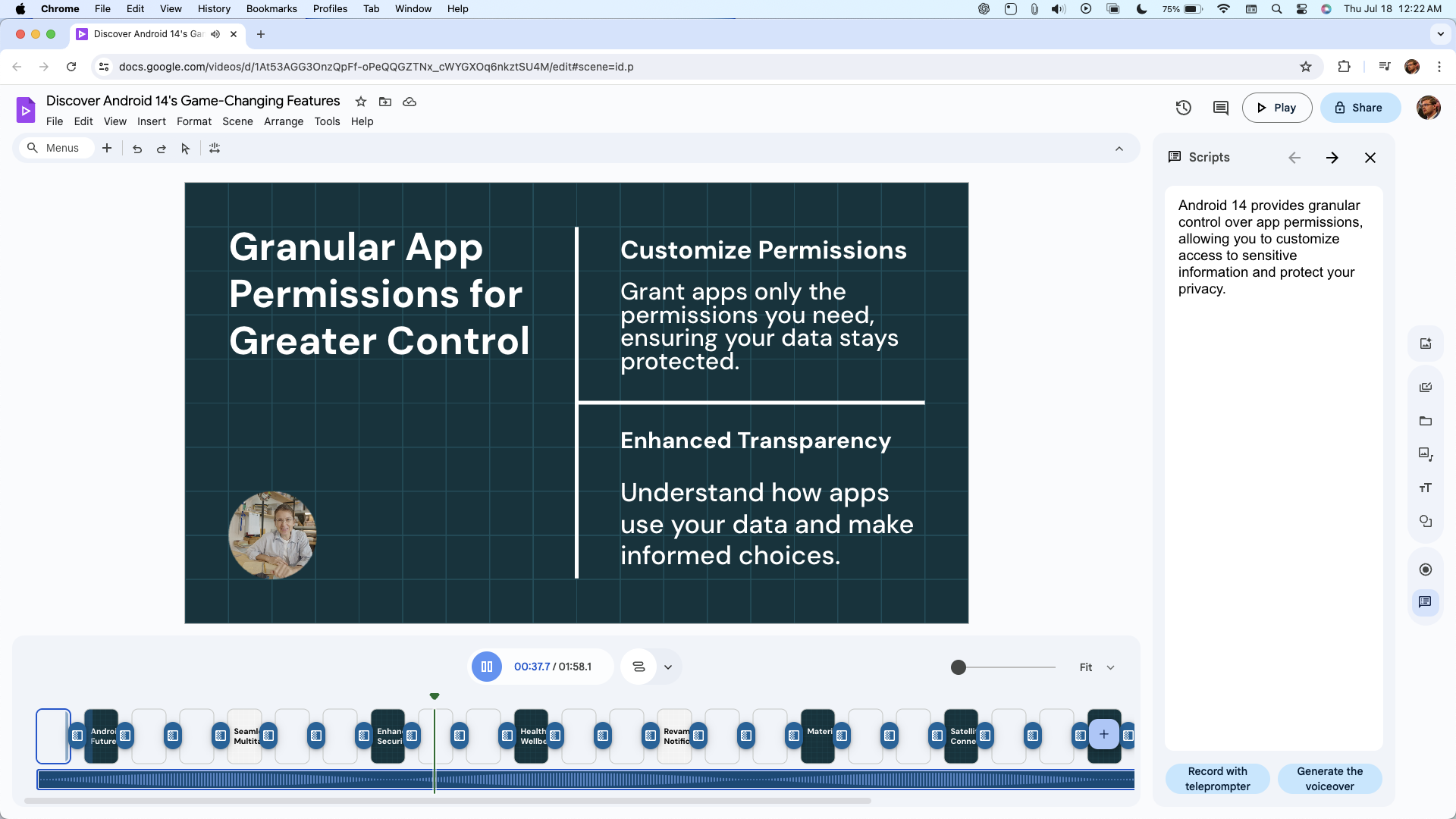
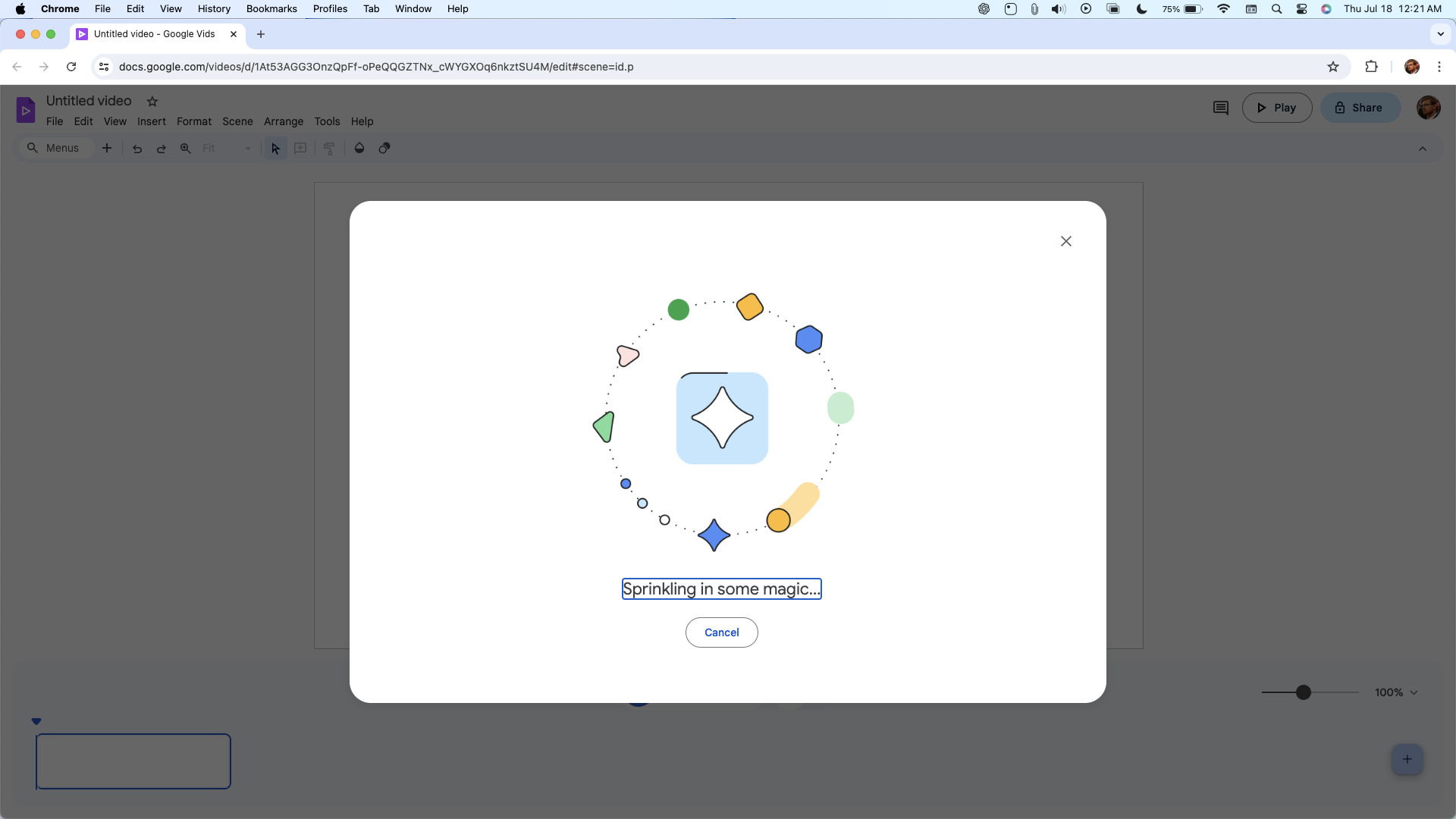
You can scroll through the gallery above to see what it's like to create a Google Vid from start to finish. I was impressed with how quick the entire process was, specifically the video generation part of the ordeal. If you breeze through the prompting process, you can go from the New Google Vids menu in Drive to having a finished project in just a few minutes. Considering that AI has to generate the video, content, and design, that's a solid feat.
However, AI is still AI. I liked how the design and transitions of the video turned out, but the actual content was hit-or-miss. Google is partially using a stock photo and video database for source materials, and sometimes the choices didn't make sense. For example, my video about Android included a cover image of a pharmacist's prescription pad on the title card, for some reason.
It's also worth mentioning that, while Google calls this an AI video generator, Google Vids is really just making top-notch slideshow presentation. It's not a true video-generation model, like OpenAI's Sora, which is creating cinematic-like video from scratch. It isn't even like TCL's awkward AI movies.
With that being said, I think this is a perfect fit for Google Vids. If you keep your expectations reasonable, you'll be impressed by this new Workspace Labs feature. My college days aren't too far behind me, and I would've definitely used this thing for presentations. I've never bothered learning all it takes to produce high-quality PowerPoints and slide presentations, and Vids takes care of that heavy lifting. I wouldn't trust the photos, images, or text that it comes up with, though. If you use Vids, expect to spend a fair bit of time making the finished product your own.

Brady is a tech journalist for Android Central, with a focus on news, phones, tablets, audio, wearables, and software. He has spent the last three years reporting and commenting on all things related to consumer technology for various publications. Brady graduated from St. John's University with a bachelor's degree in journalism. His work has been published in XDA, Android Police, Tech Advisor, iMore, Screen Rant, and Android Headlines. When he isn't experimenting with the latest tech, you can find Brady running or watching Big East basketball.
You must confirm your public display name before commenting
Please logout and then login again, you will then be prompted to enter your display name.
