How to use Substack Notes
This new Twitter alternative is only just catching on, if you want to get in on the ground floor.
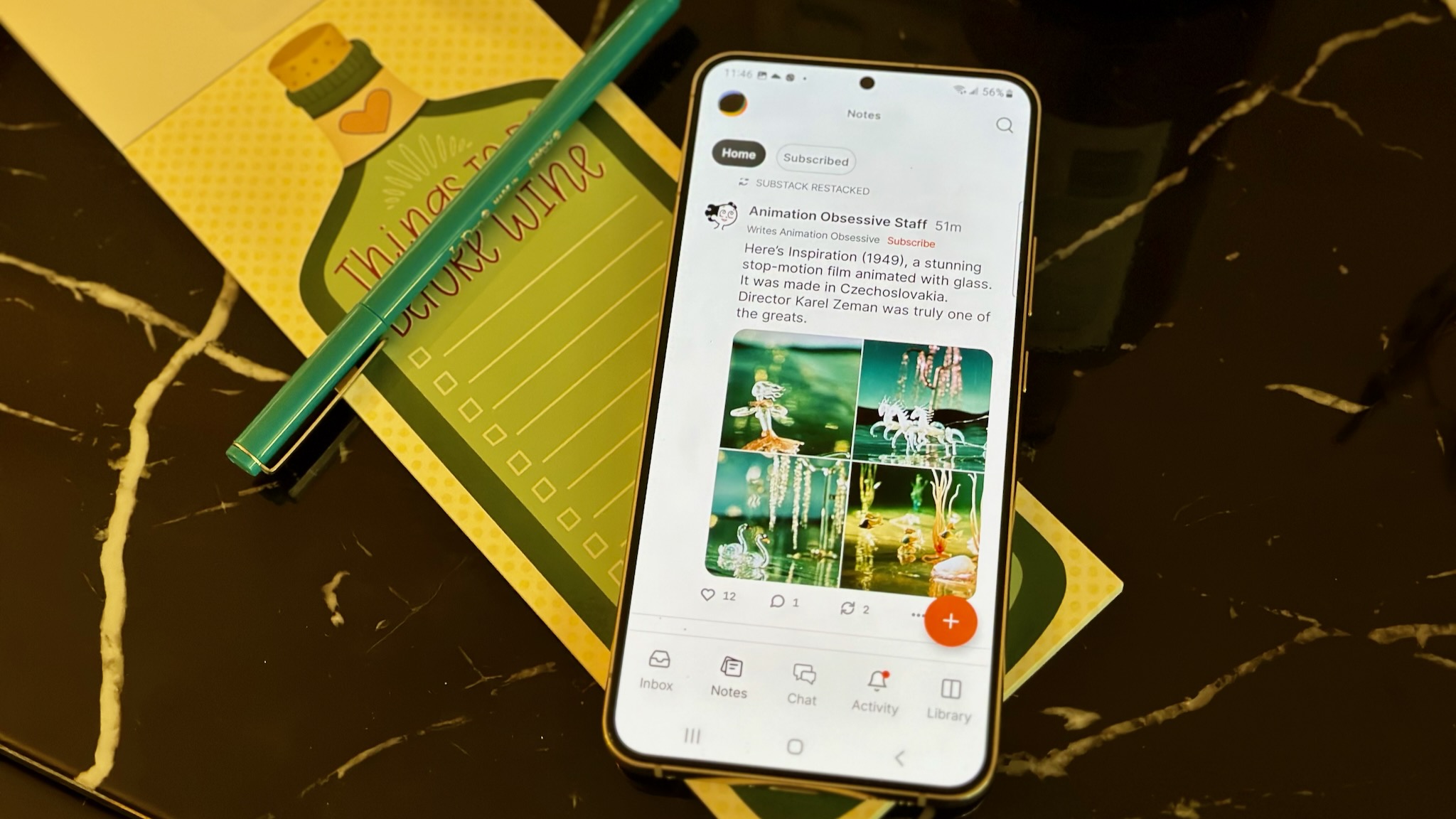
Substack, the subscription network platform on which you can pay to follow writers, recently launched Substack Notes: a social media feed that aims to "convert casual readers into paying subscribers" by making interesting newsletters easier to recommend.
Substack Notes garnered some unexpected attention when Elon Musk had Twitter mark Substack links as unsafe and suppress Substack search results while accusing the company of stealing data from his site for their "Twitter clone." He eventually reversed this policy but unintentionally gave Substack Notes more attention than it might have received otherwise.
The question is, should you pay attention to this new platform, whether or not you regularly use Substack or subscribe to newsletters? We'll break down how to use Substack Notes, to help you decide.
How does Substack Notes work?
To access Substack Notes, you'll either need to download the Substack Reader app for iOS/Android and check out the Notes tab, or go to Substack Notes in your web browser.
Your Substack Notes feed has two options: Home and Subscribed. The latter only shows posts from the newsletter writers that you specifically follow (or pay for), while Home shows "restacked" Notes (think retweets) from your followed writers, as well as posts from "recommended" writers. Substack writers will have a third "My Subscribers" feed showing what their followers are talking about.
Notes show an author's real name, profile picture, and a description like "Writes [Newsletter name]" underneath their name in lieu of a profile name, with a Subscribe button next to it if they have a Substack. You can tap that description to take you to their latest posts feed and see if you'd want to subscribe to them.
How to use Substack Notes
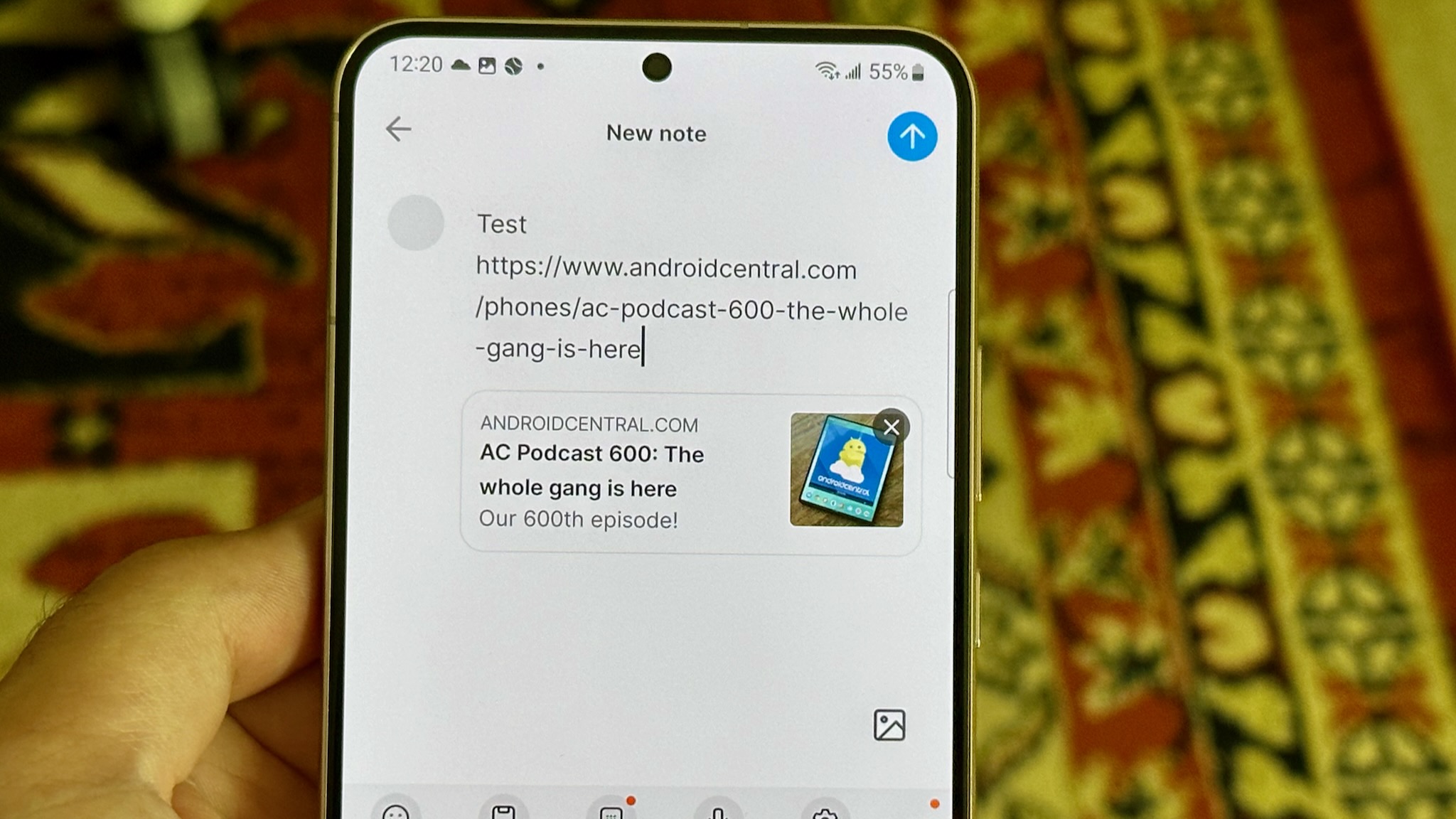
In the Substack app, go to the Notes Tab and tap the orange + icon. Write out your Note, add any images or links, and then tap the blue upload icon to send it. In the web platform, you simply click into the "What's on your mind" box, type out your Note, and click Post to send it.
Get the latest news from Android Central, your trusted companion in the world of Android
You can edit a Note at any time with no apparent time limit like on Twitter; the feature is only available on the web and iOS for now but is "coming soon" to Android. Simply click on your Note, then the "..." ellipsis to find the Edit and Delete options. And edited Notes will have a label indicating this.
Liking, replying to, or restacking Notes works as you'd expect with recognizable icons. On the flip side, you can choose to remove specific writers from your feed by tapping a post and then the "..." ellipsis icon to find Hide and Block options.
Substack says that it is "considering" making some Notes available to subscribers only, similar to a Twitter Circle. But for now, all Notes are publicly visible to anyone; you can link them out to non-Substack users, though only those with accounts can interact with them.
You also can't turn off replies in Substack Notes. You can delete replies, but this puts the onus on you to deal with any potential harassment rather than cutting it off preemptively.
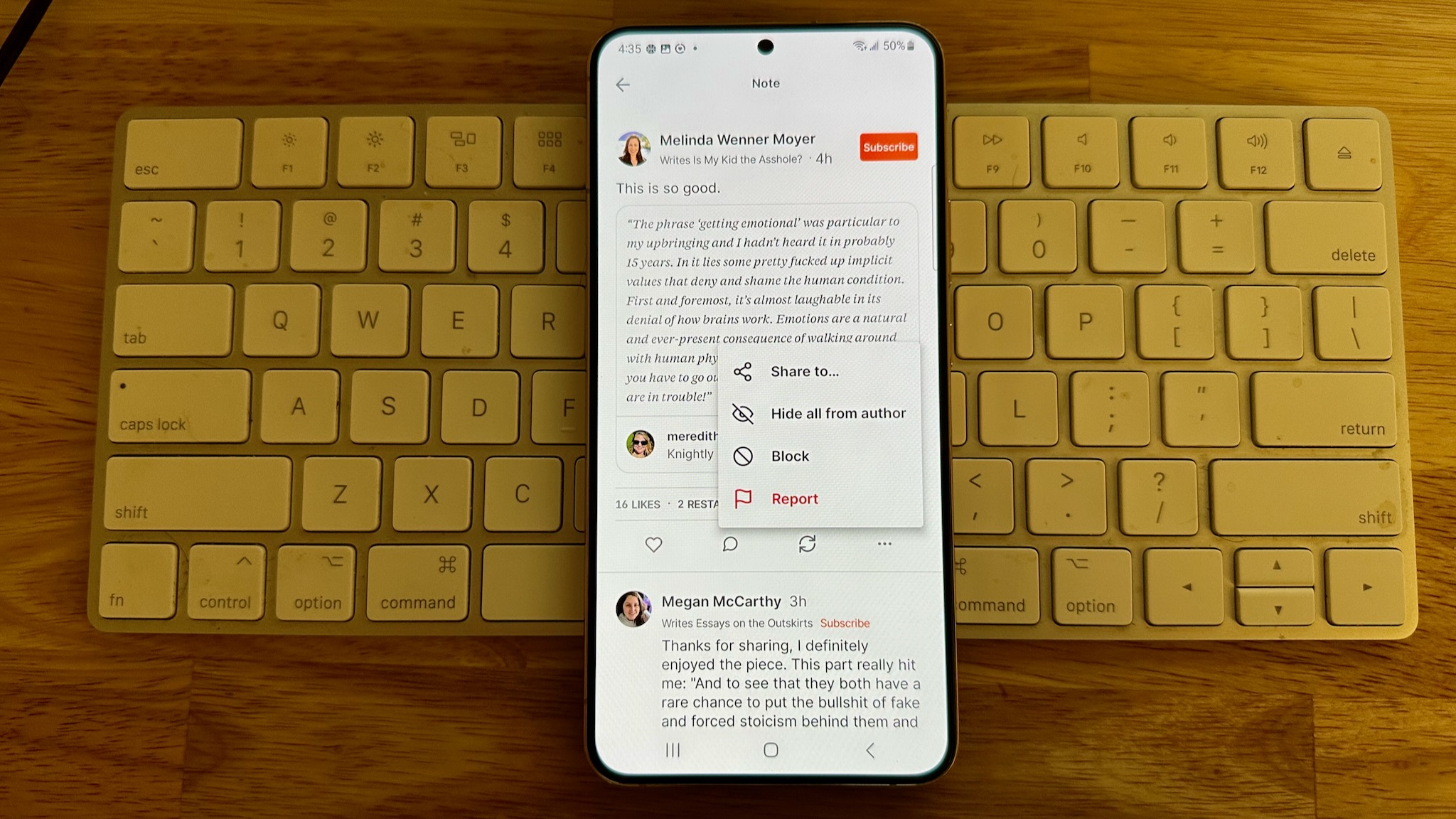
Notes apparently have an extremely high character limit — though most Substack writers will save longer screeds for their actual columns — and let you add up to six images or GIFs, links, @ mentions of specific Substack profiles, or restacked "Quotes" that highlight specific text from a post.
You can link outside of Substack in Notes, though Notes' emphasis is on insular content and Substack links are designed to "look especially nice" by comparison.
Substack sends out a push notification to subscribers for your first Note only. Otherwise, readers can sign up for email digests that show Notes they missed from followed writers, or enable push notifications for trending Notes.
Figuring out how to use Substack Notes is much easier than some of the other Twitter alternatives like Mastodon.
You simply see Notes from writers you follow, who will share content from other writers that might speak to your interests. You can also hold conversations with fellow subscribers, or use Notes to try and raise awareness for your own newsletter.
In the end, Substack Notes may have more in common with Linkedin than Twitter, in that it seems very professionally focused on the task of sharing content and boosting subscriber revenue than a more traditional, meme-focused social media app.
We'll have to wait and see if Substack Reader becomes one of our favorite Android apps as a result of this Notes upgrade. We're a little concerned about how the Android app appears to receive features later than the iOS version, which only hurts those who own Android phones.

Michael is Android Central's resident expert on wearables and fitness. Before joining Android Central, he freelanced for years at Techradar, Wareable, Windows Central, and Digital Trends. Channeling his love of running, he established himself as an expert on fitness watches, testing and reviewing models from Garmin, Fitbit, Samsung, Apple, COROS, Polar, Amazfit, Suunto, and more.
