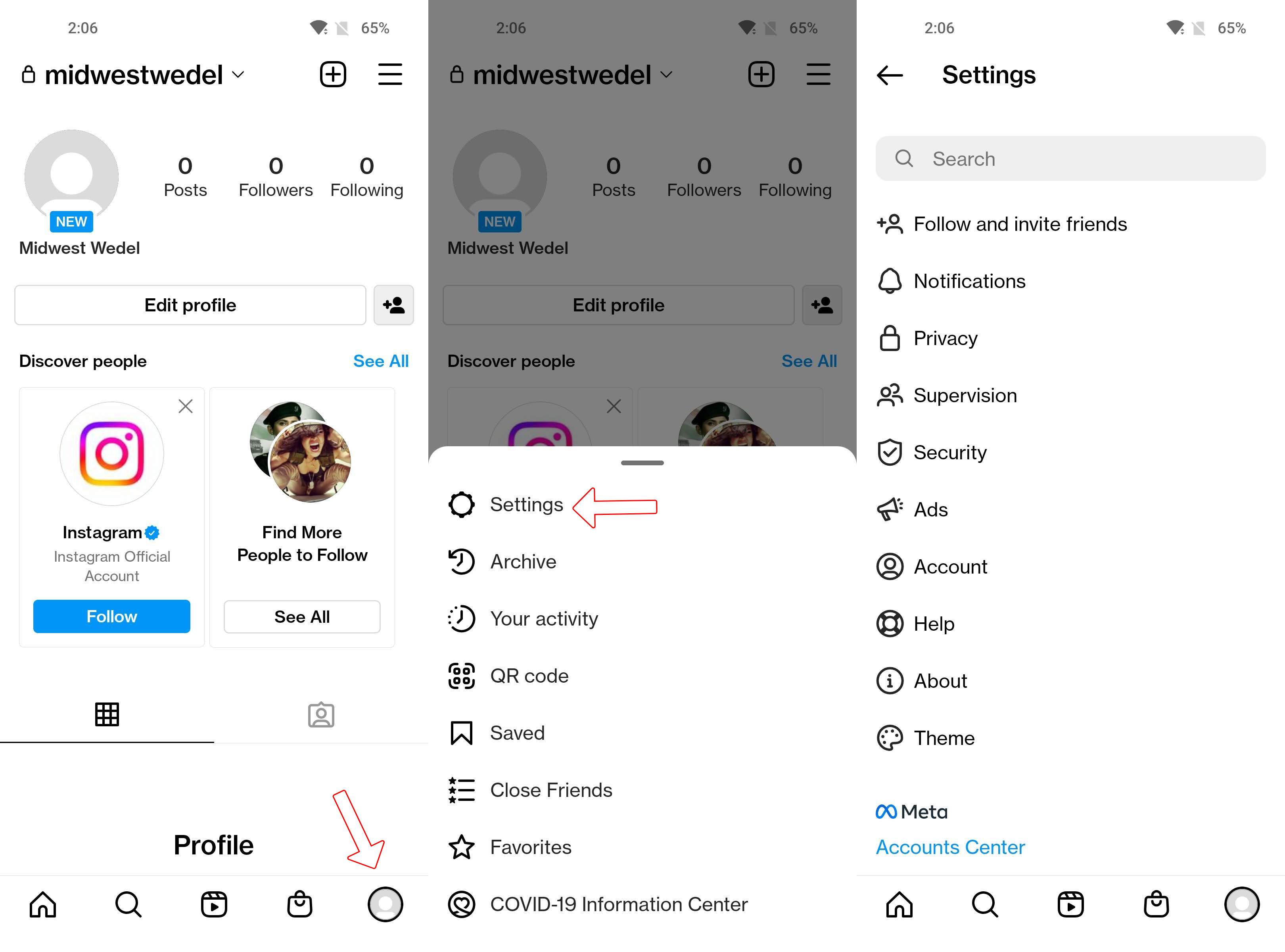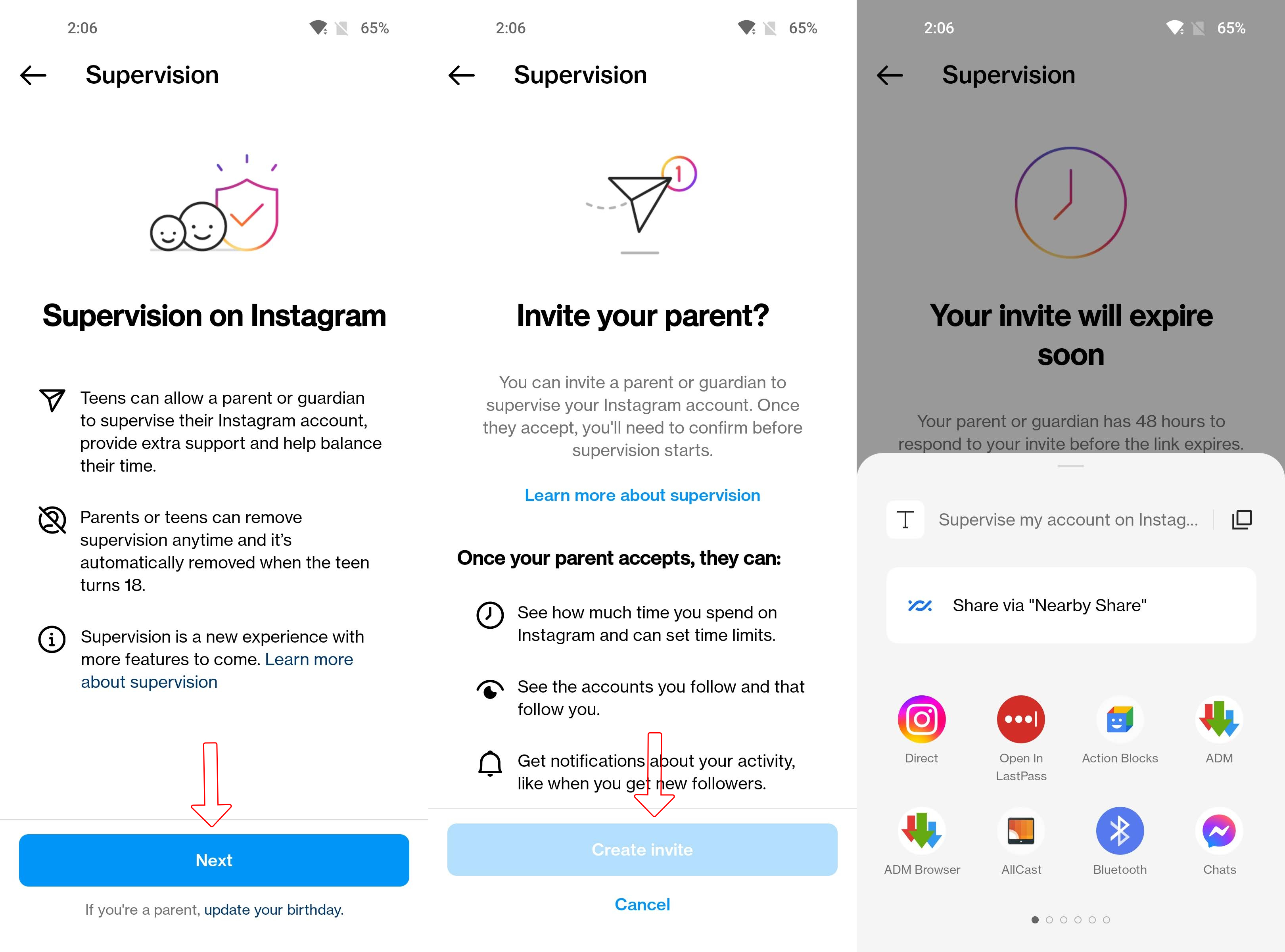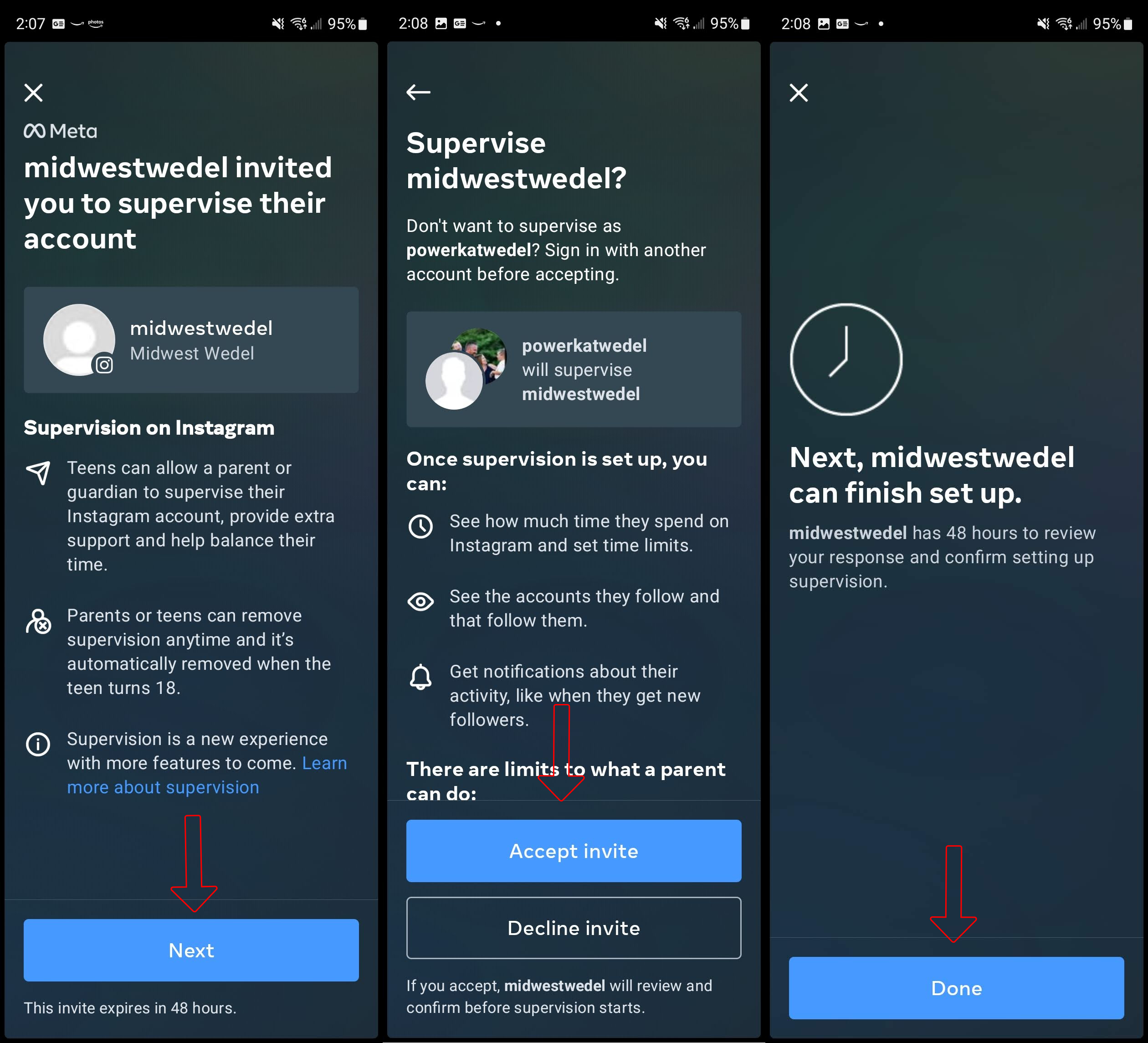How to use Instagram parental controls in Family Center
Instagram offers some parental controls for your teen's account — are you using them?

Instagram has been hugely popular for years now. So, it’s no wonder your teenager would be interested in the app. From sharing experiences in their life, to keeping up with friends and even learning new skills, Instagram can provide a fun place for all of that.
However, that doesn’t mean everything about the service is always safe. This is where Family Center comes in as a way for parents to help keep their teens safe and still having fun. Now, onto getting parental controls set up with Instagram Family Center.
How to use Instagram parental controls in Family Center
As one of the most popular Android apps, Instagram is an ever-evolving platform full of users sharing all sorts of things. While not all are inappropriate for kids, even teens, it’s a good idea to have some protective measures in place. Officially, Instagram requires users to be at least thirteen years old to have an account. Once that account is ready to go, their guardian can use Family Center to help filter out the bad stuff and more.
1. Have your child open Instagram on their phone.
2. Tap on the profile picture in the lower right corner.
3. Select the three lines in the upper right corner to access the menu.
4. Choose Settings.
Get the latest news from Android Central, your trusted companion in the world of Android
5. Tap on Supervision.
6. Read the info and then touch Next.
7. Review all of the information on the next page and tap Set up supervision.
8. Review all of the information on the next page and tap Set up supervision.
9. The app will now generate an invite link and bring up sharing options, send the "choose how you want the link sent" to your phone.
10. On your phone, open the link your child sent you.
11. Review the information, and tap on Next.
12. Select Accept invite to link your account to theirs for supervision.
13. Tap on your teen’s account to review their activity, whom they follow, who follows them, and more.
With account supervision activated, you’ll be able to keep an eye on your child’s account to help keep them safe while they use Instagram. Your teen can also see the same dashboard of information as you, so that you both are on the same page. There’s even an option to set time limits on how much your child can use Instagram.
Keeping family at the center
Whether your child is six or thirteen, reviewing kids' online safety is always a good idea. Even though apps are trying to keep ahead of users posting inappropriate content, even massive players like Instagram have to find new tools to help keep kids safe.
Aside from the parental control and safety measures put forth by apps like Instagram's Famly Center, the conversation between parents and children is one of the best tools out there for keeping kids safe.