How to switch from Microsoft Edge to Google Chrome on Windows 11 PCs
Google Chrome works on all of your devices.

If you’ve ever owned a Windows computer, you know that Microsoft really wants you to use its web browser. Various attempts to modernize and market Internet Explorer failed to convince the masses to switch back to Microsoft’s browser, so the software giant stopped messing around with incremental improvements and took a massive leap with the Edge browser. Featuring the Blink engine used in Chrome, Edge has developed a following among Windows users, but for many of us, Chrome is still the front end of choice, even on Windows 11.
How to switch to Google Chrome on Windows 11
Chrome’s customization and Google account synchronization have created a captive audience that gets work done better on Google’s browser. With Chrome available on virtually every operating system, Chrome is the browser of choice for many people, especially those that prefer to buy the best Android tablets and the best Chromebooks for their portable computing needs.
To get started on Windows 11, you’ll need to make sure you’re up to date as these instructions apply to an update Microsoft pushed out in late March of 2022. If you’ve just set up a new PC or have managed to evade Microsoft’s attempts to update your PC since then, you’ll need to take a few minutes to get online and get your PC fully up to date.
If you haven’t already, you will need to install Google Chrome by visiting google.com/chrome. You may actually be prompted to switch to Chrome as your default browser when you first launch it after installation. You will be able to import your bookmarks to Chrome from Edge if you’ve already been using your new PC for a while.
Even if you missed the prompt the first time around, you can still set Chrome as your default web browser.
1. Open the Settings app on your Windows 11 PC. You can also use a Windows key + I shortcut to open settings.
2. Click on Apps.
Get the latest news from Android Central, your trusted companion in the world of Android
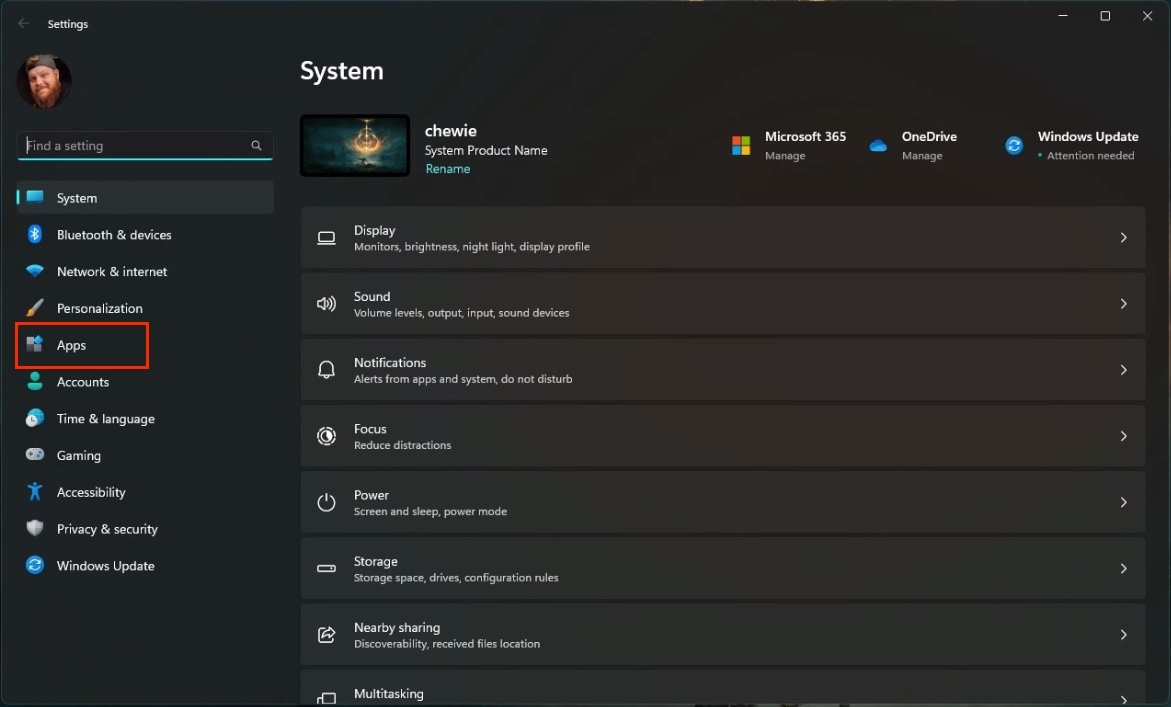
3. Click on Default apps.

4. Select Google Chrome from the list of apps.
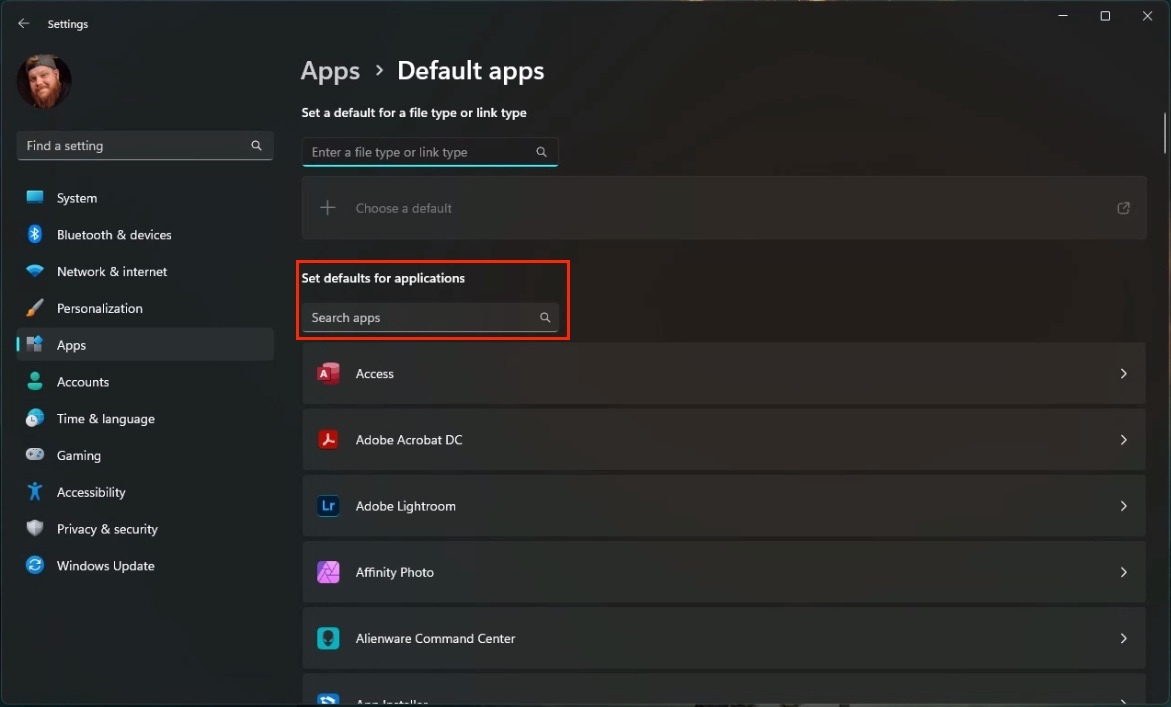

5. Click the Set default button on the top of the page. A checkmark will appear.
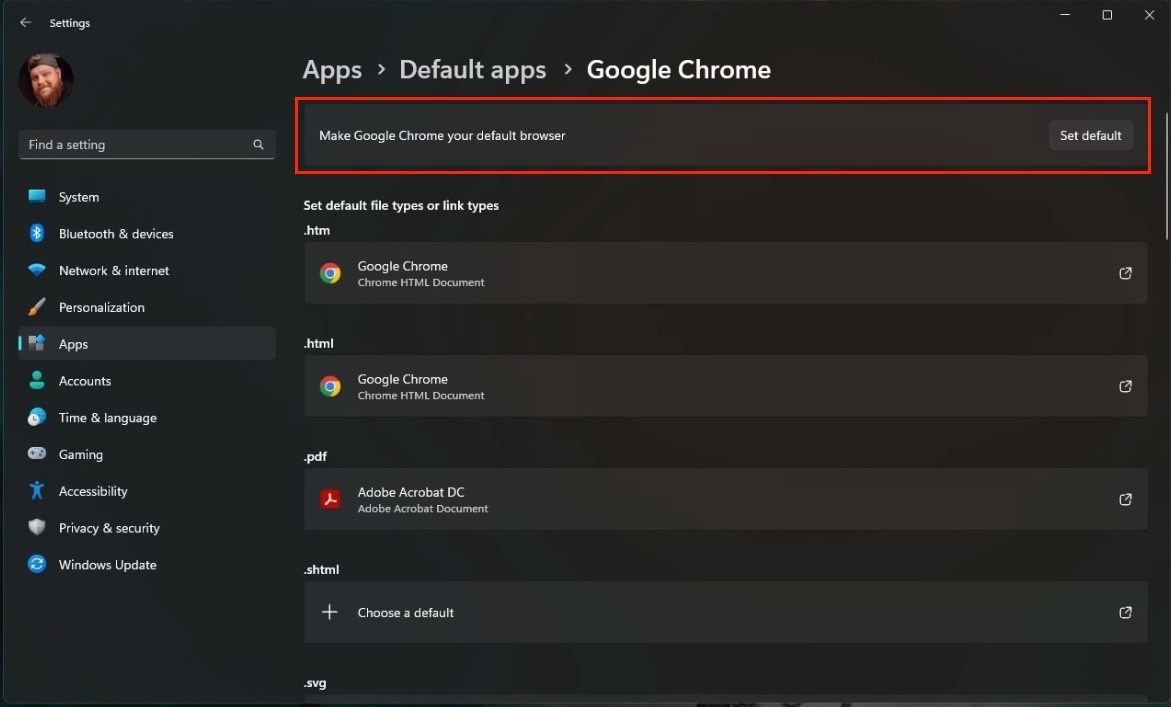
Before leaving this page, check some of the other file types below. PDF files for example may still be set to open in Edge. You can change this to Chrome or another PDF reader. There are some other options for files like an SVG graphics file.
Should you switch web browsers?
Microsoft goes out of its way to convince people to at least try its new web browser and to its credit, Microsoft has made a very nice web browser. It’s also worth noting that Edge features many of Chrome’s synchronization features with builds available on Windows, macOS, Linux, Android, and iOS. You can even install the Linux app on a Chromebook. If you’re just looking for synchronization features and like everything else about Edge, you can stick with it.
It’s also worth noting that there are plenty of other web browsers to choose from such as Firefox or Vivaldi that offer different layouts that may work better for you. These steps can be used to switch to any other web browser on Windows 11.
Still, many of us have spent years using Google’s web browser and have become accustomed to its design and features. Chrome offers a consistent experience across multiple platforms with well-optimized apps with many of us already using the browser and our Google account on our Android phones, it makes a lot of sense to stick with the browser on our PCs as well.

When Samuel is not writing about networking or 5G at Android Central, he spends most of his time researching computer components and obsessing over what CPU goes into the ultimate Windows 98 computer. It's the Pentium 3.
