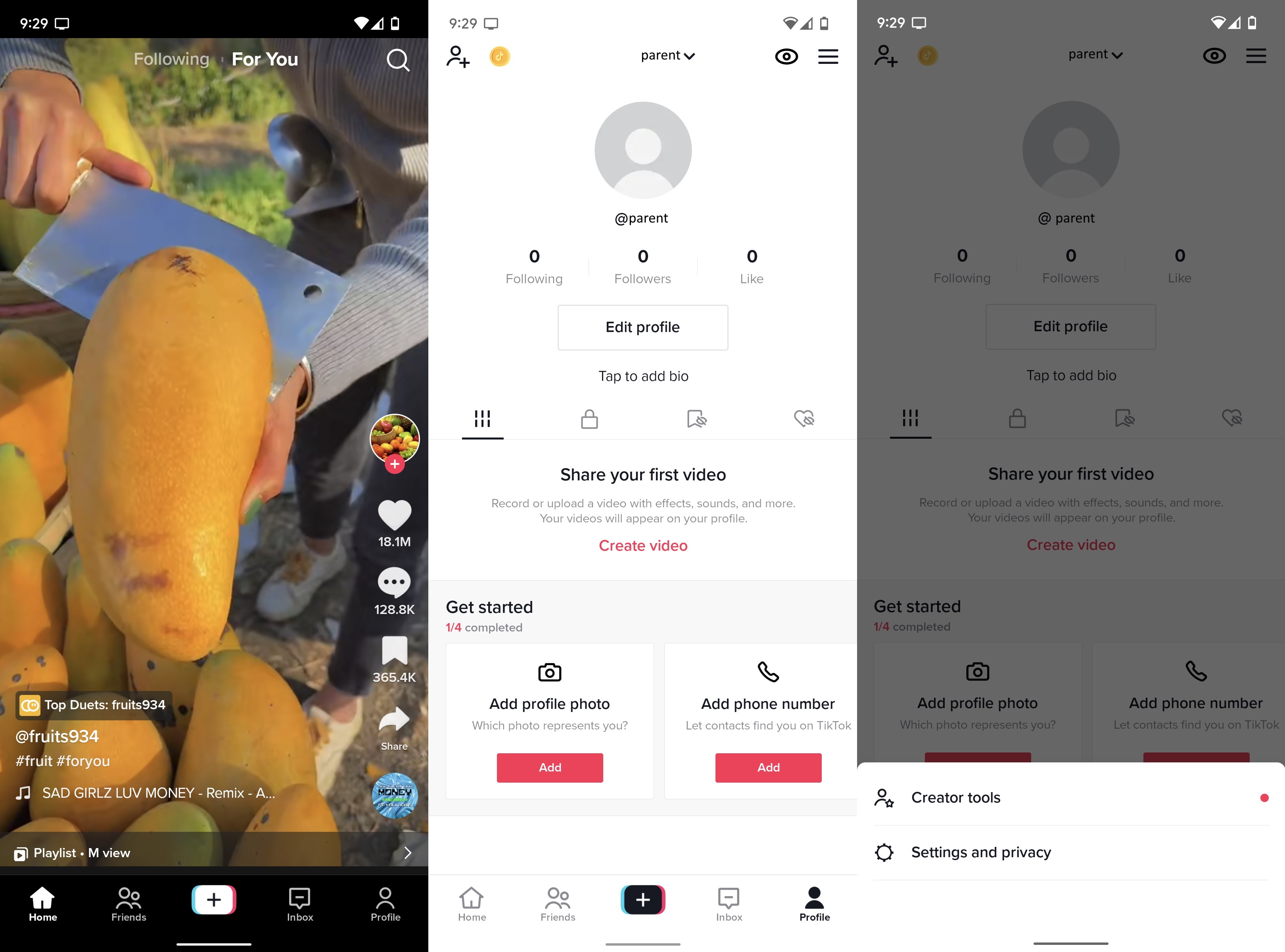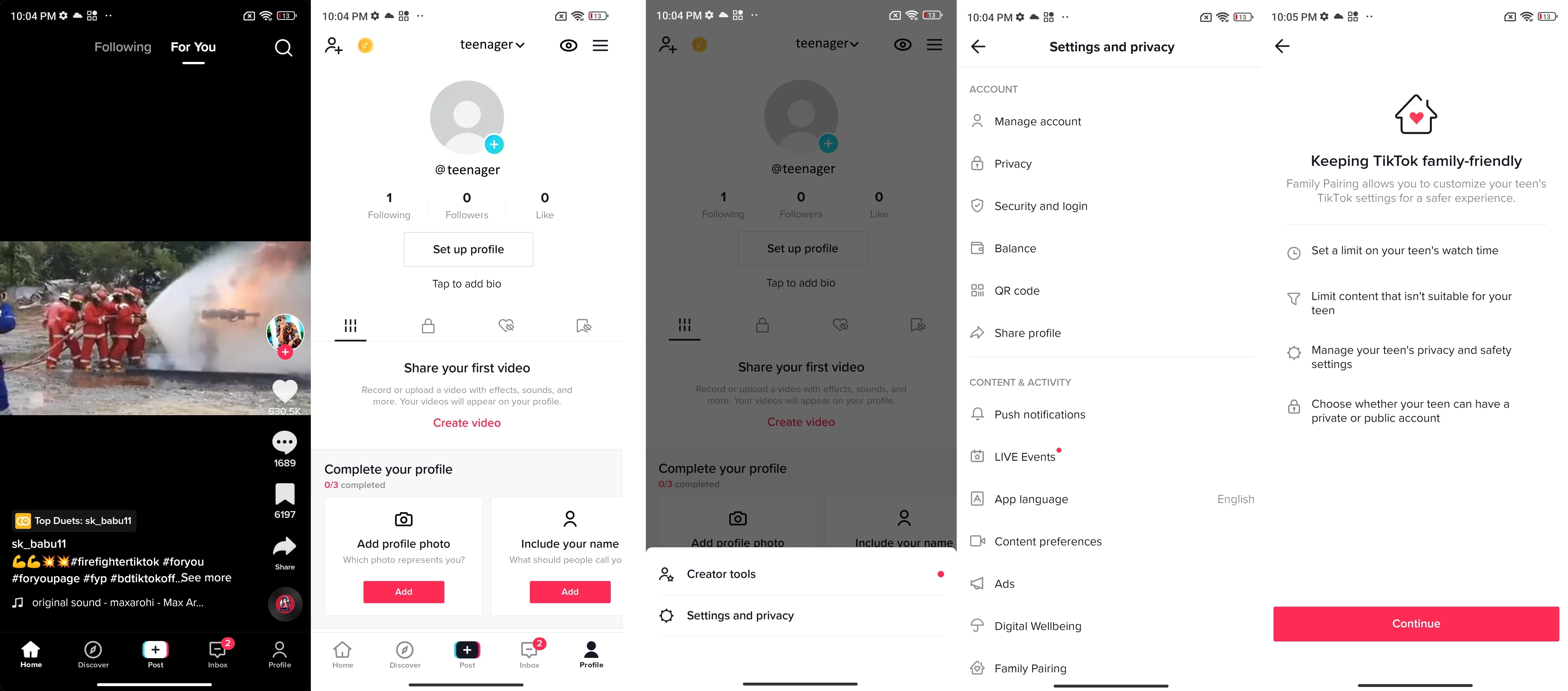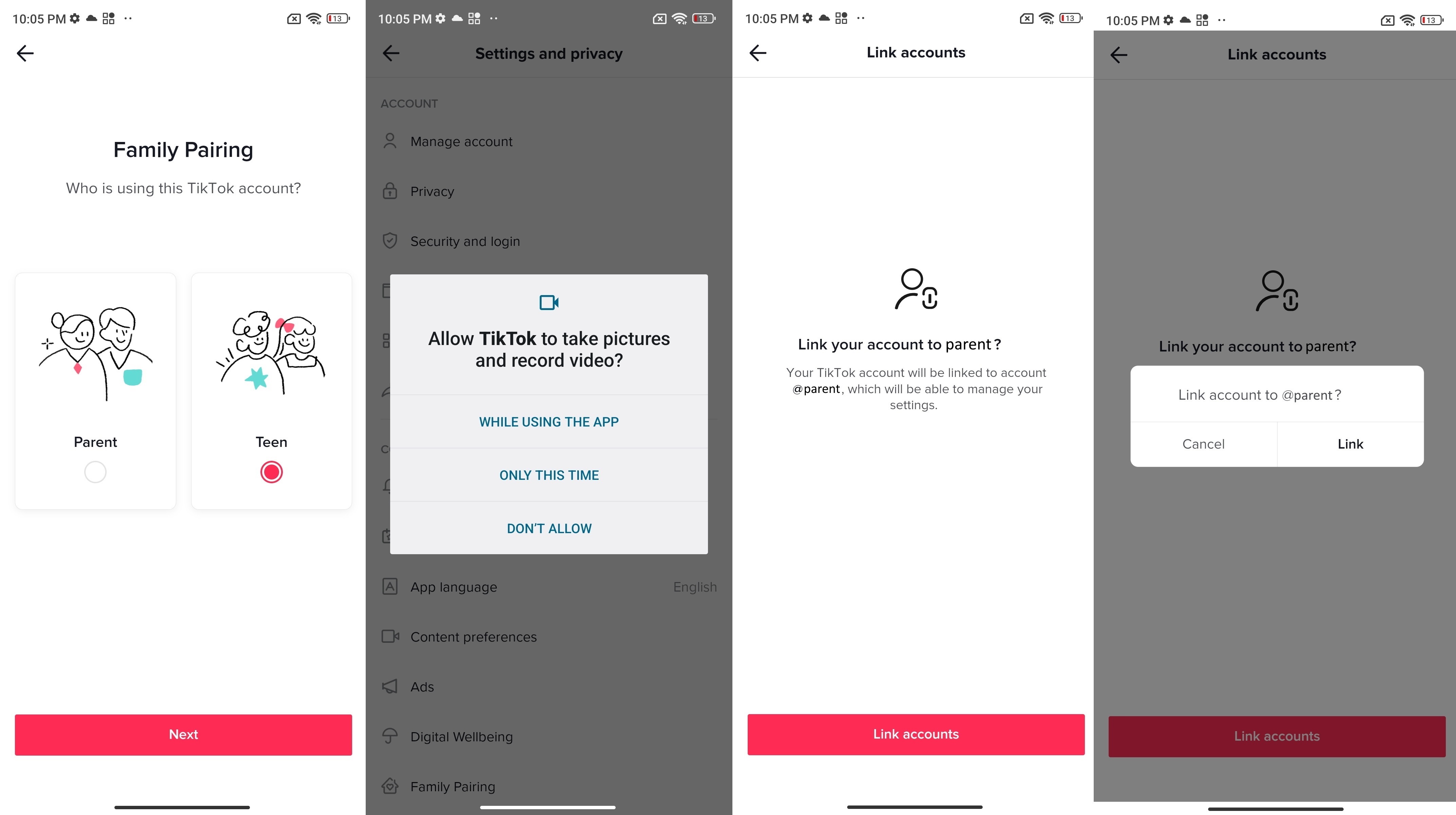How to set up and manage TikTok Family Pairing
Keep your littles safe on TikTok with Family Pairing.

TikTok is the successor to Vine (remember that?) in body and spirit. The fun video sharing platform caters to all ages, but some content may not be appropriate for younger ages. You can set up and manage TikTok Family Pairing to prevent children from exposure to media that may not be right for them. Here's how you can use TikTok Family Pairing.
How to set up TikTok Family Pairing
Setting up TikTok's Family Pairing parental controls requires you to have access to both you and your teenage child's phone. Make sure that you have both phones at the ready before starting the setup process.
1. Open TikTok on your phone.
2. Tap Profile in the bottom bar.
3. Tap the three horizontal lines in the upper-right corner.
4. Tap Settings and privacy.
5. Tap Family Pairing under Settings and privacy.
Get the latest news from Android Central, your trusted companion in the world of Android
6. Read the pointers and tap Continue.
7. Select Parent and tap Next.
8. A QR code will appear on your phone.
The next set of steps require you to access your teenager's phone. You, the parent, need to scan the QR code on your phone with your child's phone.
9. Open TikTok on your teen's phone.
10. Tap Profile in the bottom right corner.
11. Tap the three horizontal lines in the top right corner.
12. Tap Settings and privacy.
13. Tap Family Pairing.
14. Under Family Pairing, tap Continue.
15. Give TikTok access to your child's phone camera.
16. Scan the QR code on your phone with your child's phone.
17. Tap Link accounts on your child's phone.
18. Again, tap Link to connect your child's account to yours.
Following the last step, you will have full access to your child's TikTok account settings from your own TikTok account. To manage your teenager's TikTok account settings, all you have to do is simply head to Family Pairing under the Settings and privacy menu.
Managing your child's TikTok account using Family Pairing
Once TikTok Family Pairing has been set up, you'll have several tools at your disposal to help you maintain your child's privacy, online safety, and digital wellbeing. This includes screen time management, a Restricted Mode that filters out inappropriate content and prevents your child from logging in or out, the ability to enable or disable the search bar on your teen's TikTok, and extensive privacy and safety settings.
TikTok Family Pairing has some extremely useful privacy and safety options. You can control who can message your child, view their profile, comment on their content, or see their likes. The Family Pairing parental controls even allow you to switch your child's TikTok account over to a private account or a public account. If you want to prevent your ward's account from showing up as suggested accounts for others to follow, there's an option for that as well. All of these are prudent safety measures to prevent unwanted strangers from contacting your teenage kid.
Bear in mind that children younger than 13 are not allowed to have an account on TikTok altogether. If your child isn't of age yet, consider getting a smartwatch for kids or an Android phone designed for children instead of a full-fledged smartphone with unrestricted access. Once the right time comes, your young one will be able to switch over to a more age-appropriate device. Until then, child-specific phones like the Gabb Phone Z2 should do the job.

For your kids
The Gabb Phone Z2 is built with child safety and privacy concerns in mind. Parents can rest easy with the Z2 in their child's hands, knowing that their child is protected from unknown dangers online. Along with a rear-mounted fingerprint reader and an audio jack, you also get a companion app with dedicated parental controls to manage the Gabb Phone Z2 remotely.

Namerah enjoys geeking out over accessories, gadgets, and all sorts of smart tech. She spends her time guzzling coffee, writing, casual gaming, and cuddling with her furry best friends. Find her on Twitter @NamerahS.