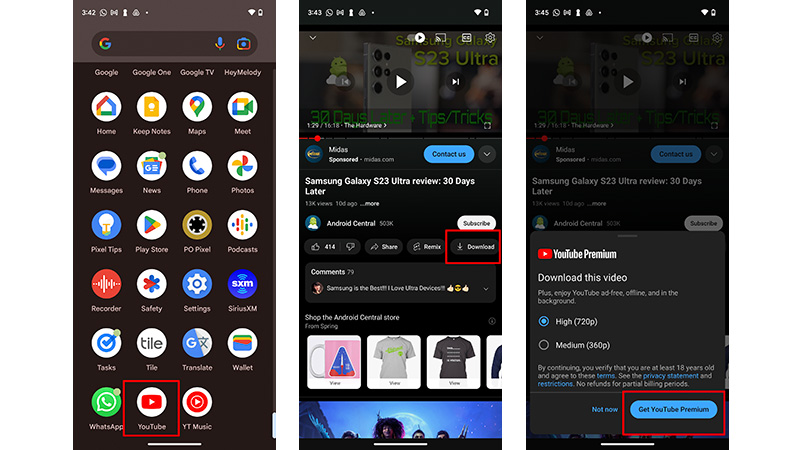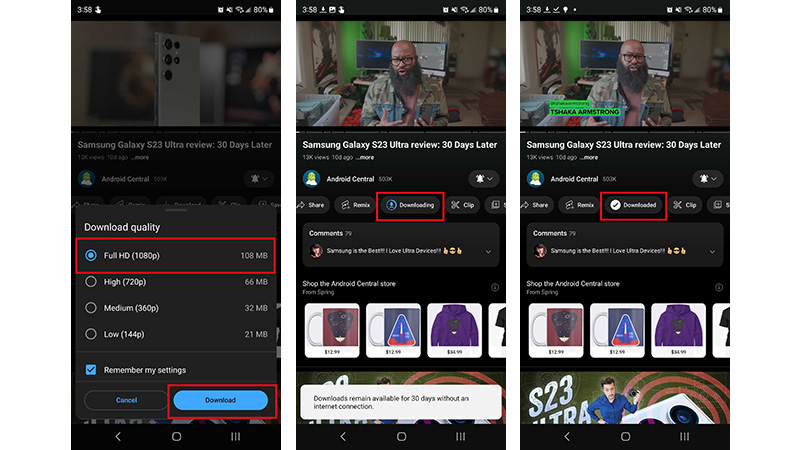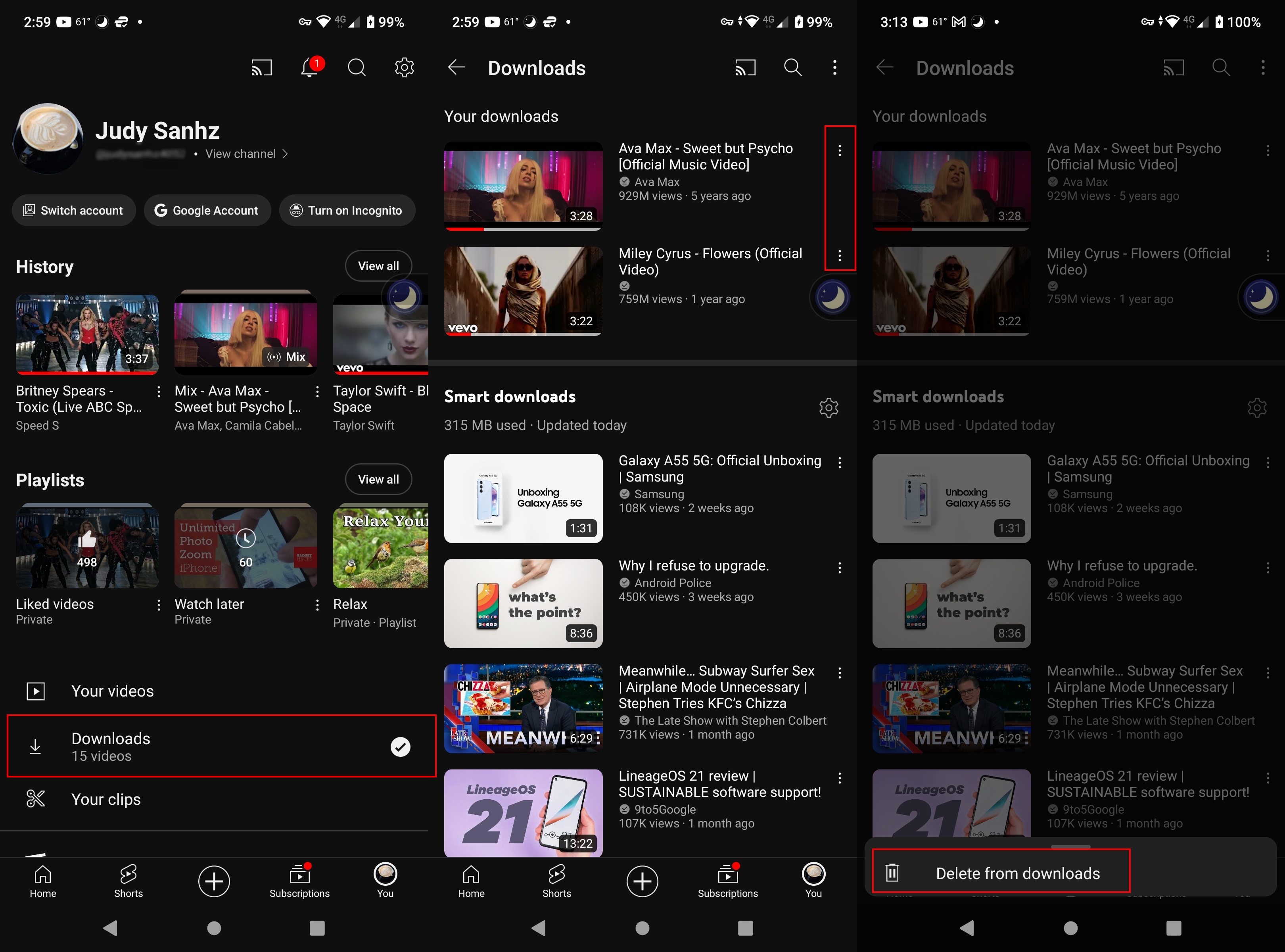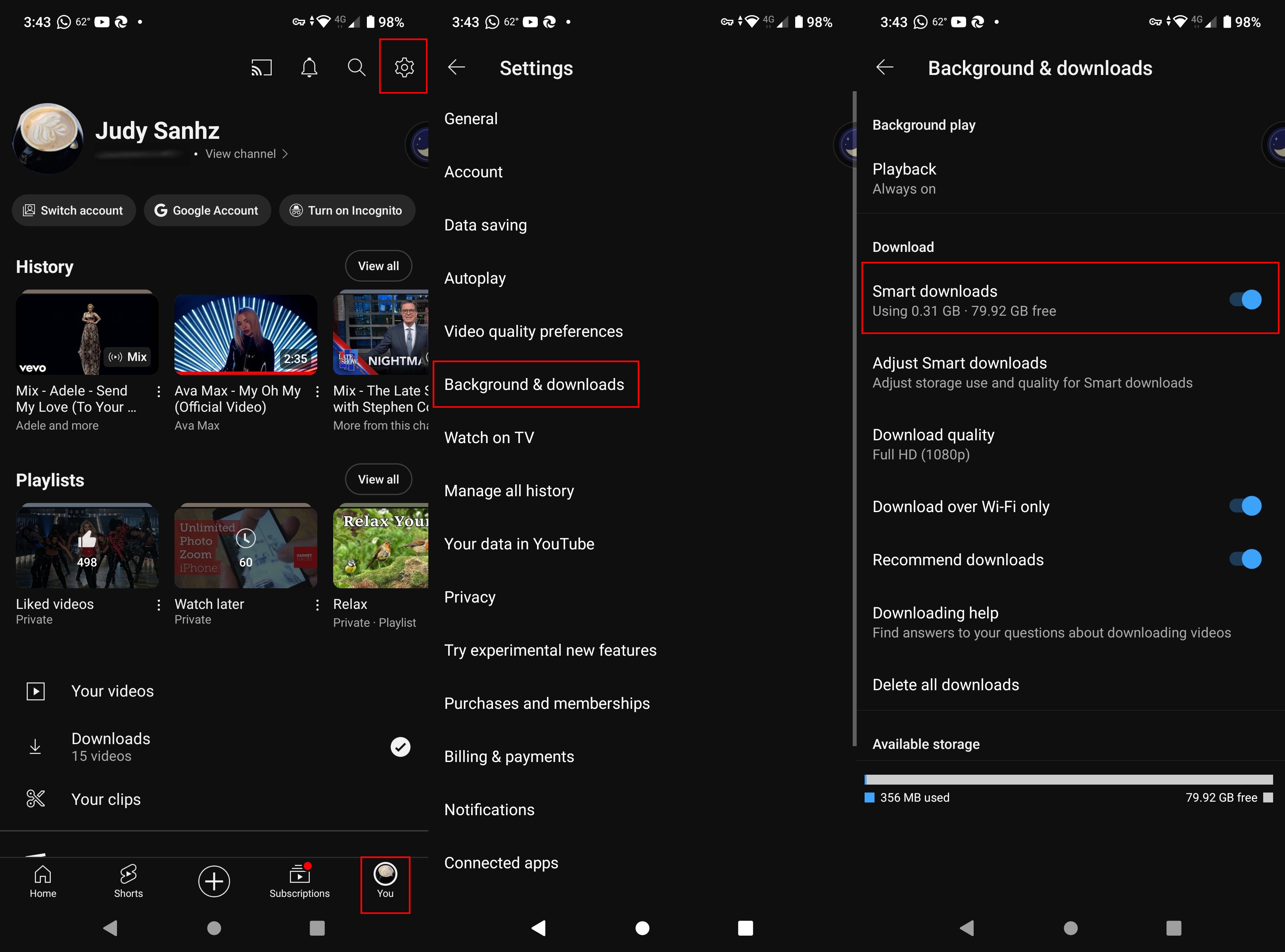How to download YouTube videos to watch offline
One of the benefits you get with a YouTube Premium subscription is the ability to download videos for offline viewing.
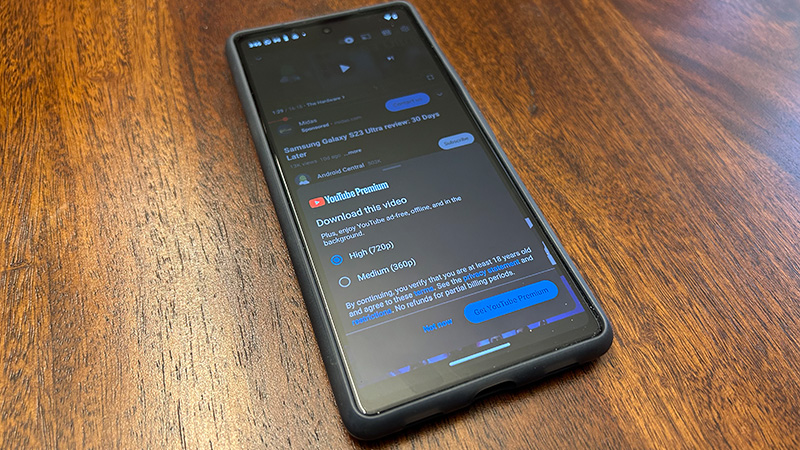
You can still watch your favorite YouTube videos when your Wi-Fi or mobile data fails simply by downloading them. Sometimes, internet connection can be spotty or fail altogether, and saving them for offline viewing will give you a library of content to pass the time.
Whether you're watching videos on one of the best Samsung tablets or not, downloading YouTube videos is quick and easy. Even though streaming services aren't getting better, they still want you to pay for more content. But finding something to watch when your internet isn't working can be frustrating, so it's always a good idea to have a backup plan and videos to watch.
Note: To download YouTube videos, you must have a YouTube Premium subscription.
How to download YouTube videos to watch offline
1. Open the YouTube app on your device.
2. Find and open the video you want to download.
3. Tap Download in the menu that appears below the video.
4. If you don't have YouTube Premium, you'll see a prompt to get it, which is required to download videos. You can start the free trial or select Not now if you don't wish to proceed. If you give the Premium version a chance, you'll see a Subscribe button with information letting you know the day the free trial ends and how much you'll be charged after. YouTube will remind you that your free trial is ending seven days before the deadline.
Get the latest news from Android Central, your trusted companion in the world of Android
5. If you have YouTube Premium, you’ll be given options for the resolution to download the video. Naturally, the higher the resolution, the more space the download will take up on your device and the potentially longer the video will take to download (though with good Wi-Fi or a solid cellular connection, this likely won’t be an issue). Choose the desired resolution and select Download.
6. Once selected, the video will automatically begin downloading, and you’ll see the download process as the arrow lights up.
7. Once downloaded, the download button will show Downloaded with a white checkmark beside it.
As noted, to download YouTube videos for offline viewing, like the top trending videos to watch during your commutes or a walk down memory lane with YouTube Music 2023, you need a YouTube Premium subscription, which is $13.99 a month. However, you can try it out for one month for free before committing.
Once downloaded, you have up to 29 days to watch the downloaded video. If you haven’t gotten around to watching yet after the timeframe expires, you can reconnect to a mobile or Wi-Fi network and download the video again (if it’s still available for offline viewing). If it is no longer available, it will automatically be removed from your device the next time you sync it. If any changes have been made to the video, they will be applied when you're online.
Once a YouTube video is downloaded, it resides locally on your device. That means it’s taking up valuable space, so it’s a good idea to delete it once you are done watching and no longer need it.
How to delete downloaded YouTube videos
Deleting the video is simple:
1. Tap your profile picture.
2. Swipe up and choose Downloads.
3. Tap the dots to the side of the video.
4. Tap Delete from downloads at the bottom.
What are Smart Downloads on YouTube?
Smart Downloads are recommended videos that YouTube automatically downloads so you always have something to watch. The downloads will stop when you're low on storage or disconnected from Wi-Fi. Based on your viewing habits, YouTube will automatically download videos you might like.
How does YouTube Smart Downloads work?
If the videos are not downloading, you can enable the feature by:
1. Tapping your profile picture.
2. Tap the cogwheel at the top right.
3. Go to Backgrounds & downloads.
4. Look for and toggle on the Smart downloads option.
As long as you're here, you can also make other adjustments, such as only downloading over Wi-Fi, adjusting how Playback works, and adjusting how much storage Smart downloads takes up and the quality of Smart downloads. You'll also see options for Delete all downloads and how much storage you have left. When you adjust the storage space the feature takes up by using the slider; you'll also see how much video time that is. For example, you set the storage limit to 1.5GB, and besides it, you'll see that that equals 11 hours of videos.
Keep downloading
It's easy to take the Internet for granted and think it'll always be there, but it's best to be prepared and have some YouTube videos to watch. If you're going to watch YouTube on your computer, get ready for a change since YouTube is testing a redesigned video player on the web.
Since YouTube Music is also part of the package, remember that it's rolling out a new Activity feed for Android and iOS. Thanks to this new feature, you'll know what your favorite artists are up to. YouTube Music has more to offer by teasing users with improvements to the podcast experience too.
YouTube Premium
With a YouTube Premium subscription, you can watch videos anytime, whether you have an active Internet connection or not, by downloading them for offline viewing.

Christine Persaud has been writing about tech since long before the smartphone was even a "thing." When she isn't writing, she's working on her latest fitness program, binging a new TV series, tinkering with tech gadgets she's reviewing, or spending time with family and friends. A self-professed TV nerd, lover of red wine, and passionate home cook, she's immersed in tech in every facet of her life. Follow her at @christineTechCA.
You must confirm your public display name before commenting
Please logout and then login again, you will then be prompted to enter your display name.