How to add custom names to your Chrome browser windows
In addition to keeping multiple windows open in the Chrome browser, you can also rename those windows anything you want for easy identification.
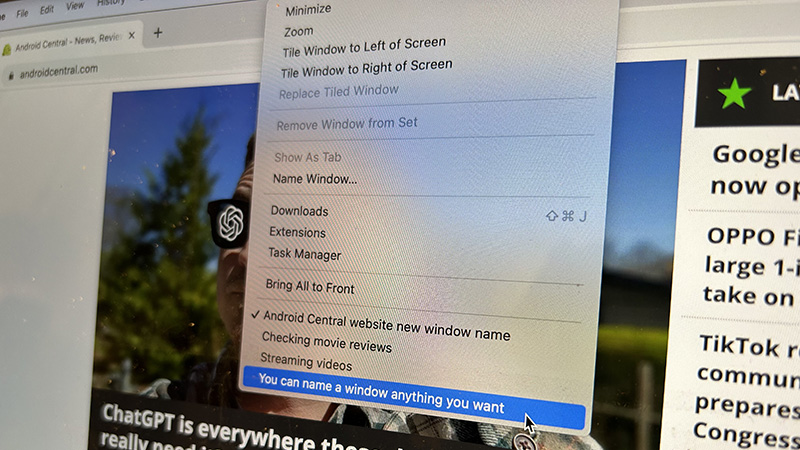
Multitasking is the name of the game these days, and that often means having several browser windows open at once to handle different tasks. You might even have a personal website or two, like social media, streaming video, stock updates, and more, when you need a break from the office or schoolwork.
It’s easy to organize multiple open windows in Chrome, but did you know you can also rename them so you know exactly which window is for what task? It’s a simple, underrated feature that saves you from having to flip back and forth to find the right window, especially if you have multiple open from the same site, software, or source. And it works in Chrome on compatible Windows, Mac, and Linux computers.
How to add custom names to your Chrome browser windows
1. Go to the Chrome Window you want to rename.
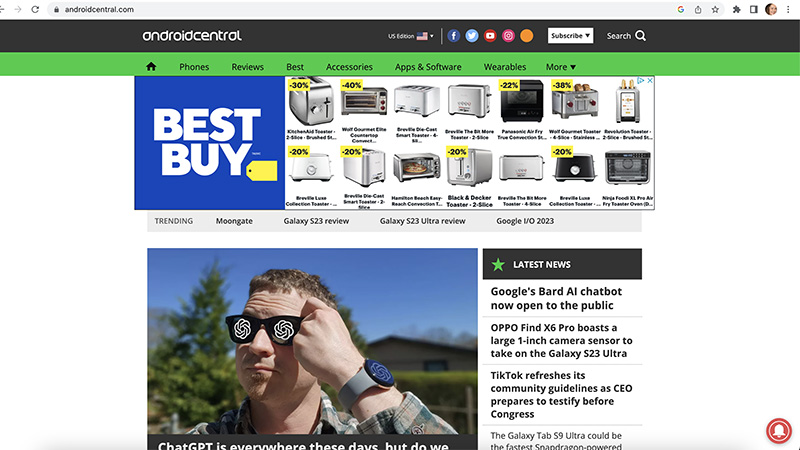
2. Click the three-dot menu in the top, right of the Chrome home screen.
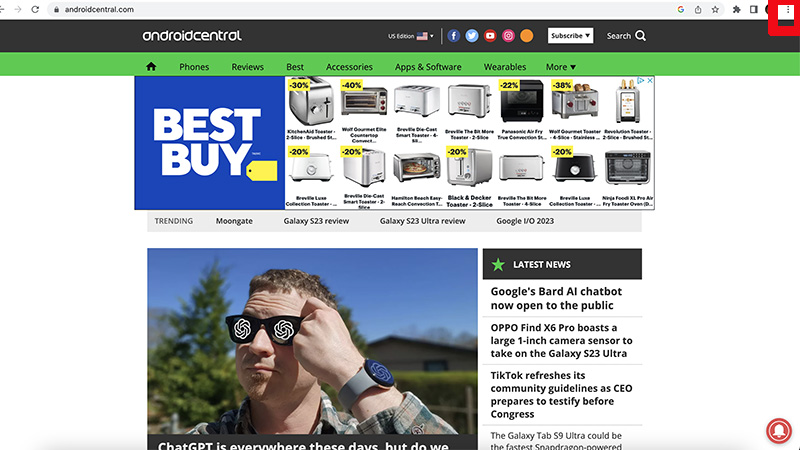
3. Select More Tools from the drop-down menu.
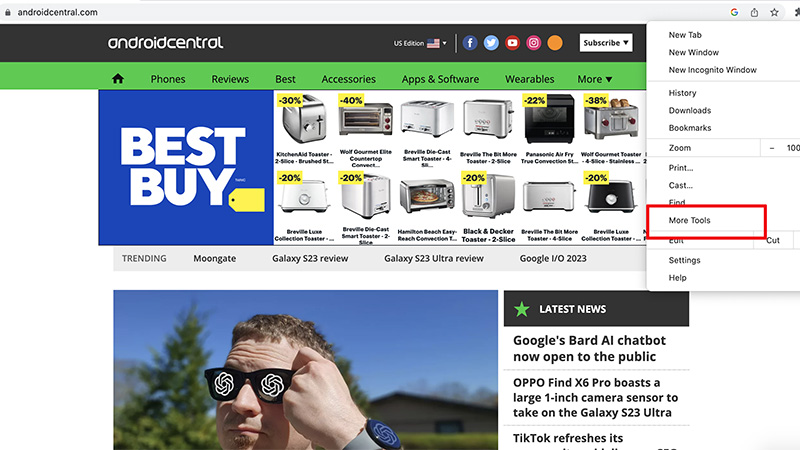
4. Select Name Window from the expanded drop-down menu that appears.
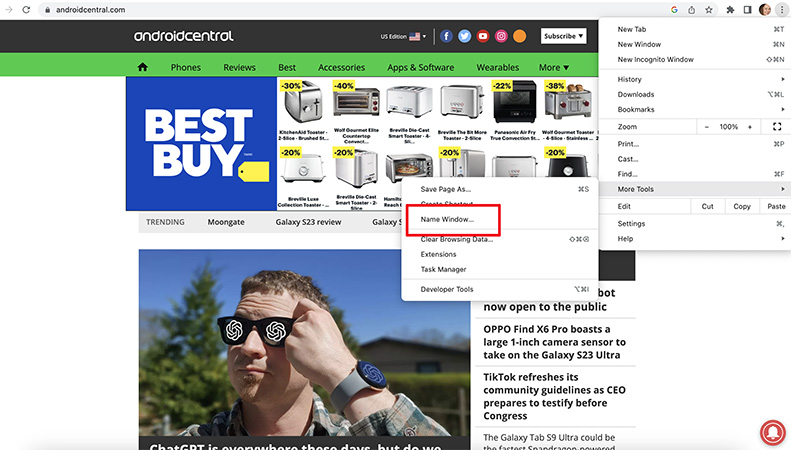
5. In the pop-up box, type the name you want to give to this window.
Get the latest news from Android Central, your trusted companion in the world of Android
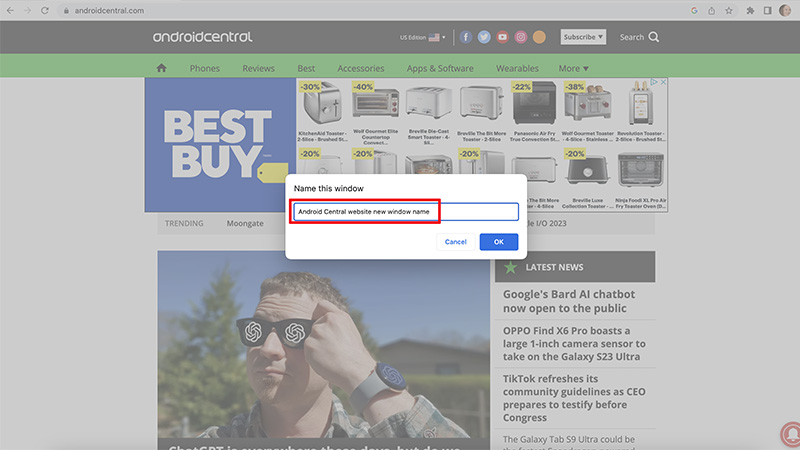
6. Tap OK.
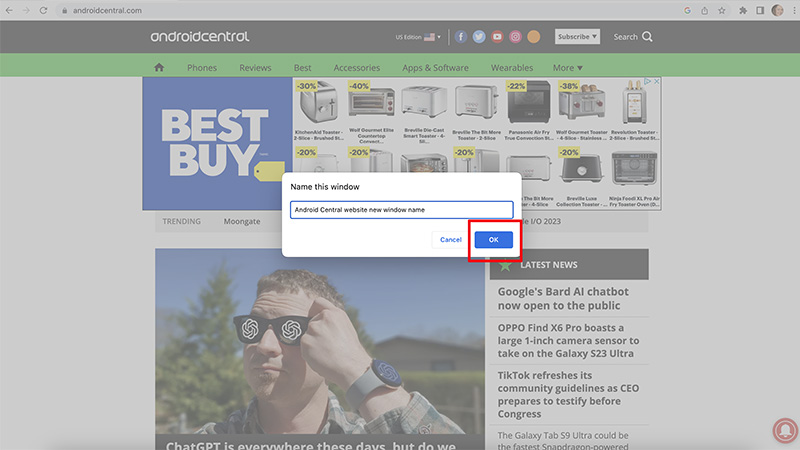
7. The new name you have chosen will now appear in both the taskbar and the Alt+Tab screen on a Windows 10 computer and in the Command+Shift+A or drop-down Windows menu on a Mac.
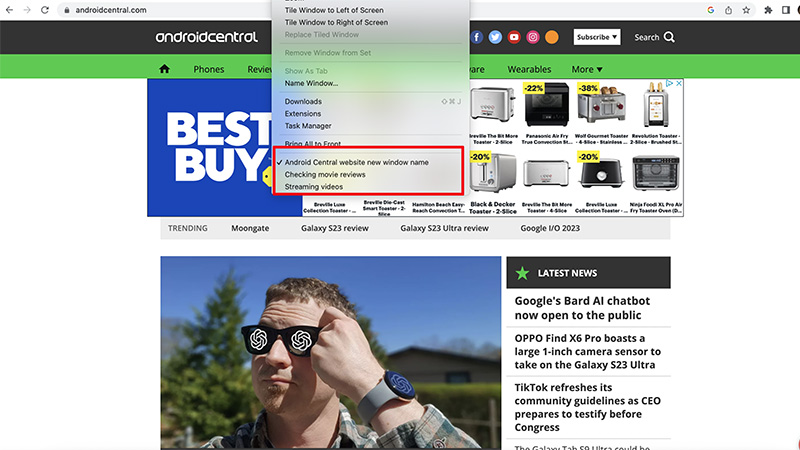
When you open a window in Google Chrome, the tab will typically show the name of the website or article that’s on that page, for example. But sometimes, it’s long or not conducive to what you want to be able to identify it with. Being able to give windows your own identification is a great way to help you better organize and manage your workflow.
Adding custom names to your Chrome browser windows is one of the great Google Chrome tips and tricks. And it’s such a simple way to personalize the look and feel of the browser. With just a click or two, you can easily navigate back and forth among the various open windows, seamlessly getting your work done without missing a beat. And it works across a multitude of devices, including the best Linux laptops, among others.
Note that once you close those windows and Chrome, the custom names will disappear. But you can add them back at any time or keep your browser windows open even when you put your computer to sleep to maintain the custom nomenclature.
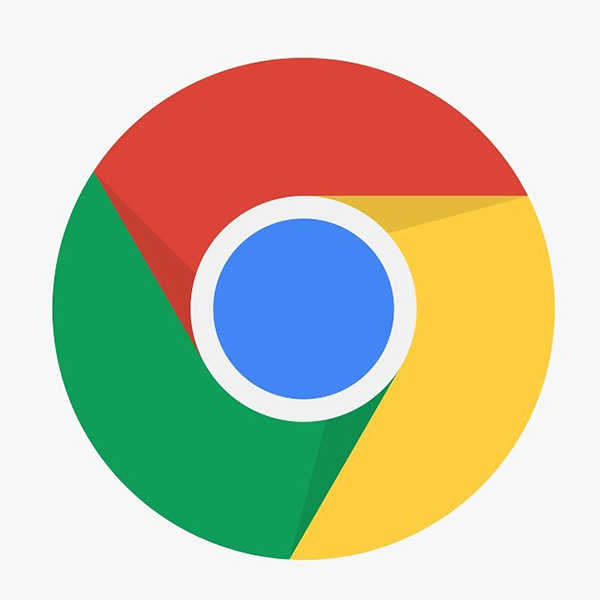
A customizable browser
There are so many ways you can customize the Google Chrome browser, no matter what type of computer you’re using. And one of the neatest is to rename open windows for easily identifying what each one is and toggling among them without having to continuously navigate back and forth looking for the right one.

Christine Persaud has been writing about tech since long before the smartphone was even a "thing." When she isn't writing, she's working on her latest fitness program, binging a new TV series, tinkering with tech gadgets she's reviewing, or spending time with family and friends. A self-professed TV nerd, lover of red wine, and passionate home cook, she's immersed in tech in every facet of her life. Follow her at @christineTechCA.
