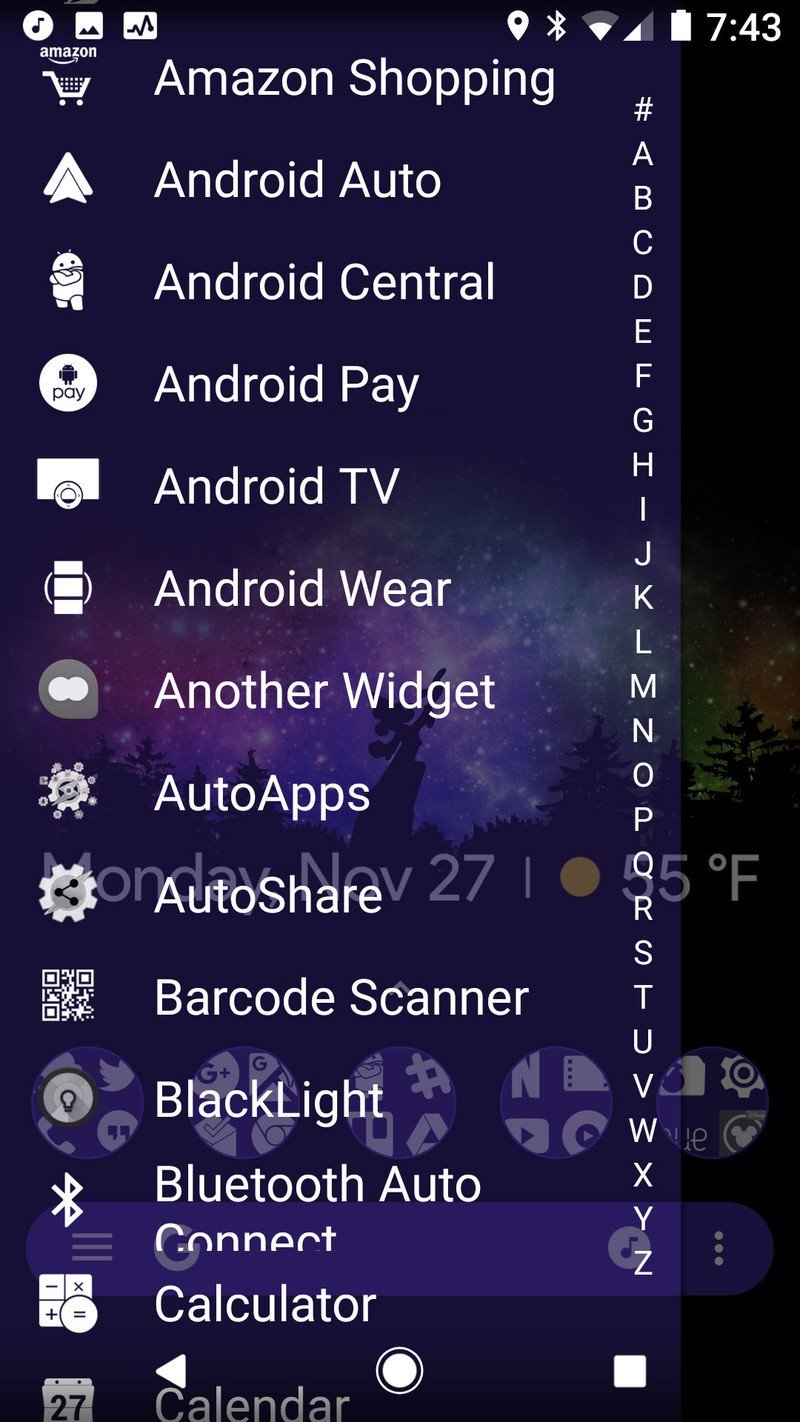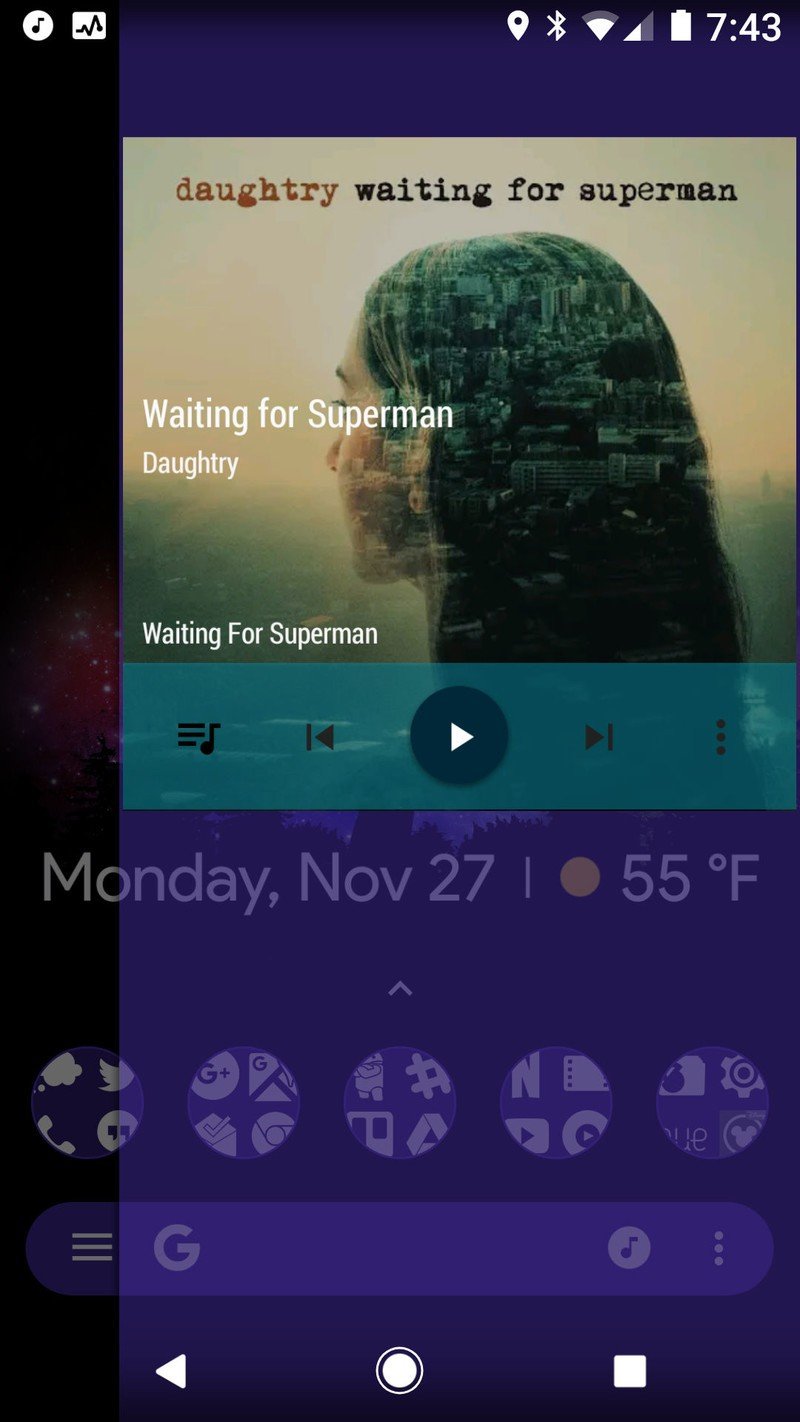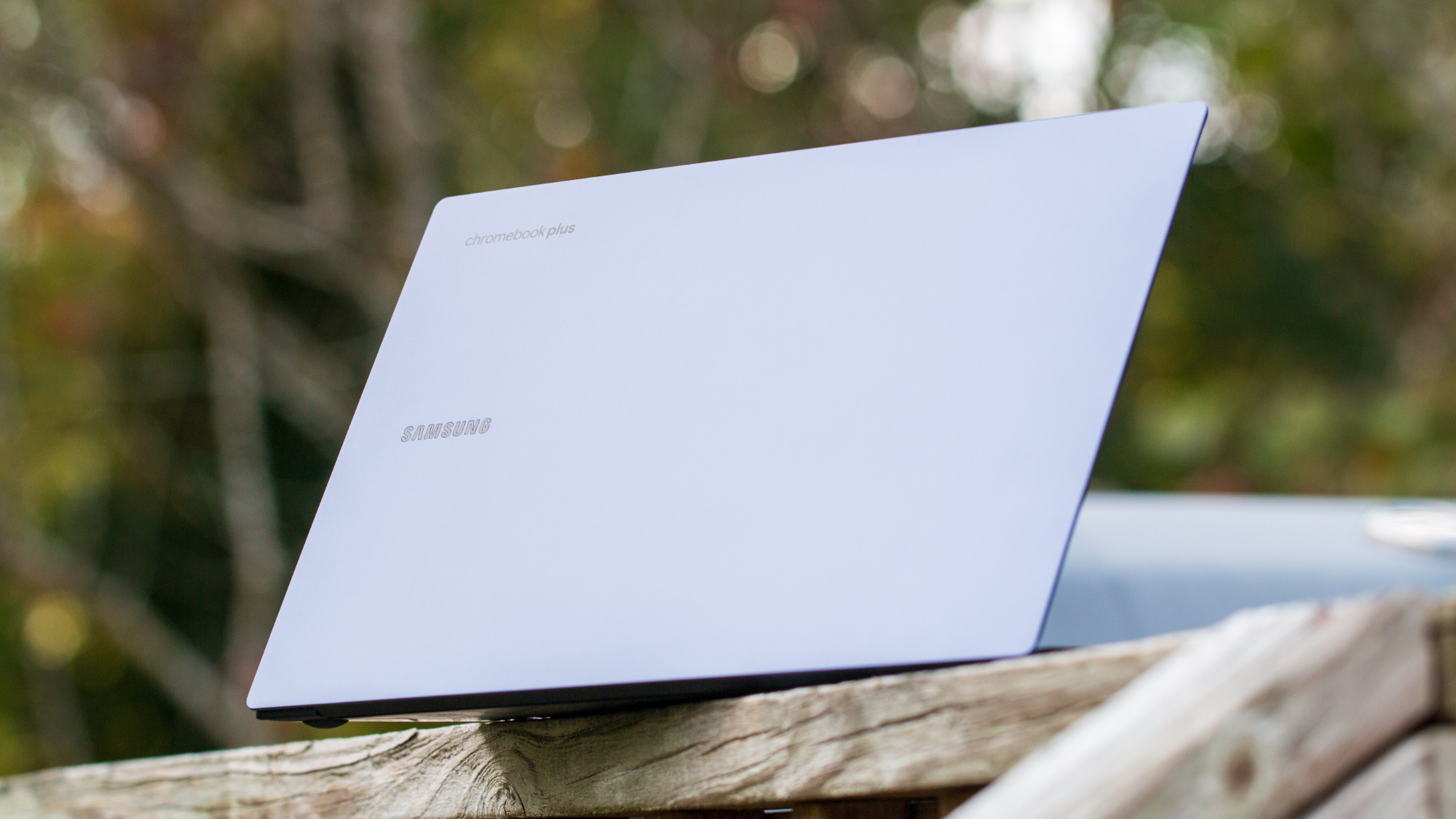Action Launcher's best hidden treasures: Covers, Shutters, and Quicks
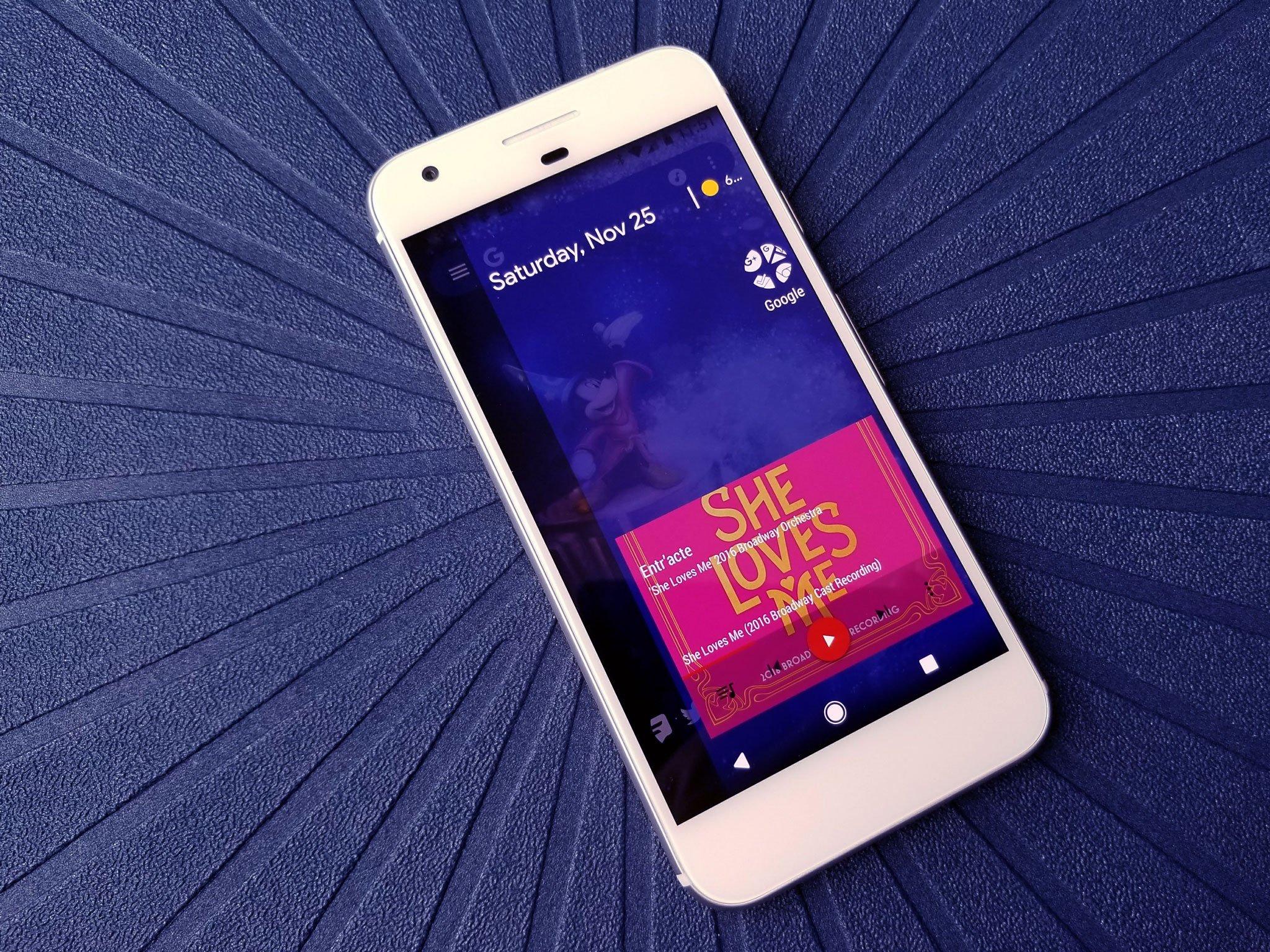
There are a lot of ways to hide things on a home screen. Folders are the most obvious example, but gestures hide shortcuts and functions in plain sight. But what about hiding widgets? What about hiding ugly folder icons?
Well, Action Launcher hides home screen elements better than a secret agent, and here's how to hide your things in it.
Covers
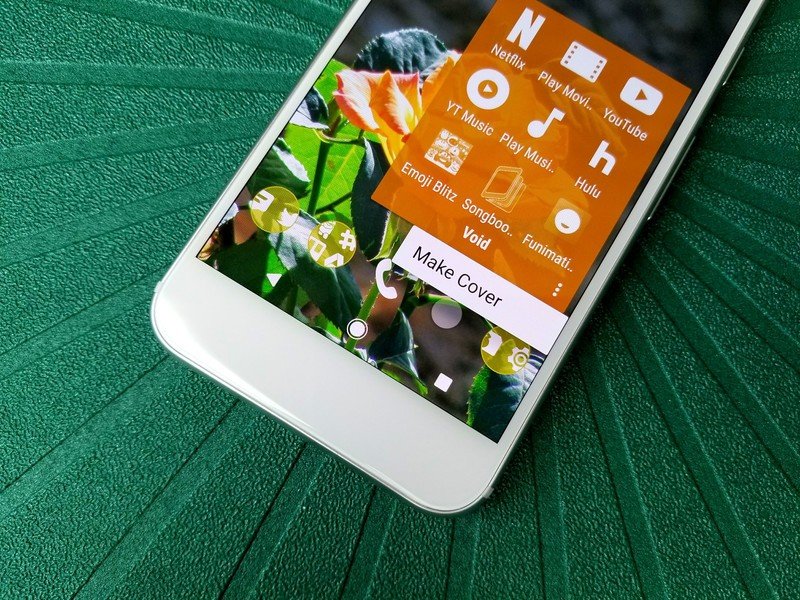
Covers are one of Action Launcher's claims to fame, and for good reason: they're ridiculously simple and ridiculously simple to get addicted to. Covers change folders into a gesture shortcut, essentially: they change the folder icon to the first app in the folder, with a tap opening that app and a swipe opening the folder.
Covers exist on other launchers, but on Action Launcher they're as easy as a toggle to activate and change the icon, whereas enabling them on most other launchers is a multi-step process. They definitely take a little getting used to, but once you're hooked, you'll never go back.
You have been warned.
Shutters
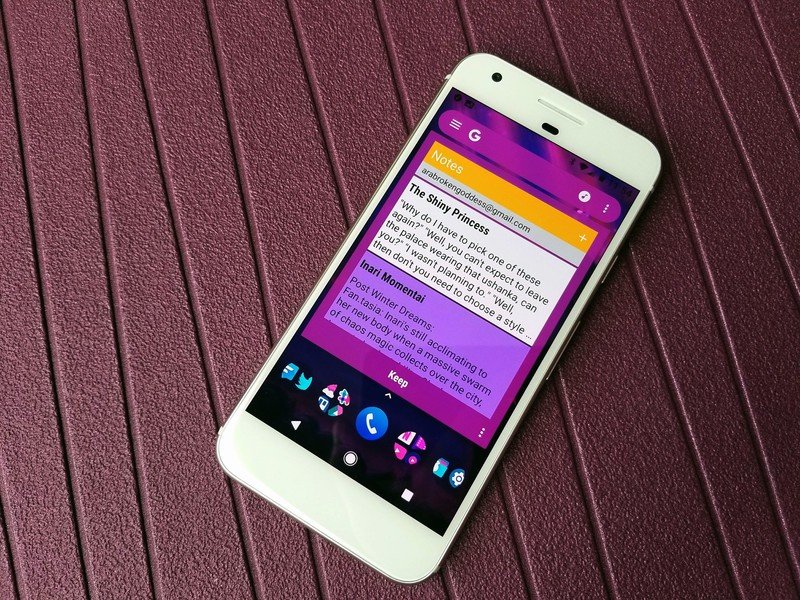
Shutters are kind of like Covers, but instead of hiding a folder inside an app shortcut, they hide a widget. Once you add a Shutter to an app shortcut, when you swipe vertically on it — up or down, in case your app is at the top of the screen or a folder — a window will open with your widget within it. If an app offers several widgets, you can select which widget you'd prefer. You can't resize Shutters, but if it's a resizeable widget, Covers will default to almost a full-screen sized widget, which is great for widgets like Google Keep.
Covers and Shutters can be used together, meaning you can hide Shutters within apps in a Covers folder like matryoshka. Shutters aren't quite as widely used as Covers, but widgets as a whole aren't as widely used on Android as folders are.
Get the latest news from Android Central, your trusted companion in the world of Android
The Quicks
There are two panels on the left and right sides of Action Launcher: Quickdrawer and Quickpage. Quickdrawer is a vertically scrolling app drawer that you summon by swiping in from the left edge of the screen. Complete with letter shortcuts, Quickdrawer allows you to quickly and easily navigate to your desired app whether you have 40 apps on your phone or 240. Whenever I stray from Action Launcher, this is one of the features I miss most. Quickdrawer may not be everyone's cup of tea, but that's fine, because Action Launcher now offers a plugin app that replaces Quickdrawer with a Google Now page.
Quickpage, accessible with a swipe from on the opposite side of the screen, is like a hidden launcher page, allowing you to hide widgets and app shortcuts you perhaps shouldn't show on your desktop (ahem) where they're still accessible with one simple swipe. If you prefer the minimal look for your home screen but still want some widgets at your fingertips for things like home automation or stock monitoring, Quickpage is for you.

There is also one awesome way to hide app shortcuts invisibly on Action Launcher's desktop, and it's been a part of every feature mentioned so far: Shortcuts. Gesture shortcuts can be assigned to the launcher as a whole, not just as a part of Covers, Shutters and Quickpage. For instance, you could swipe up with two fingers to turn on the lights with Tasker and swipe down with two fingers to turn it off. You can double or triple tap to open two different apps, and you can even configure Action Launcher's tap time if you're a slow tapper — or a twitchy tapper like me.
Your turn
Which Action Launcher tools do you hide your apps and widgets in plain sight? Are you a Covers addict, or do you hide your plunder in Quickpage? Tell us in the comments!
Ara Wagoner was a staff writer at Android Central. She themes phones and pokes YouTube Music with a stick. When she's not writing about cases, Chromebooks, or customization, she's wandering around Walt Disney World. If you see her without headphones, RUN. You can follow her on Twitter at @arawagco.