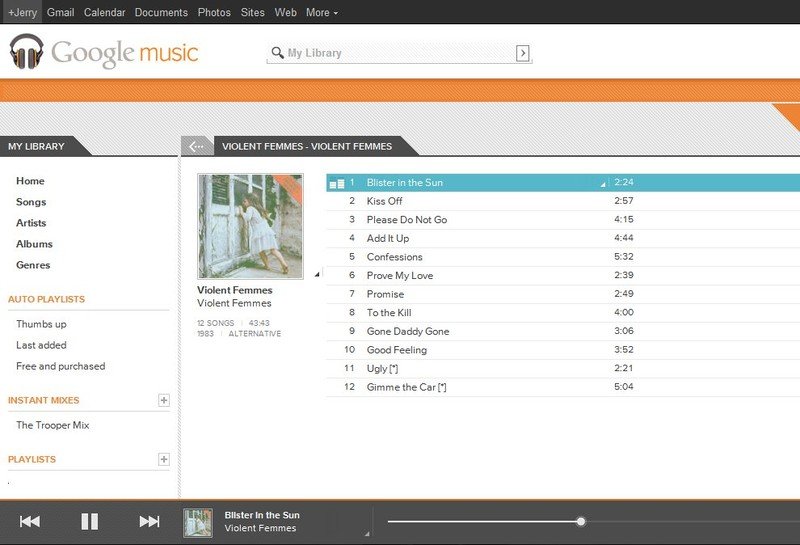How to use Google Music
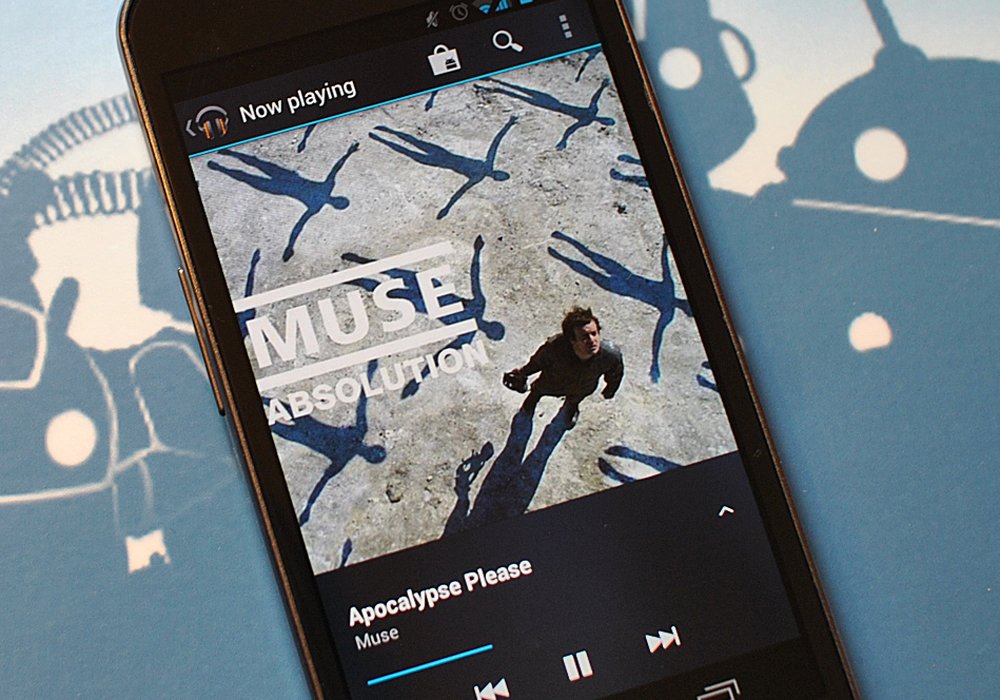
Make no mistake -- Android is multimedia-centric, and it does a darn fine job of it. Whether you want to copy media to your device's storage, or want to stream from the cloud, Android, especially since the release of Ice Cream Sandwich, can turn your phone or tablet into a great media player. We're going to have a look at using Google Music, Google's storage-locker style streaming music application.
Read on for a walkthrough of how to use Google Music on the web and adding media, as well as playing it back on your Android device.
The Google Music web client
Google Music requires you to use a computer to add your own songs to your storage cloud. While it would be awesome to be able to upload songs from our phones, adding an entire music collection that way just isn't feasible, at least to Google. On the plus side, the software component you install on your computer is small, and is only the upload interface. All management, and even playback can be done right on the web -- where Google is king. Any modern computer (Windows, Mac or Linux) can easily upload songs using the Google Music uploader, and the web interface, while a bit clunky, is super-functional. Having it web-based, means you can carry your music anywhere and listen from a laptop, desktop, or even a Chromebook. Combine this with the Android Market website, and you don't even need an Android phone to enjoy 20,000 free songs in your cloud. It needs a bit of polish, but it's a great start. Be sure to watch the video to see it in operation, and learn a bit how it works.
Youtube link for mobile viewing
Google Music on your Android Device
Youtube link for mobile viewing
While using Google Music from the web on a computer is great, the real beauty is the Android client. You can grab it right from the Market (a handy link is below) if it's not already installed on your phone, and it ties in directly to your Google Music cloud with little setup. You have a ton of options for playback and playlists, but as mentioned all management and uploading needs to be done from a computer. The interface is clean, and it's full of options that help you manage your bandwidth if you need to. Most important, it sounds great and unless you're stuck with horrible download speeds somewhere in the middle of nowhere it streams well with little or no buffering during playback.
In theory, one could buy all their music from the Android Market right from their phone and never touch a computer, but that's probably not the ideal method to enjoy your music collection. Combining the web interface, the upload client, and your Android device makes for one great way to listen to your favorites at home or on the go. I always have Google Music running, either on a computer, phone, tablet, or Google TV and I'd be lost without it. Hopefully, these videos help you reach the same level of dependency on your tunes through Google as I have!
Get the latest news from Android Central, your trusted companion in the world of Android
More: Google.com/music

Jerry is an amateur woodworker and struggling shade tree mechanic. There's nothing he can't take apart, but many things he can't reassemble. You'll find him writing and speaking his loud opinion on Android Central and occasionally on Threads.