Accessibility features in Android 5.0 Lollipop
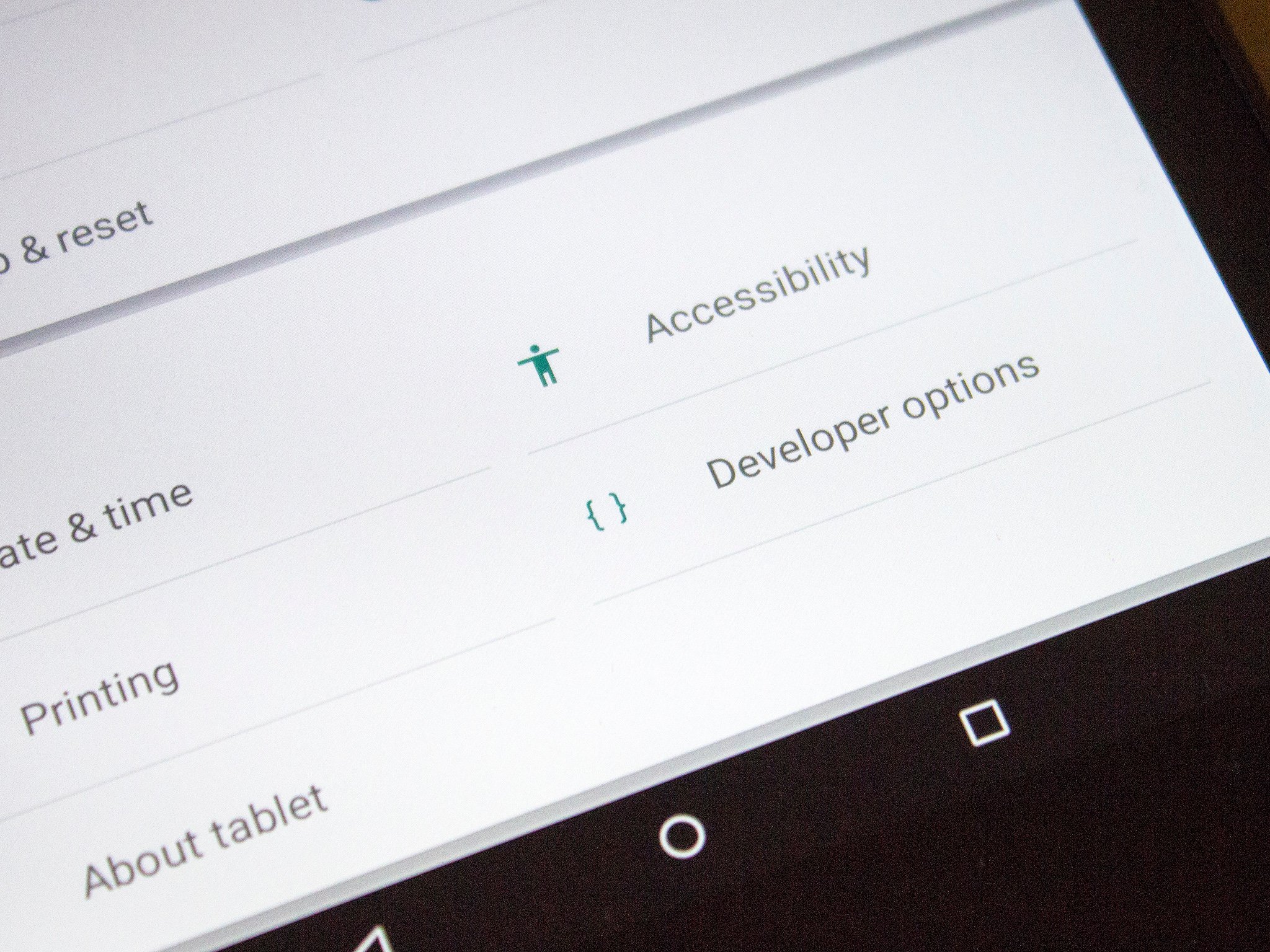
Much of Lollipop's accessibility features are unchanged from KitKat, but there are a few new bits inside
With Android 5.0 Lollipop comes a whole bunch of accessibility features for those who need to use them. While many have been carried across from previous versions of Android, there are some new things inside that will open things up to a new audience who perhaps struggled to use the platform before.
This is just the base of what's going to be on Android devices from Lollipop and up. Device makers can build upon this as they desire. But, read on to see an overview of what's what in Android 5.0.
A video walkthrough
The features
In one handy list, here's an overview of everything you'll find in the Lollipop accessibility menu. The old and the not so old.
Services
- Talkback: Google Talkback will give you verbal, audio, and vibration cues by acting as a built-in screen reader. It's perfect for the visually impaired and can be activated with ease from inside the accessibility menu. For more on Google Talkback check out our complete guide here
- Switch Access: A new addition for Lollipop, it allows you to configure hard buttons to perform certain tasks to enable better navigation for the visually impaired and makes a pretty powerful tool when paired up with Talkback.
System
Get the latest news from Android Central, your trusted companion in the world of Android
- Captions: Enables the system wide closed caption system for videos. Having been introduced in KitKat it's still possible some users haven't had chance to try it out yet. It allows videos to display captions based on the parameters decided upon here, and you can change the text size and color within set parameters.
- Magnification Gestures: Magnifies the entire system UI. Activate by triple-tapping on the display inside any apps on the device, pan around using a two-finger drag and zoom in/out further using pinch-to-zoom.
- Large Text: - If you just want the text bigger, everywhere, activate it here. You don't get to choose how much bigger it is, but it does exactly what it says it will. You can fine tune the text size further in the display options.
- High Contrast Text: Instead of making text bigger, this will highlight items that are naturally more difficult to read for visually impaired people. White text (regardless of the background color it sits on top of) will be outlined in black and lighter colors such as grays are made black so they're easier to see.
- Auto Rotate Screen: Duplicated from the Display menu. Sets the display to rotate to landscape mode whenever you need it to. However not all apps will work in landscape mode, sadly.
- Speak Passwords: Exactly what it says it does. Use only if you really, really need to use it and please use it with caution even then.
- Accessibility shortcut: This will allow you to quickly enable accessibility features, even while the device is locked.
- Text to Speech: This allows you to choose the text-to-speech engine of your choice, where Google's is the default. Even then you've got languages galore to choose from and even the ability to pick male/female voices and the quality of sound you want to hear. Downloading a UK English female voice in high quality was around 280MB by example.
- Touch and Hold Delays: For those with dexterity issues, how long you need to press and hold to complete actions could be an issue. This allows you to alter the duration required to three different settings.
Display
There are some new options for Lollipop designed to assist those with visual impairments related to color.
- Color Inversion: Google currently labels this as experimental and says it may affect device performance. In any case what it does is flip the entire device color scheme to the inverse. It works across the whole system UI and inside all applications. You can quickly turn this on in the quick settings by pulling down the notification bar with two fingers, then tapping on the icon.
- Color Correction: We touched on this when the first L Preview dropped, though for whatever reason Google has since reduced the number of options from 6 to 3. In any case, there are options to change the display mode based on different types of color blindness: Deuteranomaly (red-green), Protanaomaly (red-green) and Tritanomaly (blue-yellow)
Screenshots taken and shared in any of these display modes will not reflect the changes you've made, so anyone else will be able to view them without any color correction. As such we've tried to capture them on camera which you can see in the gallery below.
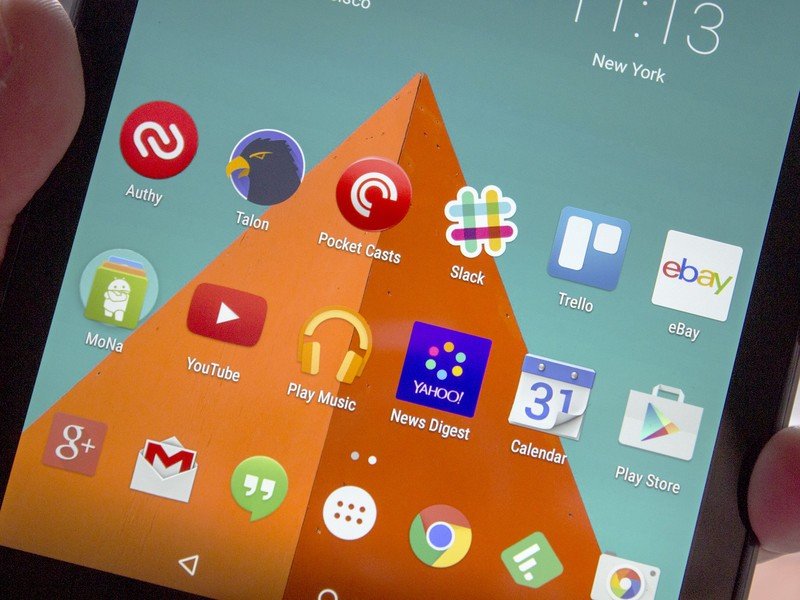
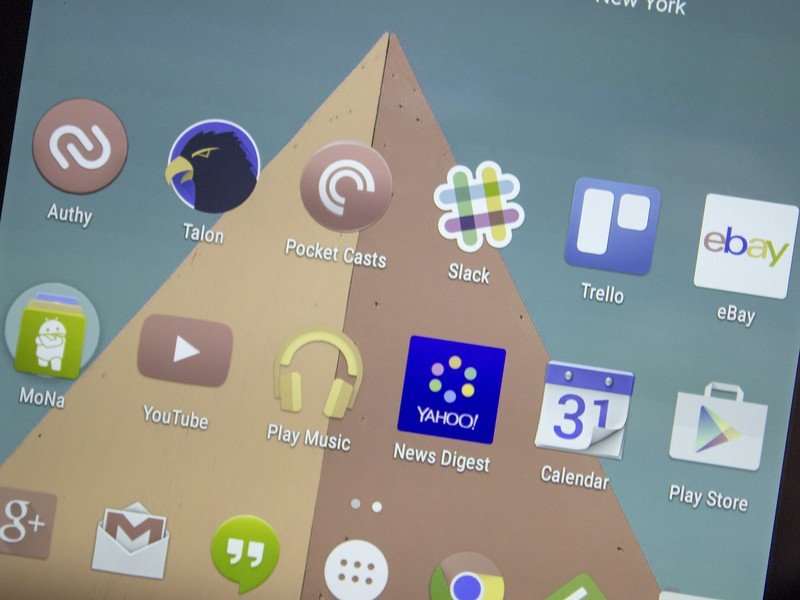
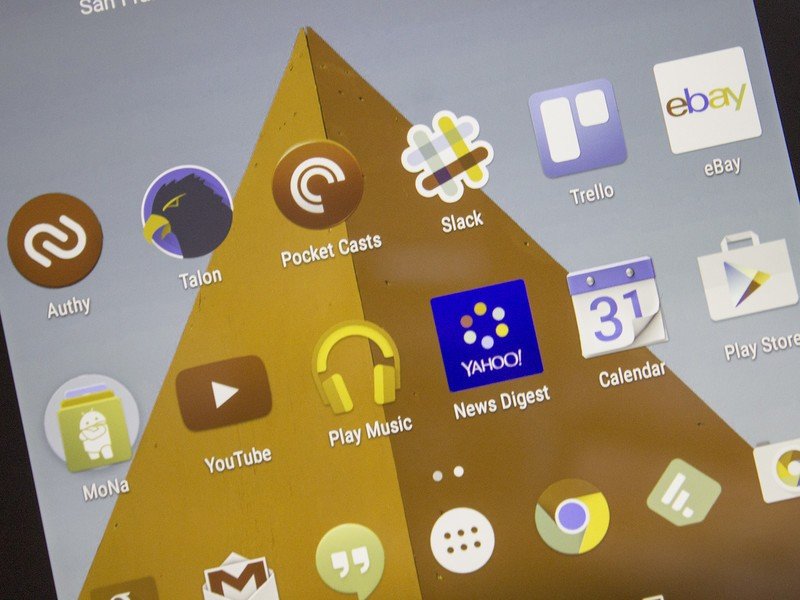
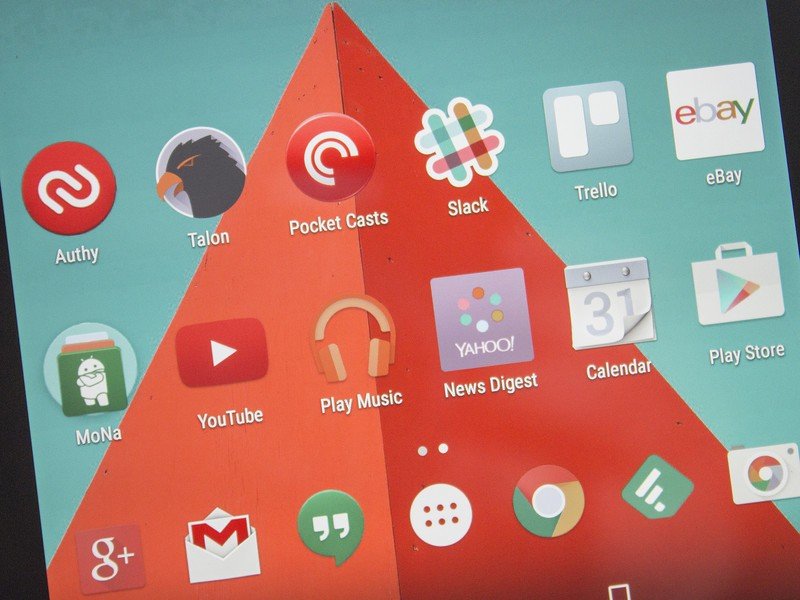
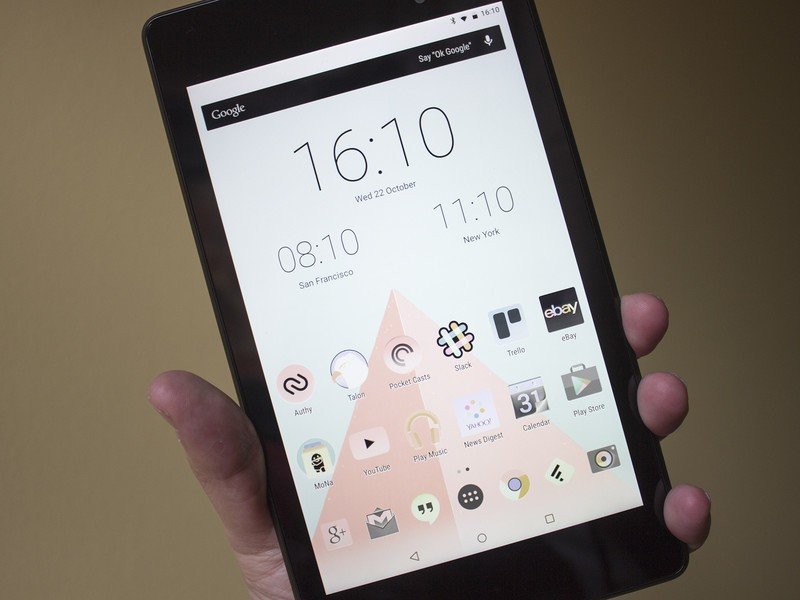
So, that's a quick run through of everything Google will be including in Android 5.0 Lollipop. Your phone – either pre- or post-Lollipop update – may have more to offer, and that's even better news. But Google's doing a better job than it has before with Lollipop, that's for sure.

