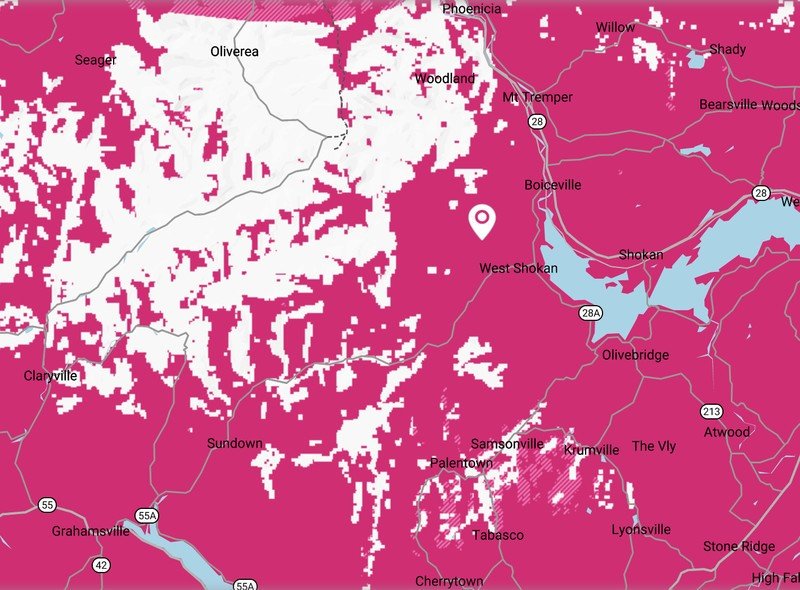T-Mobile outage? Here's what you need to do!

T-Mobile has one of the fastest-growing mobile networks in America, and while coverage and technology are improving all the time, outages can still occur. Outages can stem from something as simple as a DNS problem routing web traffic, to a setting on your phone that needs updated, or even an actual failure at a local tower. If you're experiencing issues connecting to the T-Mobile network, here's a step-by-step guide of how you can figure out what's causing the issue.
Check your device settings first
If you're having trouble with your T-Mobile device and are thinking of calling technical support, you could save yourself some time by ensuring that it isn't a setting on your phone that's causing the connectivity issues.
T-Mobile has a support page for troubleshooting signal issues and it's a good place to start. Here are the first things you should try:
- Be sure to check your device settings to make sure airplane mode is off and data roaming is turned on. In network settings, the Network mode should be set to auto.
- Make sure that cellular data is enabled.
- Try turning off your device, wait a few minutes, and then turn your device on again.
- Ensure that your SIM card is properly installed and hasn't come loose.
- Reset your network settings and check for an update.
It's easy to blame a wireless carrier when things go wrong, but sometimes we do it to ourselves. It can be pretty easy to accidentally switch into airplane mode without noticing it. It's better for everyone if you can fix the issue with a little tinkering.
Don't forget about Wi-Fi calling
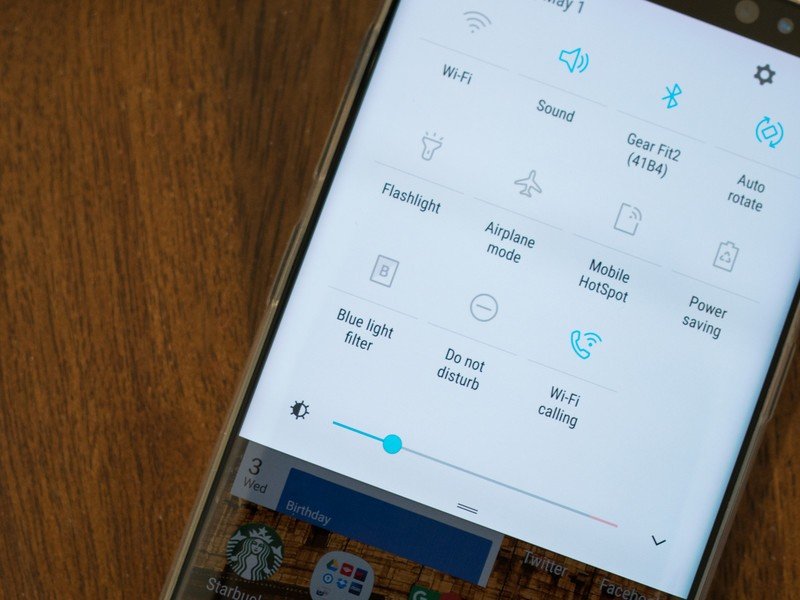
If you're unable to get your a call to go through or just need the internet as soon as possible, don't forget that Wi-Fi can be a great stopgap to keep you connected until the network comes back online. You may need to enable Wi-Fi calling in your phone's settings, but you should be able to make and receive calls even when your 4G or 5G connection isn't working.
Wi-Fi calling will help you when you're just in a bad network coverage area, or there's a local issue with a specific tower your phone's trying to connect to. But if there's a complete network outage, then even Wi-Fi calling won't be able to help you.
Are you in a new place? Check the T-Mobile coverage map
T-Mobile has a pretty large and reliable nationwide network that's been steadily expanding over the past few years, but there are still a few gaps in coverage and not all areas are completely serviced with data. If you're traveling through a part of the country you've never been to before and are experiencing slower data speeds than usual you'll want to check T-Mobile's coverage map and make sure that you're supposed to get data in that place.
Get the latest news from Android Central, your trusted companion in the world of Android
You can browse around the map and zoom in to see the specific coverage provided in your area, or search by address, city, or zip code.
Look at T-Mobile's network outage report
If you're well within T-Mobile's coverage and still experiencing issues, there might be an outage in your area. Downdetector is a reliable site that tracks outages reported across the country for all major carriers.
At a glance, you'll be able to see if there have been any outages reported anywhere in the country over time, along with a heat map showing areas that are currently experiencing issues. It's a handy site worth bookmarking if you're a T-Mobile customer. Also, If you're experiencing an outage make sure to click the "I have a problem with T-Mobile" button and report it!
Still need help with T-Mobile?
So you've checked to make sure your phone's settings are set right, you've confirmed you're well within T-Mobile 4G coverage, and there's no reported outage in your area — and yet you're still struggling with network issues.
It's time to call T-Mobile technical support. They can be reached by dialing 611 from a T-Mobile phone, or toll-free at 1-877-746-0909. Agents are available 24/7 and will help you further troubleshoot any issues with your service.

When Samuel is not writing about networking or 5G at Android Central, he spends most of his time researching computer components and obsessing over what CPU goes into the ultimate Windows 98 computer. It's the Pentium 3.