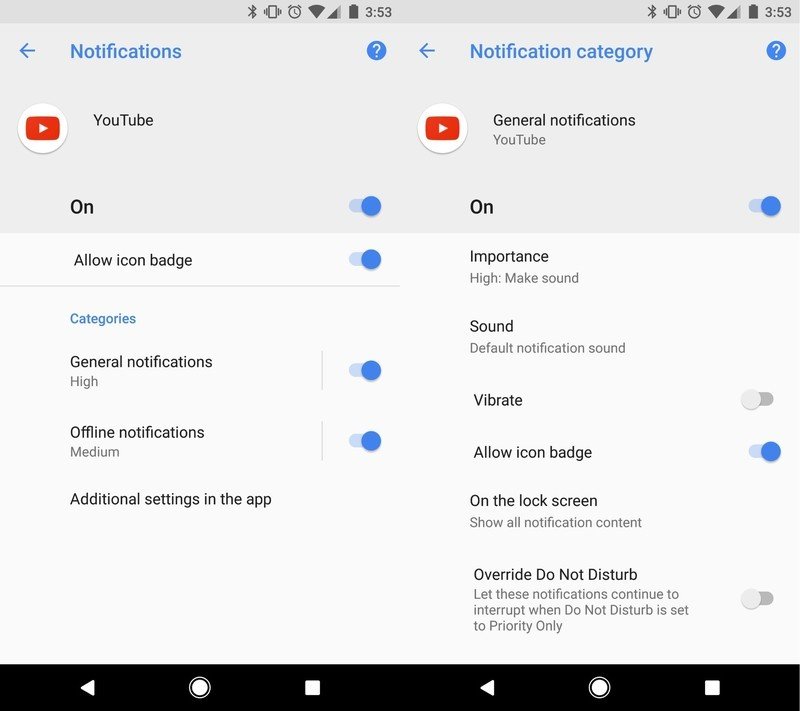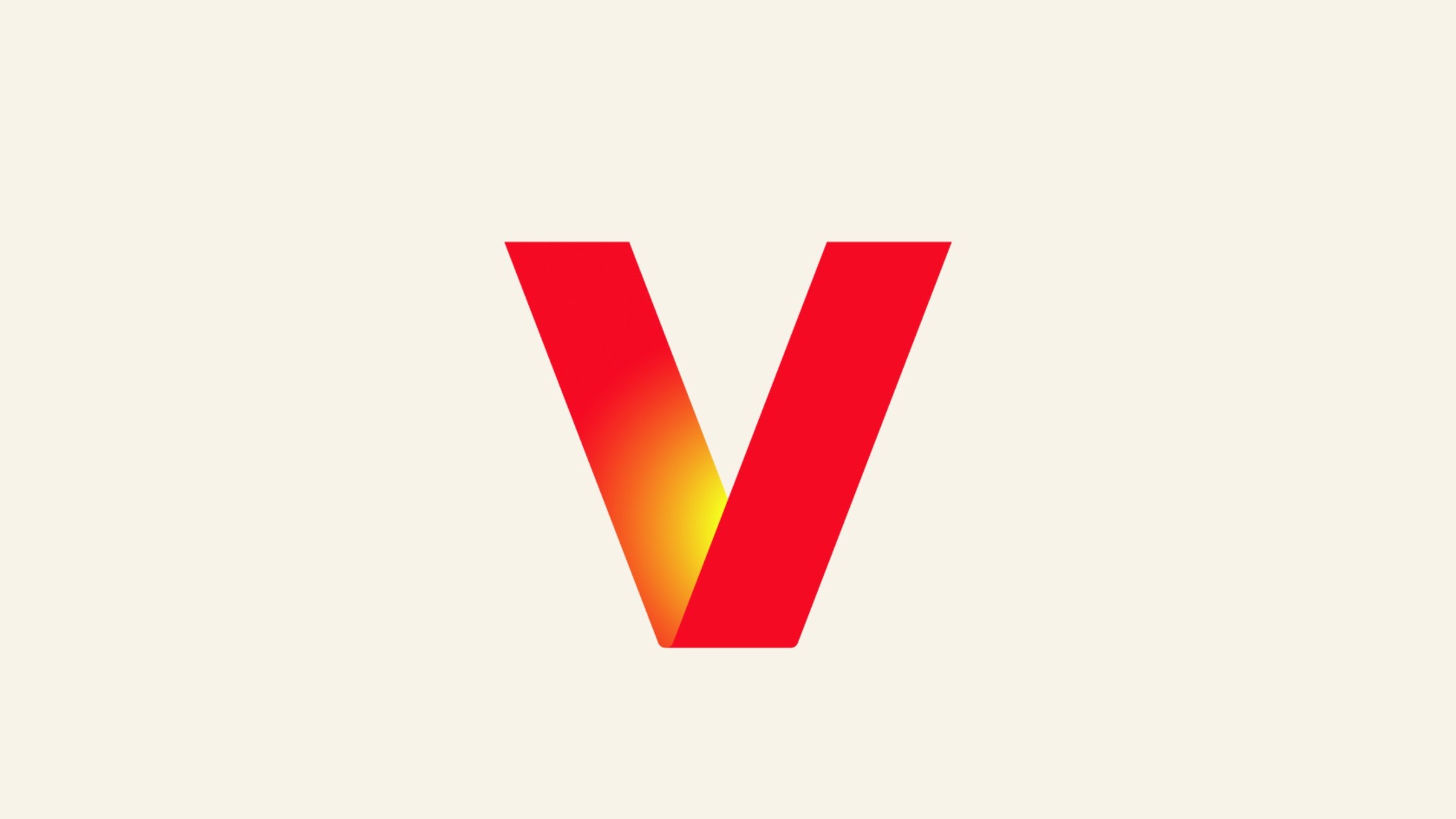Notification channels in Android Oreo: Everything you need to know!
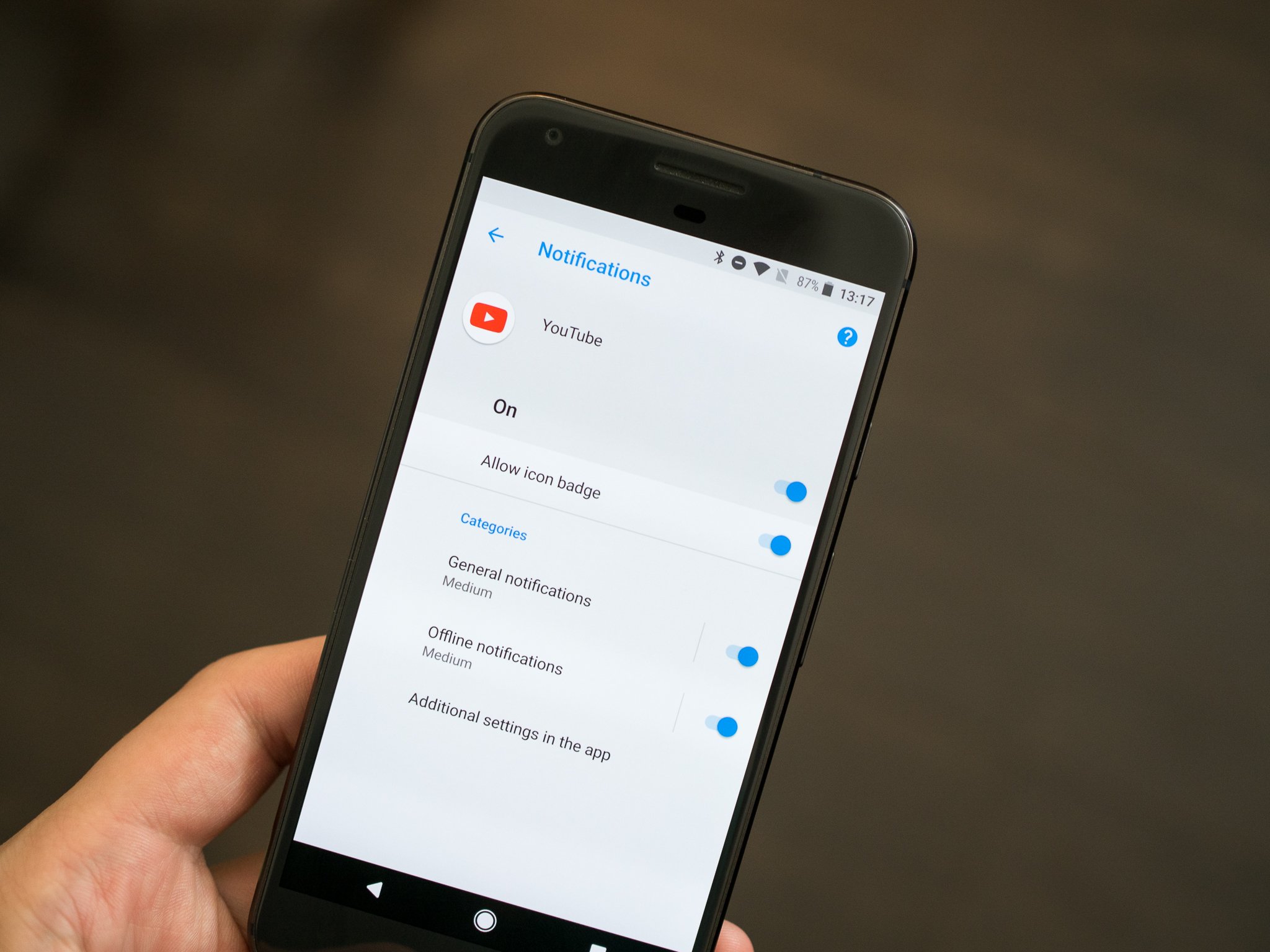
One of the bigger changes and features coming with Android Oreo is the new Notification Channels system. It can also be a little confusing to talk about since it's not something we're used to seeing on our phones. But when you cut through all the fancy technical words and developer language, they're not hard to understand at all!
What are Notification Channels
Coming with Android Oreo, Notification Channels are something a developer uses to break down the notifications his or her app can give to us by type. The channels are decided by the people doing the developing, and the idea is to give us a way to separate out the notifications that are important to us from the ones that aren't, then decide how they will be shown. Some apps will have a lot of different channels. Some will have just a few and some will have only one.
How a notification is prioritized is no longer left for the app developer to decide.
In versions of Android before O, a developer used what was called a priority level to decide how to show you a notification. If they felt the notification was important, they could set it to peek (show a visual indication on your screen) or make a sound, or both. If they felt it wasn't it would just be placed in the tray for you to see the next time you went through them.
Now they break things out into channels and we get to decide how each type of notification is displayed. All notifications of the same type (for example, a reply on your Twitter feed) are placed into the same channel without any other types of notification grouped with them.
As a bonus, apps that allow us to use more than one account can have channels for each combined — your personal email and work email can follow the same rules and show you things the same way no matter which accounts received the notification.
Notification Channels developer documentation from Google
How we can set things up
The whole reason for the change is so that we have better control and can see the things we want to see. That means we need to have ways to filter all the different channels and the notifications that come with them. Through the settings, we can see every channel an app has for notifications and change how they are delivered with the following settings:
Get the latest news from Android Central, your trusted companion in the world of Android
- Importance: Urgent will make a sound and show on the screen. High makes a sound. Medium makes no sound. Low makes no sound and gives no indication that it's been received.
- Sound: Set any supported sound as the notification tone for the channel.
- Lights: Whether the notification should trigger a hardware notification light.
- Vibration: Whether the notification should vibrate your phone.
- Show on lock screen: Decide if a notification should appear on the lock screen.
- Override do not disturb: Decide if a notification should bypass any do not disturb settings for sounds.
Most of these are self-explanatory. That's a good thing because this isn't really better if it's difficult to understand.
YouTube is a great example
If you have Android Oreo installed on your phone, you already have an app that's using notification channels: YouTube. It's also a really good example because there are only two channels — Standard notifications and offline notifications.
In the image above, the left side shows the two channels and the right side shows the individual settings for a channel. You'll find these settings in Settings > Apps and notifications > App info. Choose the YouTube app and tap App notifications.
This is an easy way for us all to see how notification channels work because the YouTube app has such simple notification settings. But this will all scale to something like Facebook or Gmail that will possibly have more channels. And if an app only needs one channel, it only has to use one. The whole idea scales well and should be a great way to help us sort through all the distractions!
Updated August 2017 with the latest information about Android Oreo.

Jerry is an amateur woodworker and struggling shade tree mechanic. There's nothing he can't take apart, but many things he can't reassemble. You'll find him writing and speaking his loud opinion on Android Central and occasionally on Threads.