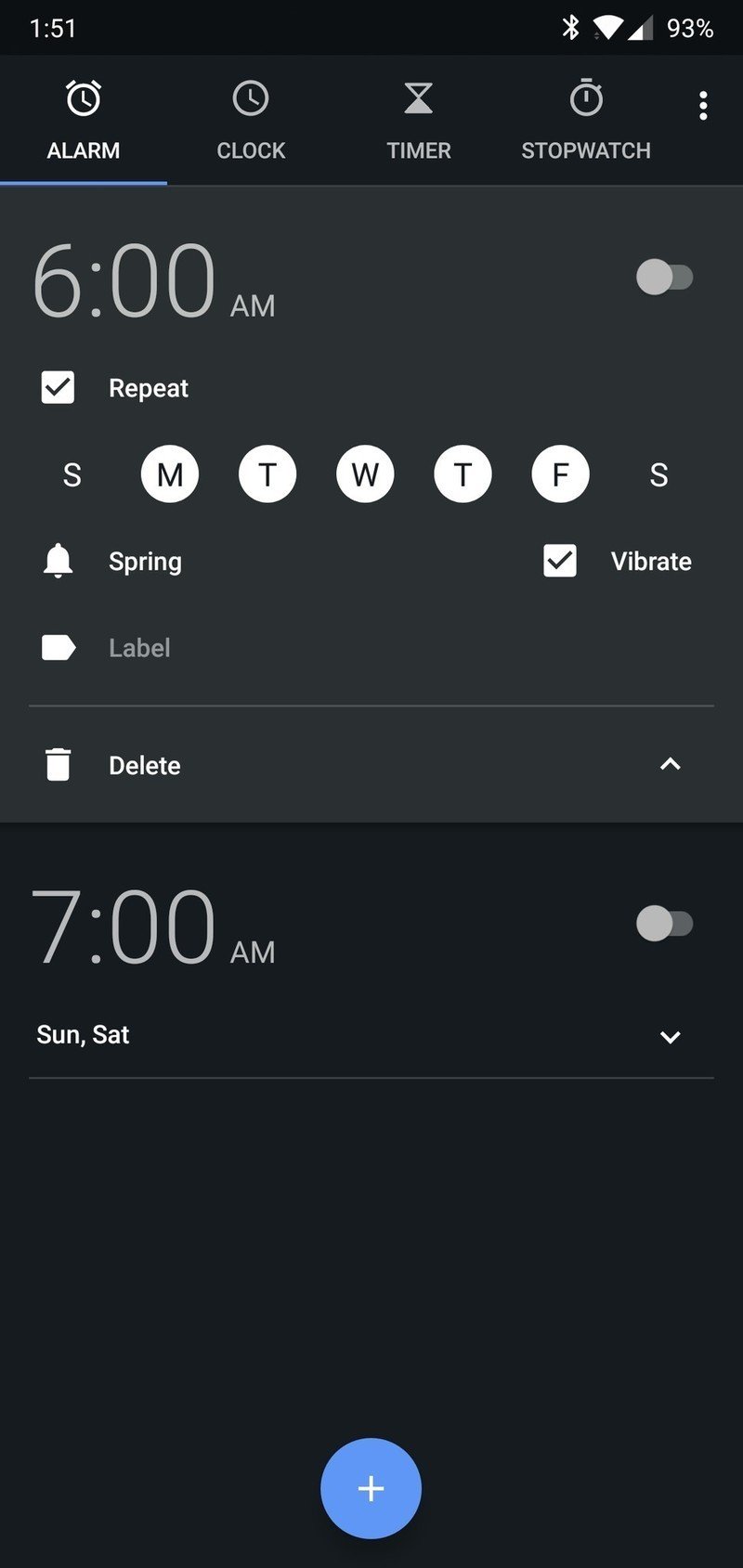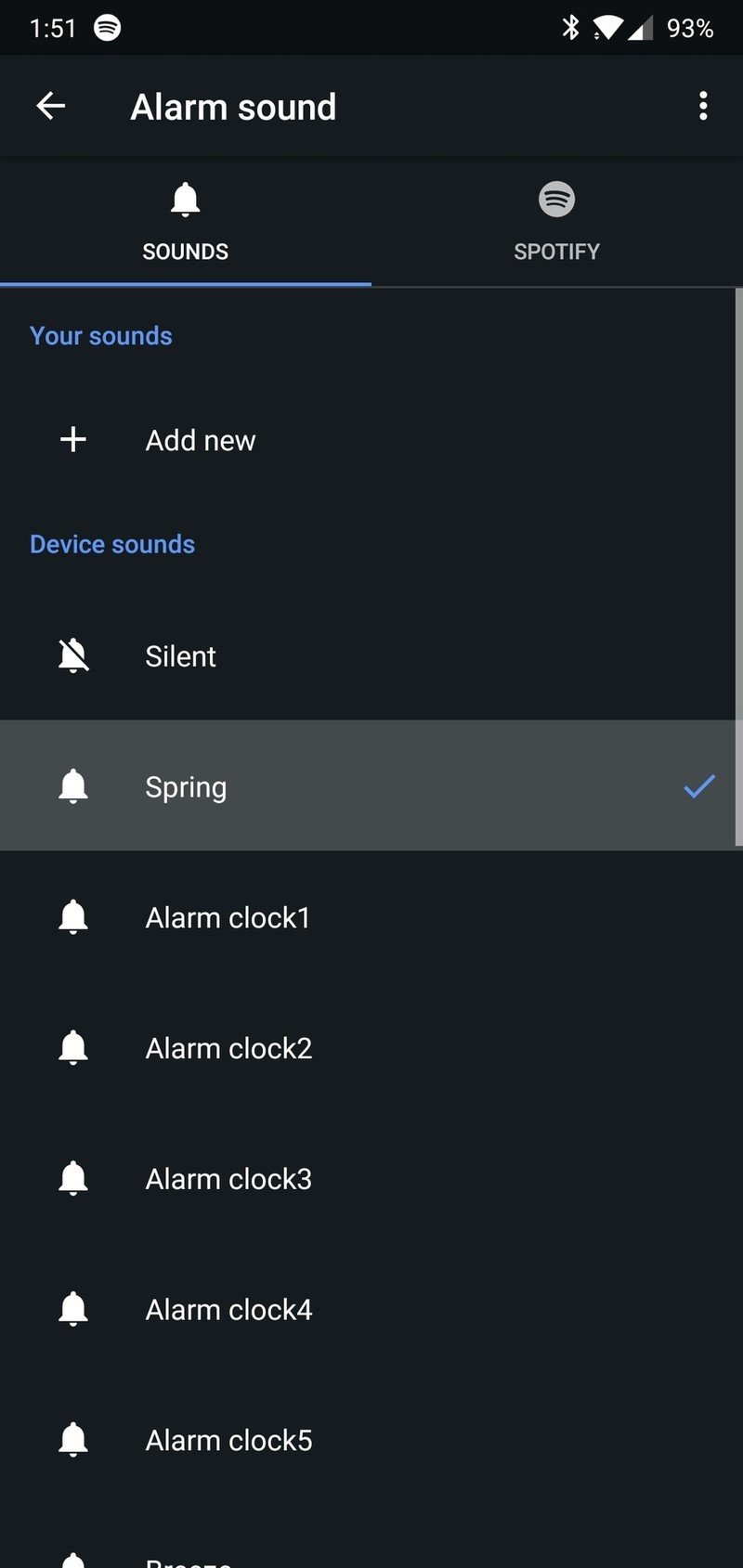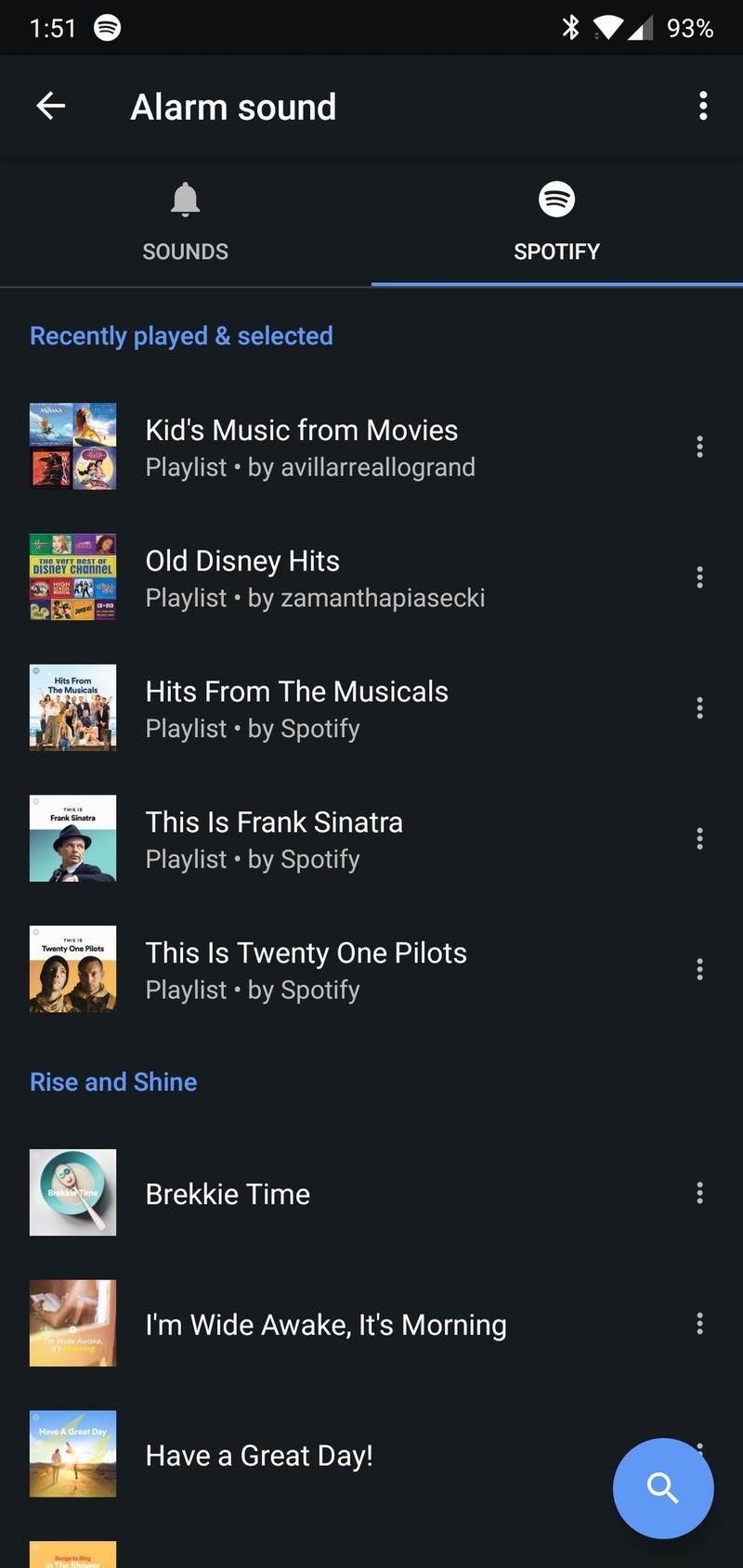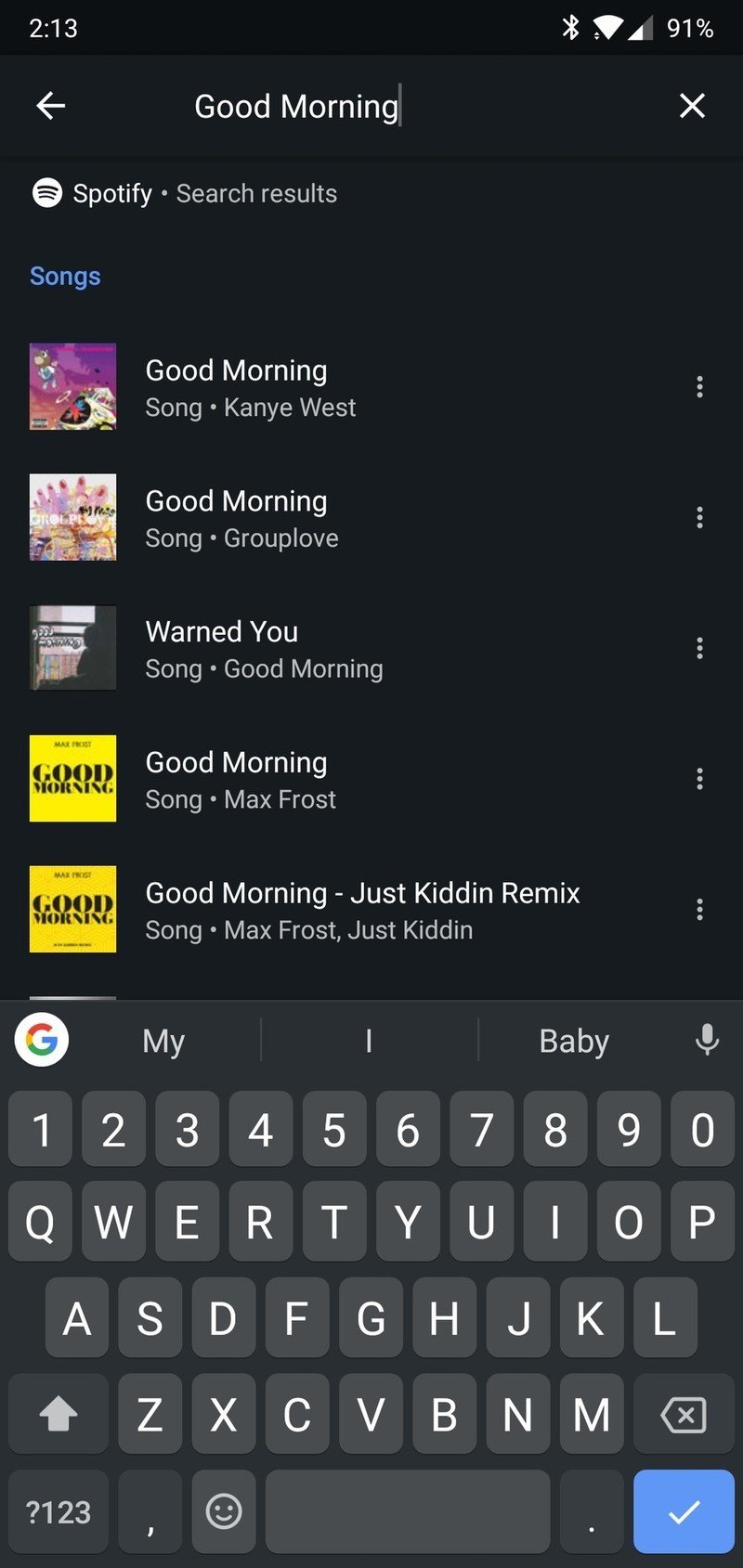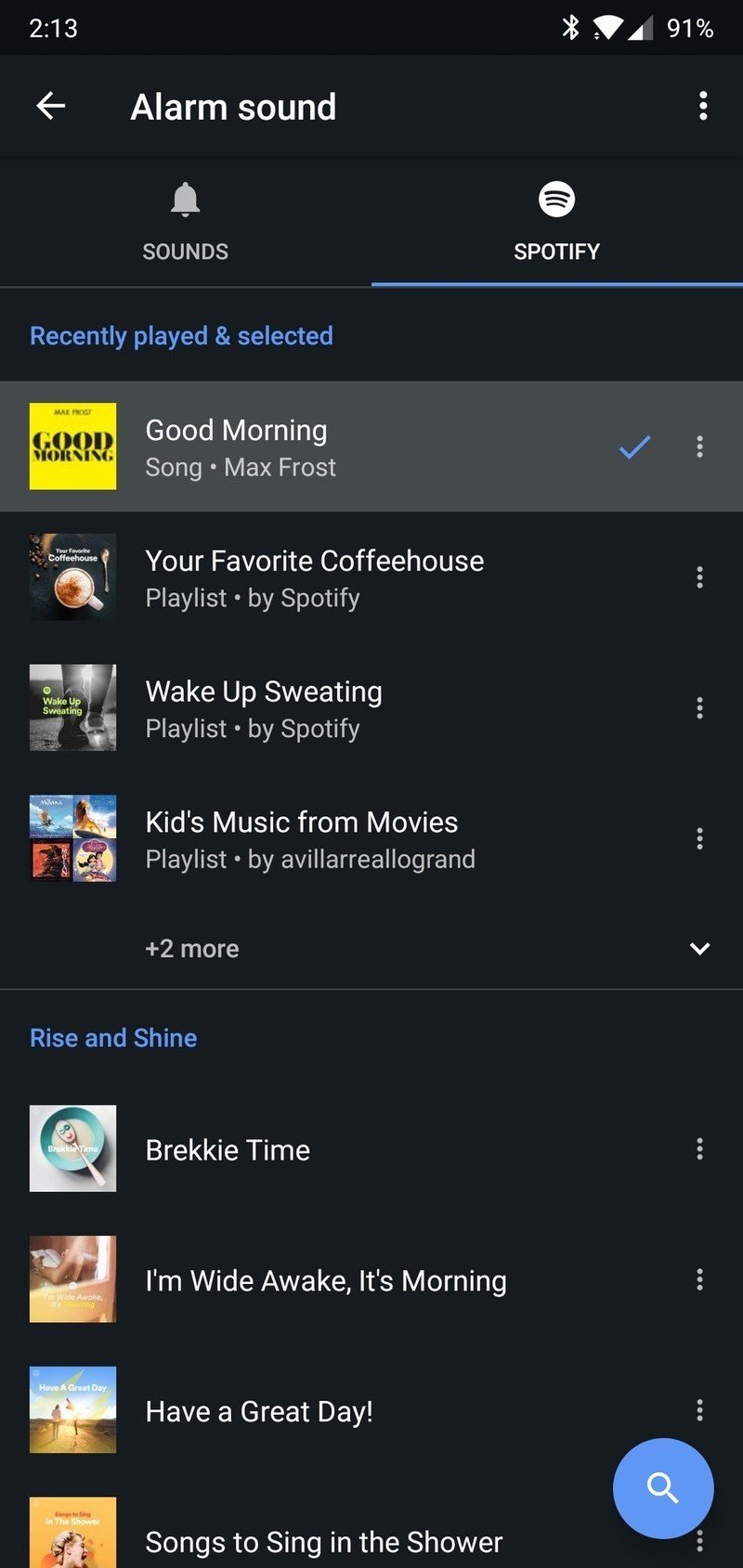How to use Spotify for your alarm on Google Clock
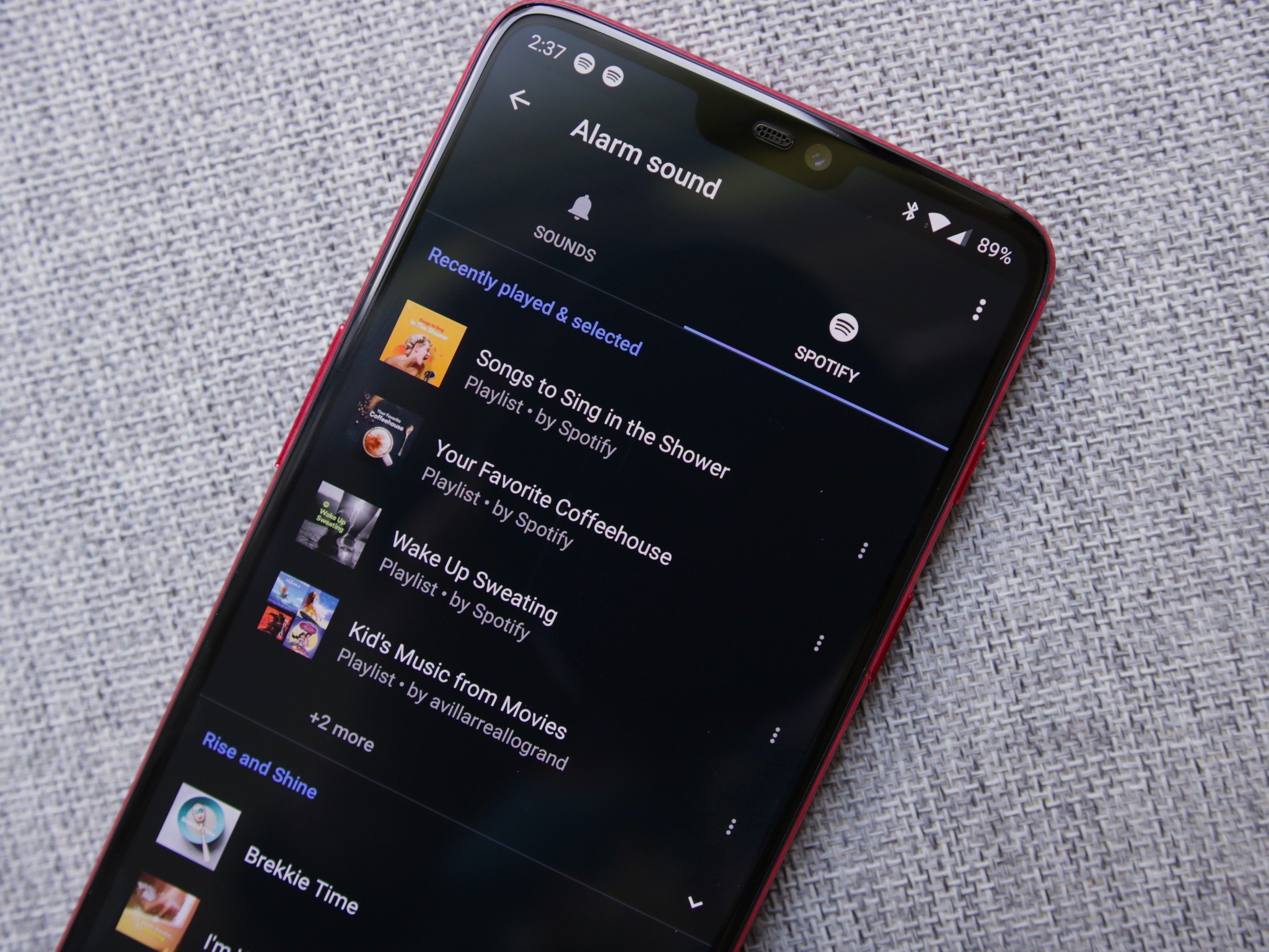
Trying to silence your phone while stock alarm tunes blare at max volume isn't the most ideal way to wake up each morning, but for a lot of us, that's a process we're all too familiar with. Thankfully, as part of an update that started rolling out in late July, Google now allows you to wake up to your favorite song on Spotify with its official Clock app.
Starting your day off with Frank Sinatra or Twenty One Pilots is much more ideal than any old preset alarm tunes, so without further ado, here's how to change your alarm sound to a Spotify song/playlist in Google Clock.
Before we get started, make sure you have Google Clock and Spotify installed on your phone and updated to the latest available version.
- Open Google Clock and go to the Alarm page.
- Tap on the alarm you want to edit.
- Tap the alarm sound icon (the one that looks like a bell).
- Tap/swipe over to the Spotify tab.
Here, you can choose to wake up to whatever Spotify song you'd like.
From top to bottom you'll see a list of the five playlists you most recently listed to and a collection of morning-centric playlists ranging from Rise and Shine, Lazy Mornings, Right Side of the Bed, and Morning Workout. Alternatively, you can search for any specific song, album, artist, or playlist from Spotify's entire catalog of music.
Once you've found the track you want, just tap it, tap the back button at the very top left, and you're all set!
Good morning!
What song are you going to be waking up to? Let us know in the comments below!
Get the latest news from Android Central, your trusted companion in the world of Android

Joe Maring was a Senior Editor for Android Central between 2017 and 2021. You can reach him on Twitter at @JoeMaring1.