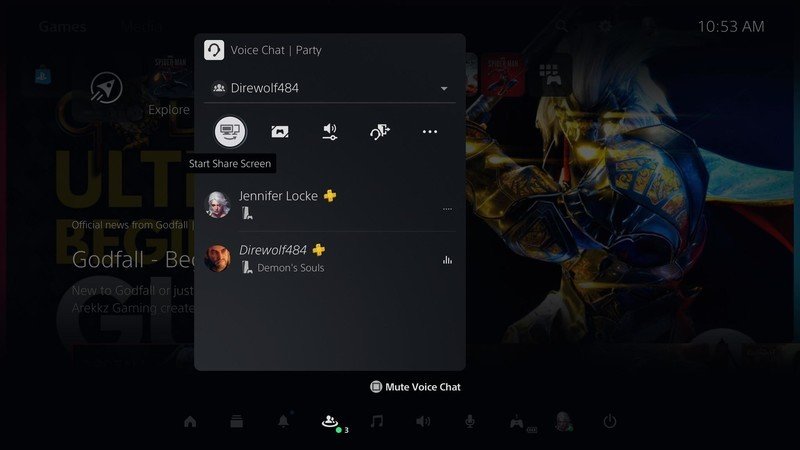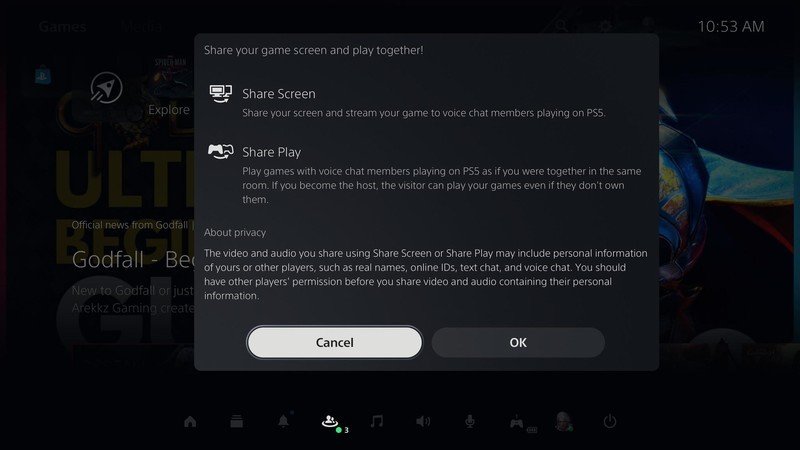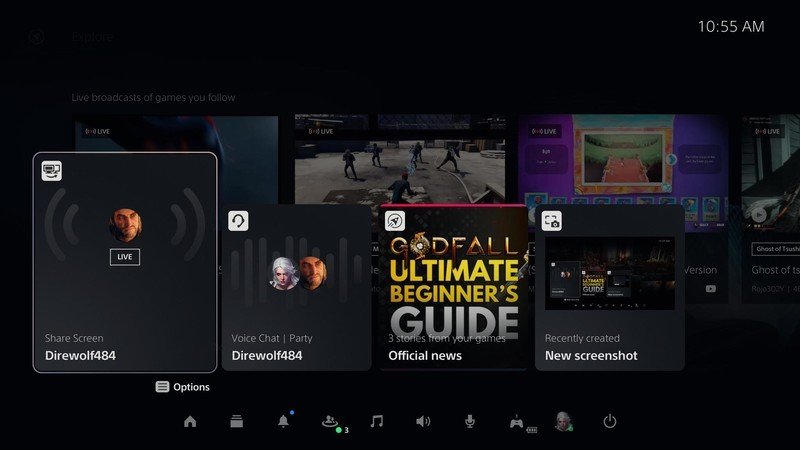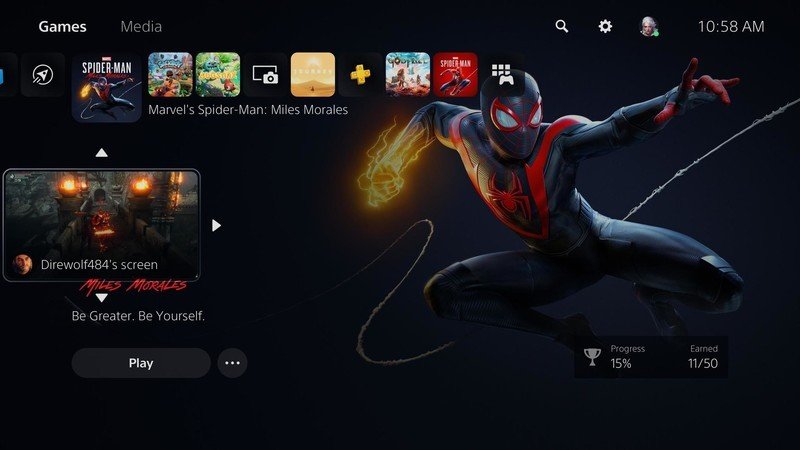How to use Screen Share in PS5 parties

Chatting with friends while playing games is fun, but sometimes you might want to share your screen in PS5 parties. There are so many amazing games to play so why wouldn't you want to show off what you're doing? Let's get you set up so that the next time you want to do a Screen Share while talking with friends on the PS5, you'll be ready.
How to use Screen Share in PS5 parties
Below are the steps to help you share your screen while in a chat/party with friends.
- Press the PS button on your DualSense controller to open the Control Panel.
- Select Game Base.
- On the next screen, you will want to choose your active party.
- Here's where you will select Start Screen Share.
- Review the privacy and all the terms and conditions, once you are satisfied click OK.
Now you're all set to start showing off your gaming skills or asking for help beating a section of a game while chatting with friends on your PS5.
How to view another player's screen in PS5 parties
If you want to see what some other party members are sharing, here are the steps to do that.
- Press the PS button on your DualSense controller to open the Control Panel.
- Select the activity card with the screen share icon on it.
- Once the video has started, you will have the option to choose fullscreen/picture-in-picture/pin to side depending on how you want to view it on your screen.
Viewing other party members' screens gives you the chance to help them out with the game or just watch for fun while chatting.
A vital accessory to have for voice chats while gaming is an excellent pair of headphones. Wearing headphones while gaming does more than just let you focus on what you're doing. You'll also be able to talk with those in your party since most gaming headsets have a microphone built-in. This makes forming strategies with your team, helping someone through part of their game, or talking smack on others, that much easier.
Our top equipment picks
Additional Equipment
Get the latest news from Android Central, your trusted companion in the world of Android

Razer Kraken X ($50 at Amazon)
While the Razer Kraken X may be a budget focused gaming headset, it is still a solid buy. Offering great comfort, excellent sound, and a good built-in microphone makes it perfect for PS5 parties.