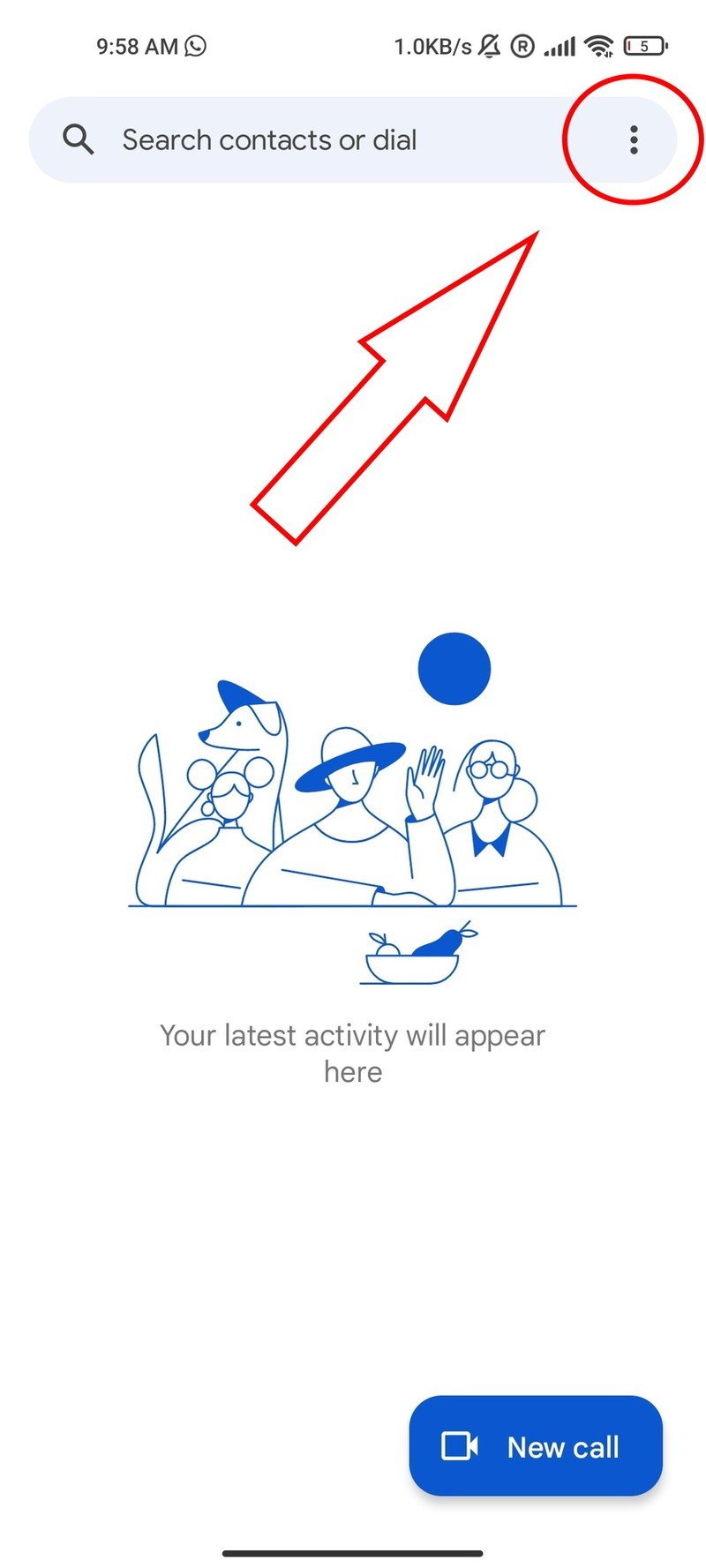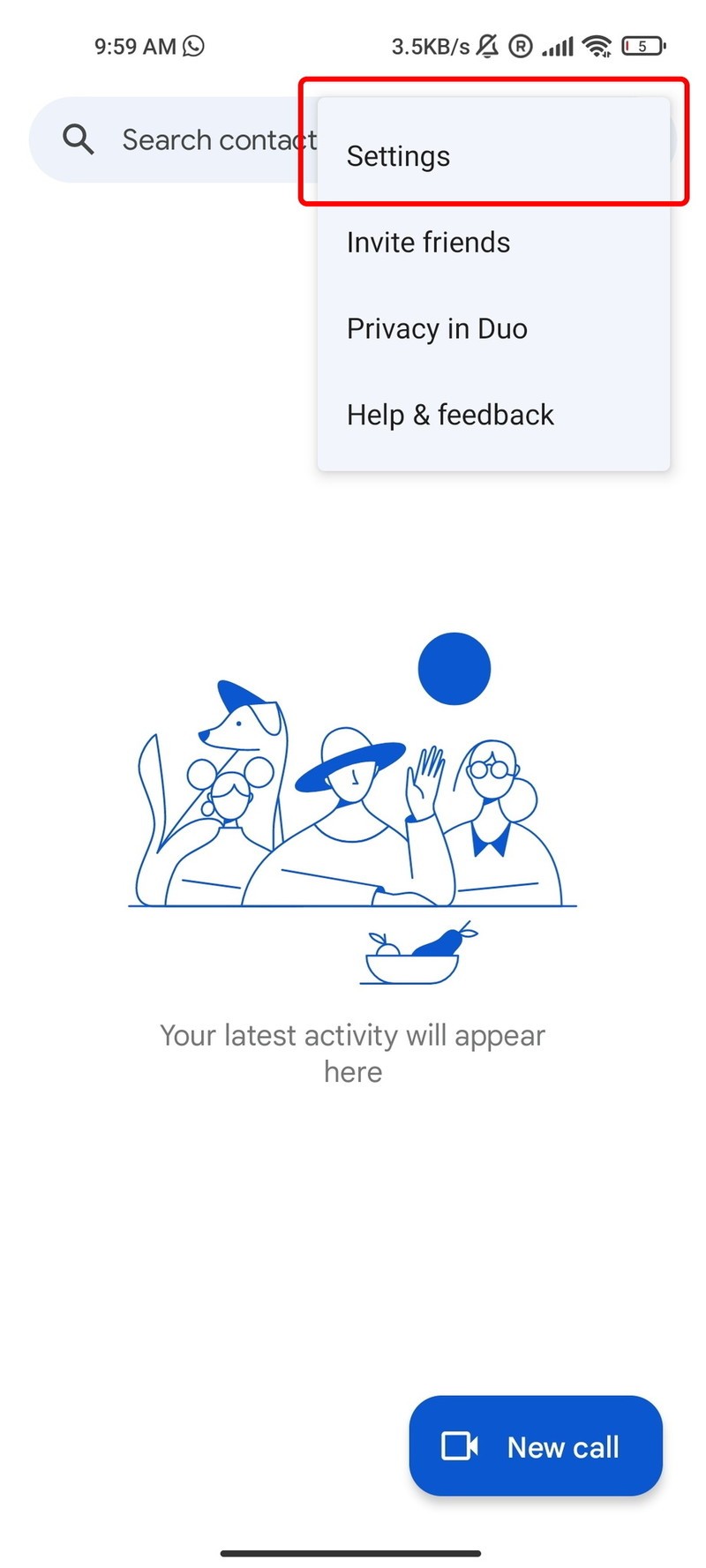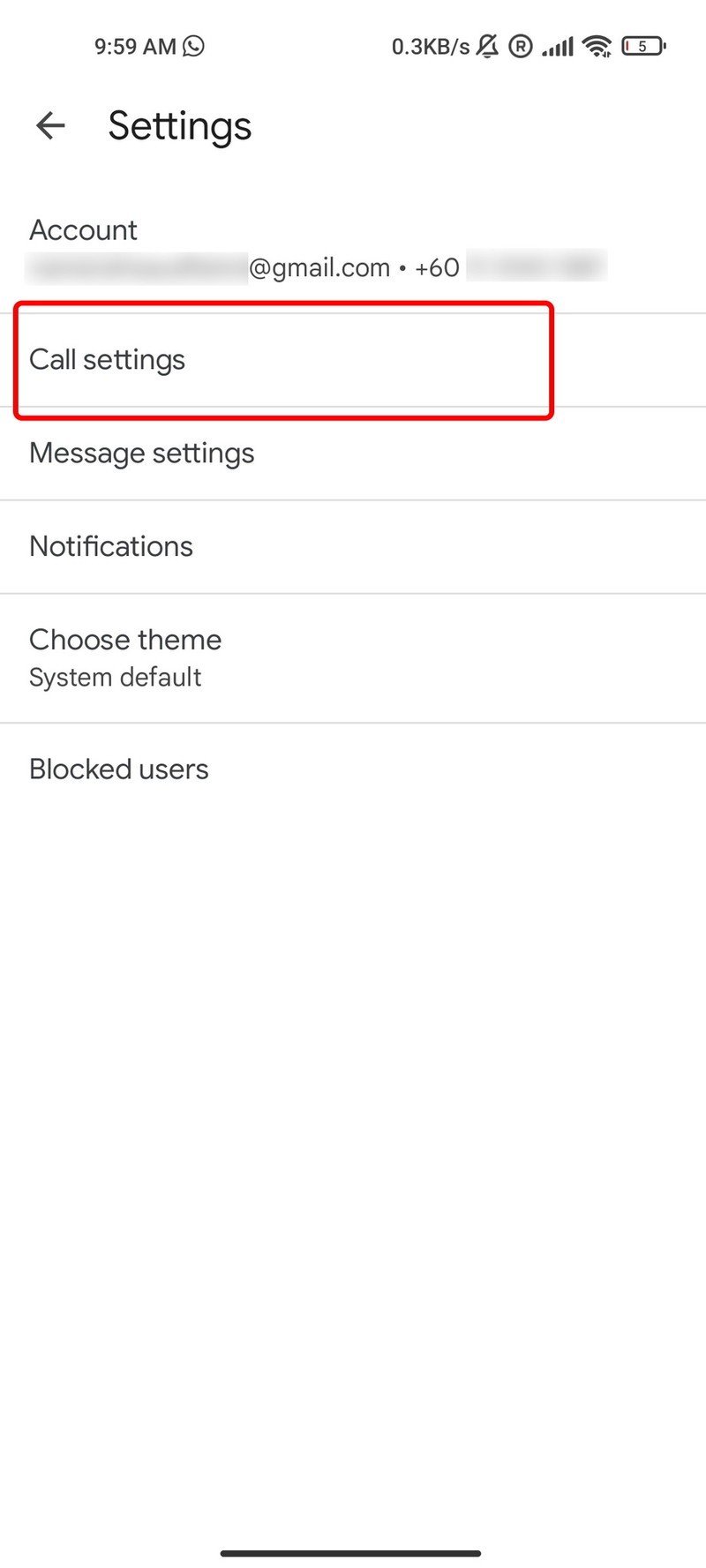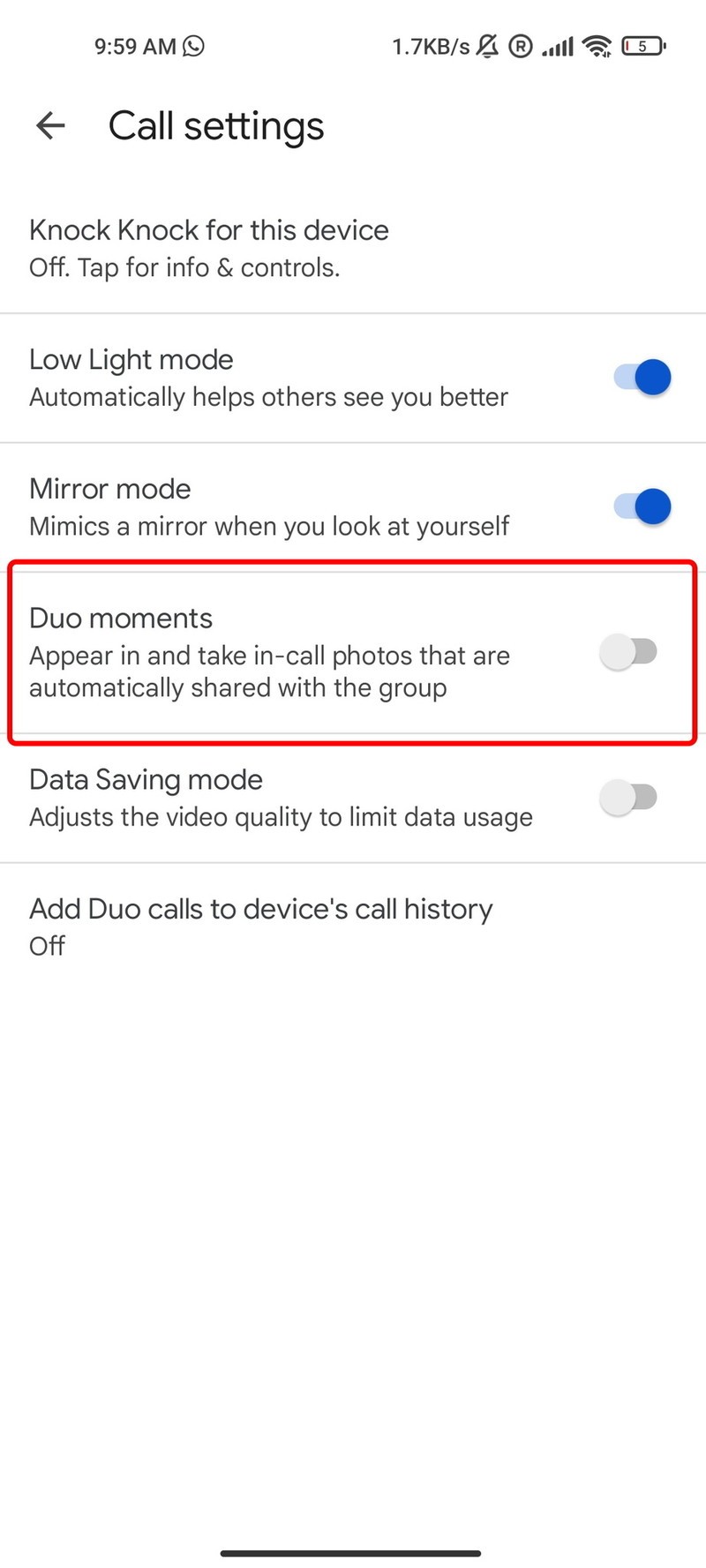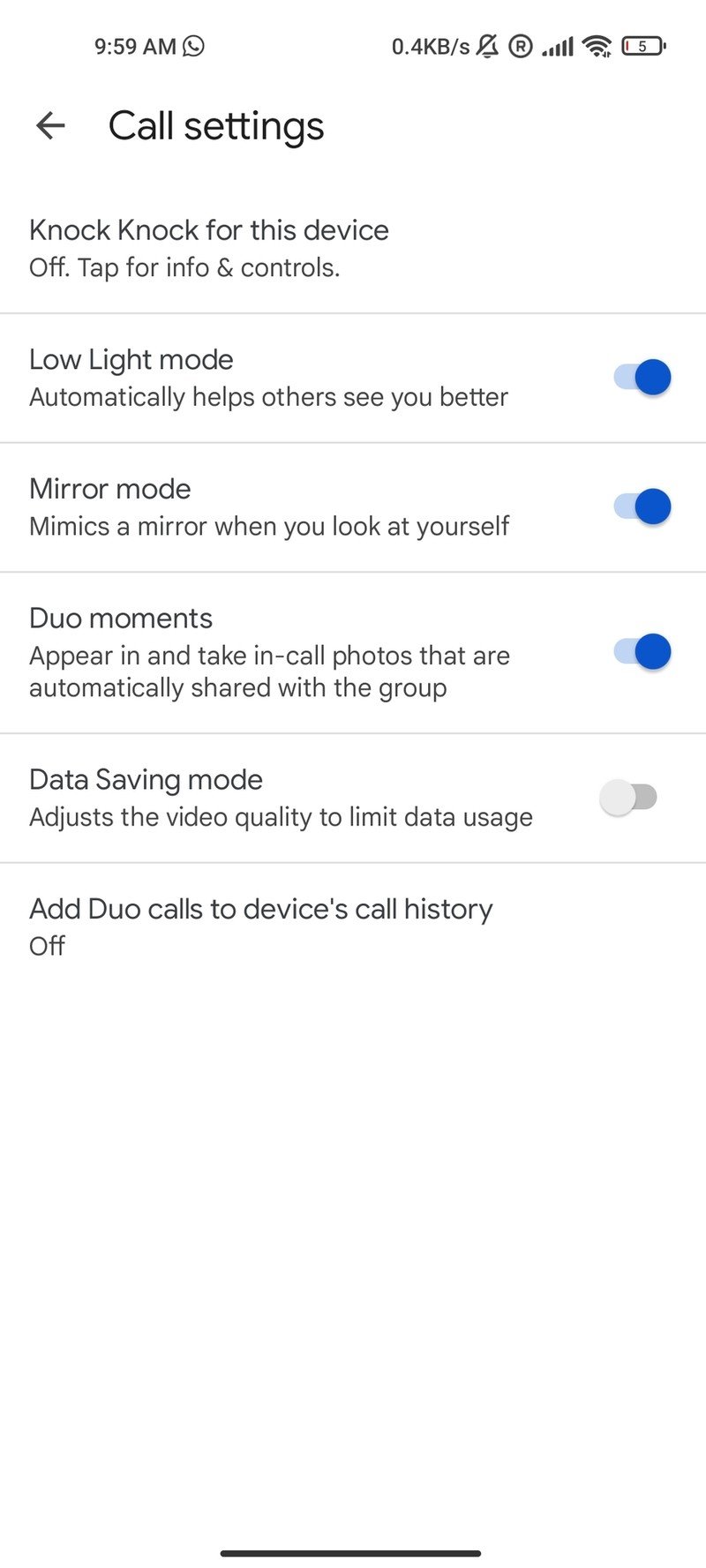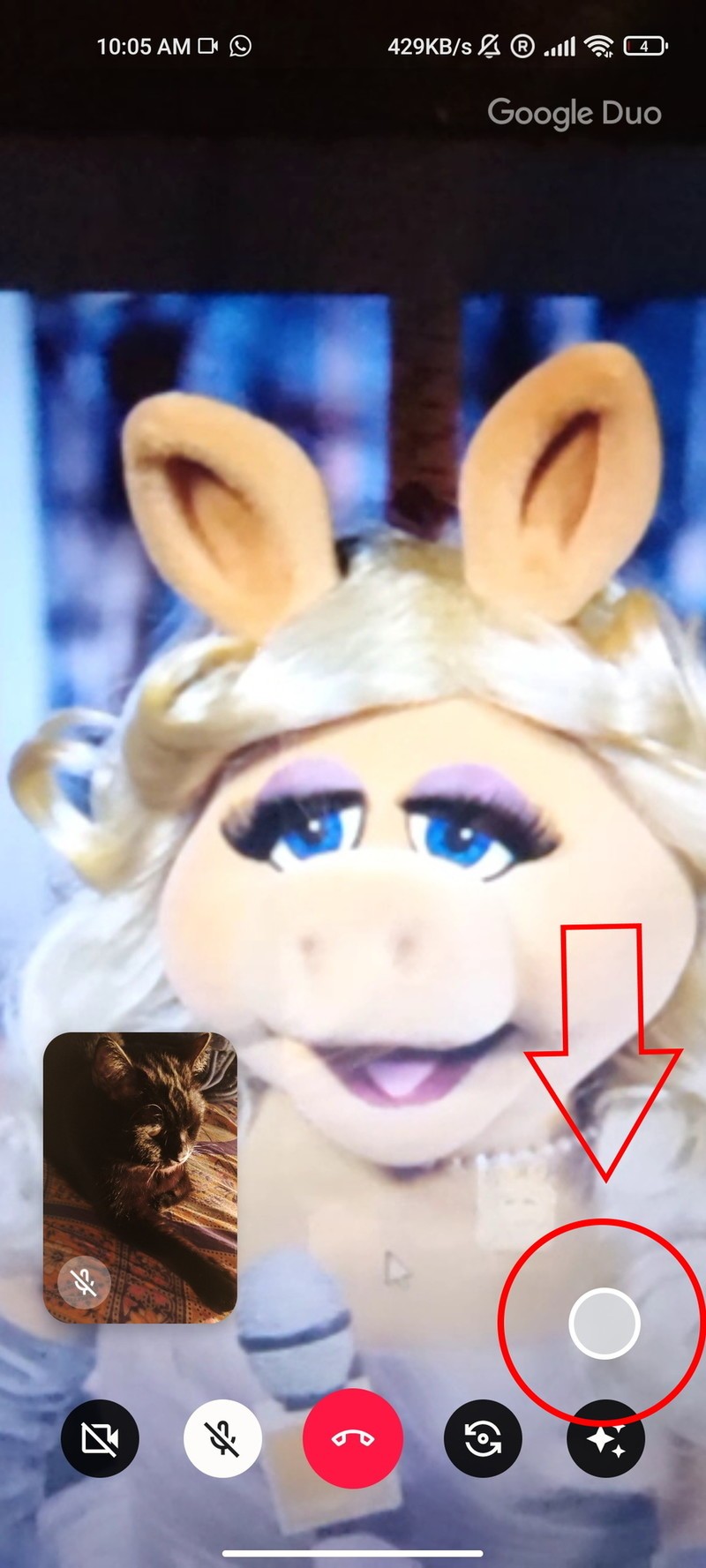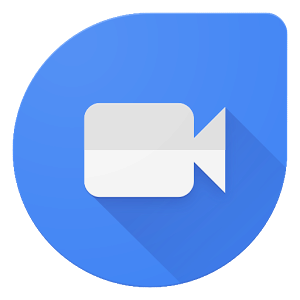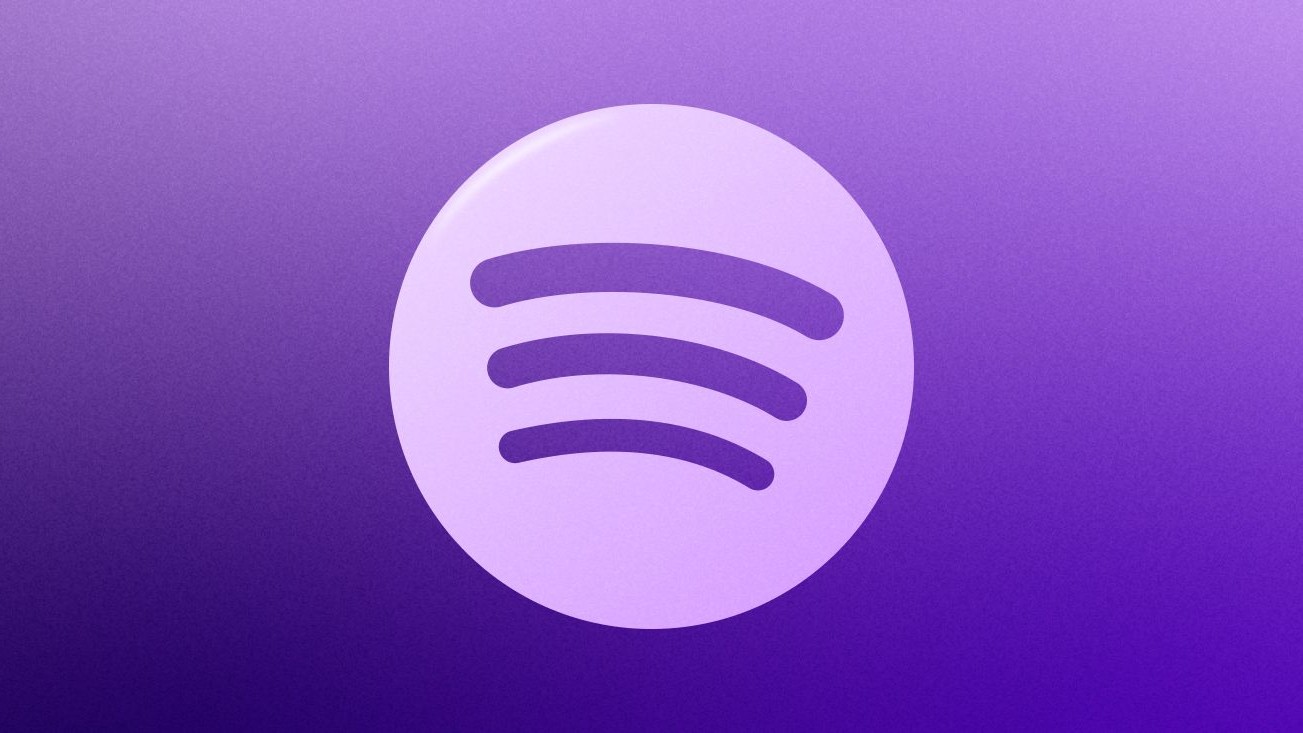How to use Google Duo moments to take and share photos on group video calls
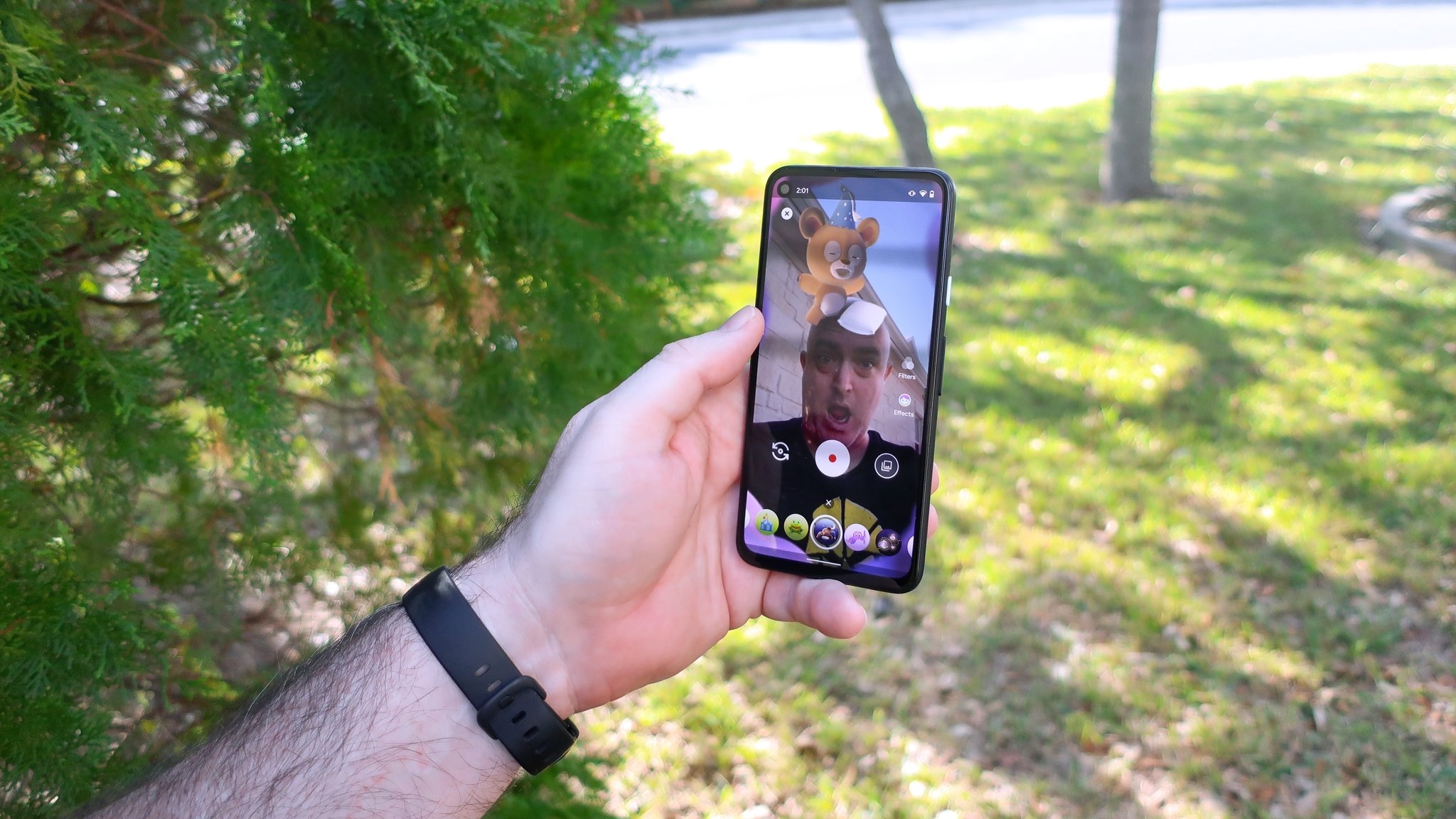
Google Duo earns the highest rank when it comes to the best Android apps for video calling. Enjoying a particularly fun and memorable video chat with your loved ones? You can immortalize the moment by capturing a snapshot of the Duo call. Here's how you can use Google Duo moments to take and share photos on group video calls.
Products used in this guide:
- Top-notch video calling platform from Google: Google Duo (free at Google Play Store)
- Xiaomi's lightest and slinkiest phone: Xiaomi Mi 11 Lite (£299 at Amazon UK)
How to use Google Duo moments to take and share photos on group video calls
- Install and open the Google Duo app on your phone.
- Tap the three vertical dots in the top right corner.
- Tap Settings.
- Tap Call Settings.Source: Namerah Saud Fatmi / Android Central
- Turn on the toggle for Duo moments.
- Start a video call.
- Tap the little white circle in the bottom right corner.Source: Namerah Saud Fatmi / Android Central
With the Duo moments feature turned on, you'll see the little round button to snap pictures in all your Google Duo video calls. When you capture a photo, all participants of the video call are notified and the snapshot saves to every individual's phone automatically.
It goes without saying that the group video call participants must all have Duo moments enabled on their phones too. Even if a single person doesn't have the feature on their phone, no one will be able to take and share photos of the video chat. So, make sure you've checked with everyone in the teleconference before trying to take a picture.
Our top equipment picks
There is no shortage of spectacular teleconferencing apps for Android. Nonetheless, Google stands its ground against Zoom and similar apps for personal use. The connection is smooth, and the user interface is pretty straightforward. Not to mention, Duo won't cost you anything to use.
Once you've picked the platform of your choice for making video calls, move on to select the right headphones to make the experience even richer. The Jabra Elite 7 Pro earbuds deliver top-notch sound in a very, very comfy package. Combine that with an excellent app and you've got one of the best wireless earbuds on your hands.
Get the latest news from Android Central, your trusted companion in the world of Android

Namerah enjoys geeking out over accessories, gadgets, and all sorts of smart tech. She spends her time guzzling coffee, writing, casual gaming, and cuddling with her furry best friends. Find her on Twitter @NamerahS.