How-To unlock the Nexus 10 bootloader
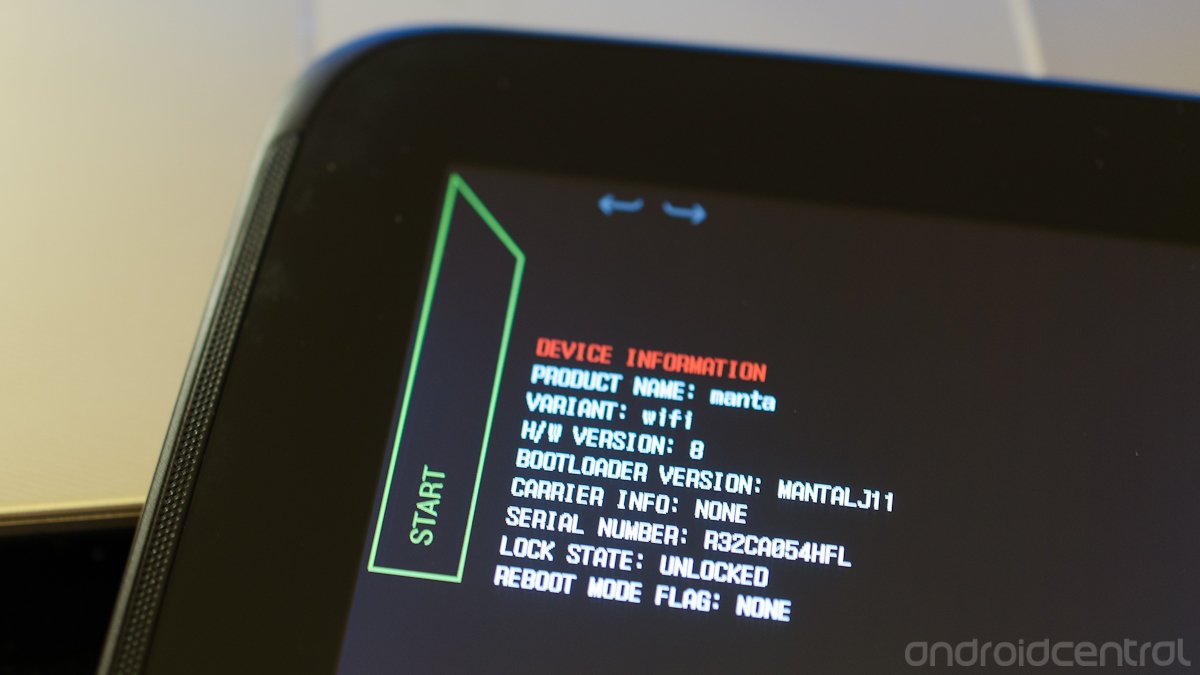
One of the reasons you buy a Nexus device is easy, complete access to the device hardware. The stock software is great, but we all know sometimes its fun to tinker around with your own creations. Nexus devices have locked bootloaders out of the box (and that's a good thing), but unlocking them is trivial. Just like the Nexus phones and tablets before it, the Nexus 10 is no exception.
Just because unlocking the bootloader is easy doesn't mean it's for everyone, however. Part of unlocking is understanding the risks that come along with it. Having a device running with an unlocked bootloader means that anyone who has access to your device in turn has access to every bit of software (and personal data) on it -- even if you're using security measures such as a lockscreen.
If you decide that unlocking the bootloader is something you want to accomplish, then doing it right out of the box is a good idea. The process of unlocking completely wipes all of your personal data off of the device, so you won't want to do this two months after you get it. You'll want to spend the little bit of time to unlock first before setting it up just how you like it.
Alright, now that we've got that out of the way, let's double up unlock your shiny new Nexus 10's bootloader.
You'll need to have a few tools at the ready, but they are all freely available and easy to use if you're the least bit technically inclined.
- You'll need the fastboot binary for your computer operating system. Windows, Mac and Linux are all supported. The fastboot binary is a small program that communicates between your computer and your tablet when it is booted into fastboot mode. Visit the sticky posts in the Galaxy Nexus hacking forums if you need help setting this up.
- If you're using Windows, you'll need a properly setup fastboot driver. These drivers will be made available through the Android SDK when it's updated. This means someone will suck it out of there and make it available for download shortly after. If you're using a Mac or Linux, you won't need any drivers.
- You'll need the cable that came with your Nexus 10.
- You'll need to be able to enter commands into a terminal or command line.
Power off your Nexus 10, and reboot it into fastboot mode by holding the volume up button, volume down button and power button. You'll see the familiar green robot, and the word "Start" at the top of the screen.
Plug your tablet into a full speed primary USB port on your computer. If you're using Windows, you'll see the pop-up about drivers being installed and initialized.
Get the latest news from Android Central, your trusted companion in the world of Android
Open the terminal or command prompt on your computer, and navigate to the folder you have placed the fastboot program in. Advanced users can simply place the fastboot program somewhere in their PATH.
At the command line, type in (without any quotes) "fastboot devices". You should get a device ID returned, which lets you know that fastboot can see your Nexus 10. If you don't see a device ID, stop and investigate. If you're using Windows, chances are you don't have your fastboot driver set up properly. Linux users may have to run fastboot with elevated permissions depending on your system. This is where many folks get stuck, and it's important to realize that you can't go any further until you see that device ID. Visit the forums, find the help you need -- chances are it's something very simple.
Once you're sure fastboot is set up properly and can communicate with your Nexus 10, type the following command to begin the process (without any quotes) "fastboot oem unlock". Look to your tablet, where you'll have to verify the process. Remember that there's no way to undo the data loss that will happen the instant you say "Yes".
When the tablet reboots, you're done. You're free to install custom software, modified boot images, custom recovery, you name it. The tablet is now yours.
Relocking the bootloader is just as easy, should you ever decide to do so. Follow the same instructions, except the last step should be "fastboot oem lock". This will relock your bootloader so that only authentic, signed images from Google can be flashed to the phone.
Now go on and enjoy that beautiful Nexus 10 screen!

Andrew was an Executive Editor, U.S. at Android Central between 2012 and 2020.
