How to turn off ads on your Samsung phone
There's an easy way to switch off targeted ads on your phone.
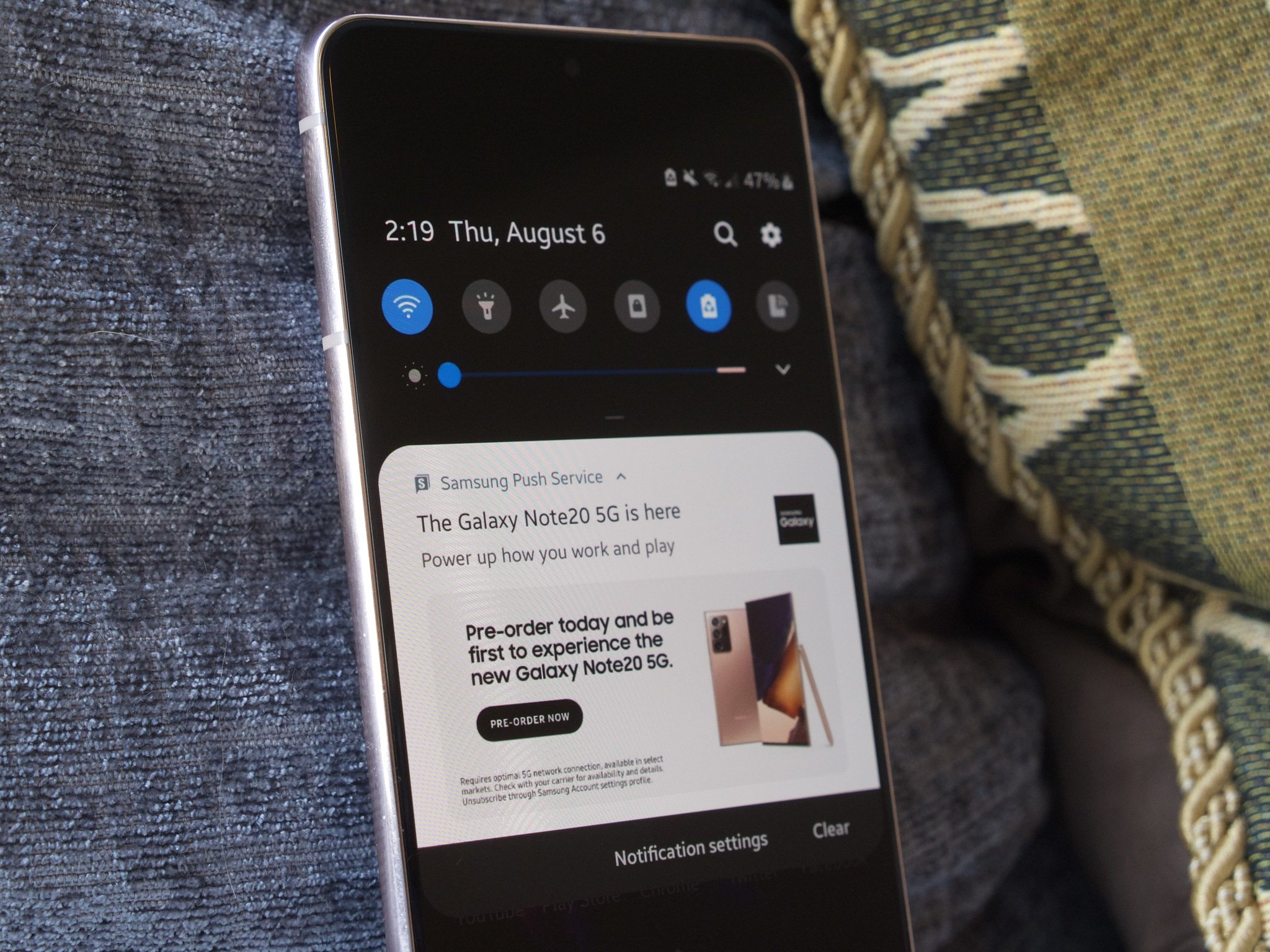
Samsung makes some of the very best Android phones money can buy, but as great as they are, they're all plagued by something kind of infuriating — pesky advertisements. If you've owned a Samsung Galaxy in recent years, chances are you've noticed ads in your notification tray and in a few Samsung apps. Today, we're showing you how to disable all of these once and for all.
How to turn off ads on your Samsung phone
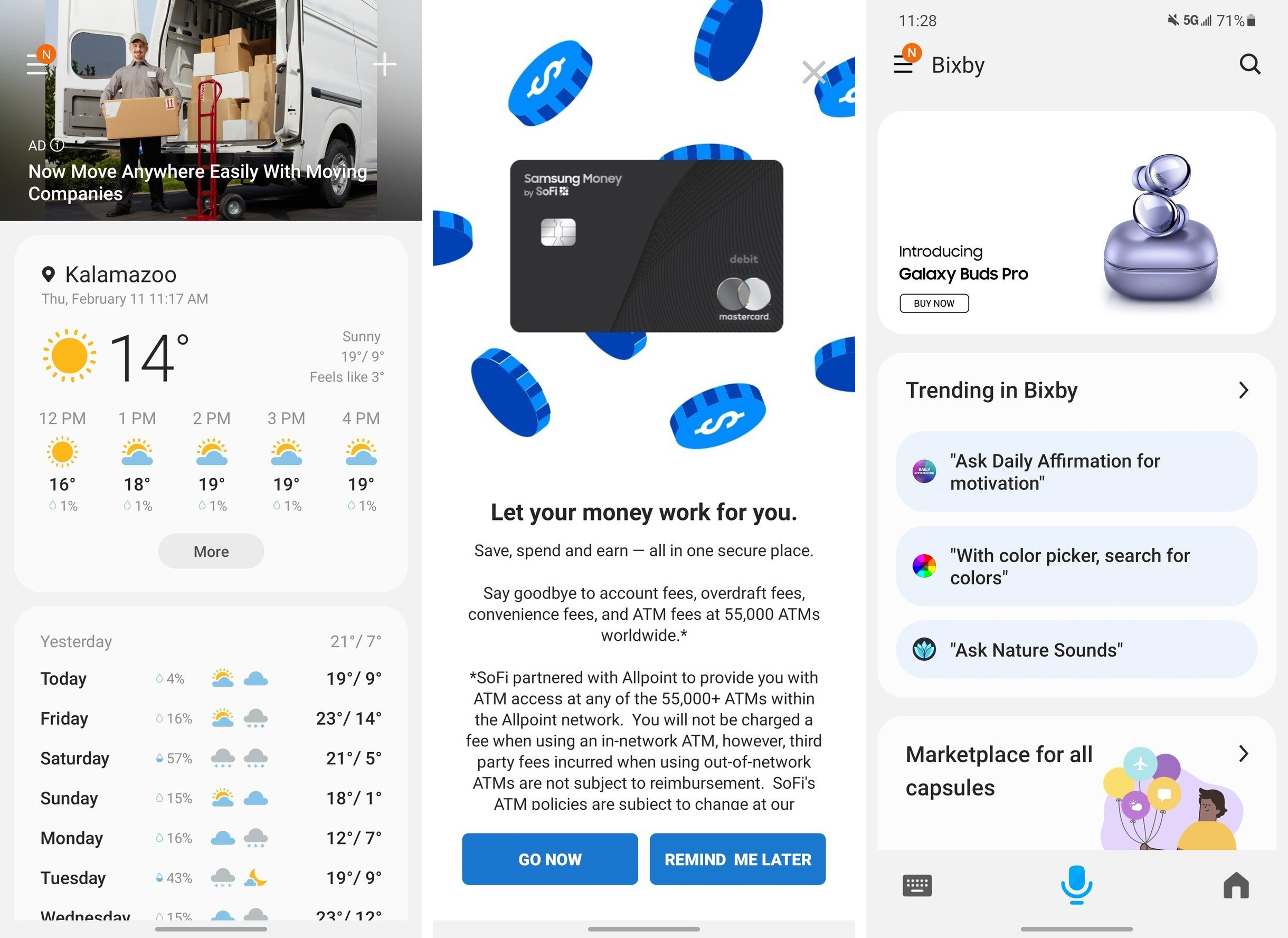
Samsung has been injecting advertisements into its smartphones for a couple of years now, but especially with the introduction of the Galaxy S21 family in 2021, they seem to be worse than ever before. The above screenshots were taken on my personal S21, featuring banner and full-screen takeover ads in Samsung Weather, Samsung Pay, and the Bixby app.
These kinds of in-app advertisements are present in just about every first-party Samsung application, and, unfortunately, it isn't possible to 100% stop them from showing up. Thankfully, there are a few things you can do to try and mitigate them from rearing their ugly heads as often.
How to stop customized ads
First thing's first, you'll want to opt-out of Samsung's customized ads and marketing program. This is something you likely agreed to without a second thought when setting up your phone, and thankfully, disabling it is fairly simple.
1. Open the Settings app on your Samsung phone.
2. Scroll down.
Get the latest news from Android Central, your trusted companion in the world of Android
3. Tap Privacy.
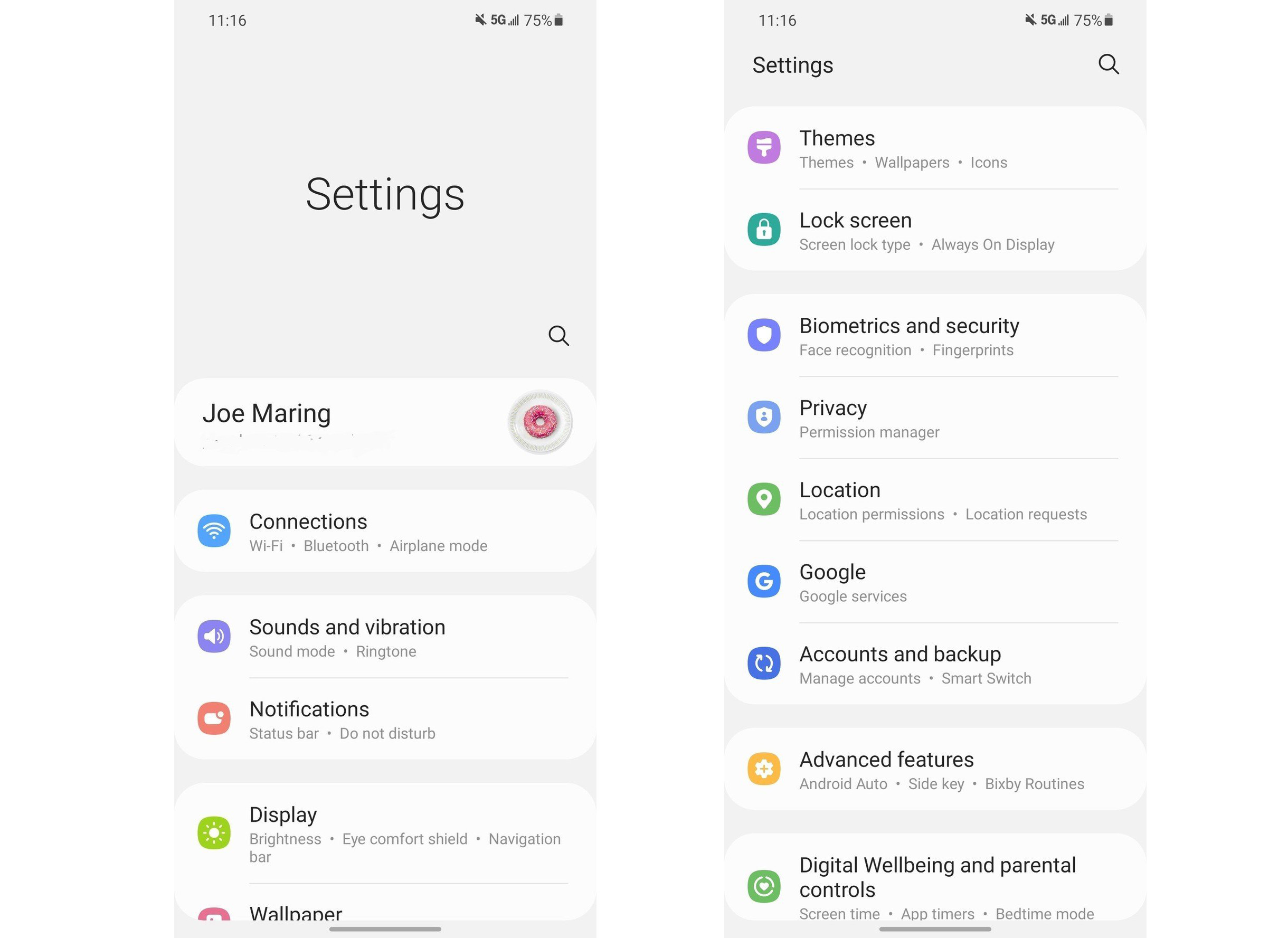
4. Tap Customization Service.
5. Tap the toggle next to Customized ads and direct marketing so that it's turned off.
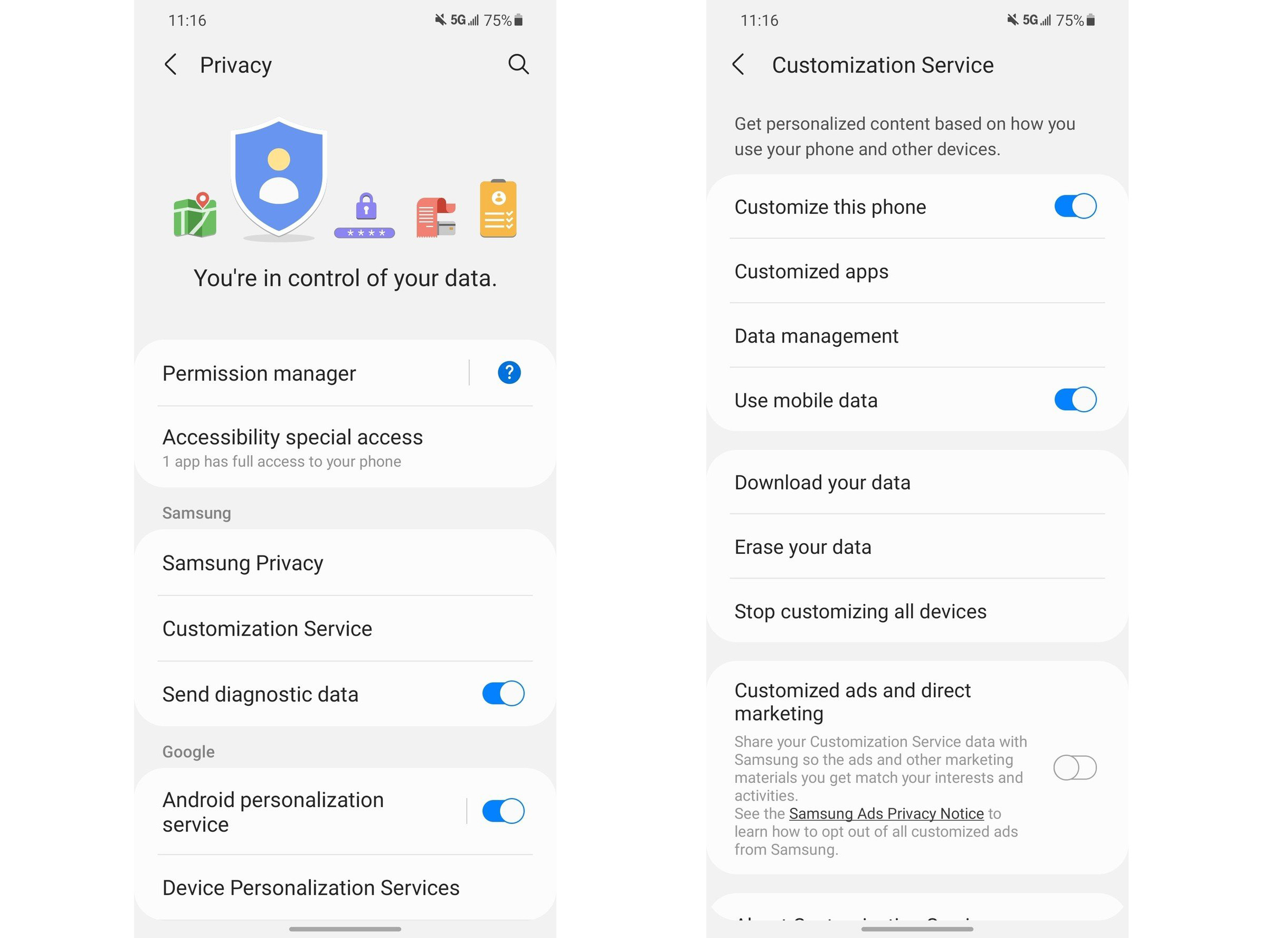
Once disabled, Samsung will no longer be able to use things like your location and texts to serve customized ads. While in-app advertisements won't be disabled entirely, it should limit the rate at which you see them.
It should also be noted that this is what the process looks like for Samsung phones running One UI 3.0 and above. Samsung used to have a Receive marketing information toggle under your Privacy settings in older One UI variants, but that's not available in the newer One UI 5 builds.
How to turn off marketing info in Samsung apps
Another step you can take for limiting advertisements is by going through Samsung apps individually and disabling their own in-app marketing/promotional toggles. The process looks about the same for all Samsung apps with this option, with Samsung Pay shown below as an example.
1. Open a first-party Samsung app (in this example, Samsung Pay).
2. Tap the hamburger menu icon at the top-left of your screen.
3. Tap Settings.
4. Tap the toggle next to Marketing information to turn it off.
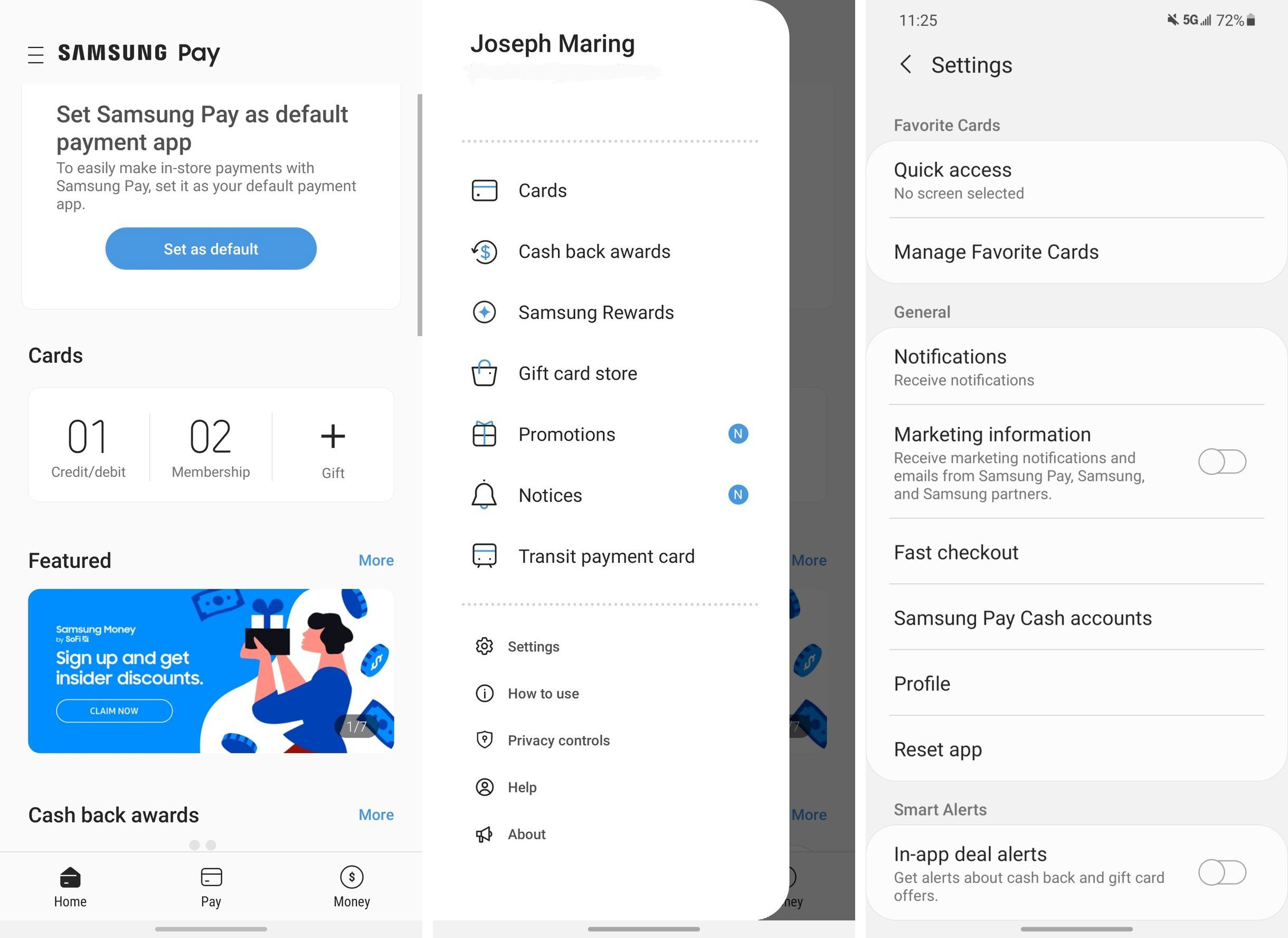
With this disabled, that specific Samsung app will no longer be able to send you "marketing notifications and emails." While it's certainly a tedious process going through and doing this for each individual Samsung app, it's worth taking a few minutes to do so if you want to disable these ads in as many different areas as possible.
How to disable promotional notifications
In addition to in-app advertisements, there's also the issue of Samsung sending ads in the form of push notifications. Whether it's Samsung promoting one of its new products or a brand deal Samsung Pay struck with a retailer, these aren't things you should be seeing on a device you just spent hundreds of dollars on — like the Galaxy Z Fold 4.
Thankfully, these are relatively easy to silence. Here's what you need to do:
1. Open the Settings app on your phone.
2. Tap Notifications.
3. Choose More.
4. Hit Most recent at the top.
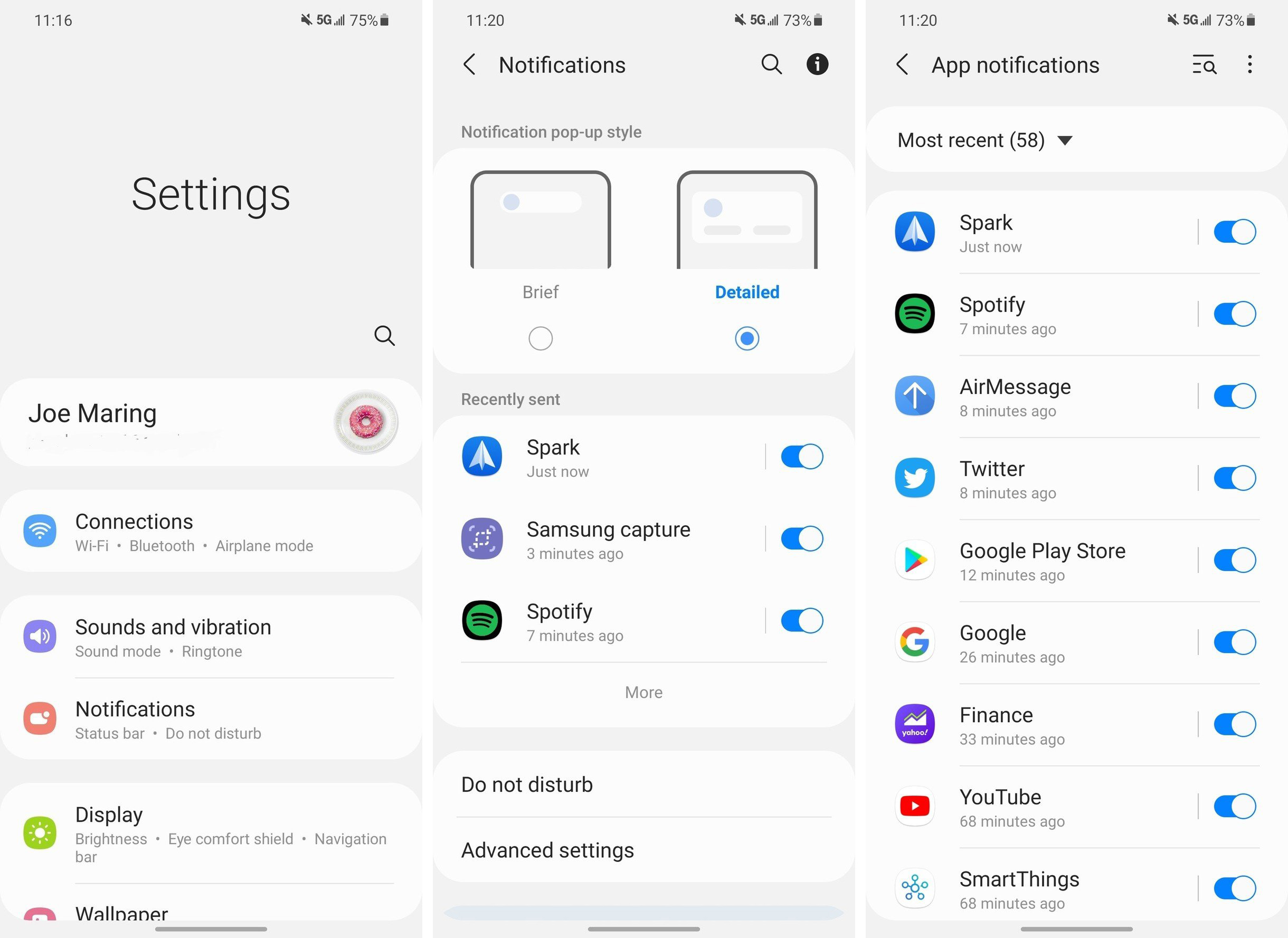
5. Choose All.
6. Scroll down.
7. Tap Galaxy Store.
8. Tap the toggle next to Promotions to turn it off.
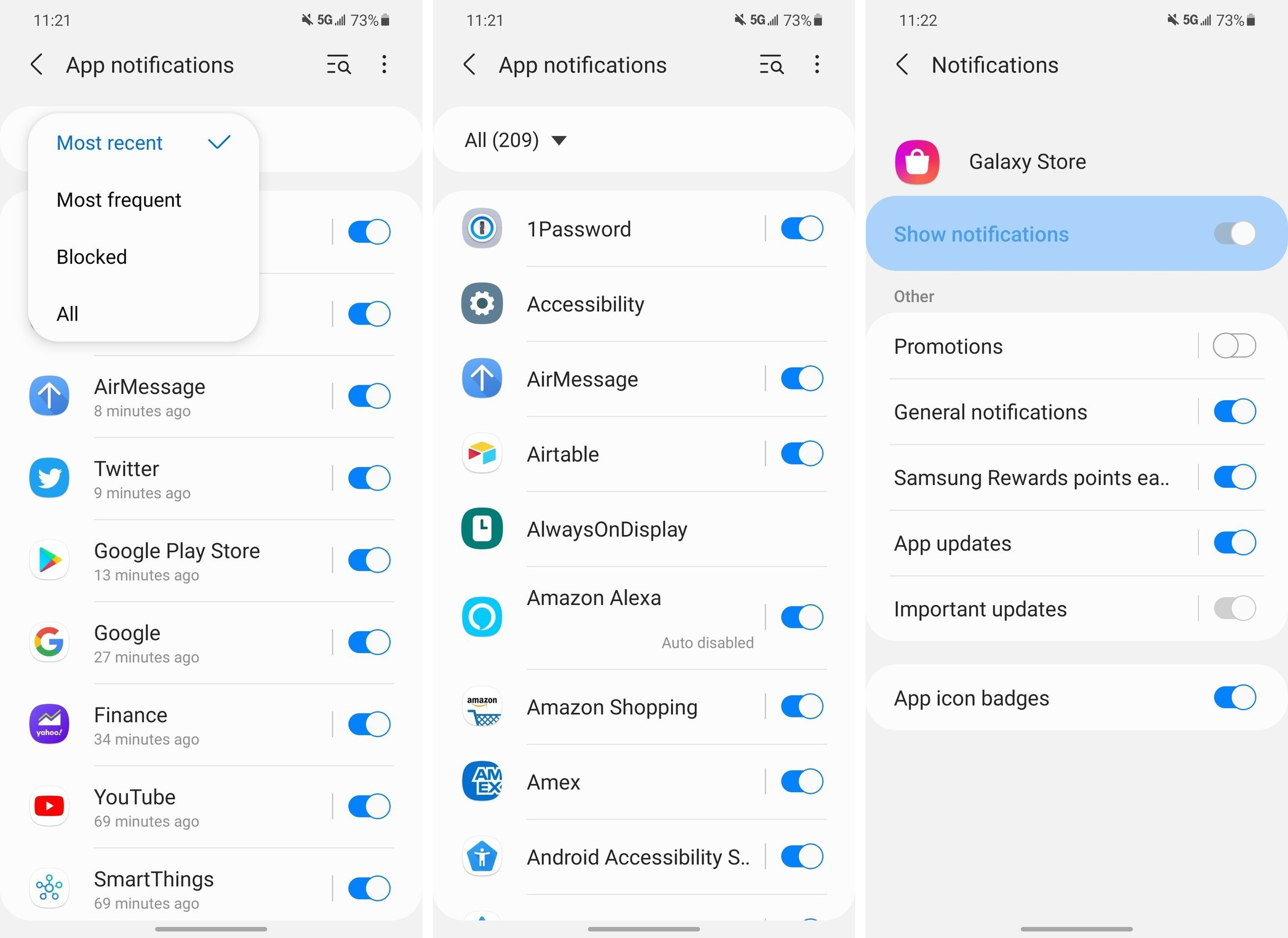
9. Go back to the app list.
10. Tap Samsung Pay.
11. Scroll down.
12. Tap the Show notifications toggle under Promotions.
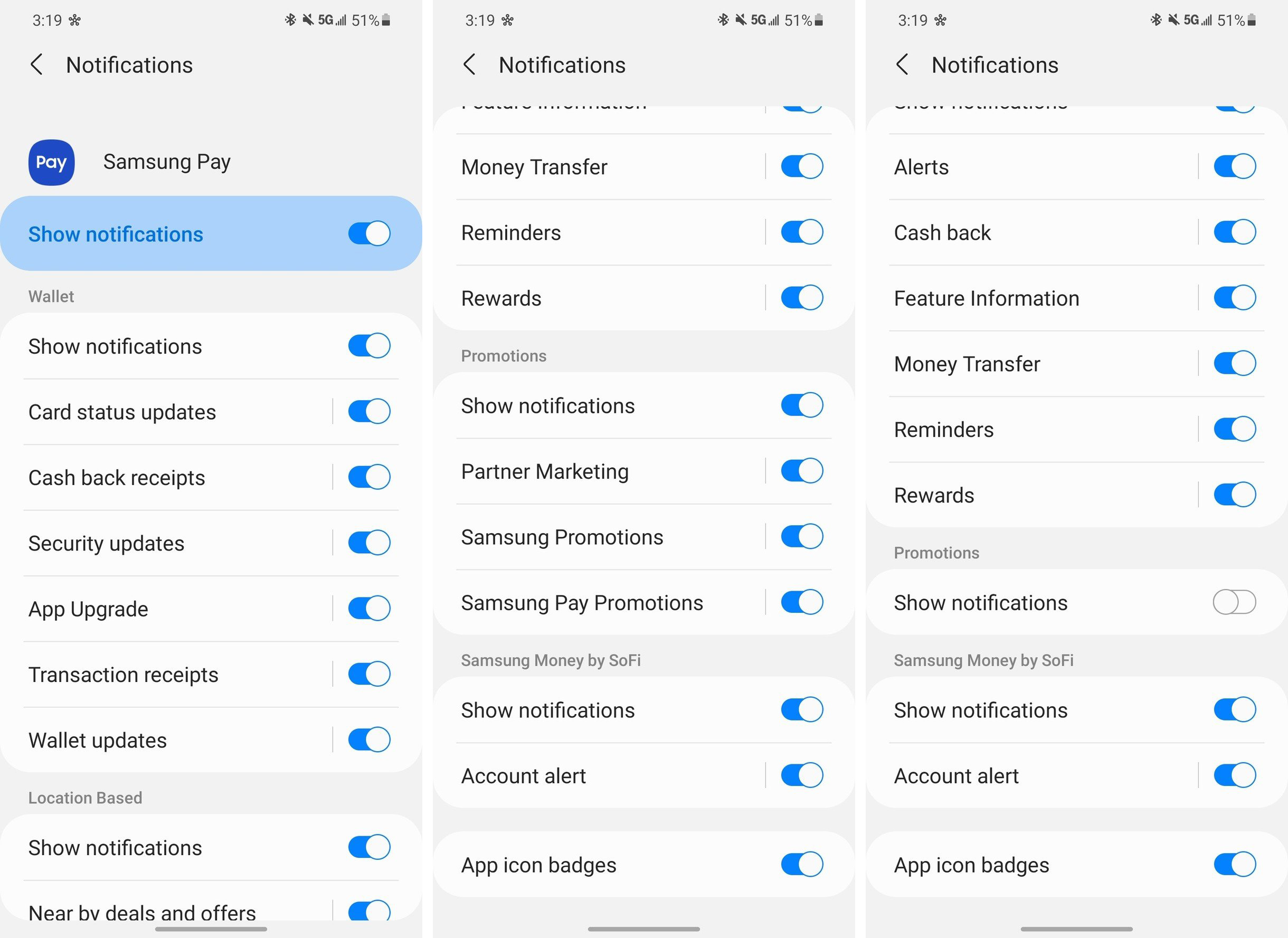
13. Go back to the app list.
14. Tap Samsung Push Service.
15. Tap the toggle next to Show notifications.
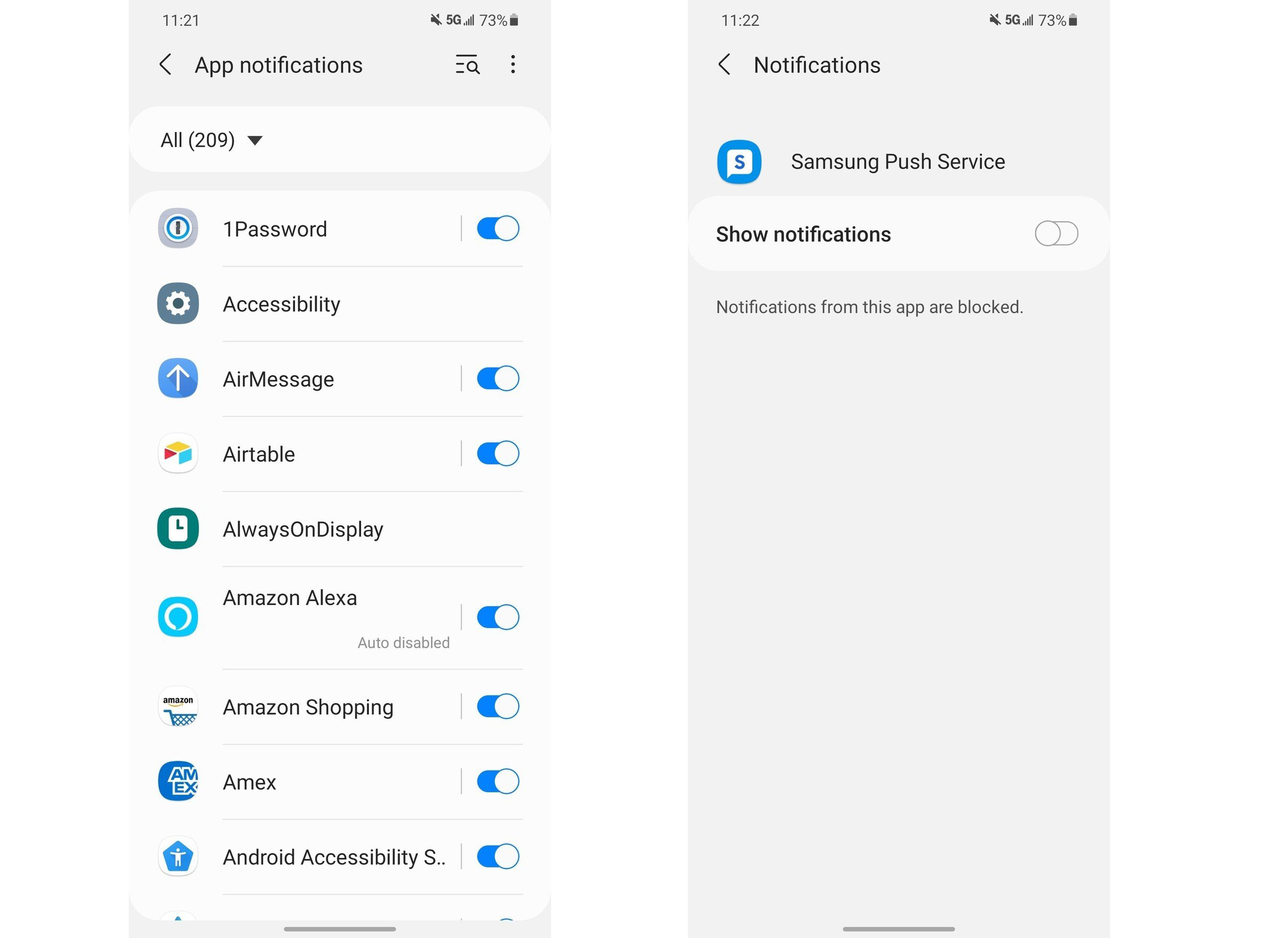
The Galaxy Store, Samsung Pay, and Samsung Push Service are three of the most notorious offenders when it comes to sending these advertisement notifications. With them disabled like this, you can look forward to a notification panel that isn't riddled with useless ads.

Samsung's Galaxy S21 FE continues to be a brilliant all-round device. That's down to the combination of hardware, cameras, screen, and software features. If you want a new Samsung phone that has the best value, the S21 FE is the way to go.

Joe Maring was a Senior Editor for Android Central between 2017 and 2021. You can reach him on Twitter at @JoeMaring1.
