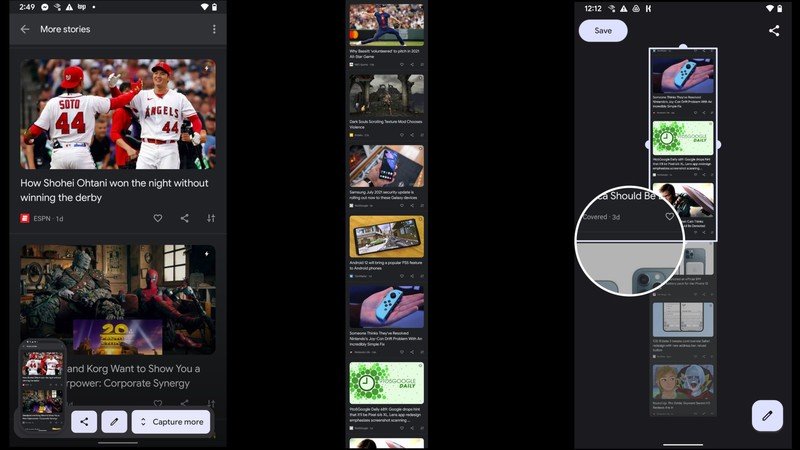How to take scrollable screenshots in Android 12
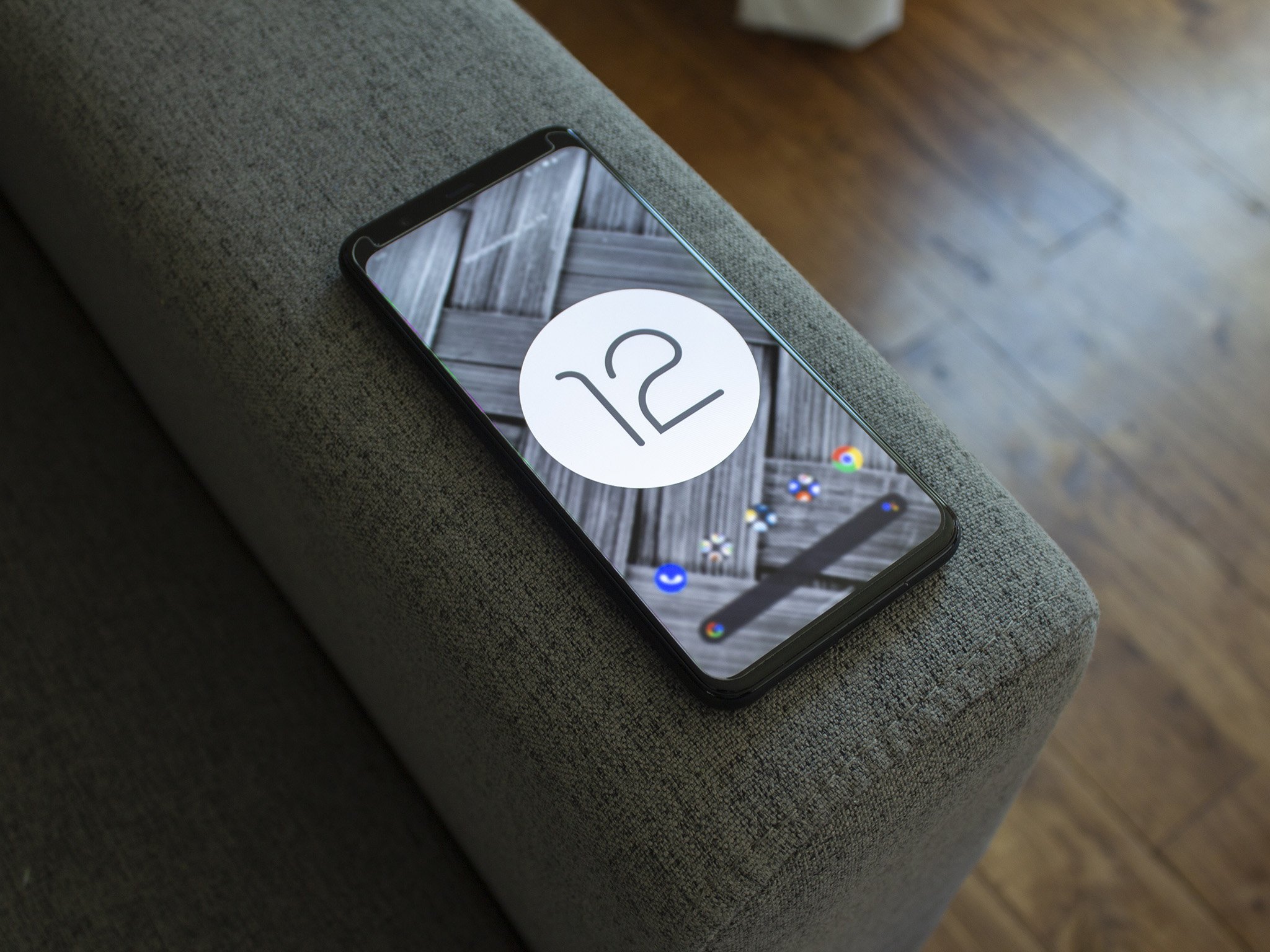
Android 12 added some impressive new features to Pixel phones that other Android skins have had for years, including scrolling screenshots. Before Android 12, you could edit screenshots but were restricted to whatever your phone screen could fit. Now, you can choose to "Capture more" and grab more than double the screen space that you could in the past. Here's how to take scrollable screenshots with Android 12.
How to take scrollable screenshots in Android 12
- Take a screenshot in any app using your Android phone's screenshot shortcut.
- To take a screenshot on Pixel phones (and most other Android phones), press and hold the power and volume down buttons simultaneously until the screen flashes to capture your screen.
- Three buttons should appear: Share, Edit, and Capture more. Tap "Capture more" to proceed. Note: Some apps currently don't support scrollable screenshots. If "Capture more" doesn't appear, you won't be able to take one.
- Once you tap this option, you'll zoom out so you can see the maximum possible screenshot size for that app page. Drag the screenshot window downwards so it captures everything you need; a magnifying glass will zoom in on the modified border, so you see clearly where to crop it.
- Satisfied with the size? You can now hit Save to send it to your Screenshots folder. You can also Share it using the icon in the top-right, or Edit it using the Pencil icon in the bottom right.
That's how you get scrolling screenshots in Android 12! The process is very intuitive overall. The only negative is that some of the best Android apps don't support it, such as Google Chrome. Most apps, including third-party apps, do seem to support the feature, however.
Comparing this feature to how you take a screenshot with a Samsung phone, both have their pros and cons. For example, Google caps the length of your scroll to about 2.5X the height of your phone screen, while Samsung's Scroll Capture lets you keep scrolling until you hit the bottom of the page. On the other hand, Google's method lets you get a bit more precise with the dimensions, including cropping horizontally or changing where the screenshot starts as well as stops.
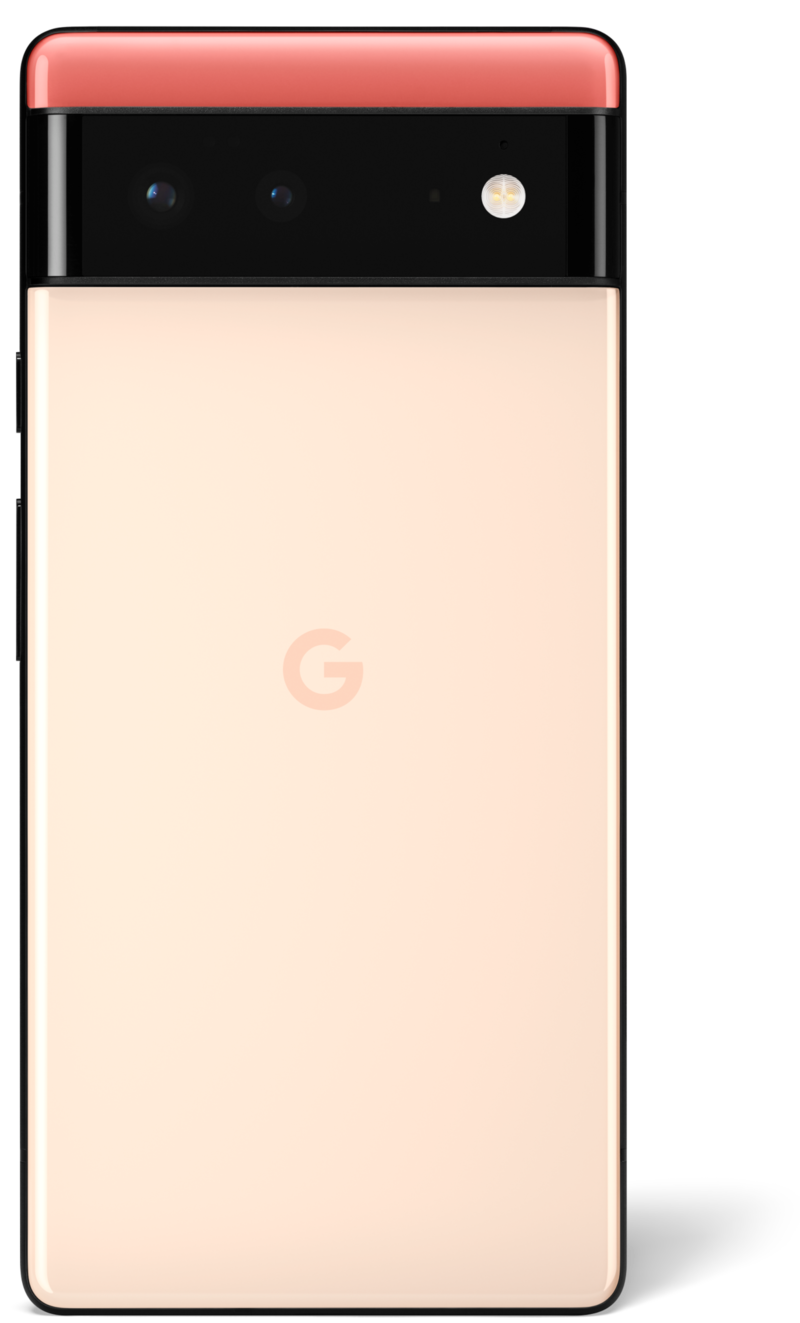
Stock Android is anything but basic
The Pixel 6 price is deceptively low for what the phone offers. Thanks to the Google Tensor chipset, the newest Pixel has incredible AI prowess and speedy performance. Plus, it has great cameras, a gorgeous design, and Material You software.
Get the latest news from Android Central, your trusted companion in the world of Android

Michael is Android Central's resident expert on wearables and fitness. Before joining Android Central, he freelanced for years at Techradar, Wareable, Windows Central, and Digital Trends. Channeling his love of running, he established himself as an expert on fitness watches, testing and reviewing models from Garmin, Fitbit, Samsung, Apple, COROS, Polar, Amazfit, Suunto, and more.