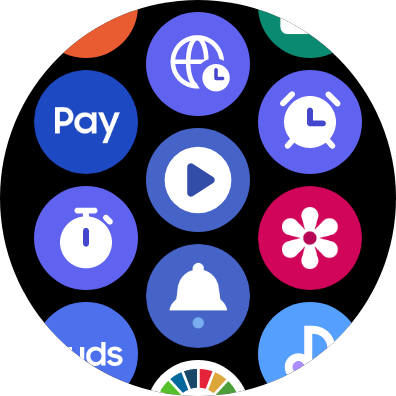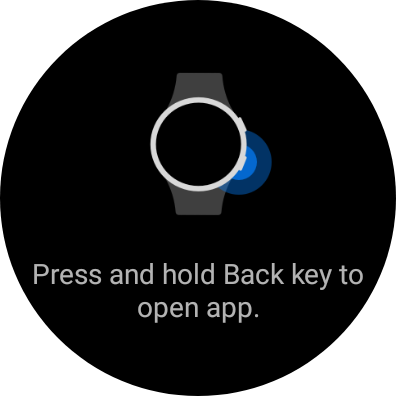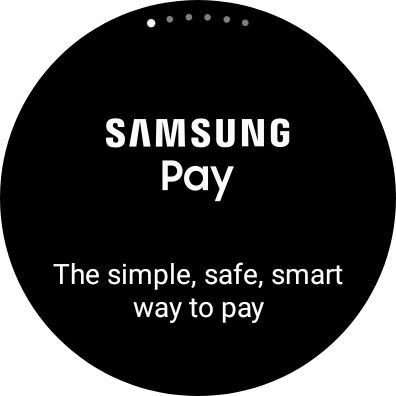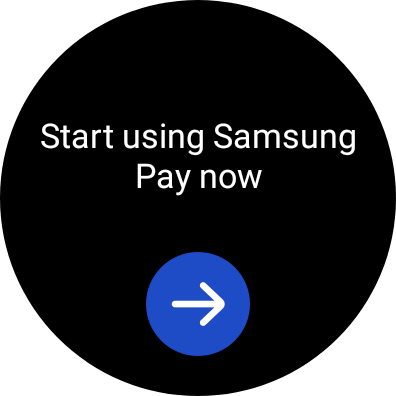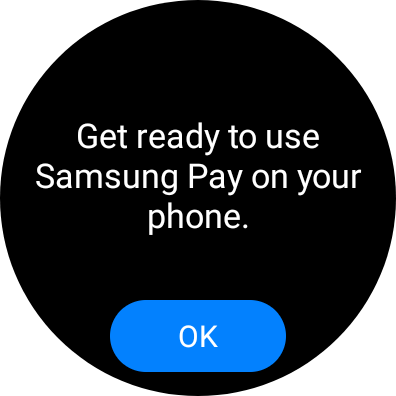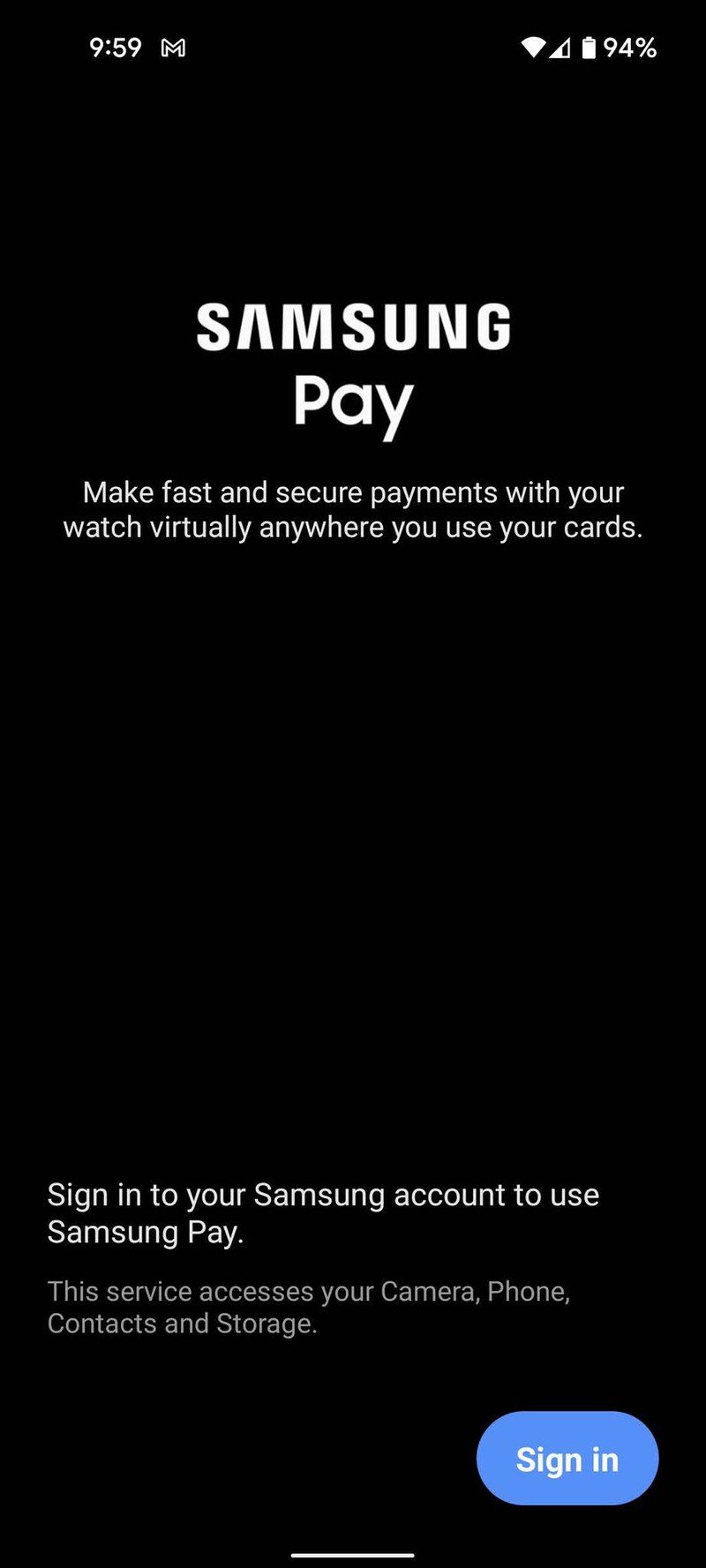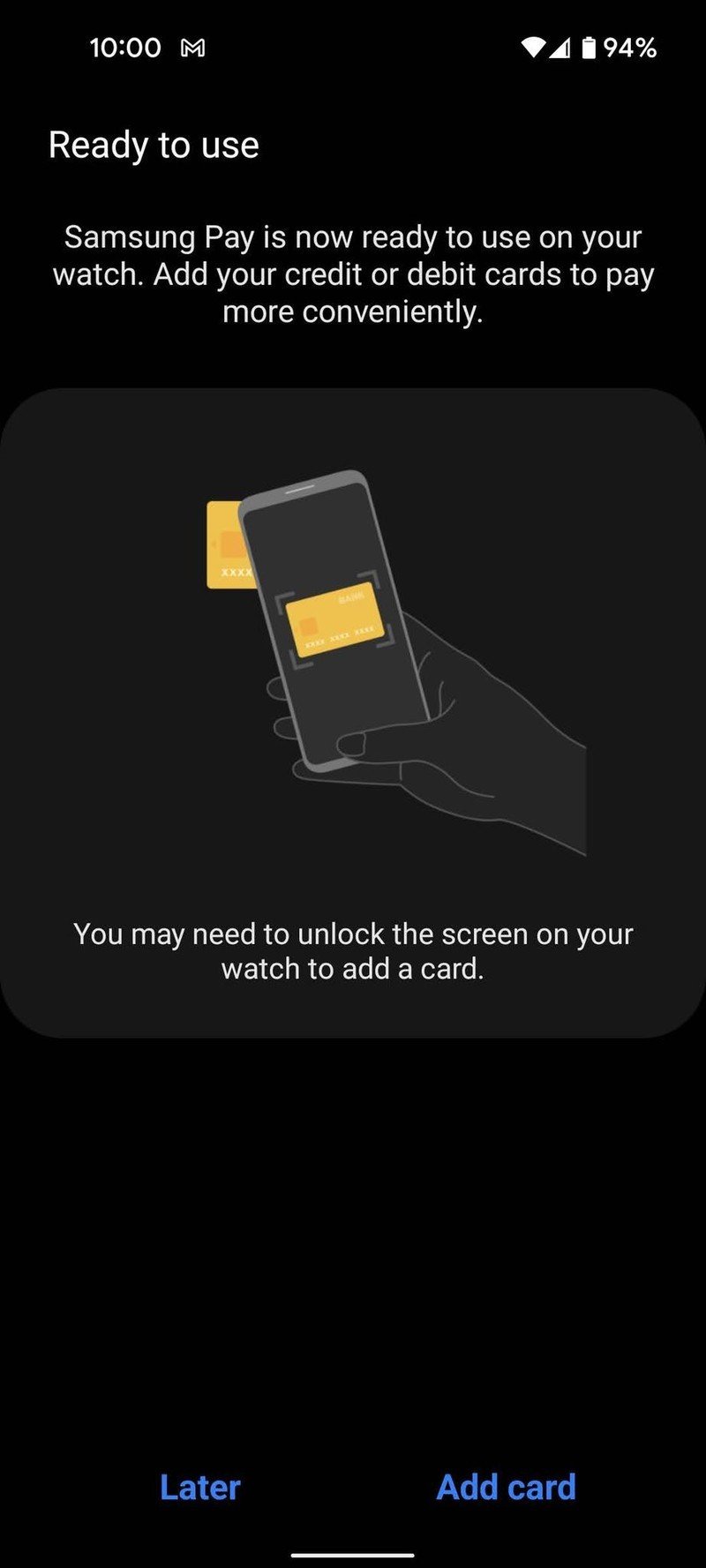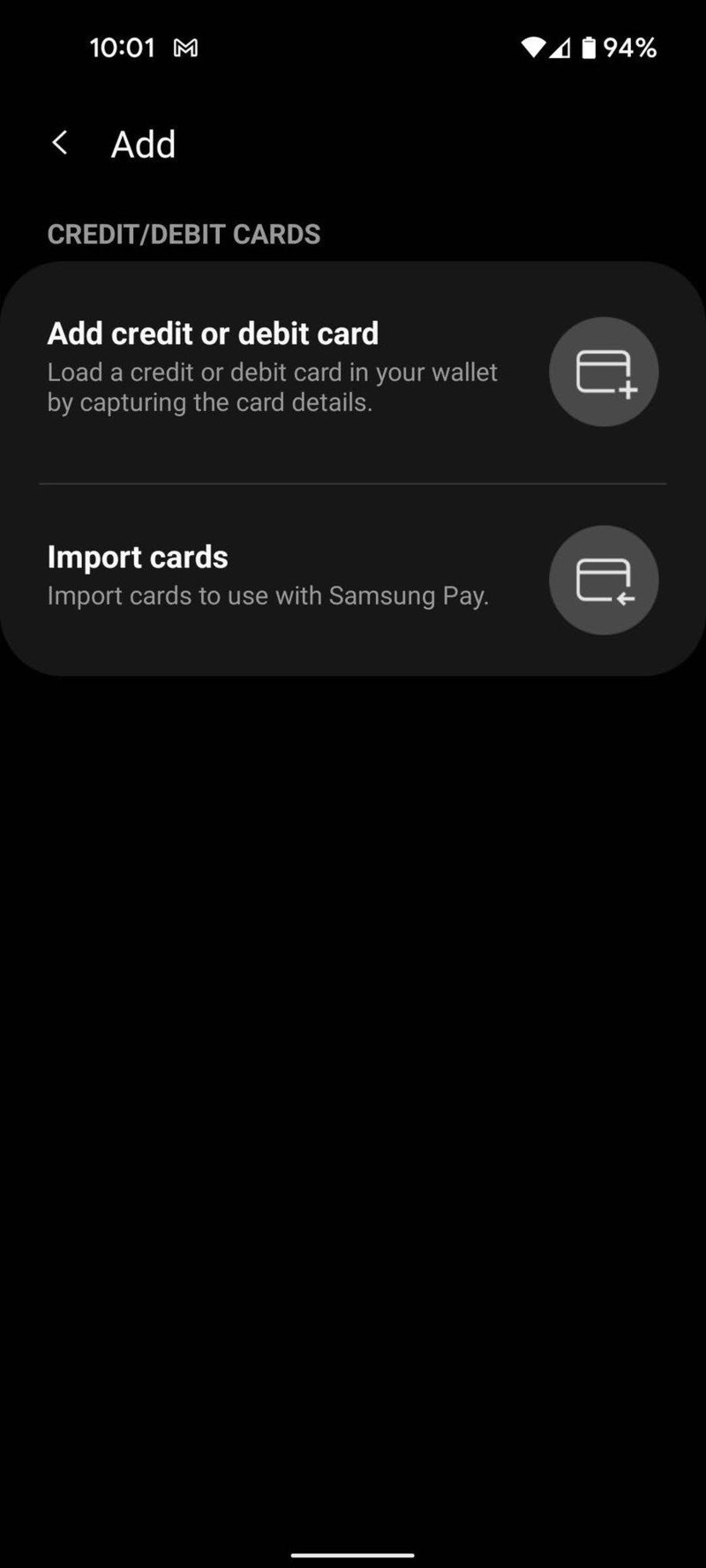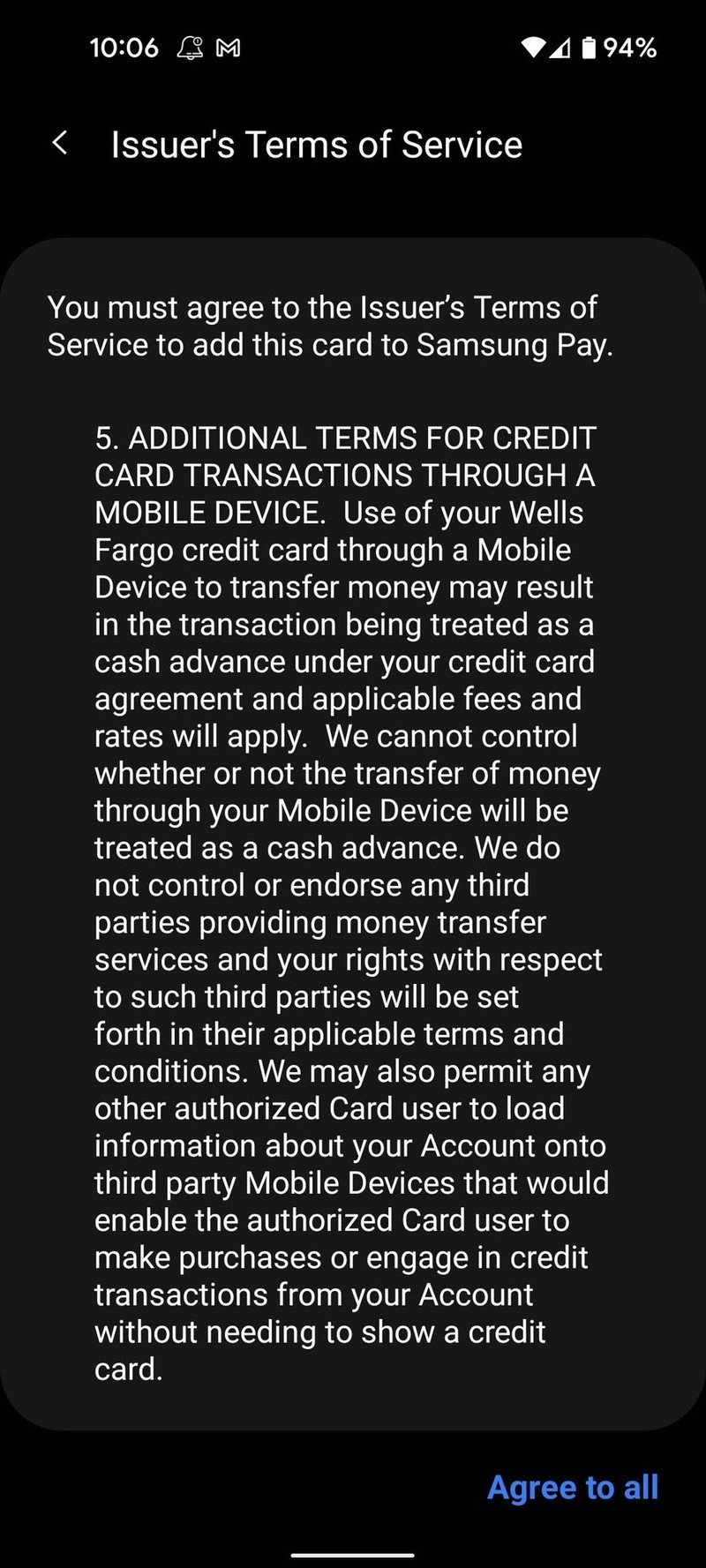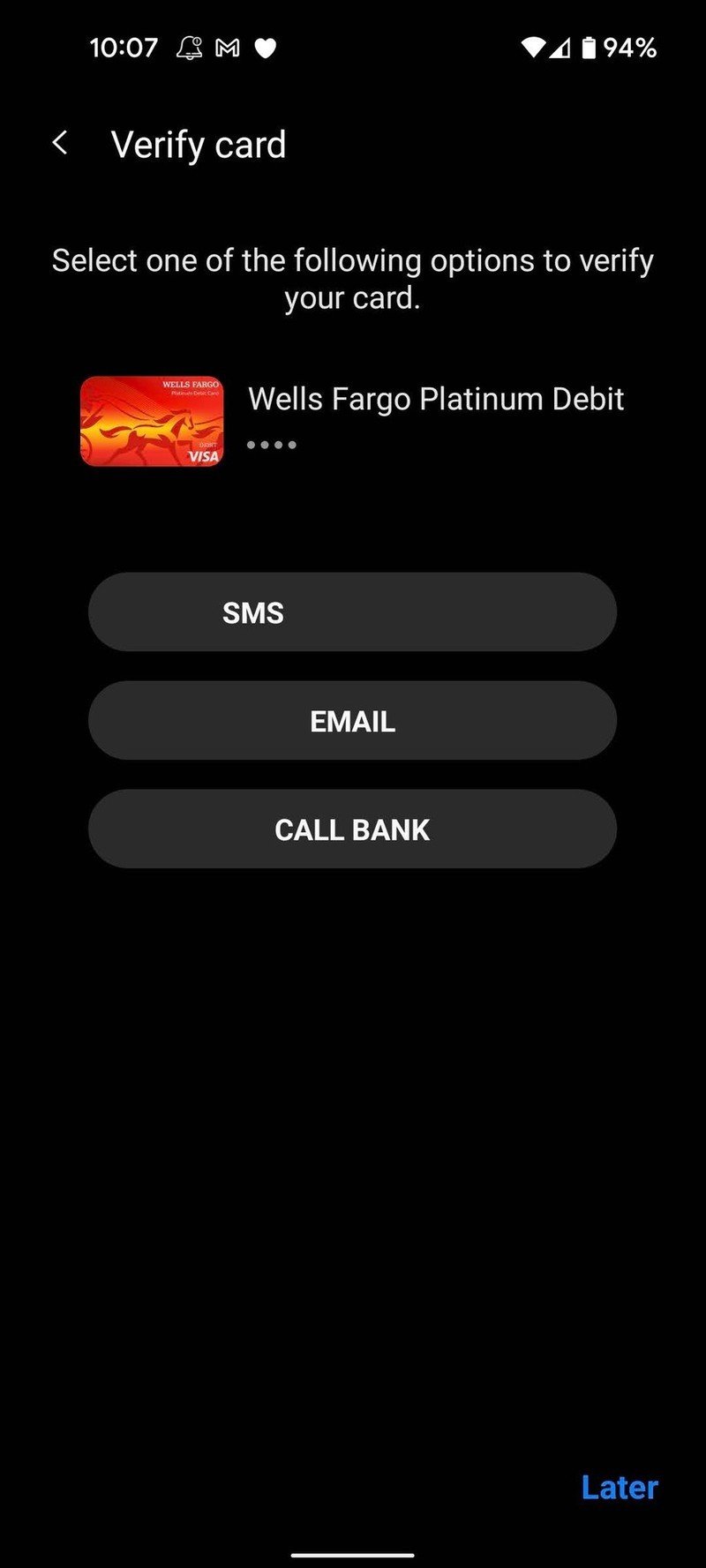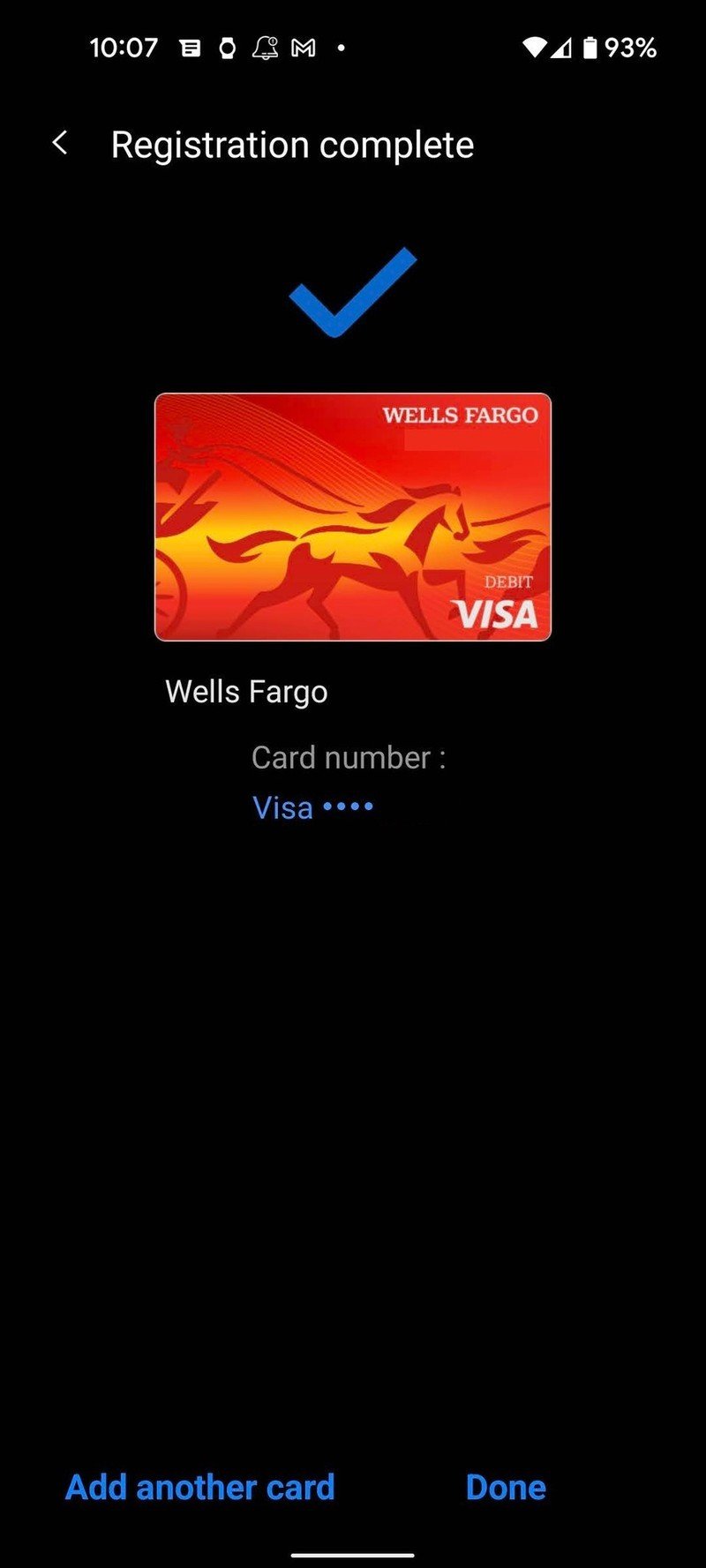How to set up Samsung Pay on your Galaxy Watch 4

While there's plenty of things to do on your new Galaxy Watch 4, one of the most important is setting up your wireless payments. Using NFC payments on your phone is okay, but you gotta pull it out every single time, whereas your watch is always out and ready to go. That's why setting up Samsung Pay on your Galaxy Watch 4 is essential. If you're on a Samsung phone, you're already halfway there. If you're using a phone from another manufacturer, download Samsung Pay (Watch Plug-in) to your phone first, as you'll need it for inputting and verifying your card info.
How to set up Samsung Pay on your Samsung Galaxy Watch 4
- Swipe up from the watch face to open the app drawer.
- Tap Samsung Pay.
- Press and hold the back button to actually open the app.Source: Android Central
- Swipe through the carousel of slides detailing how Samsung Pay works on the watch.
- Tap the arrow under start using Samsung Pay.
- Tap OK.Source: Android Central
- Switch to your phone.
- Sign in if you're not already signed in.
- Tap Add card.
- Tap Add credit or debit card.Source: Android Central
- Tap enter card manually.
- Enter your card information.
- Tap Next. (Verifying the card with your bank can take a few minutes.)
- Tap Agree to all.
- Tap a verification method.
- Enter your verification code. If autofill is turned off.
- Tap Next.
- Tap Done.Source: Android Central
You can now press and hold the back button on your watch face to open and use Samsung Pay with an NFC reader at stores, gas stations, and more.
Requirements of tap-to-pay
While I'd love to say that Samsung Pay NFC payments were available with all cards in all countries, that is unfortunately not the case. For you to use Samsung Pay on your Galaxy Watch 4, you'll need:
- A lock screen on your watch: You can use a pattern or a PIN, which you'll put in each time you put the watch on. It'll stay unlocked so long as it's on your wrist, so you should only need to put the PIN in once or twice a day.
- Samsung Pay support in your country: Samsung Pay isn't supported everywhere, sadly, so if Samsung Pay isn't supported in your country, your only recourse would be to use Google Pay, which is supported in 37 countries on Wear OS.
- NFC payment support from your bank: Samsung has to make agreements with every bank that can be used on the platform, and not every bank has seen the light on NFC payment apps like Samsung Pay yet.
- A point-of-sale with NFC support: The Galaxy Watch 4 does not support MST (Magnetic Secure Transmission), so the card reader or cash register you're paying at needs to support NFC. At this point, most do, but some stores with older systems might not have it.
You tap the top edge of your watch toward the NFC reader on the register/terminal you're using, so if you tend to tap your watch down to readers with a little too much force, consider grabbing a screen protector to avoid scratching or cracking the glass. The Galaxy Watch 4 is the best Android smartwatches for various reasons, from the extensive health tracking to the smooth performance to the ability to support both Google Pay and Samsung Pay.

The only Android smartwatch worth buying today.
The Galaxy Watch 4 is the first smartwatch to run the new Wear OS powered by Samsung. It finally gives us the polished, smooth performance Samsung is known for while giving us access to the Google services and Google Play app store. It's still early days, but Samsung has nailed most of the experience right out of the gate.
Get the latest news from Android Central, your trusted companion in the world of Android
Ara Wagoner was a staff writer at Android Central. She themes phones and pokes YouTube Music with a stick. When she's not writing about cases, Chromebooks, or customization, she's wandering around Walt Disney World. If you see her without headphones, RUN. You can follow her on Twitter at @arawagco.