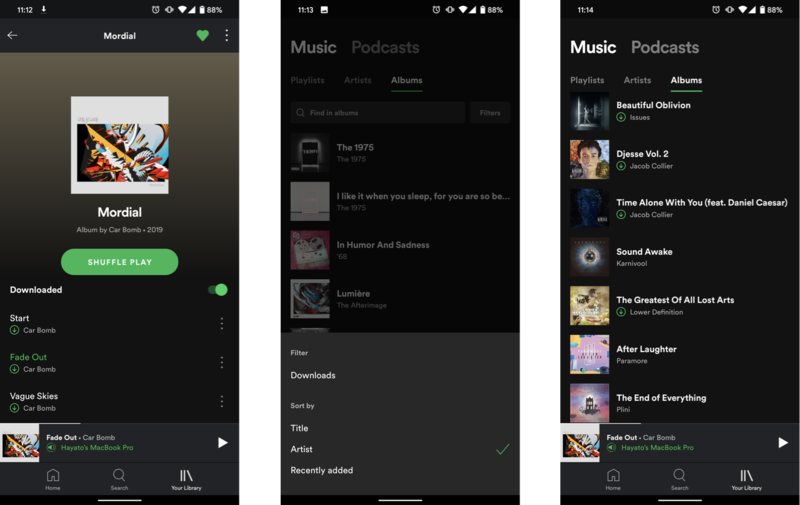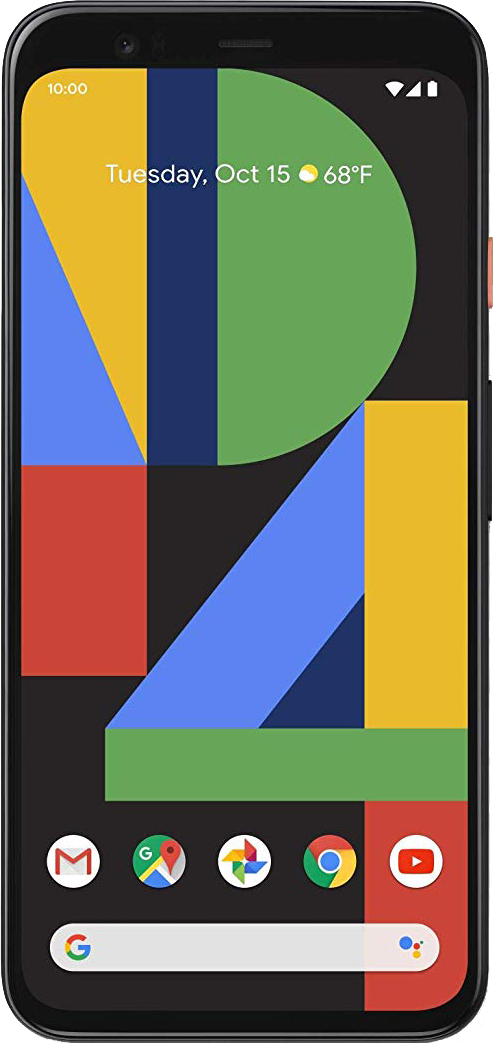How to see your downloaded music on Spotify
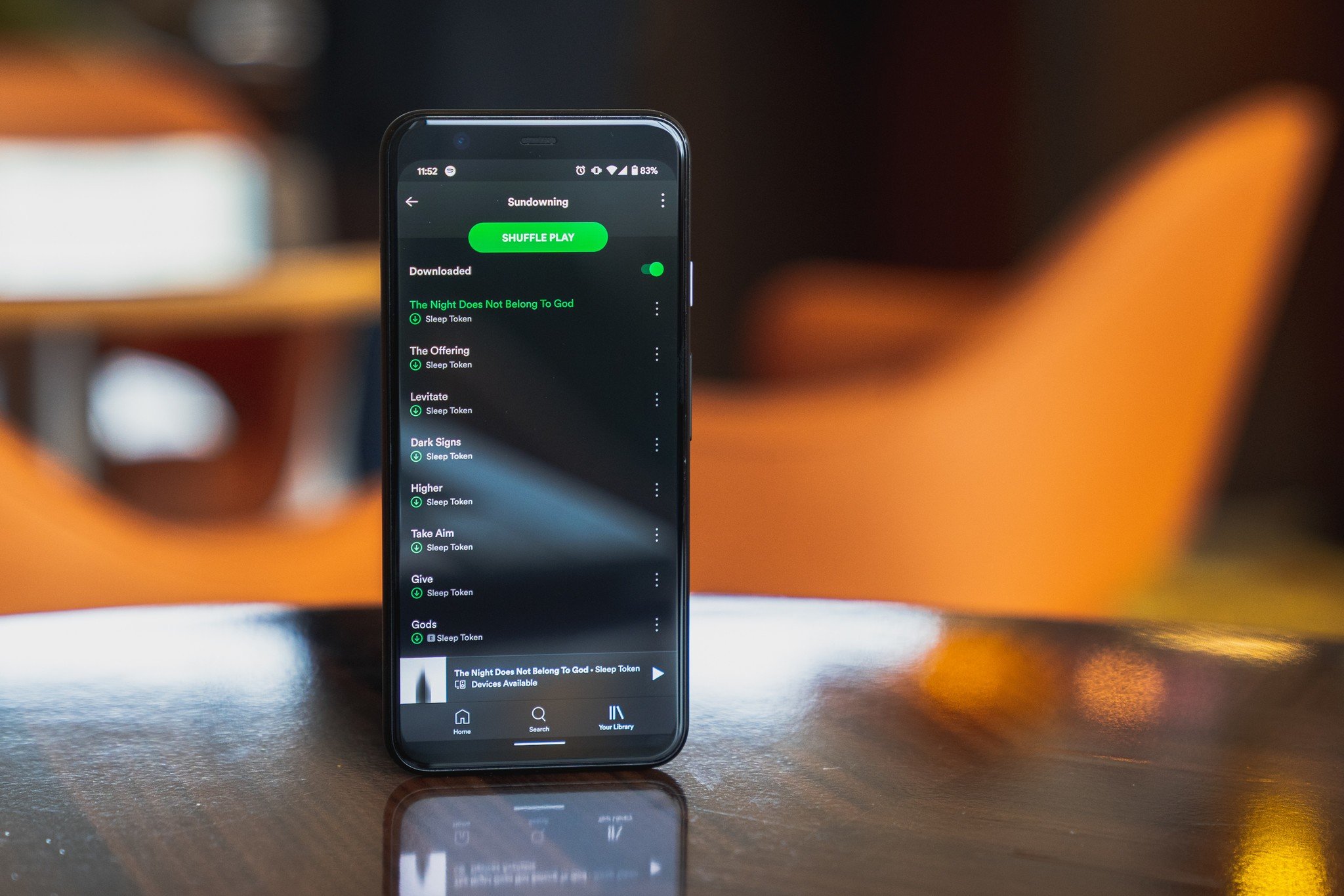
One of Spotify's best features for Premium members is the ability to save local copies of albums and playlists for offline playback. This is a great way to cut back on your monthly data usage, and of course, it lets you listen to your favorite songs without a data connection, which is particularly useful for frequent travelers. Unfortunately, Spotify doesn't make it immediately obvious how to find your locally stored music, so we're here to help.
Products used in this guide
- Pure Google: Pixel 4 ($635 at Amazon)
- Top streaming platform: Spotify Premium ($10/month at Spotify)
How to find your downloaded music
Downloading music for offline playback is easy; all you have to do is tap the Download button at the top of any album or playlist. Finding it is the hard part, since the default layouts just show your offline music interspersed between the rest of your Spotify library. The simple fix is to use filters to sort your library by downloads-only.
- Open Spotify.
- In the Your Library tab, open an album or playlist you want to save for offline playback.
- At the top of the track list, toggle the switch next to Download.
- Exit back out to the main Playlists or Albums view, then scroll down to reveal the search and filter tools.
- Tap Filters.
- Under Filter, tap Downloads.
That's it! From here on out, your Playlists and/or Albums view will only show tracks that you've saved for offline playback. You can use different filters in each view to make for a more streamlined process, i.e. setting Albums to only show Downloads but leaving Artists unfiltered so you can still find the rest of your library just as easily. Play around with the layout that works best for you, and don't forget to set your music to download in high quality if you have the storage space for it!
Products used in this guide
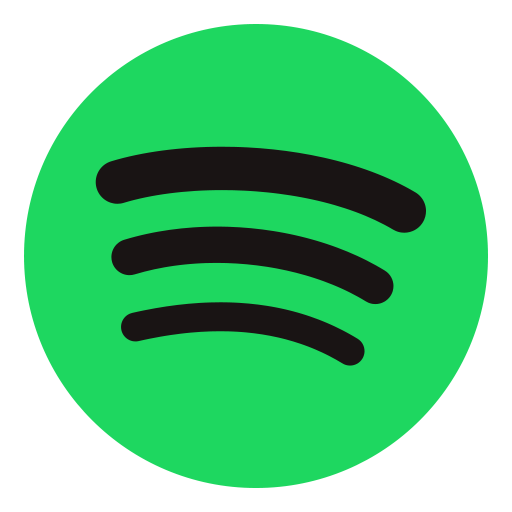
Stream unlimited songs and podcasts ad-free
You can get access to Spotify's massive library of music and podcasts for free, but a Premium membership lets you download music for offline playback. It also allows you to listen without ads, and to skip as many tracks as you like.
Get the latest news from Android Central, your trusted companion in the world of Android

Hayato was a product reviewer and video editor for Android Central.