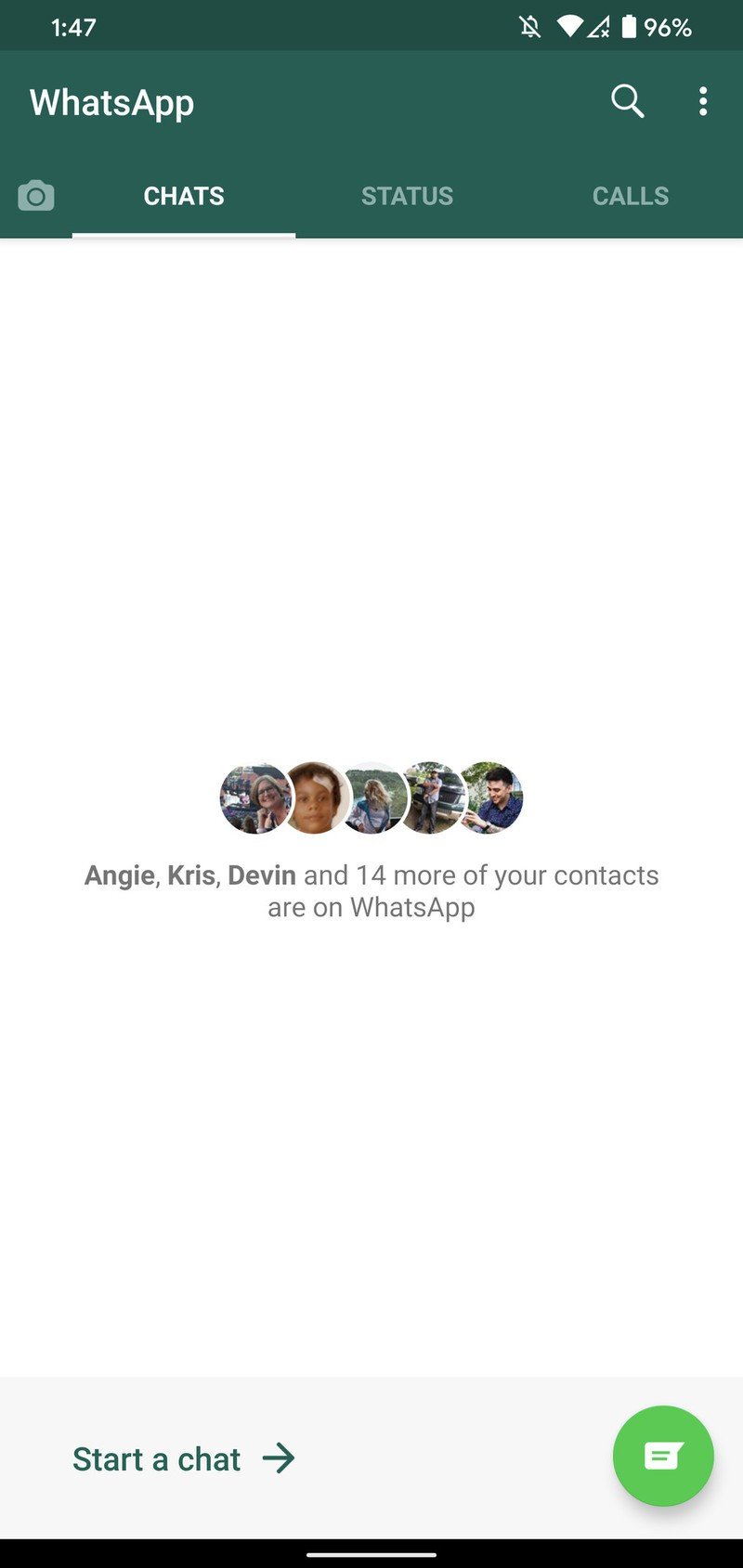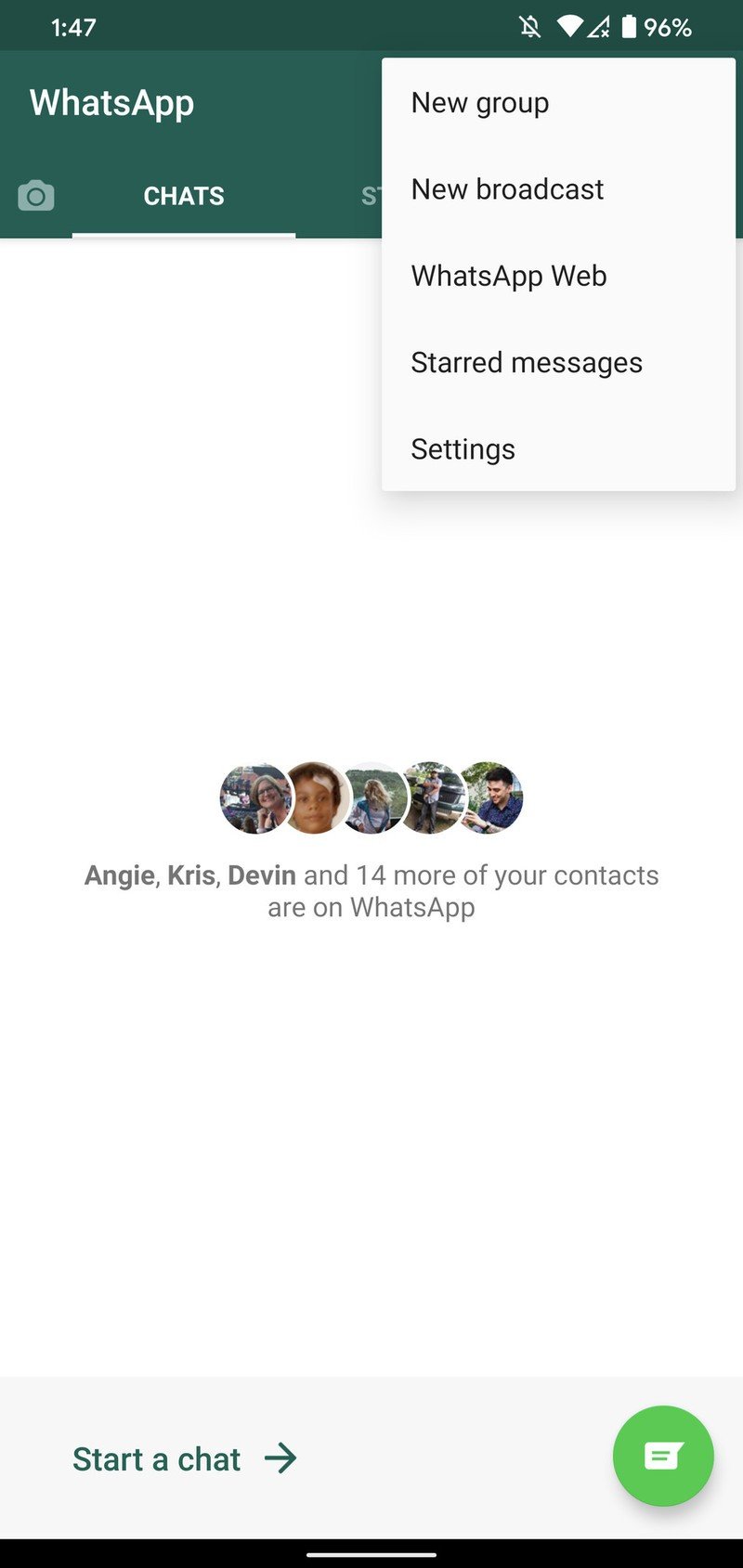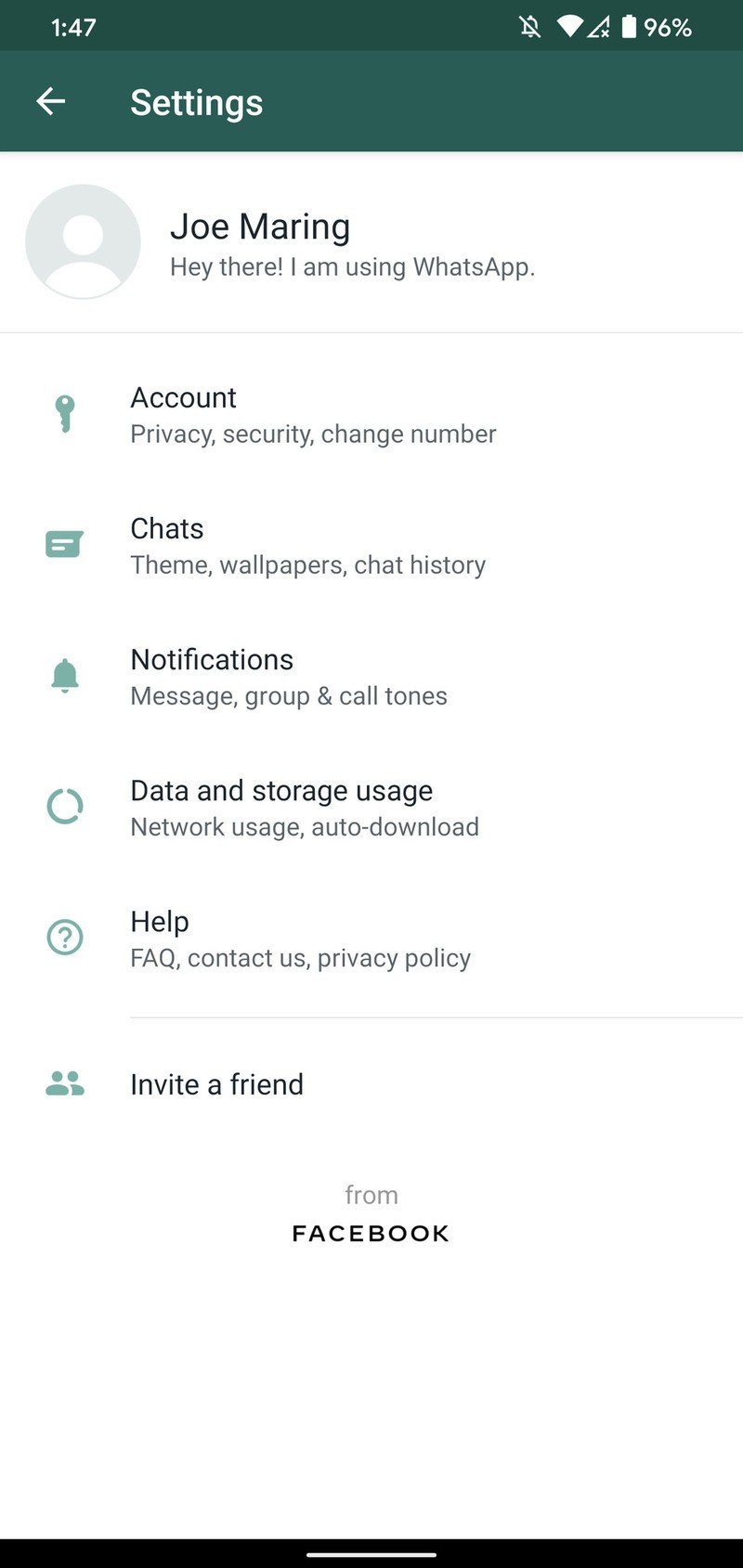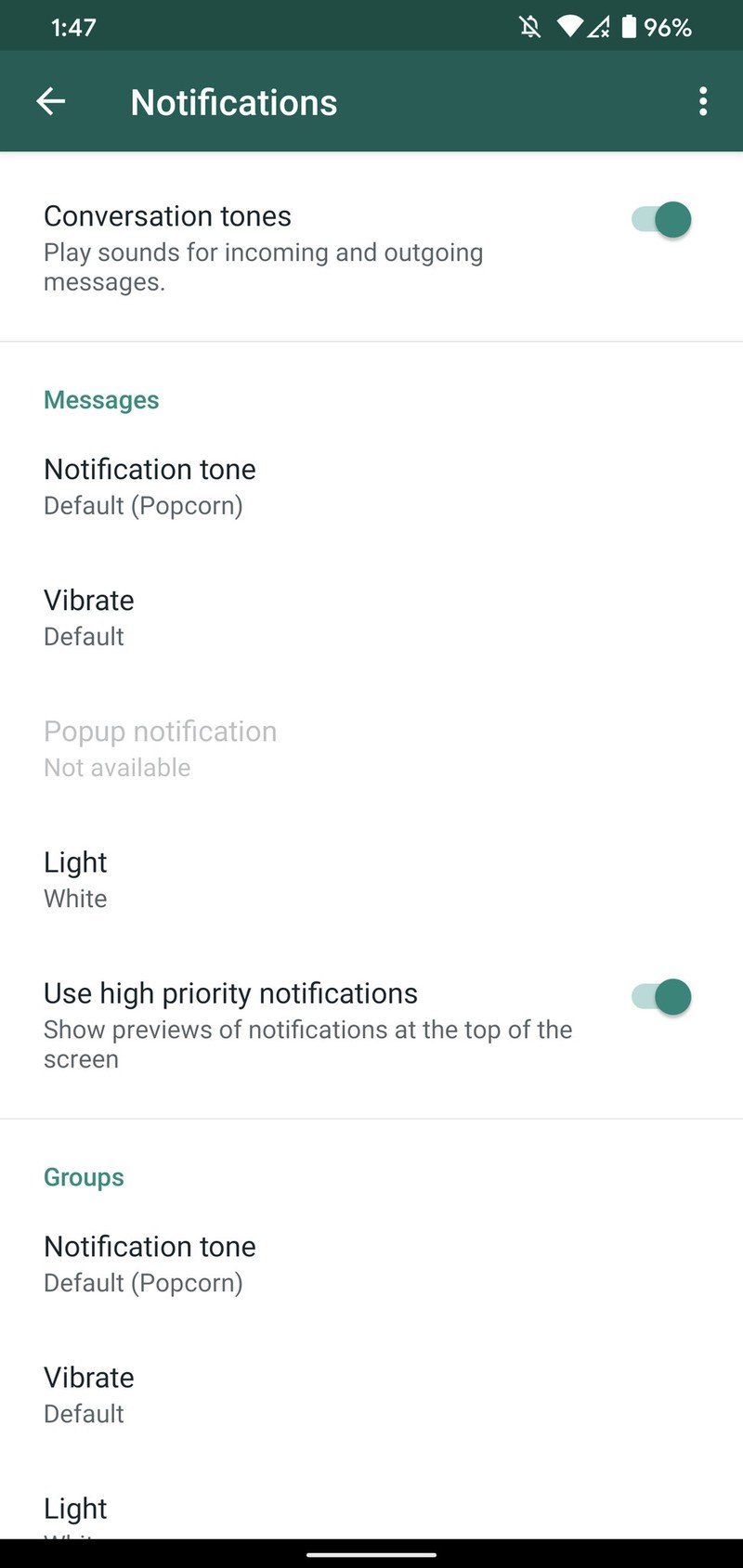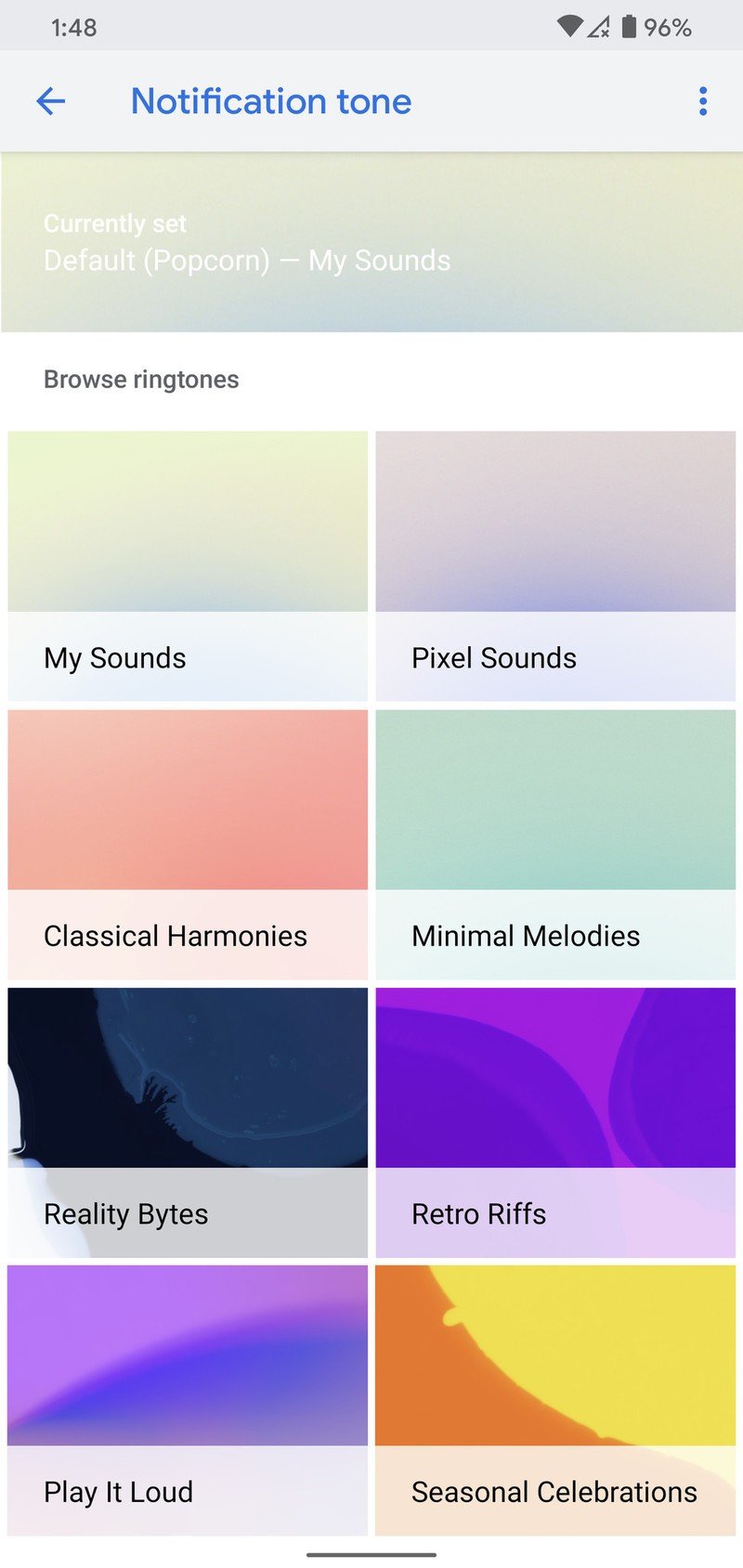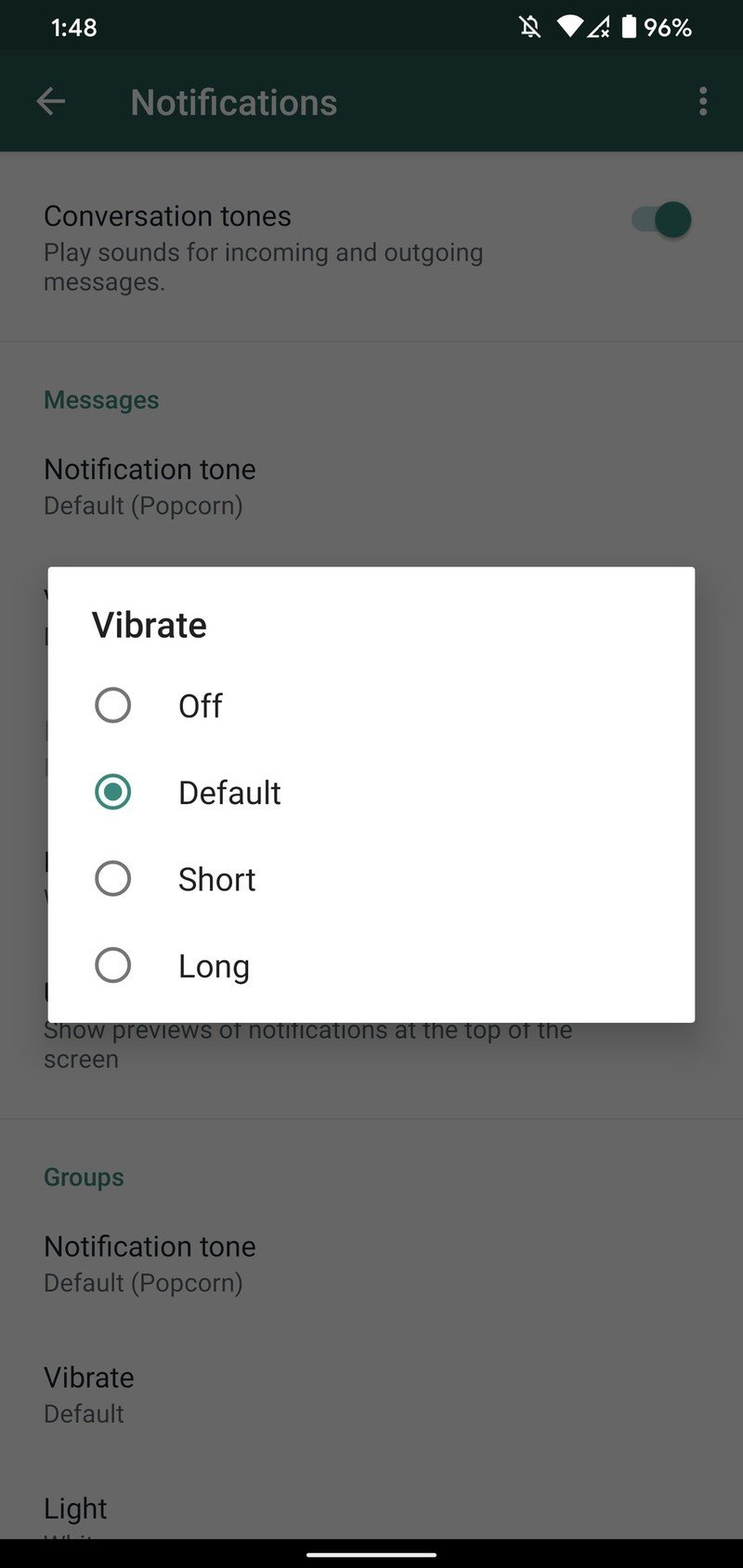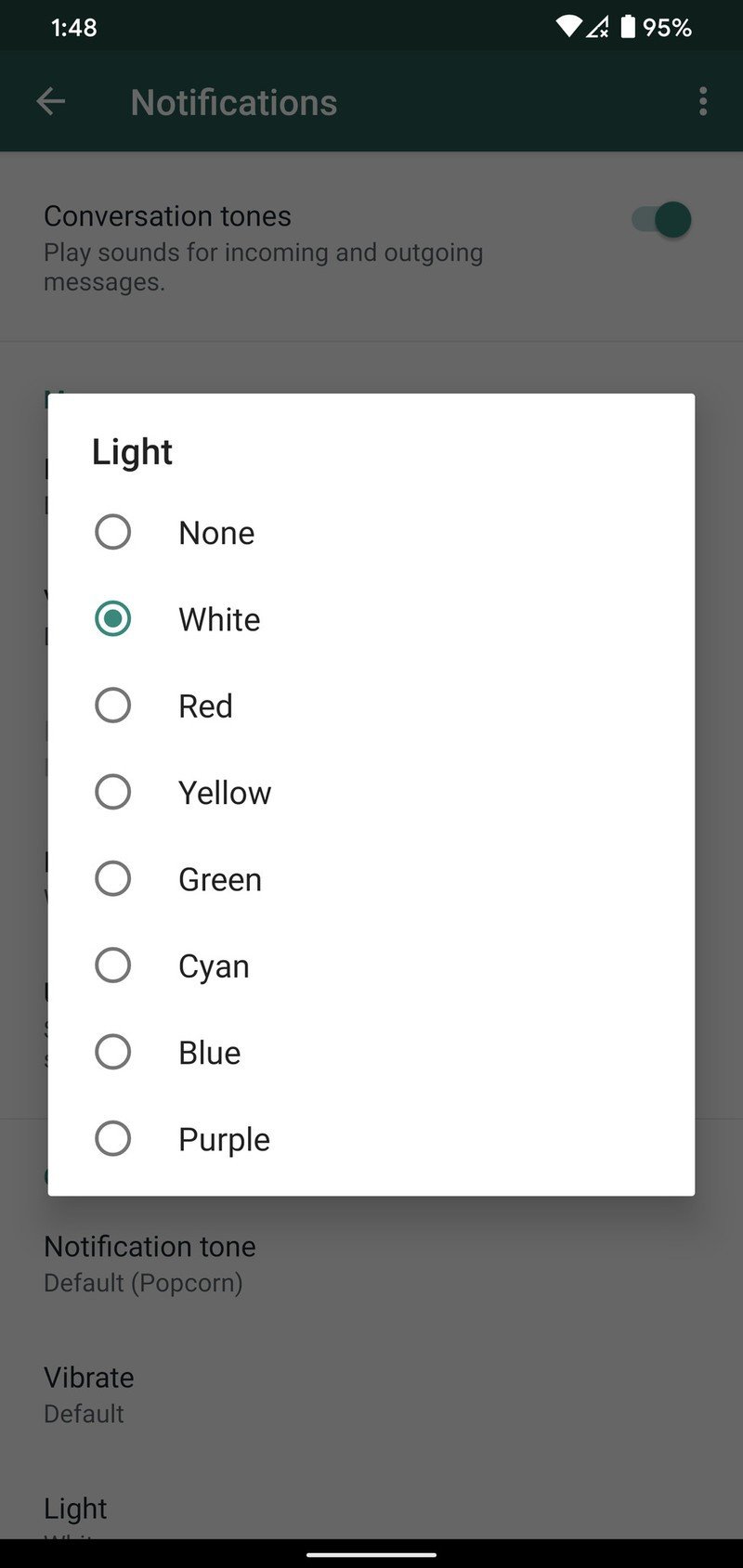How to manage notification settings in WhatsApp for Android
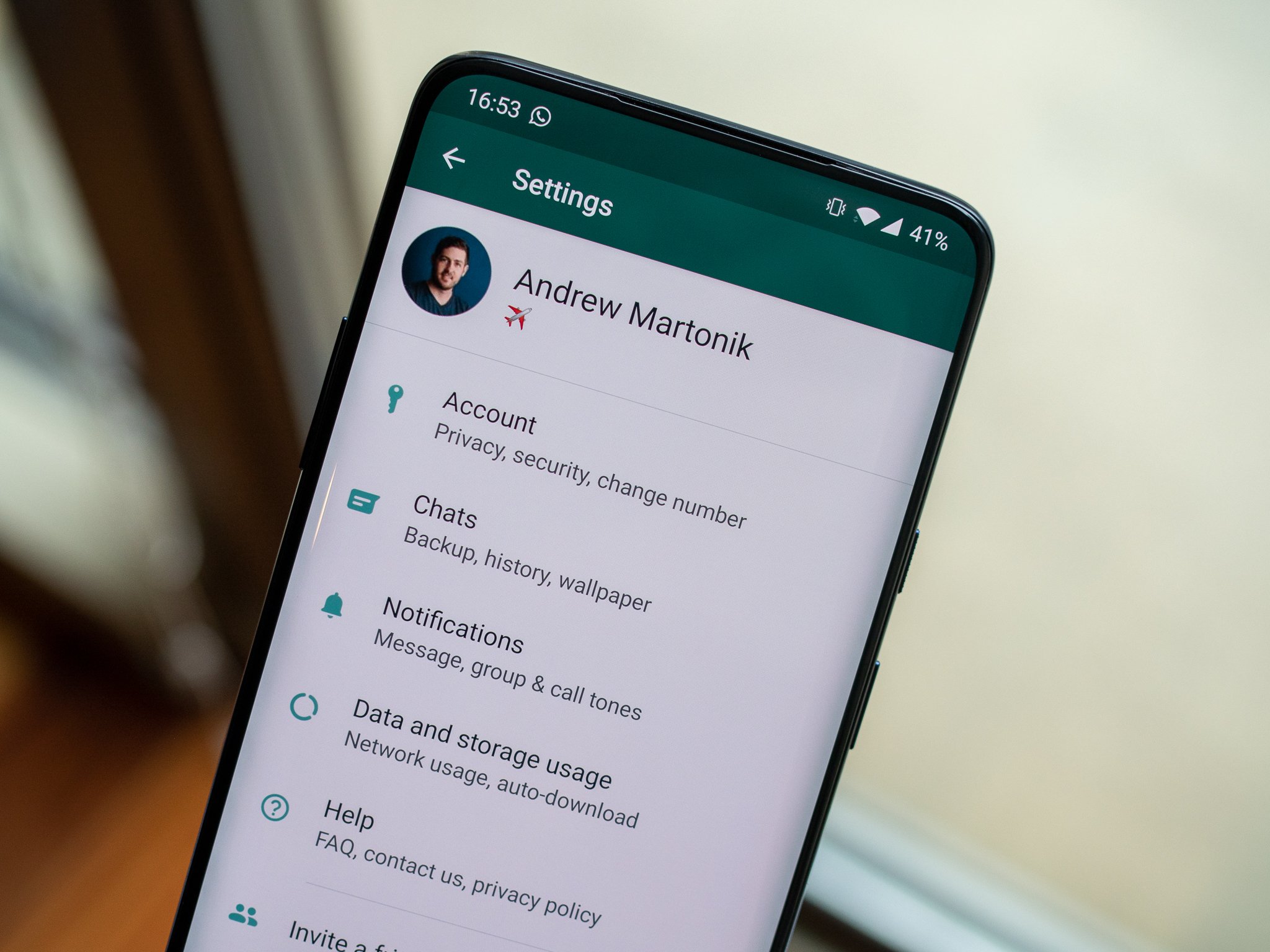
In the endless world of messaging apps, one of the best ones is WhatsApp. Why? It's available on Android and iOS, has tons of features, offers end-to-end encryption, and is 100% free to use.
As you start diving into the app and make it your primary messaging service, you'll likely start to receive a lot of notifications. WhatsApp notifications are perfectly fine in their default state, but there are tons of customizations and tweaks you can easily make for a better all-around experience.
If you want a guided tour on all of the notification settings WhatsApp has available to you and how to use them, keep on reading.
How to manage WhatsApp notification settings
- Open the WhatsApp app on your phone.
- Tap the three dots in the upper-right corner.
- Tap Settings.Source: Joe Maring / Android Central
- Tap Notifications.Source: Joe Maring / Android Central
Once you're on this page, this is when the real fun begins. At the very top, you'll see a toggle titled Conversation tones. Tapping this will turn it off, meaning you'll no longer hear audible notifications when you get a message. We don't recommend doing this if you want to be promptly notified of new messages as they come in, but if you need some silence, it's a great tool.
Below that is a group of settings for individual message notifications, and there's a lot to dig into here.
If you tap on Notification tone, you'll be able to choose what sound you hear when a message arrives. The UI may look slightly different depending on what phone you have, as the sounds are pulled from what's baked into your phone. Right below that is a Vibrate option, allowing you to customize the vibration intensity when you get a message. It's set to Default by...default..but you can change it to Short, Long, or turn it off altogether.
Source: Joe Maring / Android Central
Get the latest news from Android Central, your trusted companion in the world of Android
Continuing down the list, take a look at the Light section. If you have a phone with a notification LED, this allows you to change the color that it flashes when you get a WhatsApp message. The available colors include:
- White
- Red
- Yellow
- Green
- Cyan
- Blue
- Purple
Last but certainly not least, check out the toggle called Use high priority notifications. This is enabled by default, and it "shows previews of notifications at the top of the screen." In other words, it makes your WhatsApp messages a higher priority than other notifications you receive on your phone.
It's a good idea to leave this enabled if you rely on WhatsApp as your primary messenger, but if you don't use it that often, you may want to disable this and make room for your other, more important notifications.
Below all of these settings are similar ones for other types of conversations in WhatsApp, including Group messages and Calls.

Joe Maring was a Senior Editor for Android Central between 2017 and 2021. You can reach him on Twitter at @JoeMaring1.