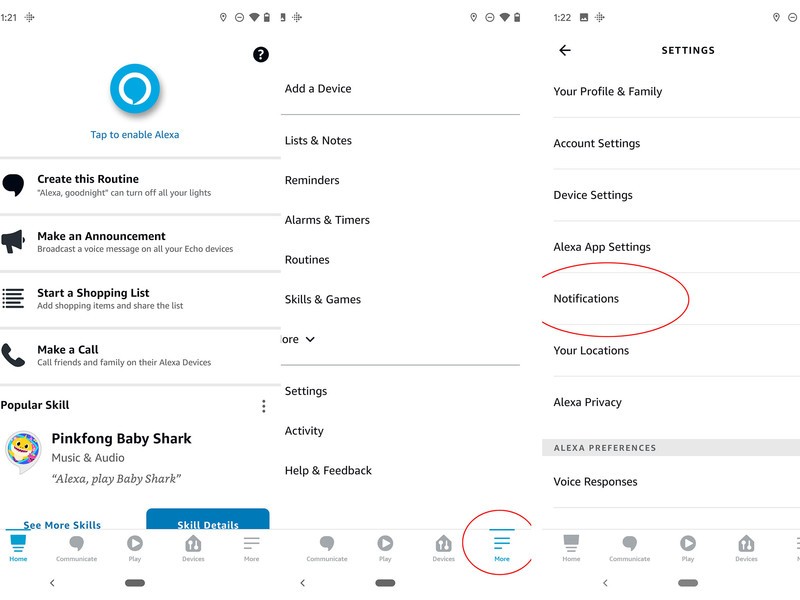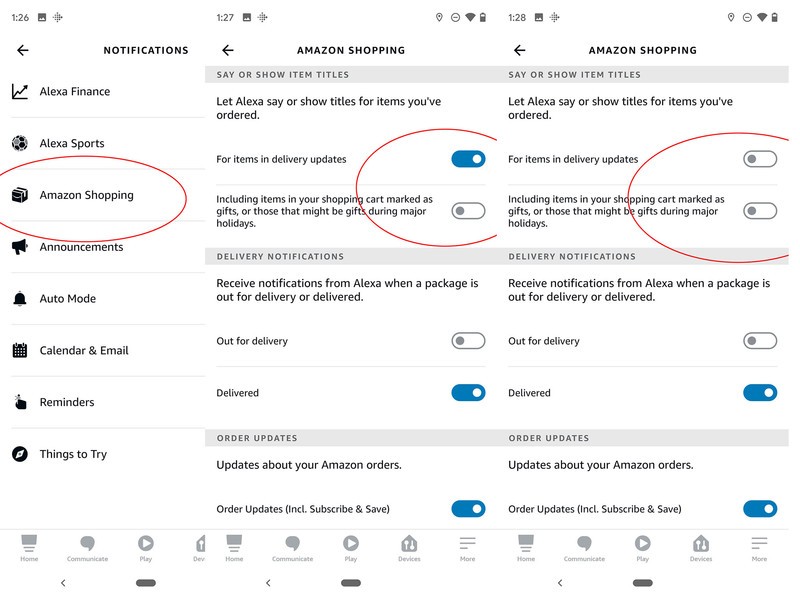How to keep Alexa from ruining your Christmas surprises
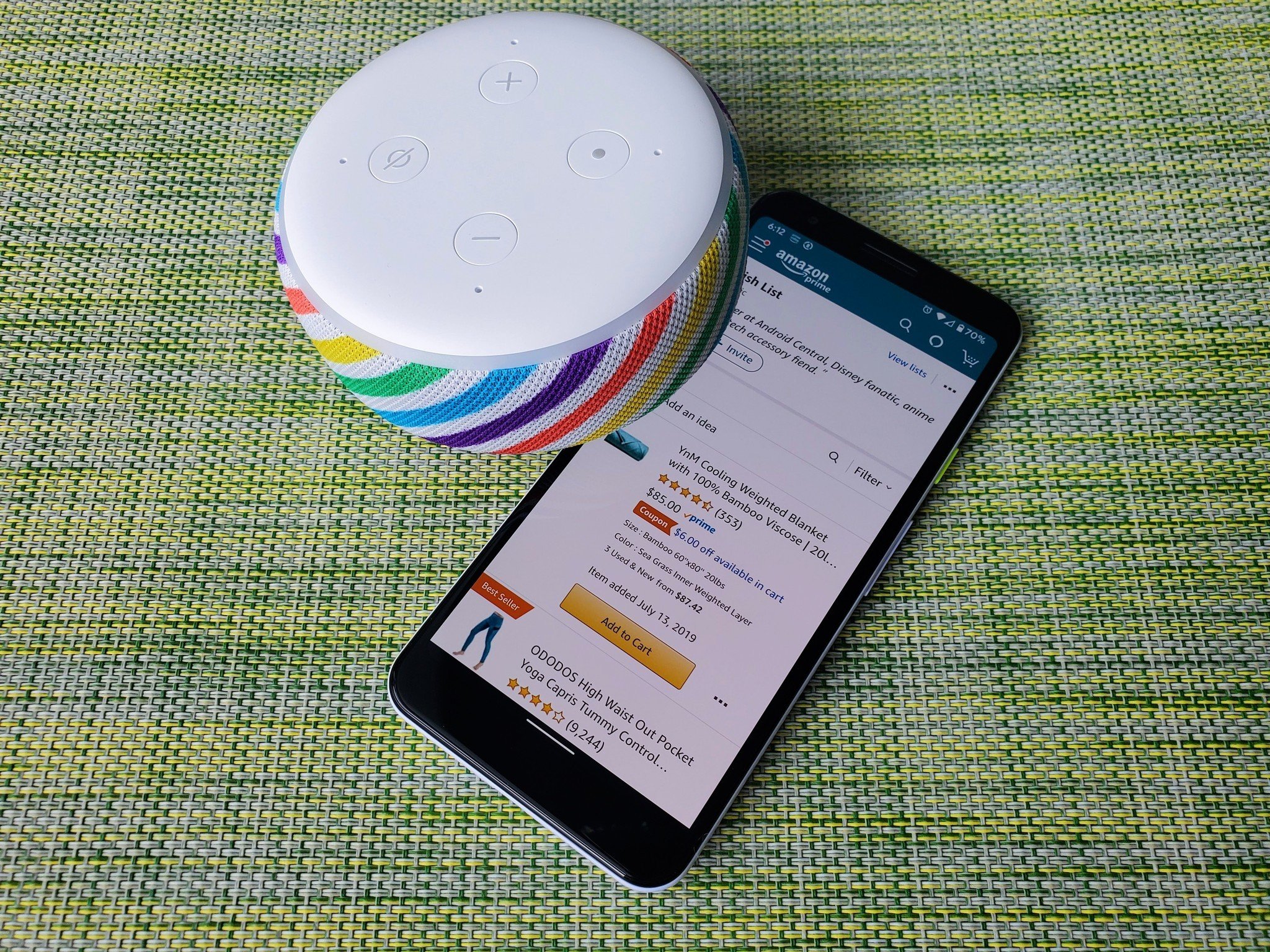
Ordering from Amazon using one of the best Alexa speakers is a great way to knock plenty of items off your holiday to-do list. Alexa is a great tool to lean on, making it easy to share shopping lists with friends and family and even check on the status of an order, all by voice. But the high-tech nature of Alexa can also be a bit problematic during the holiday season, particularly when it comes to delivery notifications. For example, when Alexa announces a package was delivered, it can quickly turn a surprise gift into a ruined moment. Thankfully, it's super easy to avoid any mishaps with a few easy steps. Here's what you need to know.
How do Alexa package delivery notifications work?
Alexa package delivery notifications are super helpful because you can have Alexa update your current order's status and find out what was delivered and when. This is great if you're away from home but waiting for a secret package, or if you're working in the basement and want to know if there's a package at the door to grab.
But during Christmas, all of this information can be heard by the wrong ears. Most kids these days know how to use Alexa. They don't need to secretly shake gifts or peak into the corners of wrapping paper to guess what's inside as they did decades ago. Sneaky kids can ask Alexa to update them on package arrivals and orders to find out what they are getting this year. Some kids might not do this on purpose, but if a child, or even a spouse or roommate, checks in legitimately because they're waiting on a package, too, it can result in an unfortunate reveal.
Thankfully, you can turn notifications off, even if just during the holiday season, to prevent this from happening.
How to turn off Alexa delivery notifications
- Open the Alexa app on your mobile device.
- Select More (the three lines at the bottom, right of the screen).
- Select Settings.
- Select Notifications.
- Select Amazon Shopping.
- Toggle "Let Alexa say or show titles for items you've ordered" to the Off position for "items in delivery updates" and/or "including items in your shopping cart marked as gifts, or those that might be gifts during major holidays."
- Check other options to Toggle off if desired, including notifications when an item is "out for delivery," has been "delivered," "order updates," and even personalized "recommendations & deals" based on past purchases.
Alexa notifications can help
Alexa notifications are useful throughout the year and especially during the holiday season, as long as you warn family members ahead of time not to use the service, so they don't ruin any surprises. You can ask Alexa to update you on the status of your orders and shipments, which is quite handy if you're looking for a package's exact delivery time so you can plan accordingly.
Get the latest news from Android Central, your trusted companion in the world of Android
You can leave titles on for items in delivery updates but simply turn it off for items you have marked as "gifts," so only those stay secret. However, this means you must remember to mark an item as a gift each time. It might be easier just to leave all notifications off until you ring in the New Year.
Remember that it might be worthwhile to turn off recommendations and deals during the holiday season. If Amazon recommends a gift related to another one you have ordered, it could give something away. For instance, let's say you ordered a "big sister" outfit for a pregnancy reveal but you haven't yet told your kids. If Amazon recommends other baby products, it may result in puzzled looks.
So if you want to keep gifts secret throughout the year for other occasions, such as birthdays, it's best to make it a habit to tag anything you buy for someone else as a gift to ensure you maintain that wonderful element of surprise every time.

Keep on top of orders
Leverage Alexa voice control to keep track of your packages, including when they ship and when they arrive at your doorstep. Be sure to use the handy Alexa app to ensure you receive quick updates about all the special deliveries you have planned.

Christine Persaud has been writing about tech since long before the smartphone was even a "thing." When she isn't writing, she's working on her latest fitness program, binging a new TV series, tinkering with tech gadgets she's reviewing, or spending time with family and friends. A self-professed TV nerd, lover of red wine, and passionate home cook, she's immersed in tech in every facet of her life. Follow her at @christineTechCA.