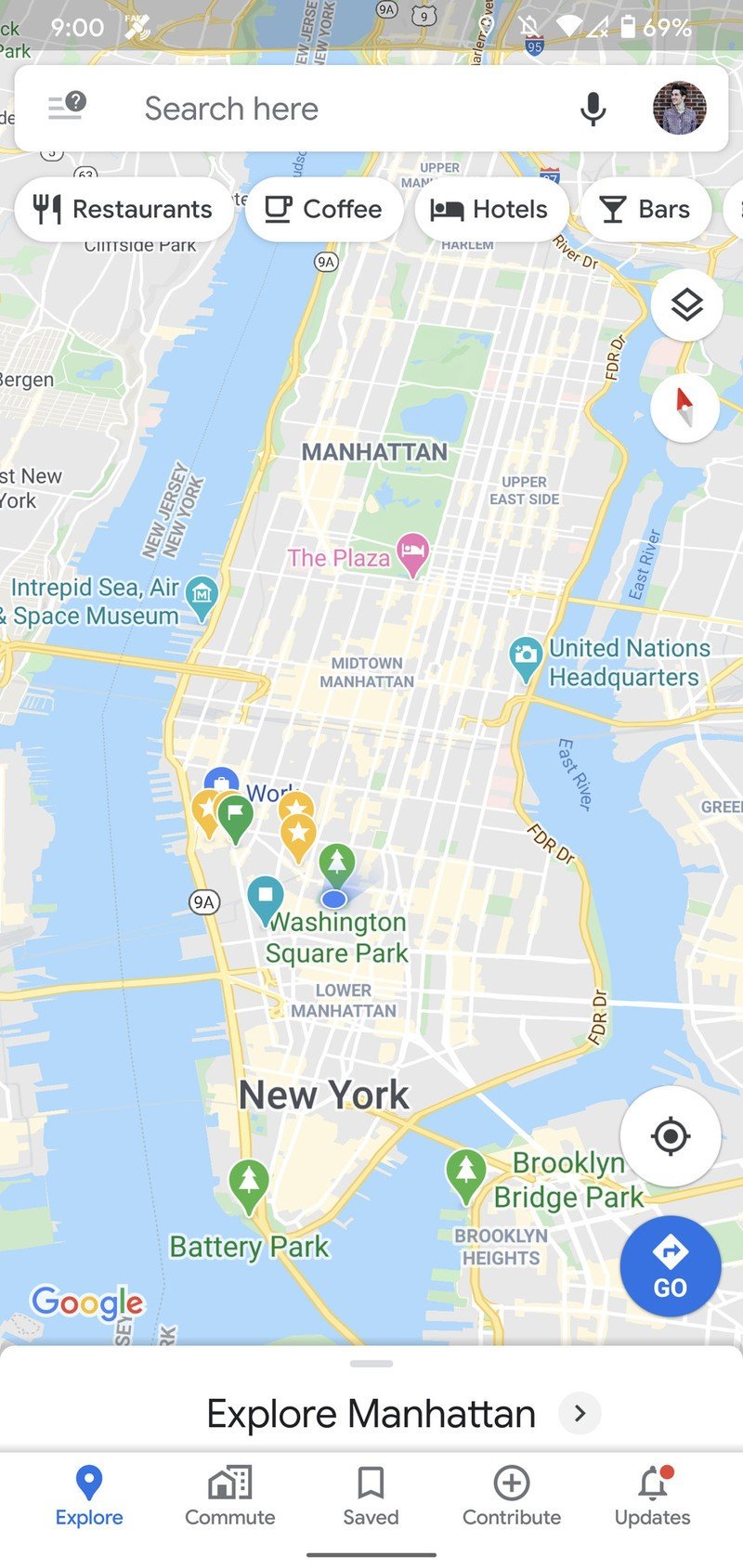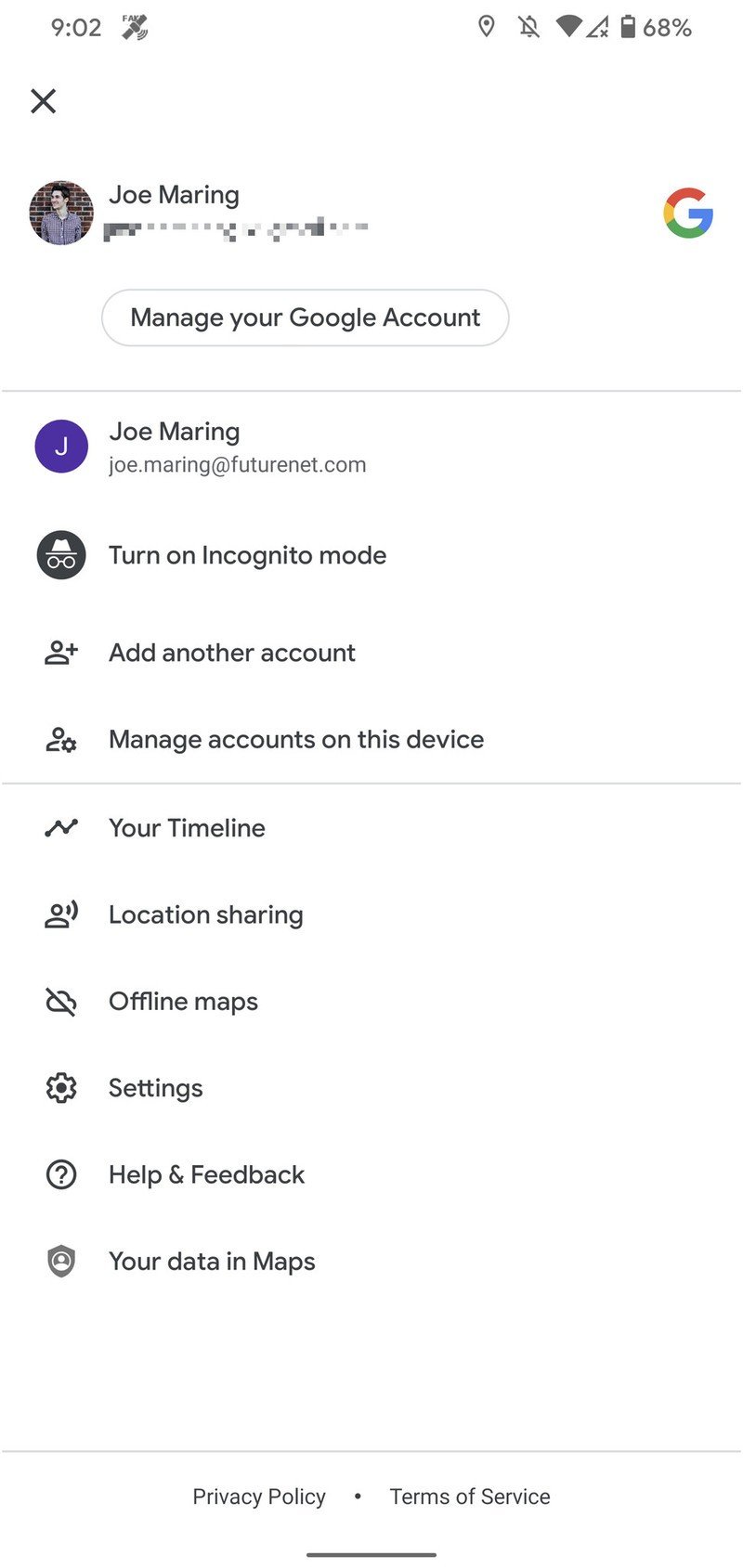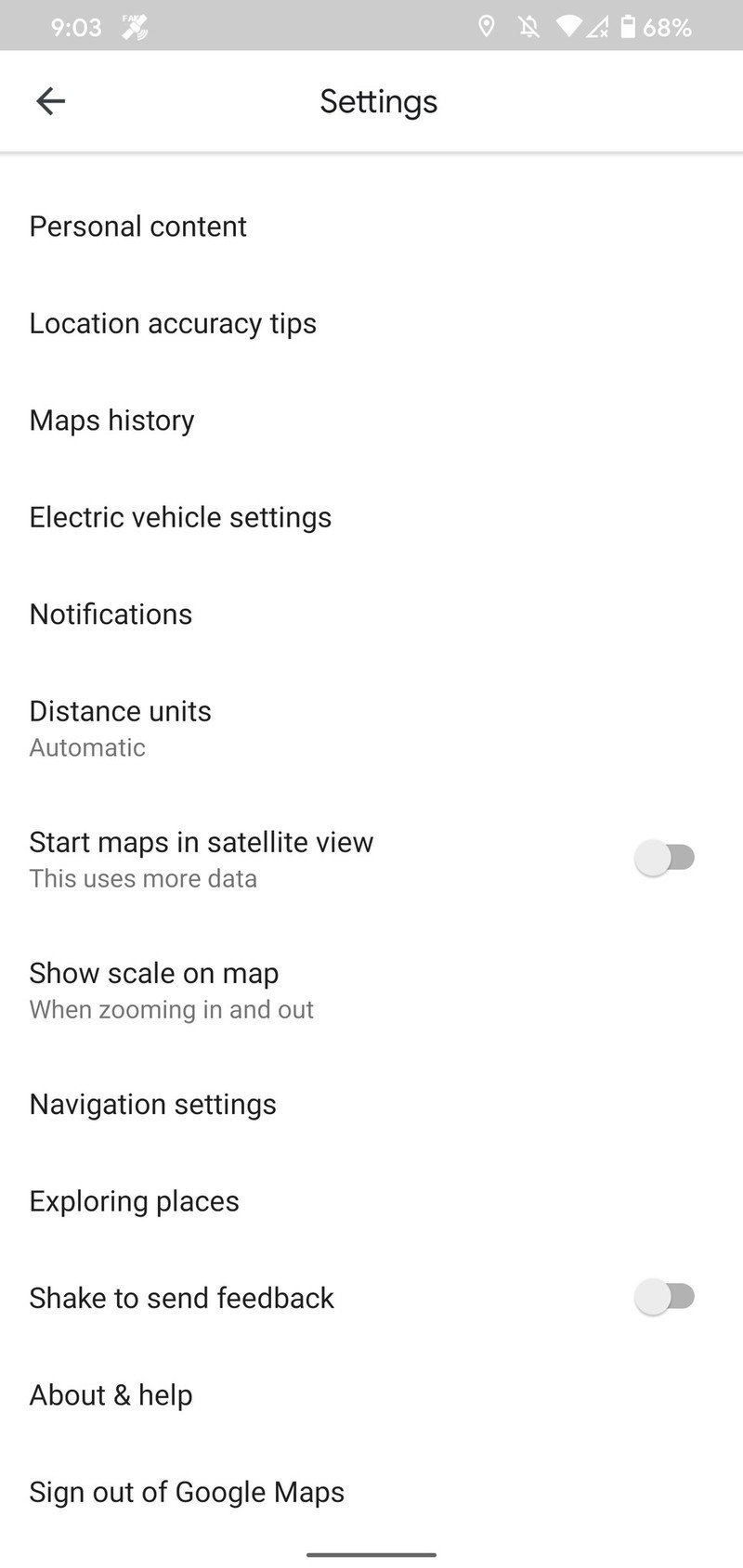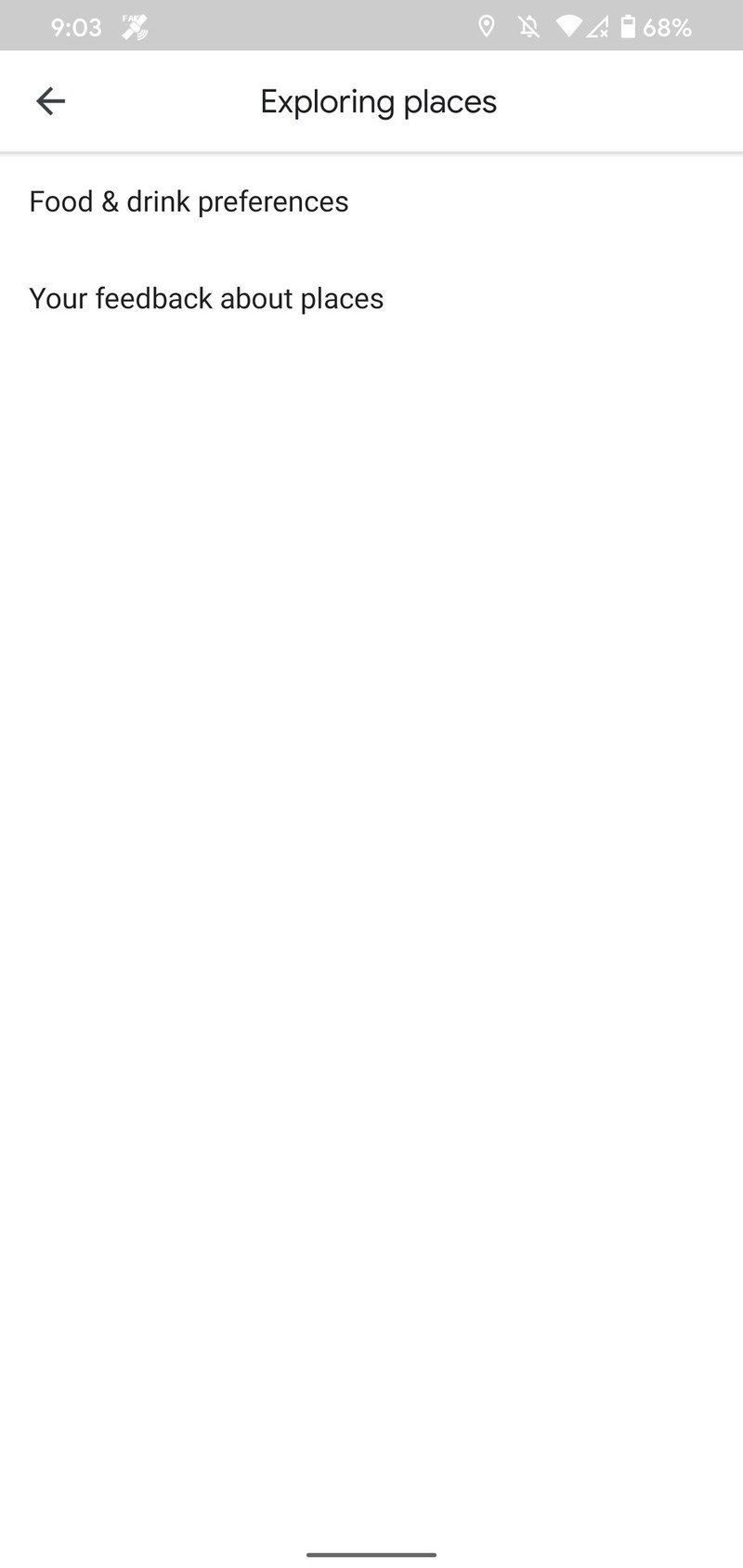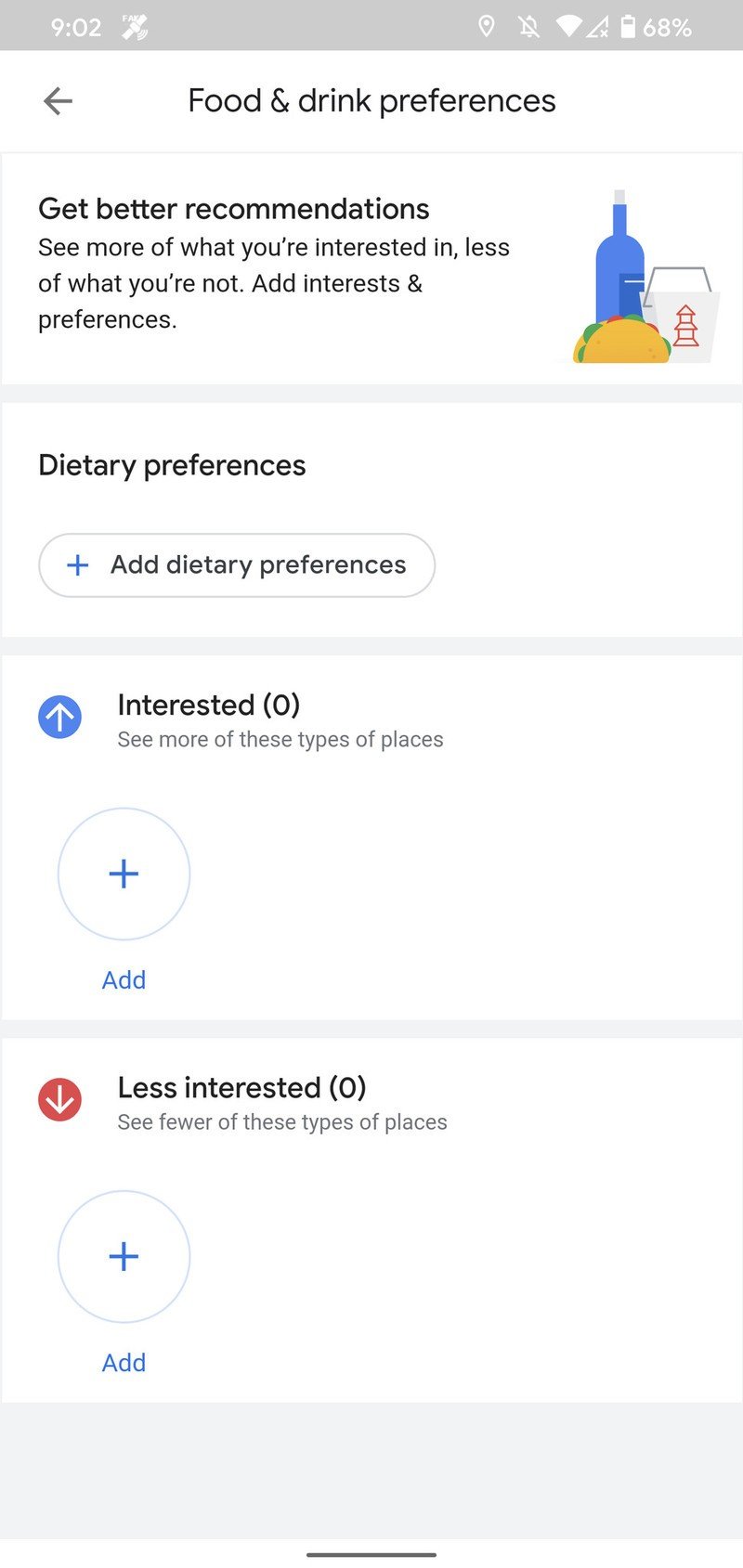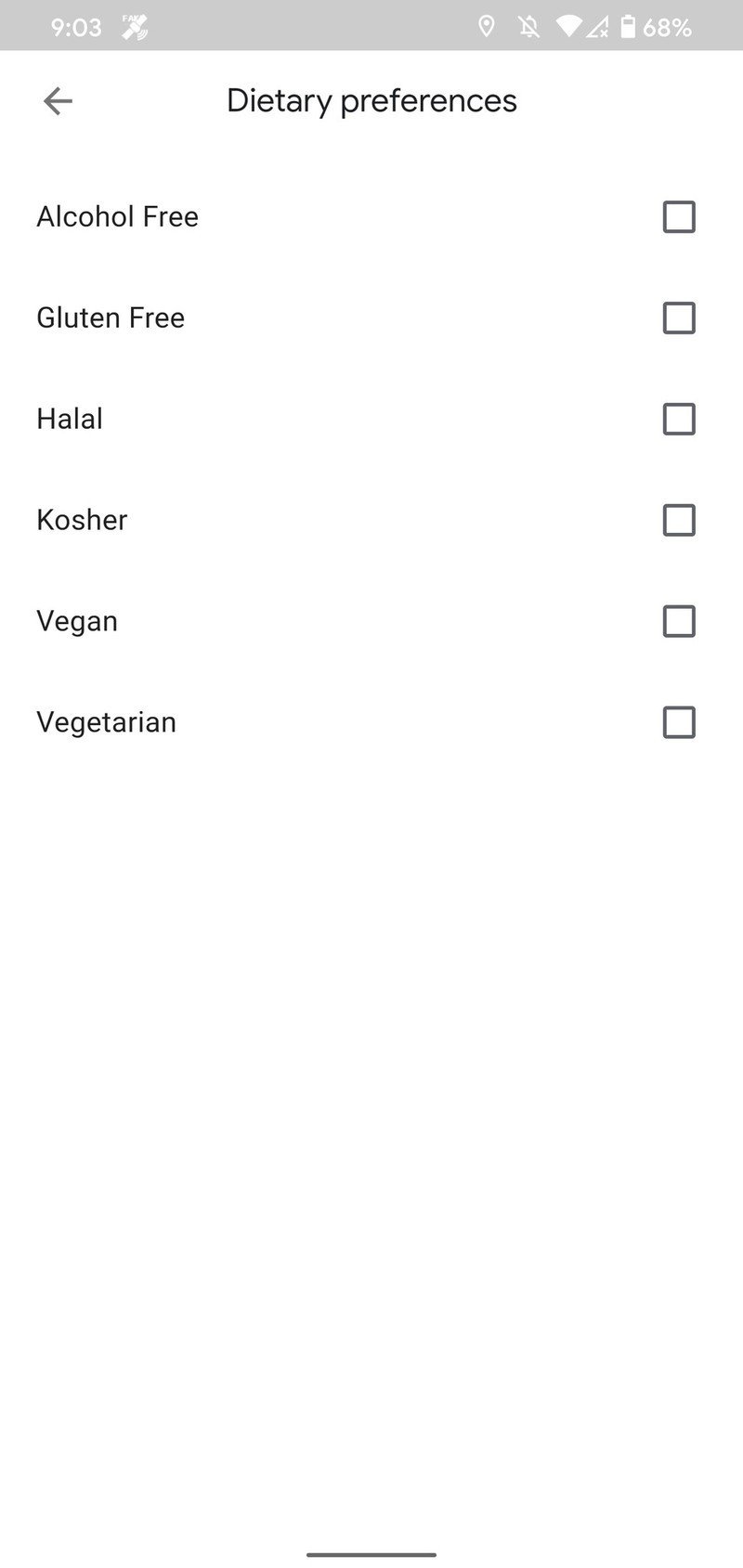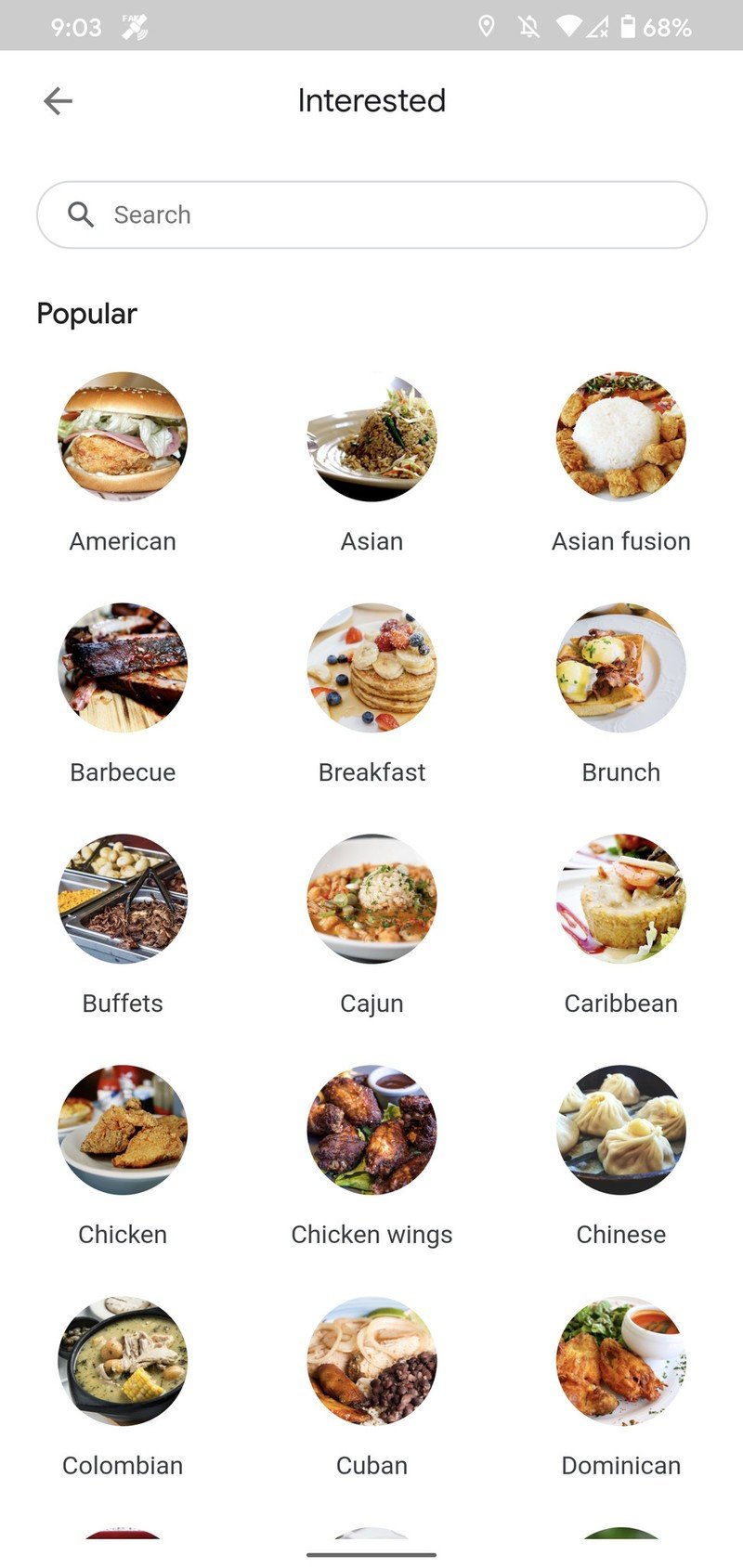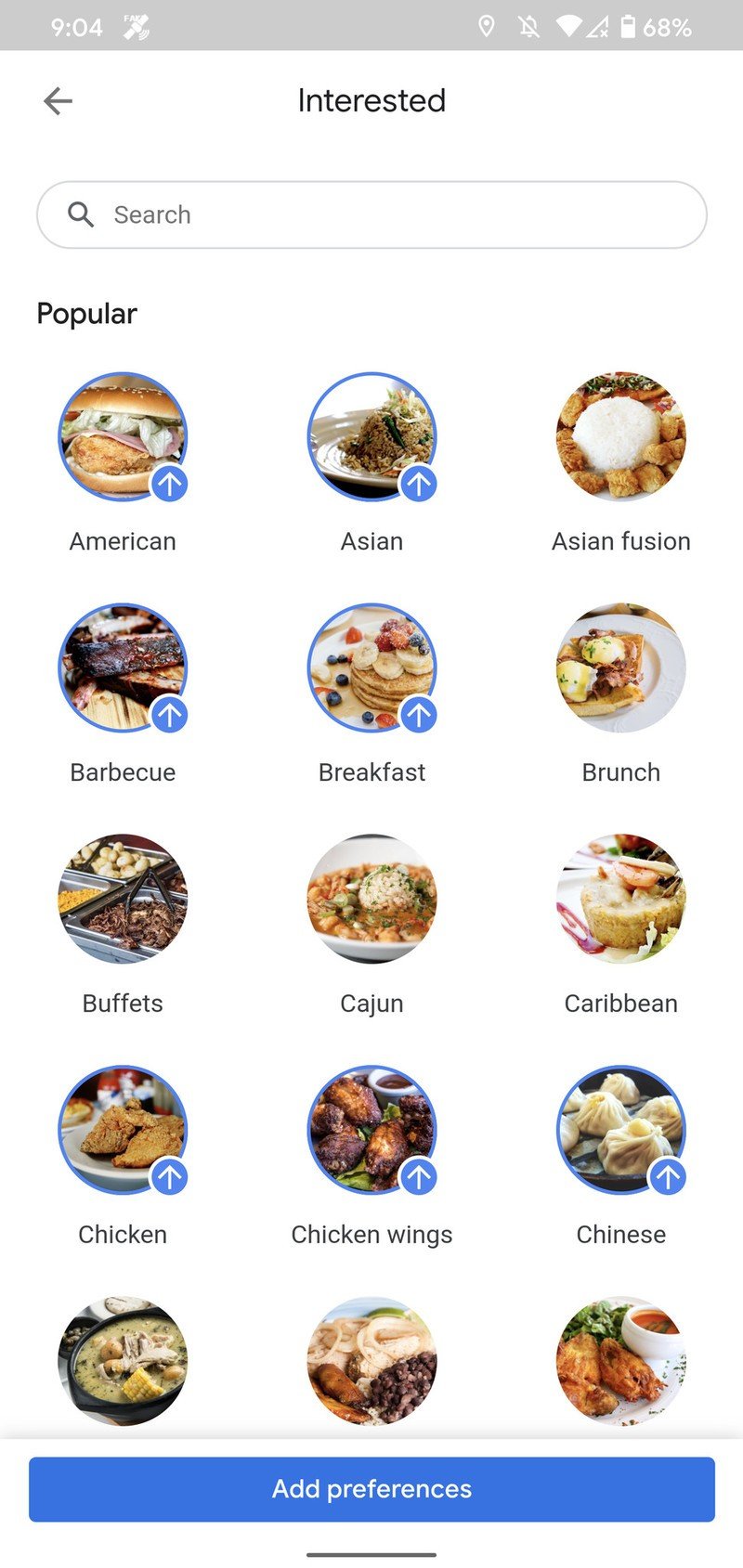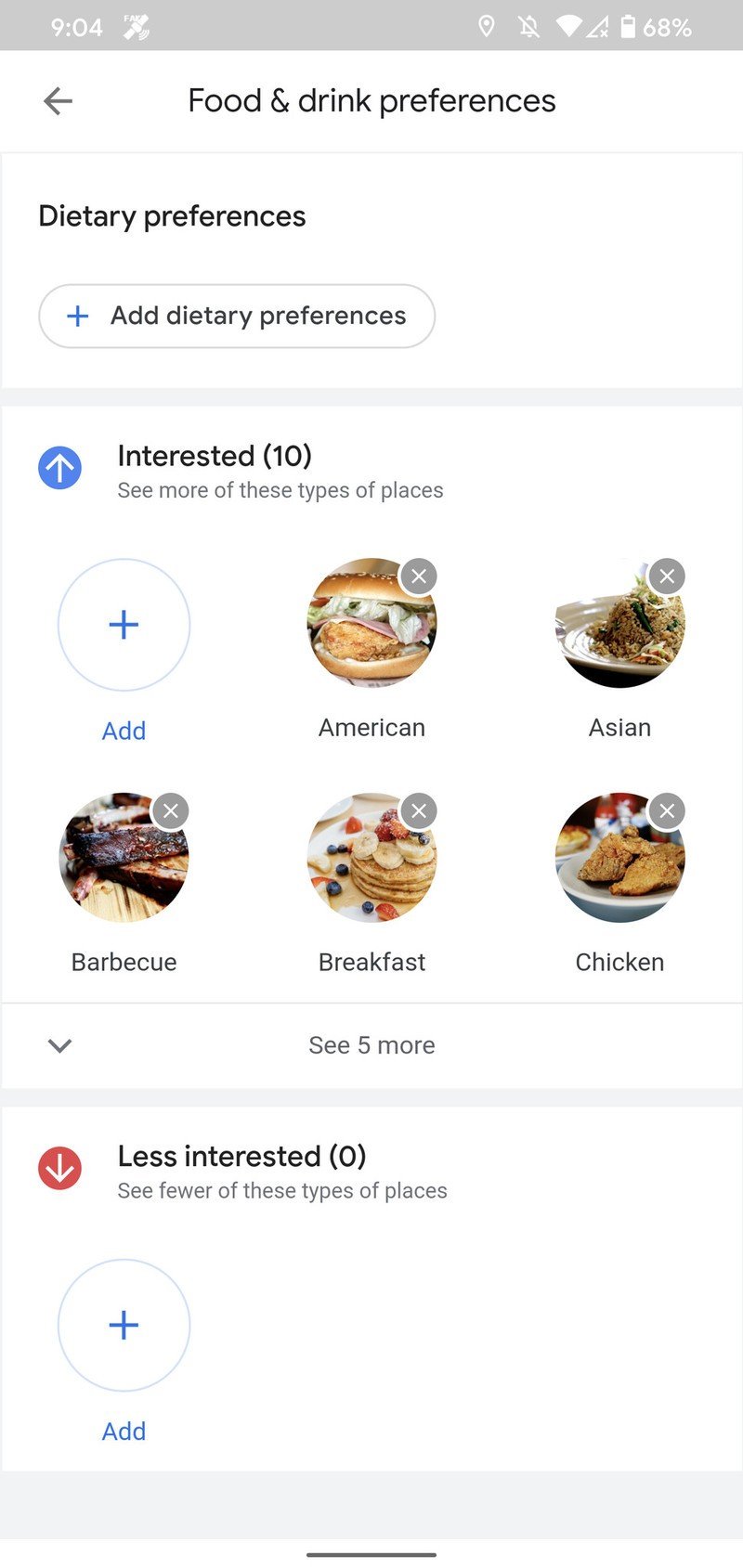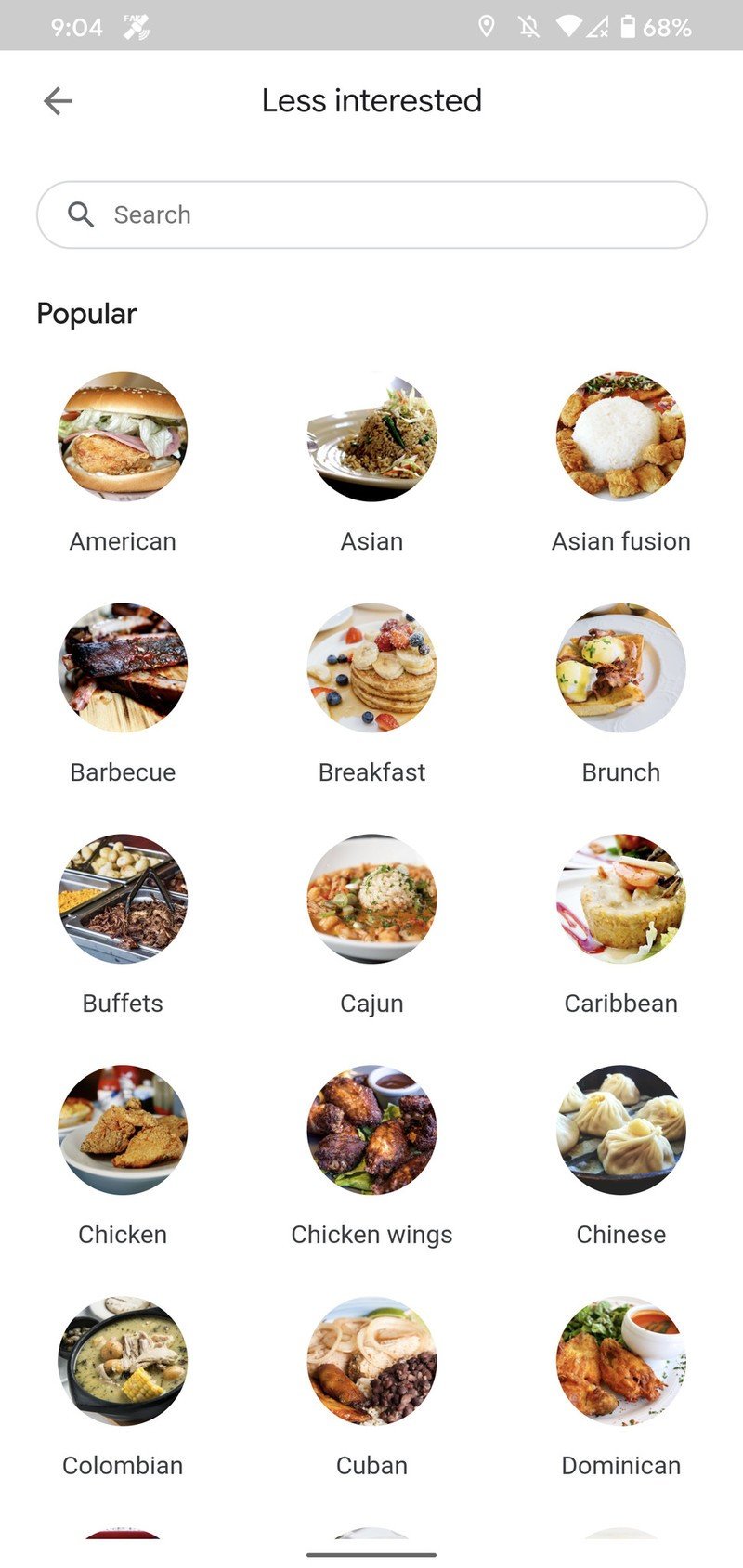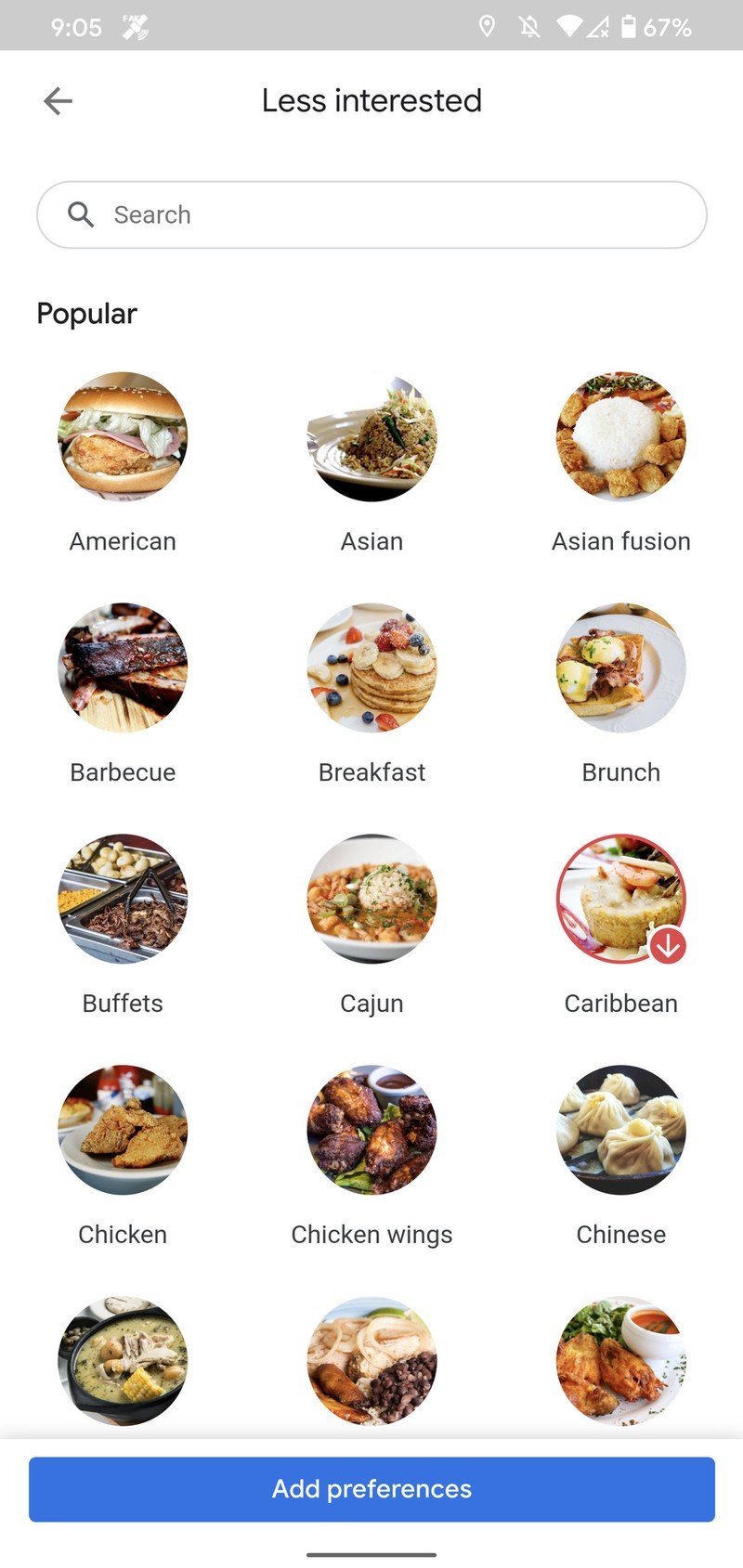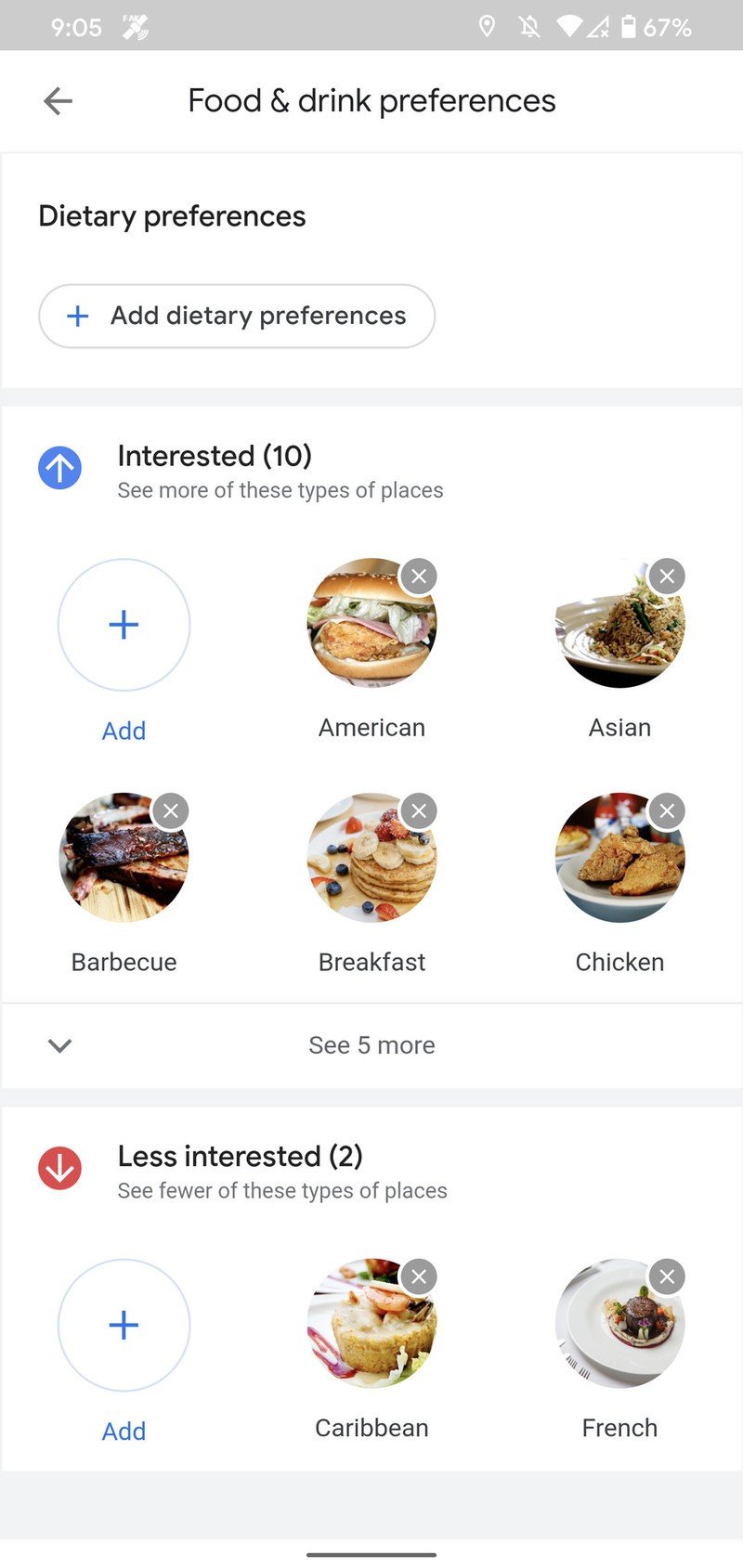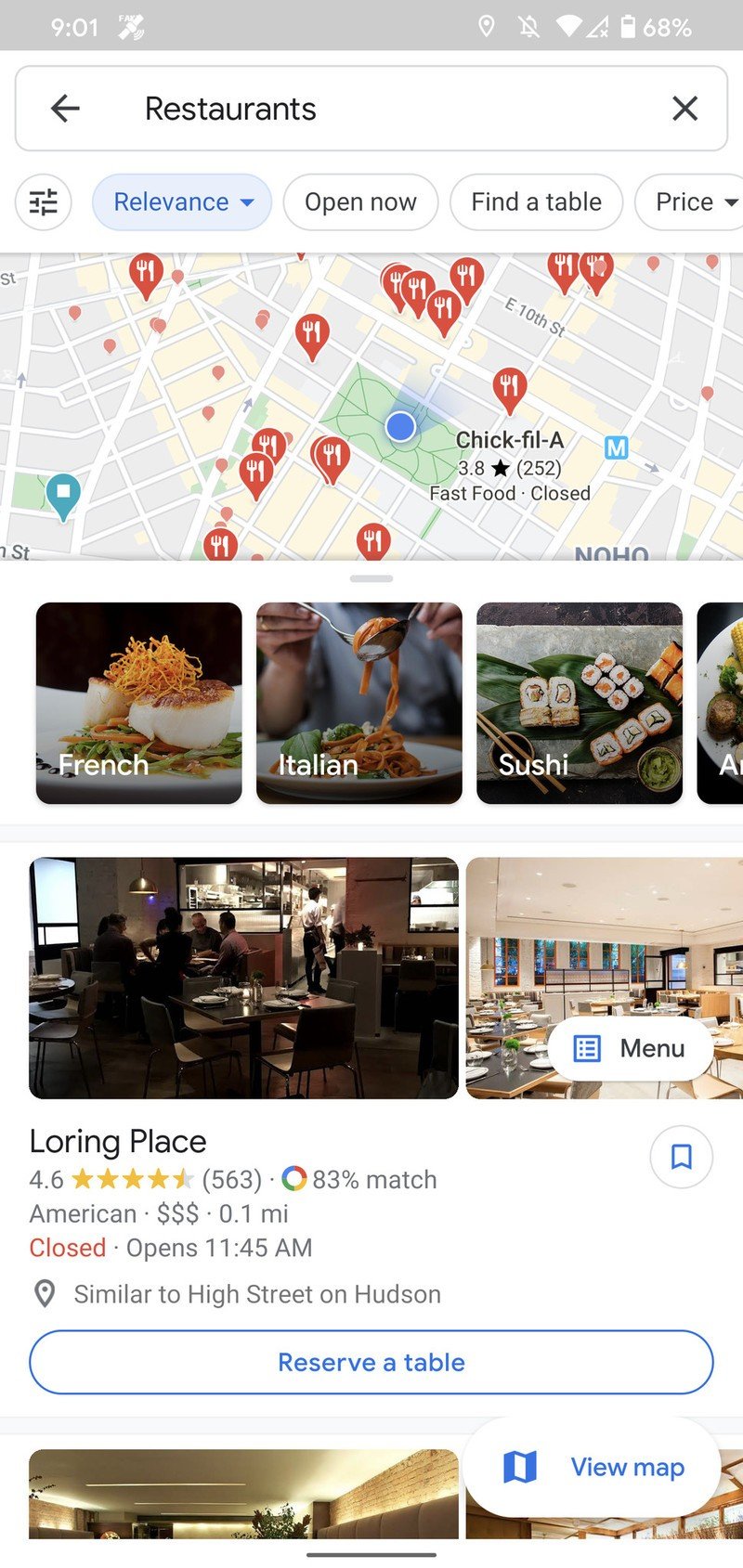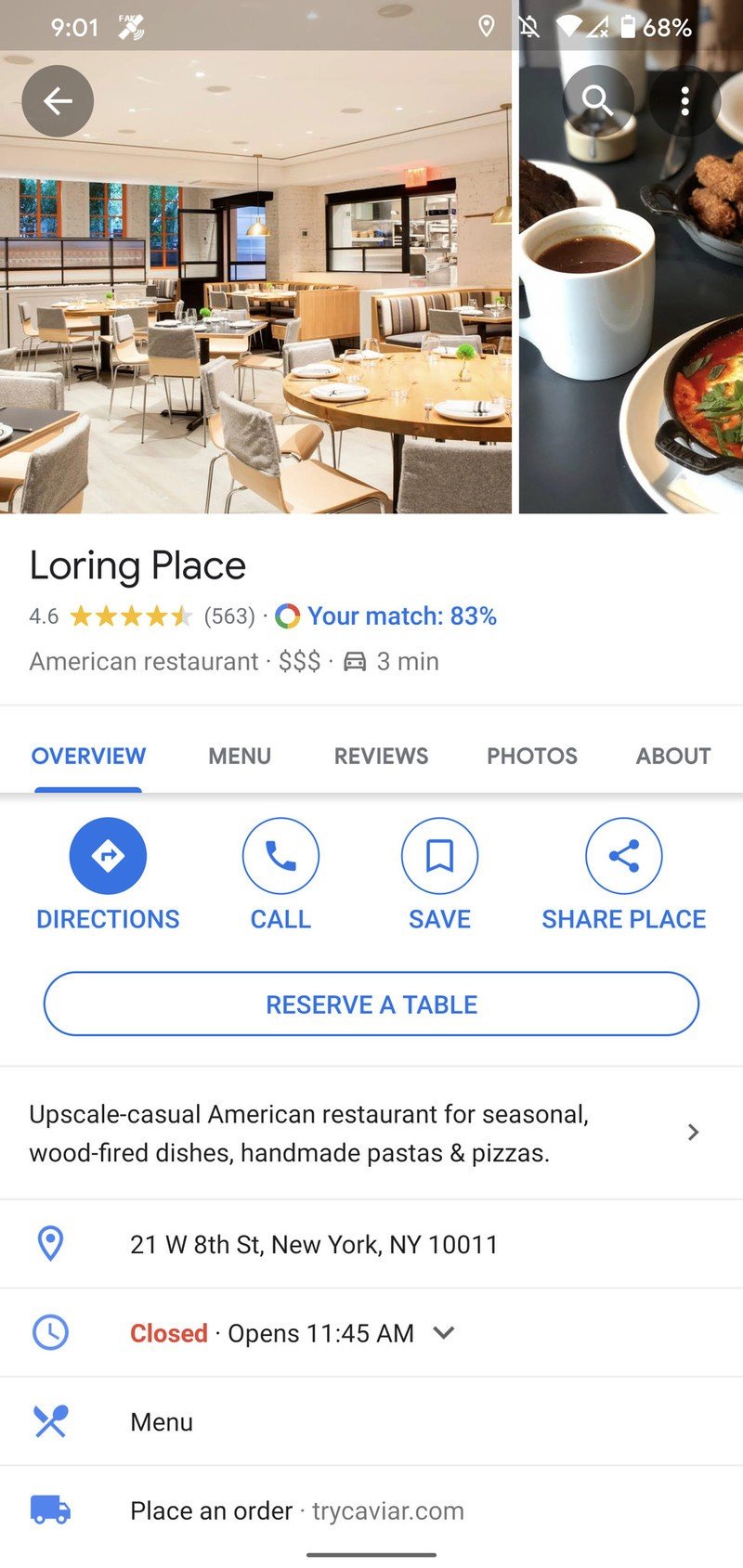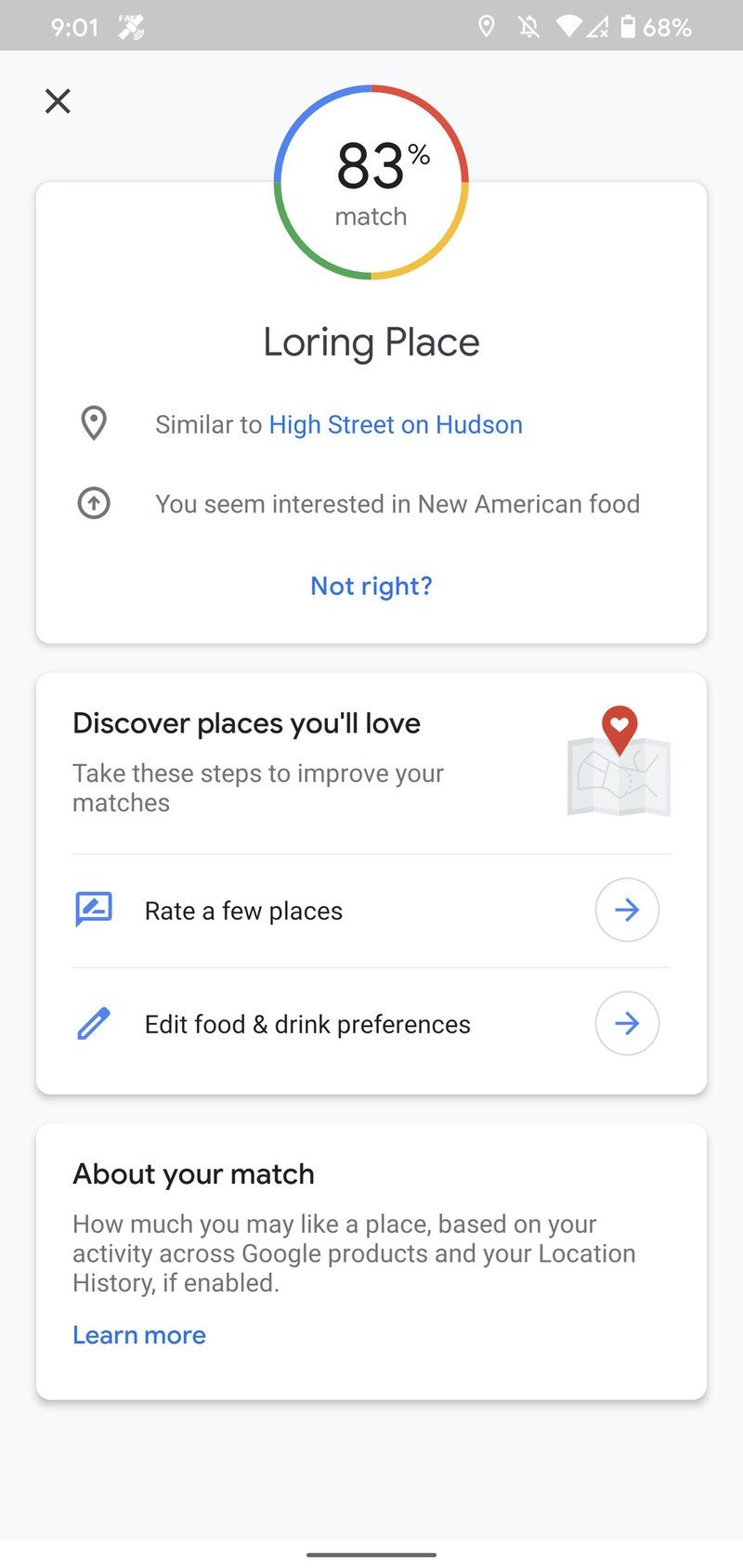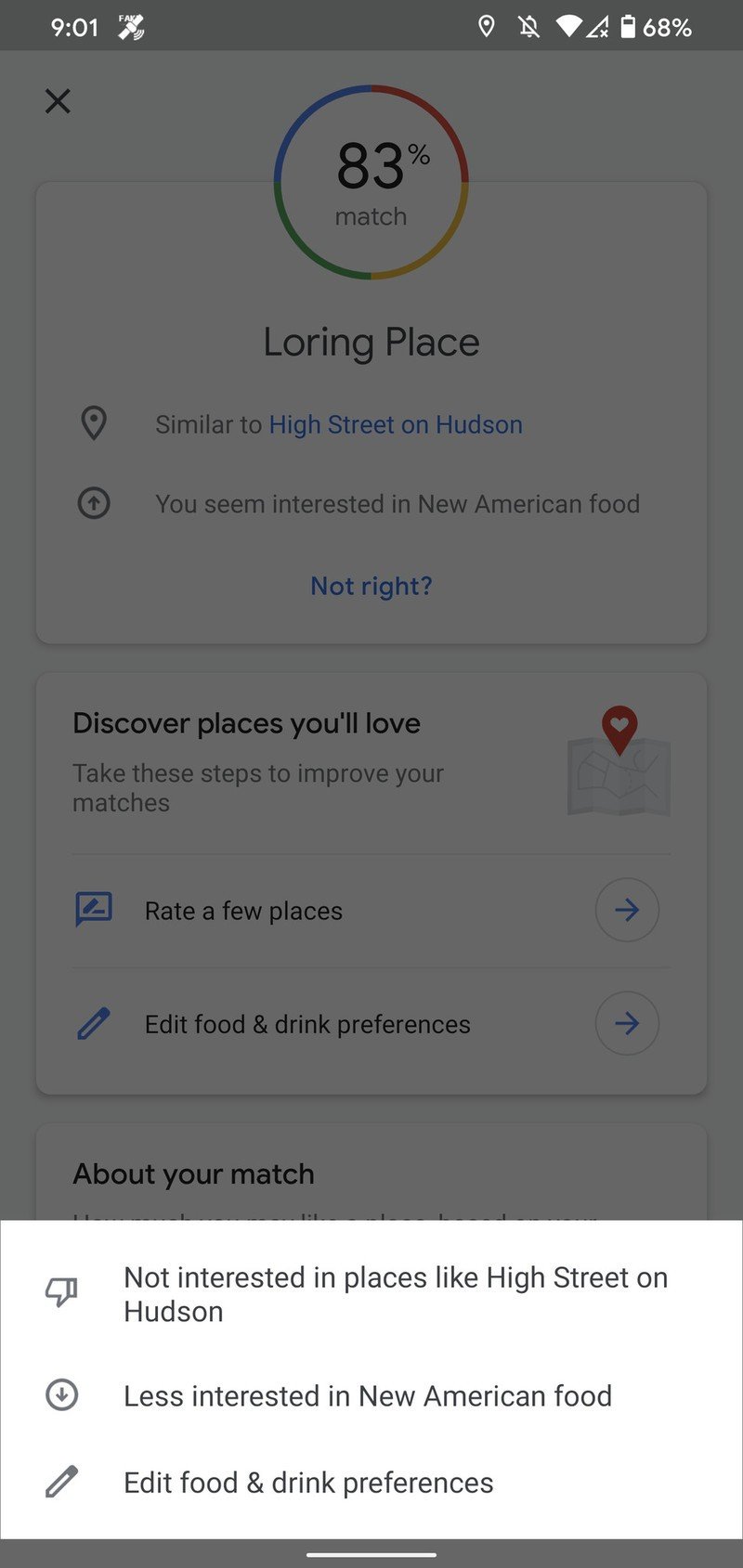How to get restaurant recommendations in Google Maps
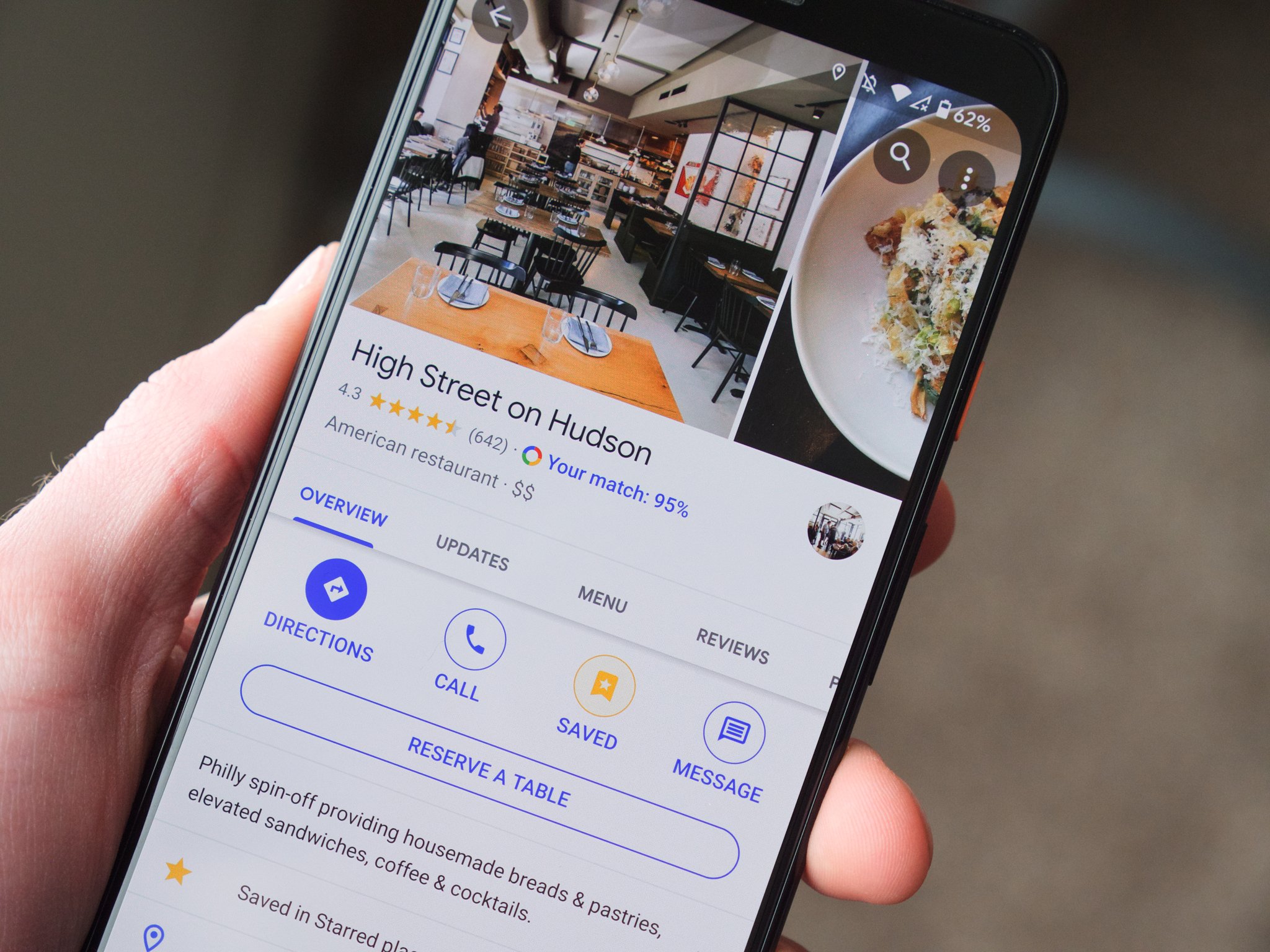
For a lot of people, they might think of Google Maps as nothing more than a handy app for turn-by-turn navigation. However, if you dig just a little bit deeper into it, you'll find a wealth of tools that go beyond simple directions.
Today, we're going to be talking about using Google Maps as a way to get personalized restaurant recommendations. This has become the primary way I search for new restaurants I want to try out, and having this functionality baked into my navigation app is a huge convenience.
If you also want to start using Maps to explore your foodie interests, here's a quick rundown of how to get everything set up.
How to customize food and drink preferences
In order for Google Maps to provide accurate recommendations, you need to let the app know what kind of foods you're interested in. To do so, we just have to make a quick journey into the settings.
- Open the Google Maps app on your phone.
- Tap your profile icon in the upper-right corner.
- Tap Settings.
- Scroll down to the bottom of the page.
- Tap Exploring places.Source: Joe Maring / Android Central
- Tap Food & drink preferences.
- If you need to, tap Add dietary preferences and select all that apply.Source: Joe Maring / Android Central
- Tap Add under Interested to select types of food you're interested in.
- Tap Add preferences when you're done.Source: Joe Maring / Android Central
- Tap Add under Less interested to select foods you don't like.
- Select all that apply and then tap Add preferences.Source: Joe Maring / Android Central
While these preferences greatly help with Google Maps' recommendations, it'll also use data based on restaurants you've previously visited/reviewed to build a profile on what it thinks you like and dislike.
The end result of all that data can be seen below 👇.
How to view restaurant recommendations
Now that you've completed your food and drink preferences, it's time to see what this looks like in action.
Get the latest news from Android Central, your trusted companion in the world of Android
- Open the Google Maps app on your phone.
- Tap Restaurants to see all restaurants near you.
- Tap on a location you're interested in.Source: Joe Maring / Android Central
- Tap Your match.Source: Joe Maring / Android Central
You'll see the percentage of how likely Google thinks you'll enjoy that restaurant without tapping Your match, but doing so takes you to another page with more information about why it has the score that it does. In this example, we can see that Loring Place is getting an 83% match because it's similar to High Street on Hudson (a restaurant in my Starred list) and because it thinks I'm interested in New American food. The higher the percentage of a restaurant, the more likely Google thinks you'll like it.
Below your score, Google gives you links for rating other restaurants you've previously been to and access to the food and drink preferences mentioned above.
Google Maps' accuracy for these predictions improves as you review restaurants on Google Maps, so make sure you leave accurate ratings after visiting a new place. The more you do that, the more useful this tool will be.

Joe Maring was a Senior Editor for Android Central between 2017 and 2021. You can reach him on Twitter at @JoeMaring1.