How to change display scaling on the Huawei Mate 9
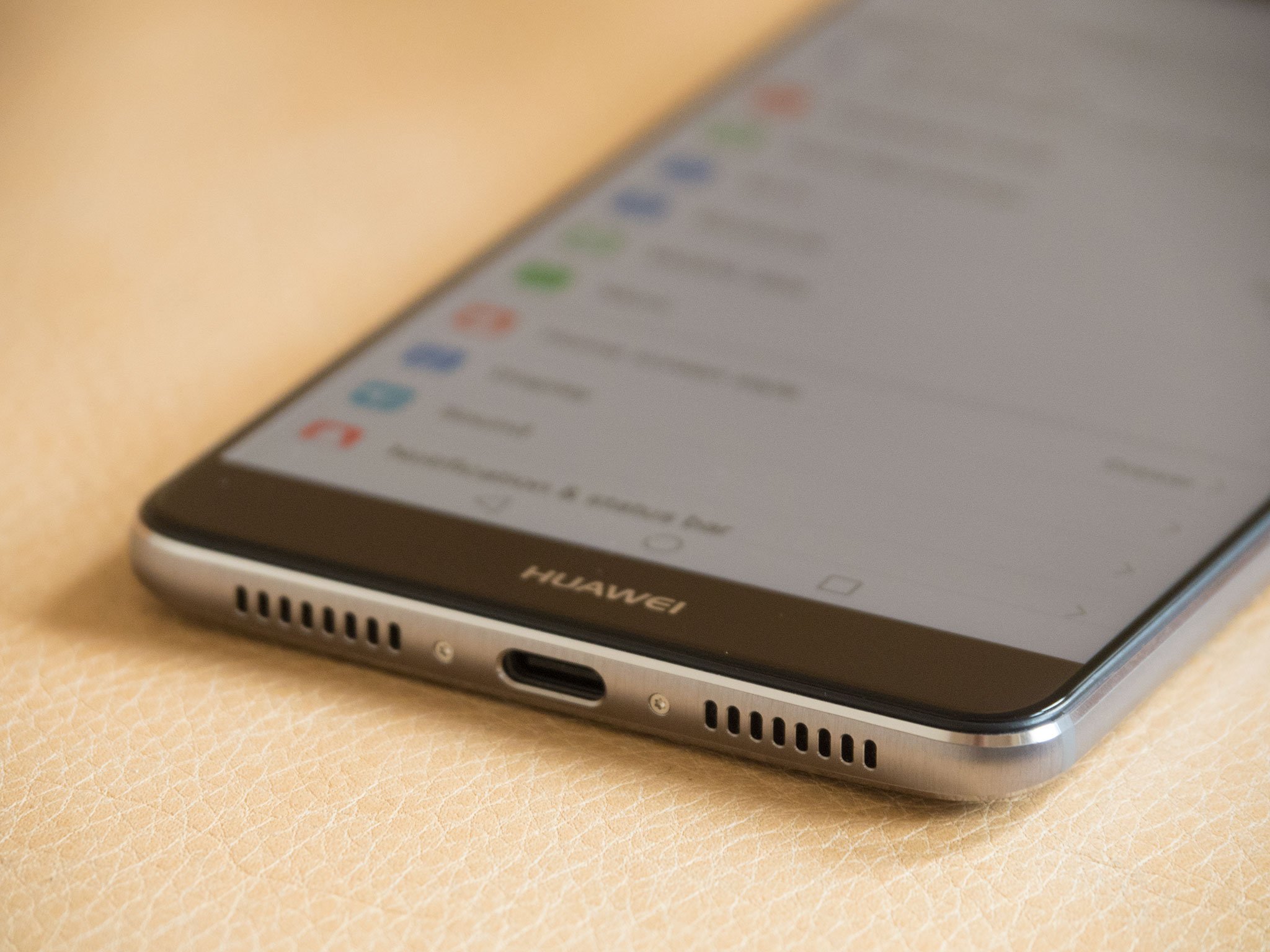
Being able to change display scaling (also known as DPI scaling) is a standard feature in Android 7.0 Nougat, and the Huawei Mate 9 lets you choose between three different scaling options. On a big-screened phone like the Mate 9, this "View Mode" option is a great way to choose between seeing more on-screen, or getting a larger view of what's going on.
First things first, there are three view modes to choose from on the Mate 9 — large, medium and small
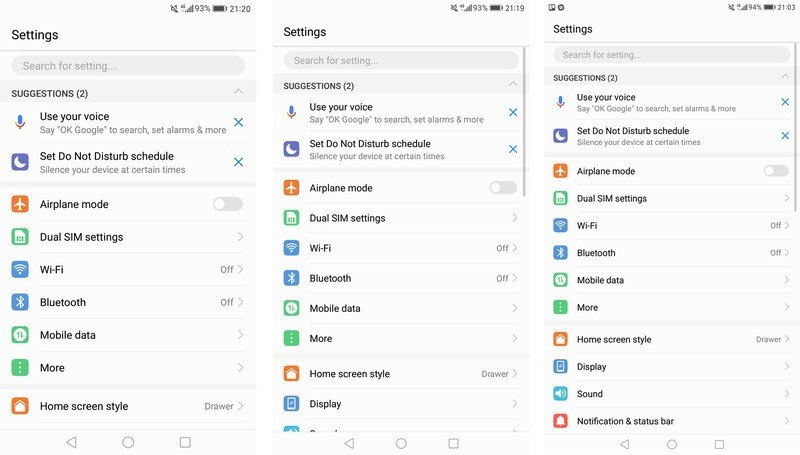
Finding the View Mode setting screen is easy.
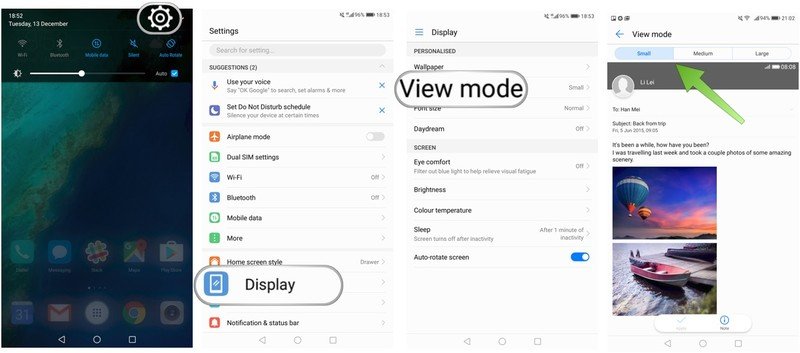
- Drag down the notification pulldown from the top of the screen and tap the cog icon.
- Tap Display.
- Tap View mode.
- Choose Small, Medium or Large. You'll see an on-screen preview as you tap each item, giving you a rough idea of how things will look on your phone.
- Hit Apply to confirm. You'll need to undergo the minor inconvenience of rebooting your phone to apply the new settings.
"Large" is the default for the Huawei Mate 9, while "Small" gives you a more information-dense setup, like the Google Pixel. "Medium," as you might expect, is a happy medium between the two.
Note: You can also control your font size through a separate menu under Settings > Display. This gives you more granular control over how text appears on-screen, but doesn't affect the scaling of menus, buttons and other on-screen items.
So that's it — you can stick with the default magnified view on the Mate 9 if you like, or see more at once with smaller items on screen thanks to the View Mode control.
Get the latest news from Android Central, your trusted companion in the world of Android

Alex was with Android Central for over a decade, producing written and video content for the site, and served as global Executive Editor from 2016 to 2022.
