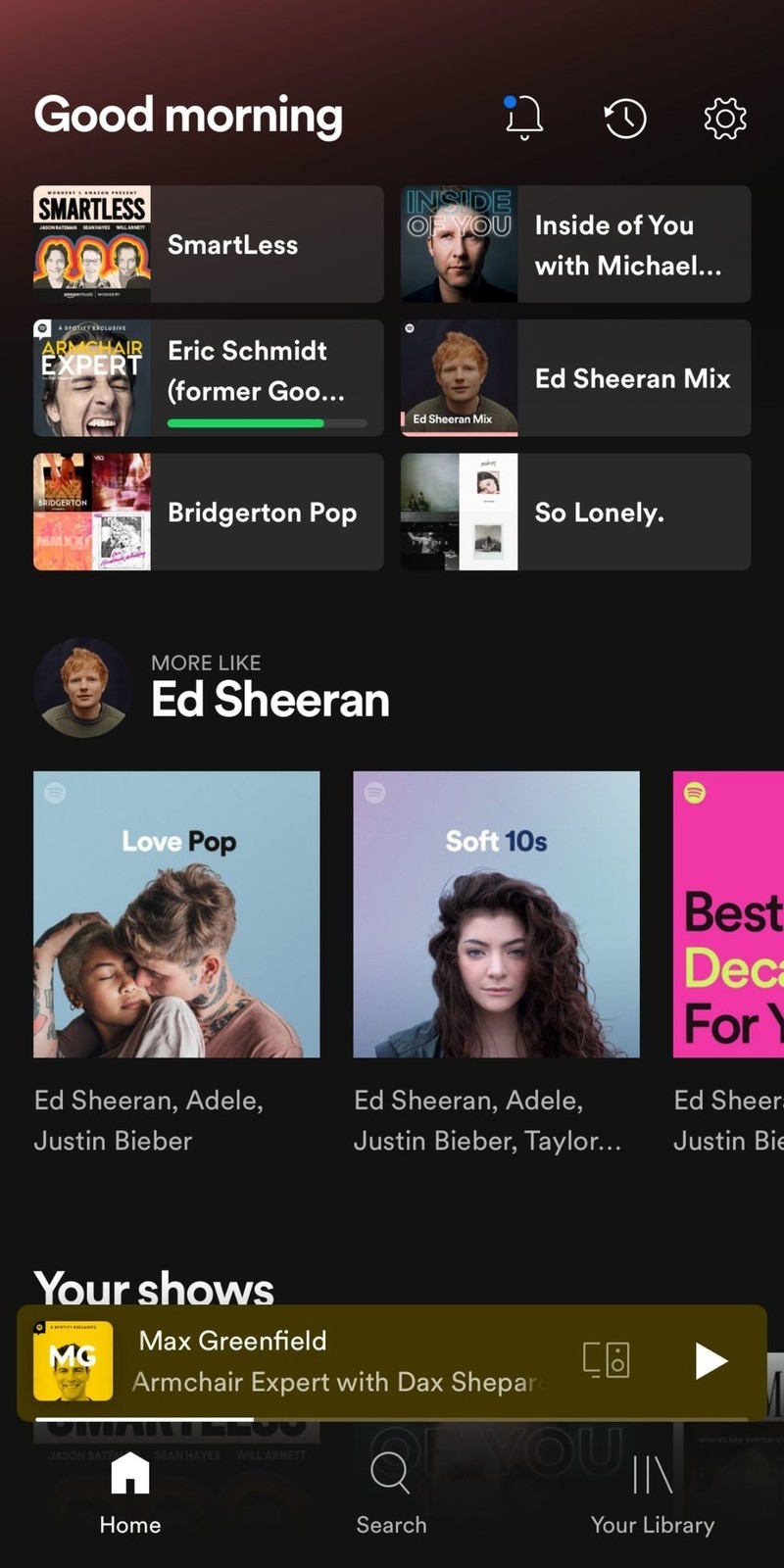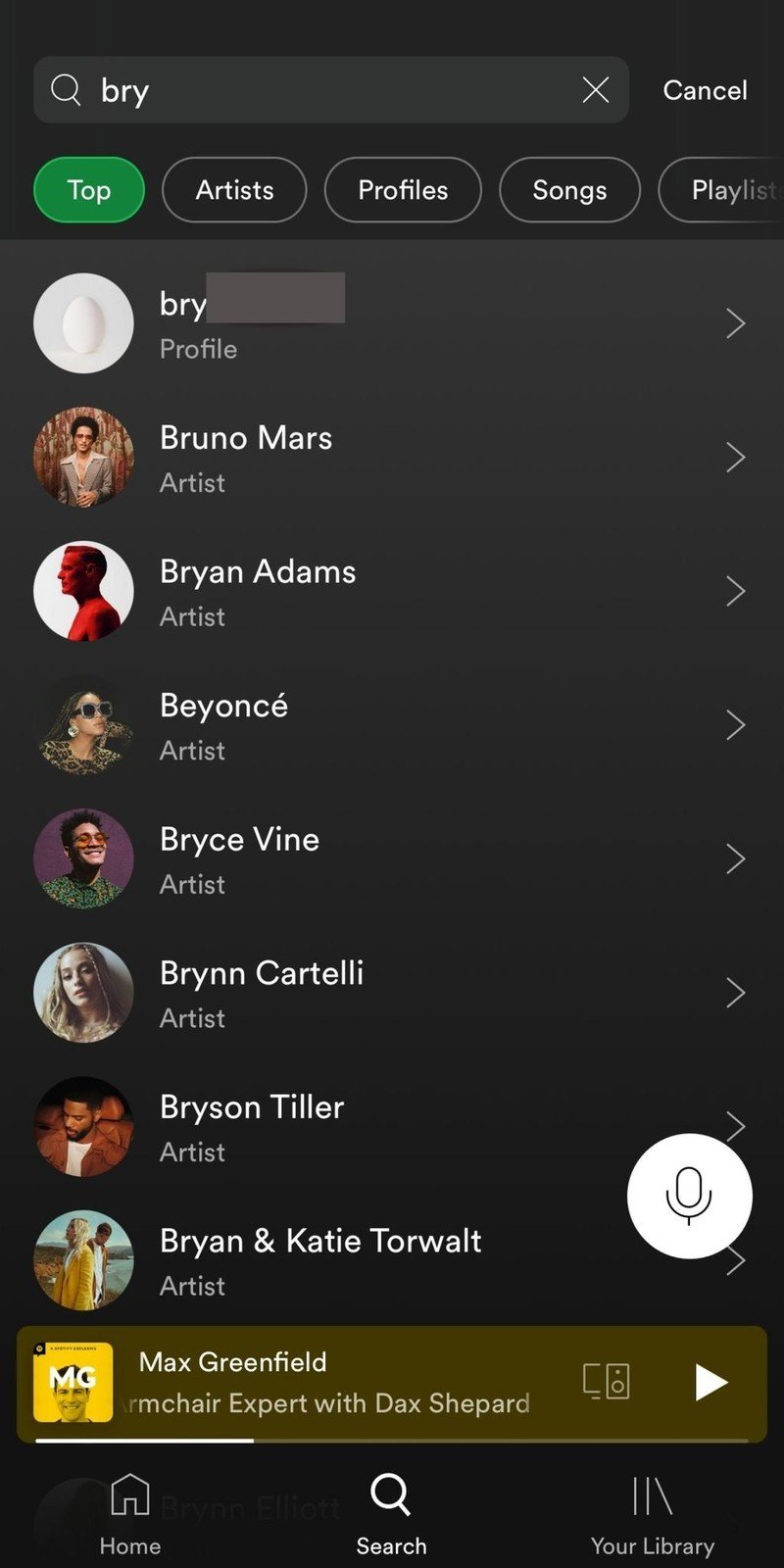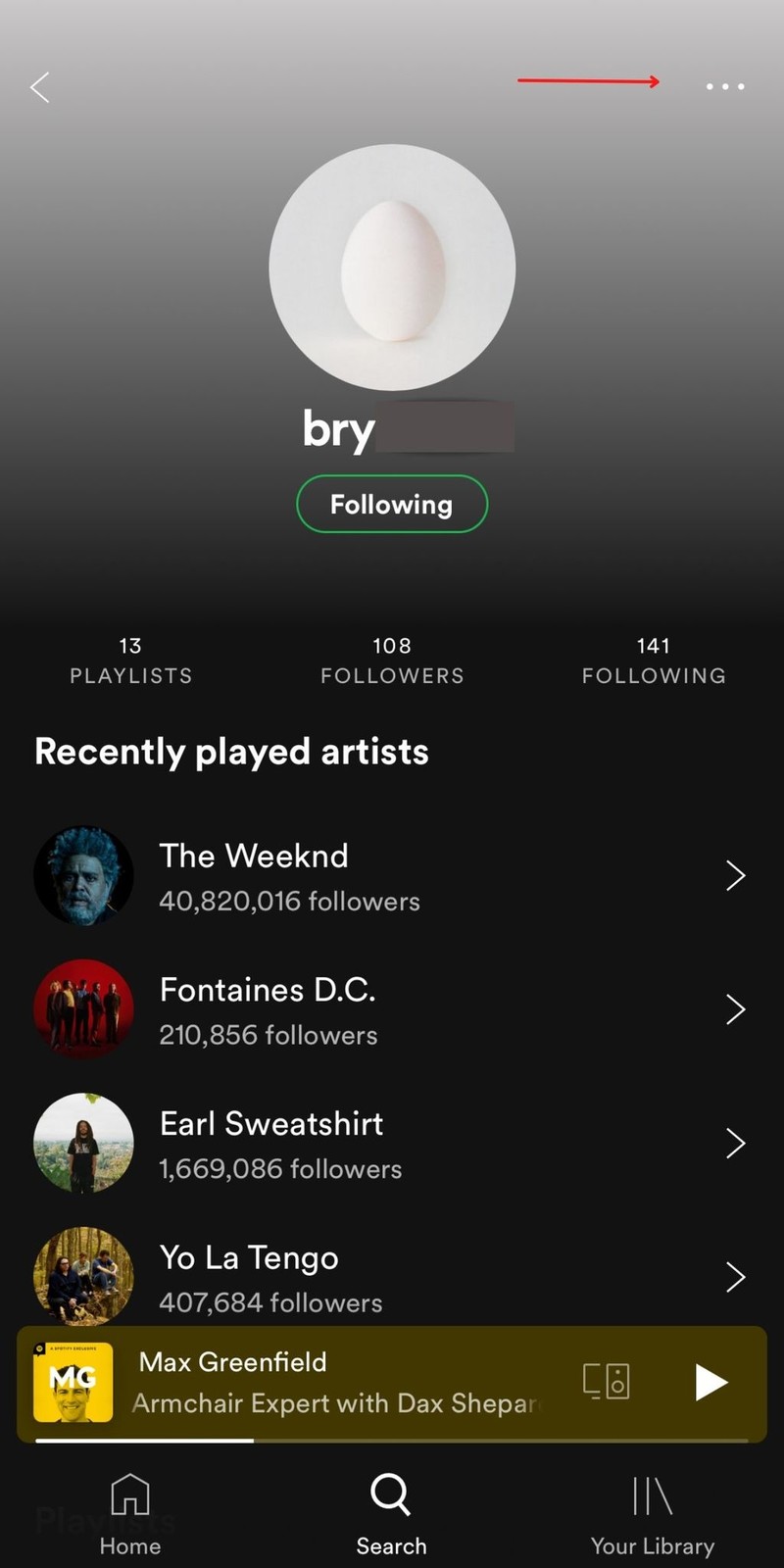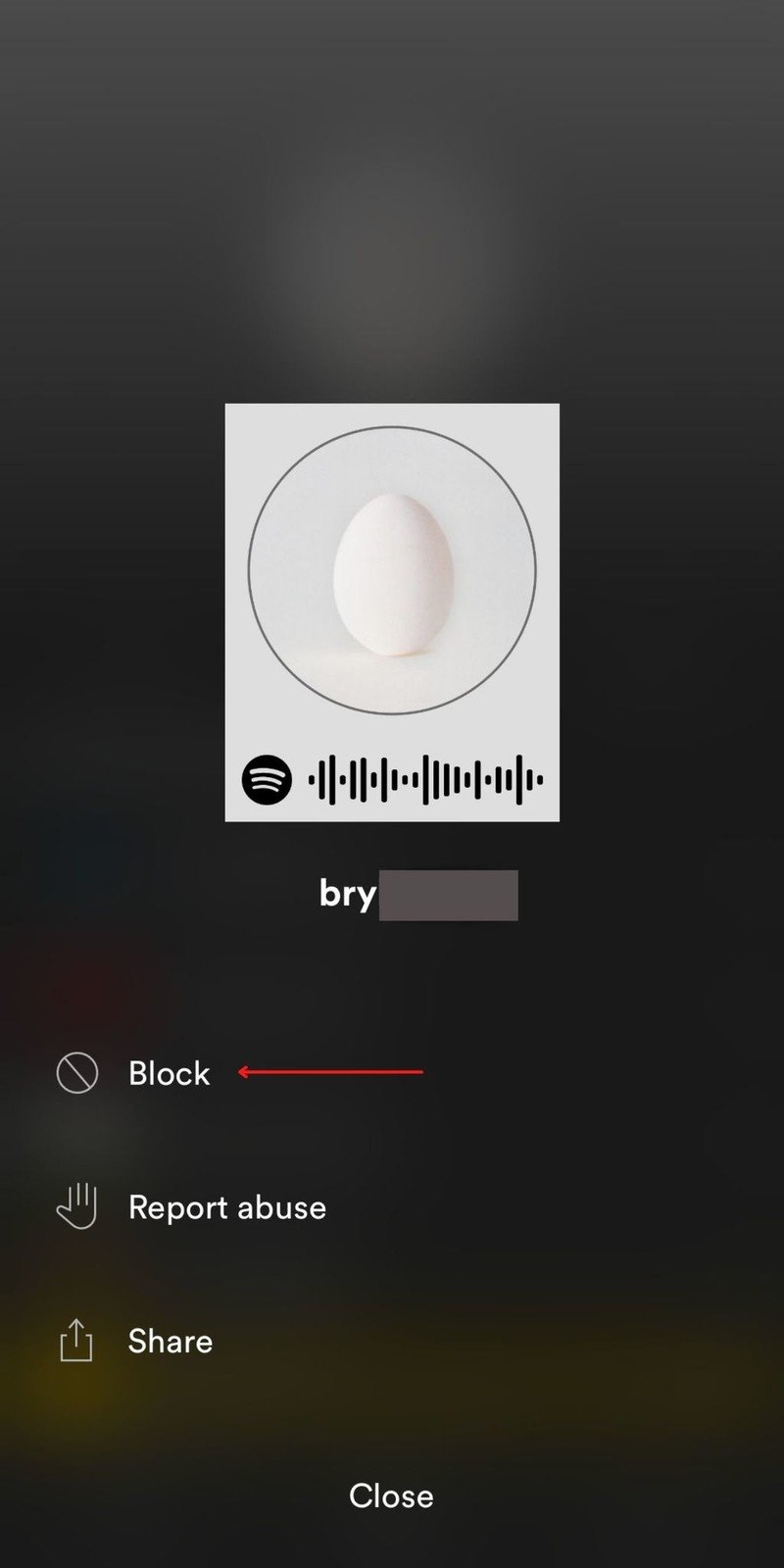How to block other users from following you on Spotify
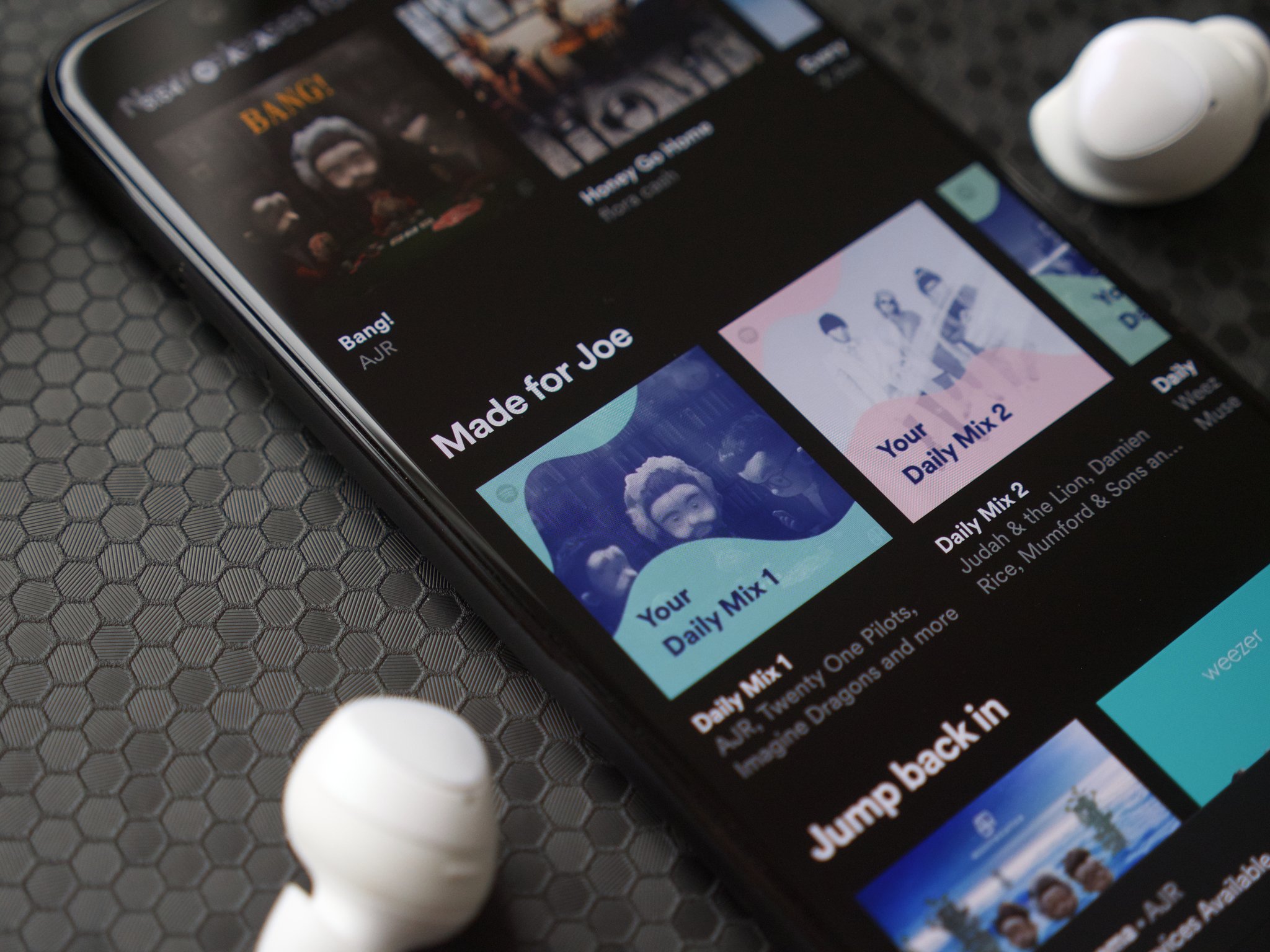
One of the biggest perks of using Spotify is being able to follow your friends and see what artists and podcasts they are listening to on a daily basis. But what do you do if you don't want another user to follow your every streaming move? Spotify recently provided the answer to that by introducing a new feature that allows you to block people. With that in mind, we've compiled this list of steps you need to take to block other users from following you on Spotify.
How to block other users from following you on Spotify
While Spotify introduced a "block artist" feature in 2019, which allows you to block artists you don't want to listen to, the company only recently made it possible for users to block fellow listeners. Here's what you need to do to block other users from following you on Spotify.
- From your Spotify homepage, search for the username of the person you want to block.
- Tap on their profile. Source: Keegan Prosser / Android Central
- Click the three dots button.
- Scroll down and select Block. Source: Keegan Prosser / Android Central
It should be noted that, if you're accessing the Spotify mobile app, the three dots button will be located in the upper right hand corner of the screen. If you're using Spotify on a desktop or smart TV, however, the three dots button will be located next to the Follow/Following button on the person's profile page. You can also block someone on the desktop version by simply right-clicking the name or profile picture itself and selecting "Block."
The more you know
Using the block feature ensures that unwanted people won't be able to view your profile, information or activity on Spotify. It will also keep strangers from judging your weekly show tunes habit. If you decide that you no longer want to block someone, just follow the same steps and select "Unblock."
The introduction of the block feature also comes in the wake of Spotify recently announcing it's killing one of its most useful features for Android users. Specifically, Spotify confirmed it's retiring its car view feature, as well as it's Now Play View for Android users, to make room for a better in-car listening experience. However, it's unclear when the new features will start rolling out. In the meantime, the best hands-free alternative for accessing Spotify in your car is using Google Assistant. To start using the feature, link your accounts and simply say, "Hey Google, play Spotify."
Get the latest news from Android Central, your trusted companion in the world of Android

Keegan Prosser is a freelance contributor based in the PNW. When she's not writing about her favorite streaming apps and devices for Android Central, she's listening to a true-crime podcast, creating the perfect playlist for her next road trip, and trying to figure out which fitness tracker she should try next. You can follow her on Twitter @keeganprosser.