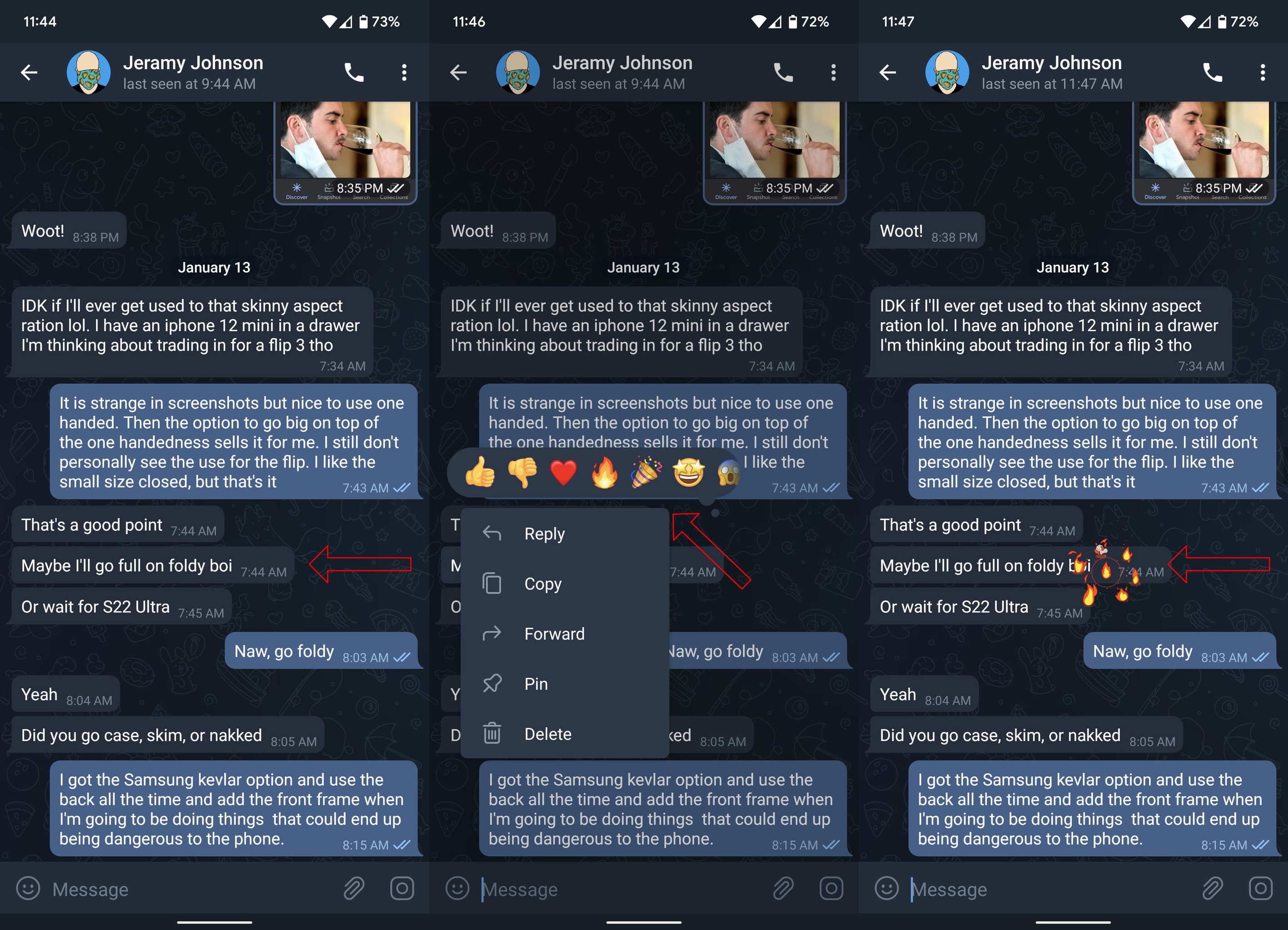How to apply reactions to Telegram messages
Tell us how you really feel.
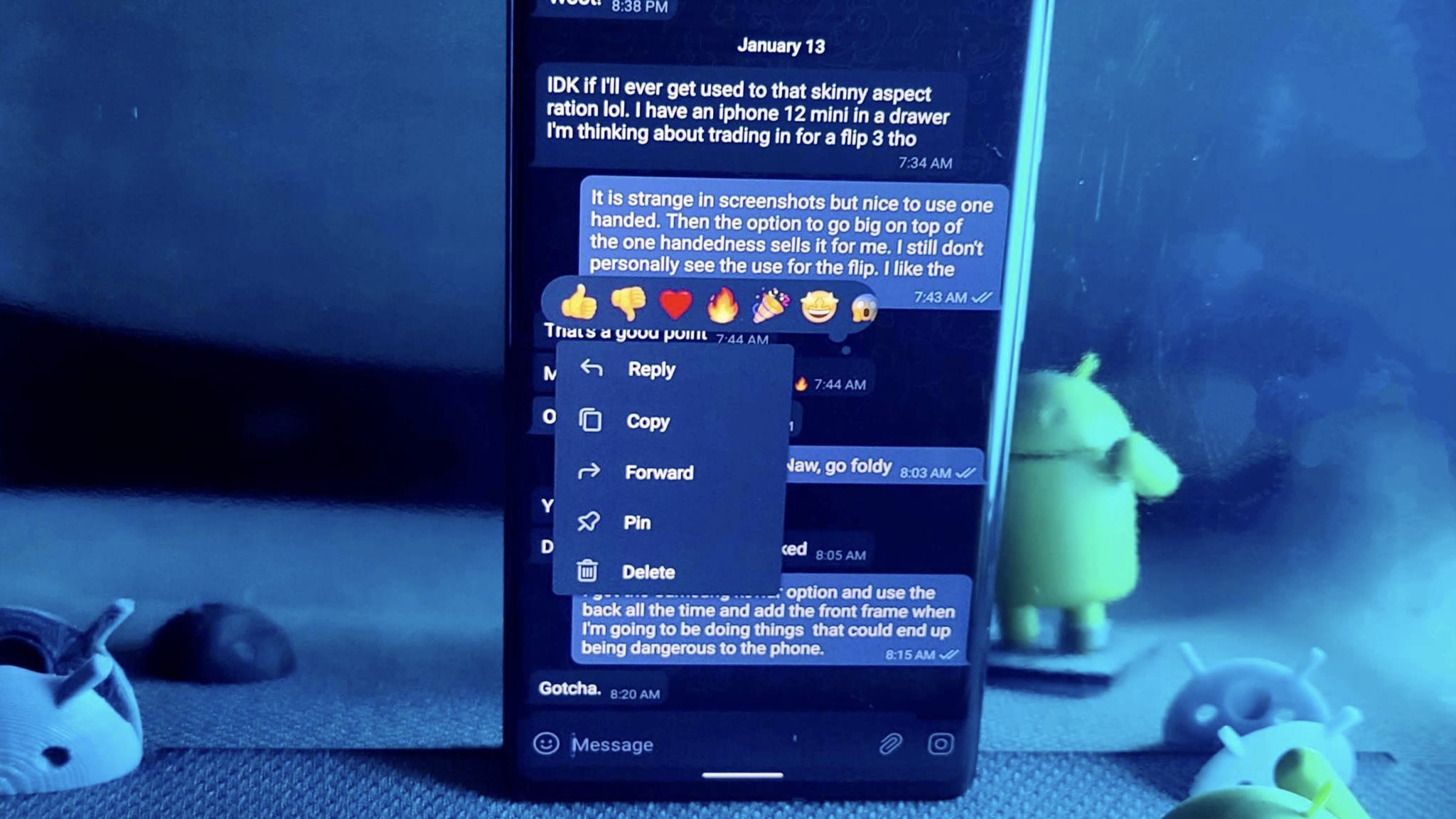
Among all the great messaging apps on Android, Telegram stands out above the rest. One primary reason why is that Telegram receives consistent updates. Aside from fixing any serious bugs, the developers regularly add new features. In a December 2021 update, they pushed the ability to react to messages and then added updated the system with more advanced reactions in January of 2022. Let's get you set up, so you're ready to apply reactions to Telegram messages in your next conversation.
How to apply reactions to Telegram messages
From time to time, someone may send you a message where writing an actual response is overkill, but you don't want to ignore it completely. In those instances, adding a reaction directly to the message is a quick and effective way to convey your stance on the situation. Here's how to do just that.
1. Open the Telegram app on your phone.
2. Select the conversation containing the message you wish to react to.
3. Tap on the message you want to react to.
4. Choose the emoji that represents your reaction.
Telegram will show your reactions in real-time, so if you're in a conversation with a friend, your reactions will arrive right on time to go with your conversation. Telegram also allows you two styles of reaction, with a smaller reaction available with just a tap. If you want a larger reaction, just press and hold on to the reaction you want. Reactions also have a read status, so they're more relevant to the conversation forming quick reactions to questions.
Get the latest news from Android Central, your trusted companion in the world of Android
If a message arrives that you want to react to, all you'll need to do is tap on the notification. Doing so will take you directly to that message within the Telegram app. Then proceed to react to the message beginning at step 3 from above.
Another thing that makes Telegram such a great messaging app is that many of the features we enjoy on our smartphones are available through a browser. Whether that's on any number of excellent cheap laptops or the best Chromebook, the same features are there. Reacting to a Telegram message through your browser is done by hovering over the message and selecting the emoji you want. So, now you can save time or add an extra bit of flair by reacting to a message to really express yourself.