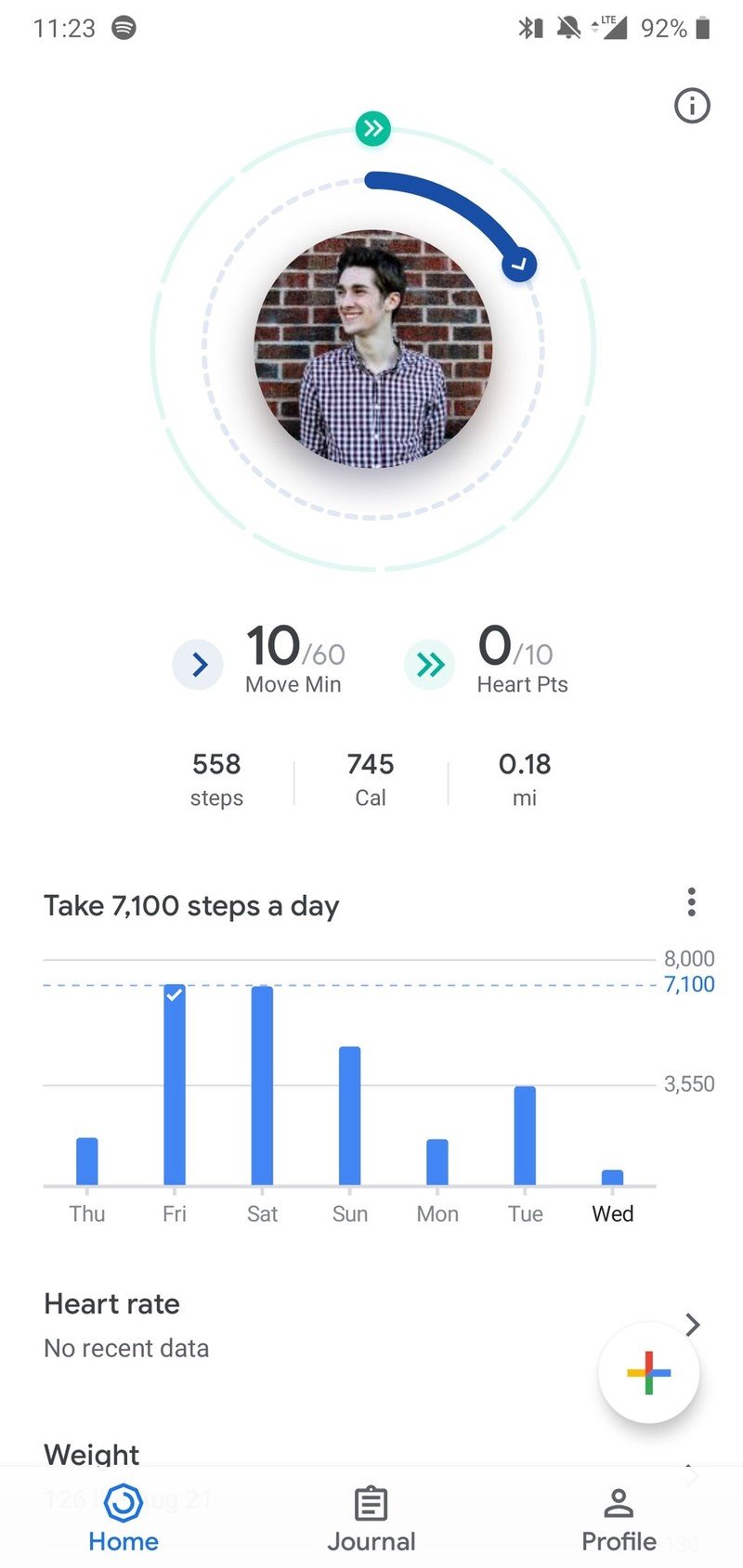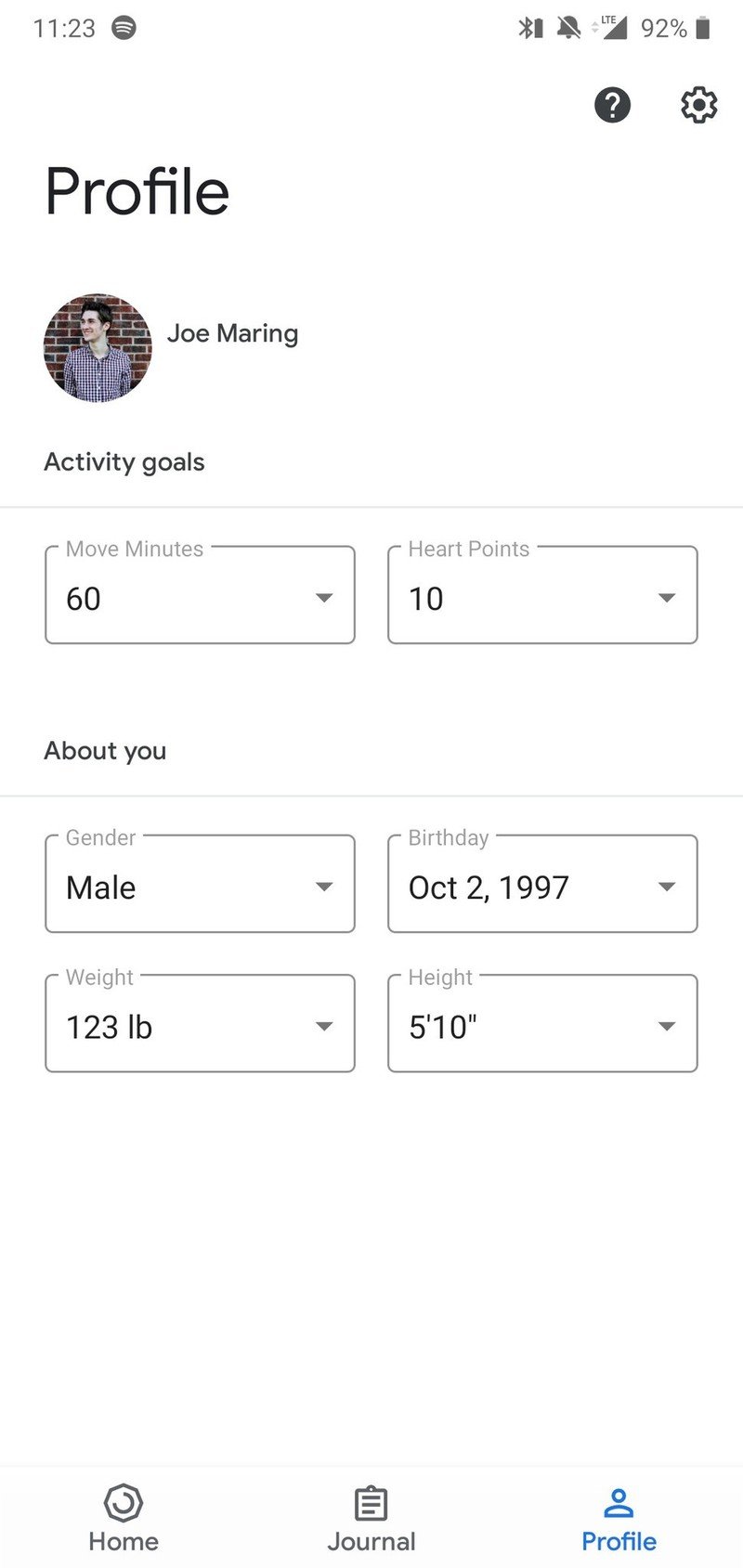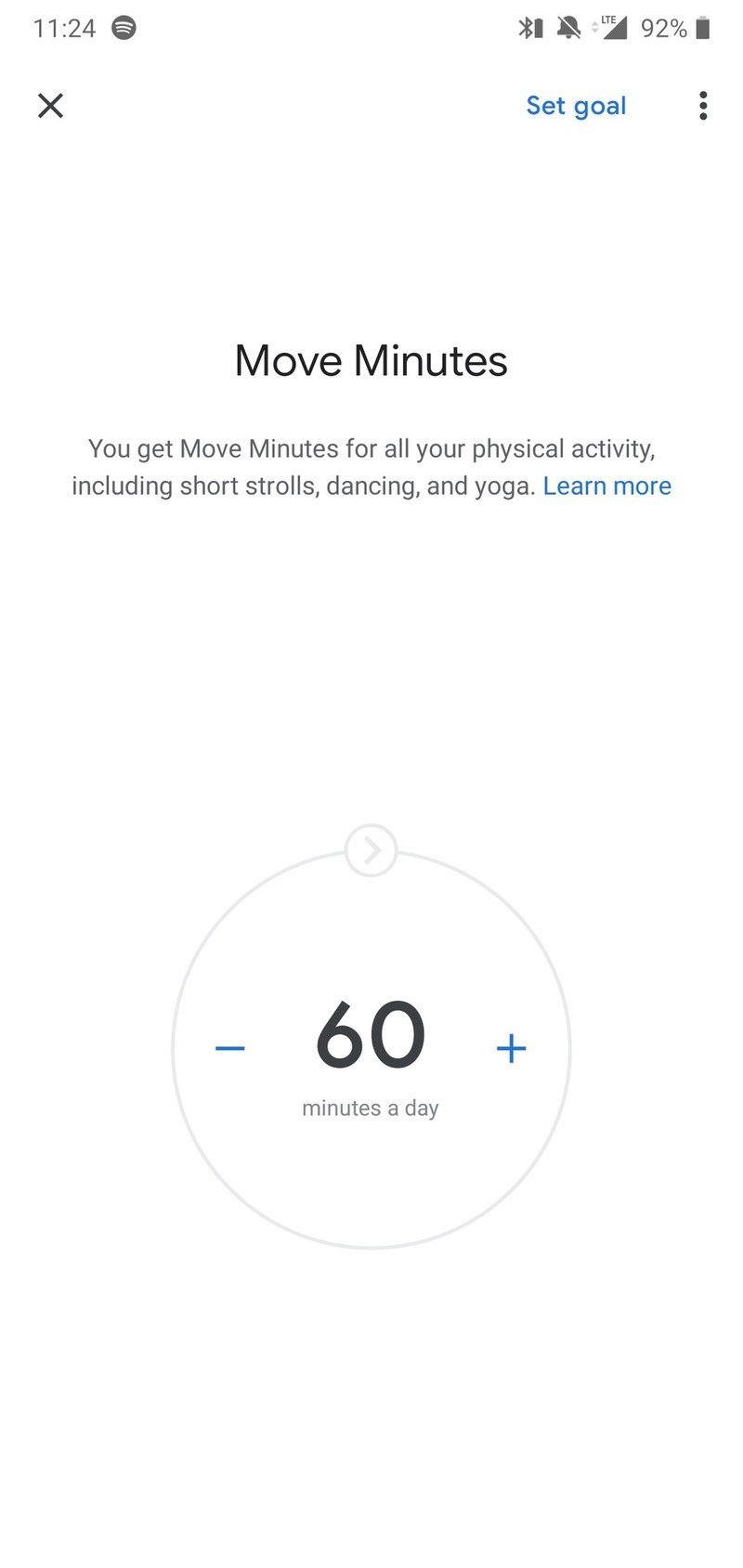How to adjust Move Minutes and Heart Points in Google Fit
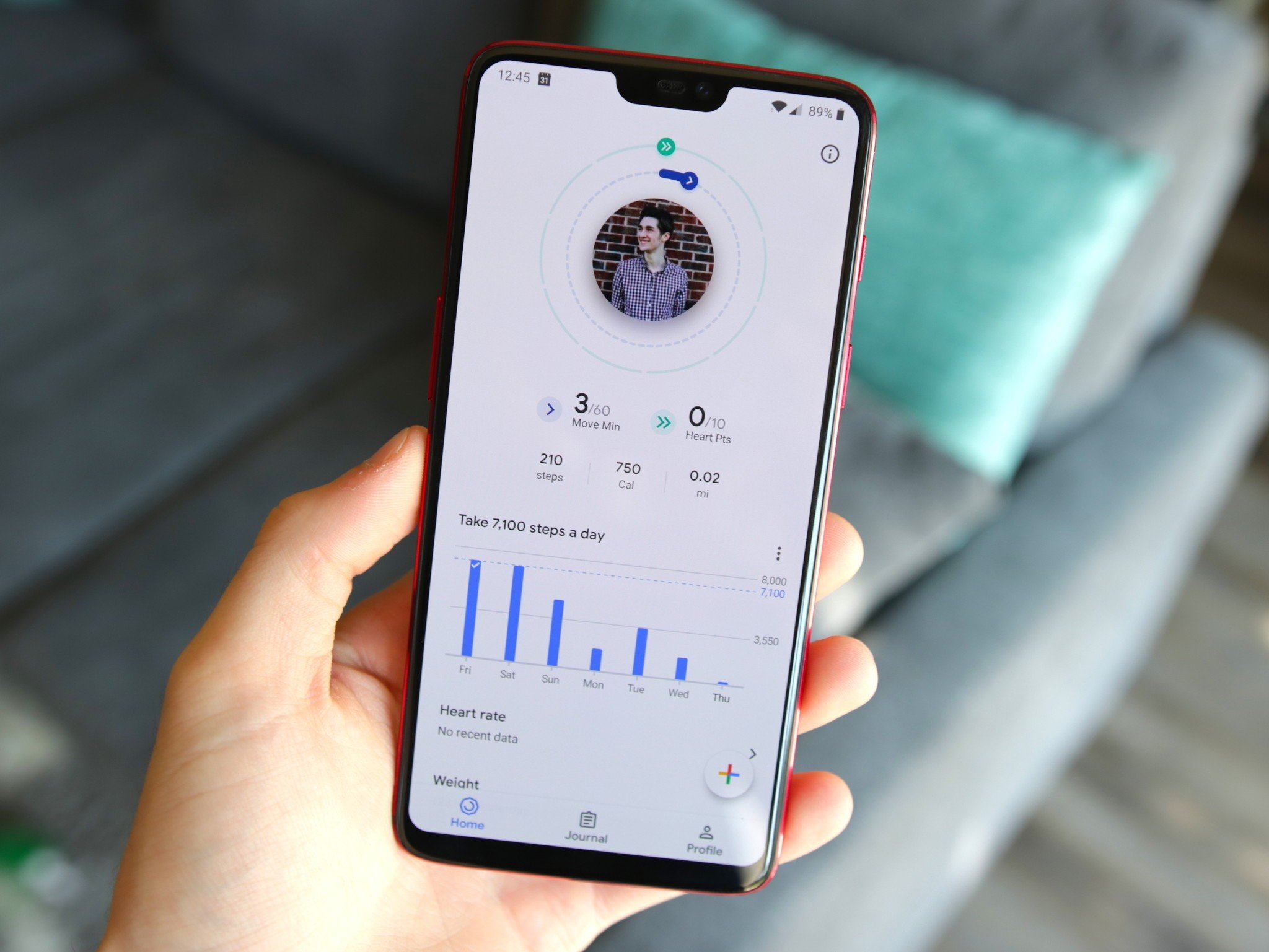
The all-new Google Fit puts a big focus on two main goals to reach each day — Move Minutes and Heart Points. Today, we're going to show you how to adjust these so they match your lifestyle.
What's used in this guide
- Google Play: Google Fit (Free)
How to change things up
- Open the Google Fit app.
- Tap the Profile tab at the bottom.
- Tap Move Minutes or Heart Points to adjust either one.
- Use the - and + icons to move the number up and down.
- Once you've got everything how you like it, tap Set Goal at the top right.
And that, ladies and gentlemen, is how you change your Move Minutes and Heart Points goals in Google Fit. There's no limit to how often you change these goals, so feel free to keep on customizing to your heart's content until you find the mix that's right for you.
What you'll need
The Move Minutes and Heart Points in Google Fit give you two clear goals to set out and achieve each day. The app sets these for you by default based on your personal info, but as you now know, adjusting these manually can be done and doesn't take much time at all.
Get the latest news from Android Central, your trusted companion in the world of Android

Joe Maring was a Senior Editor for Android Central between 2017 and 2021. You can reach him on Twitter at @JoeMaring1.