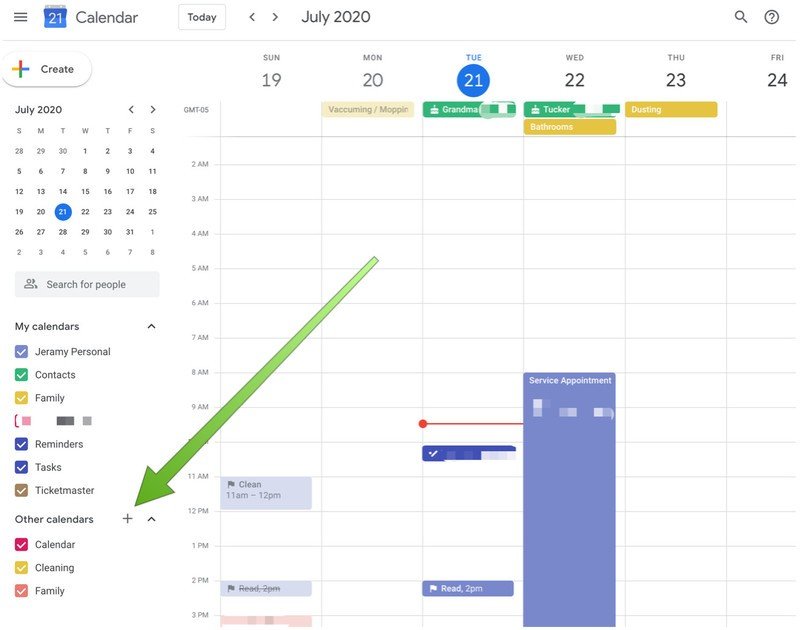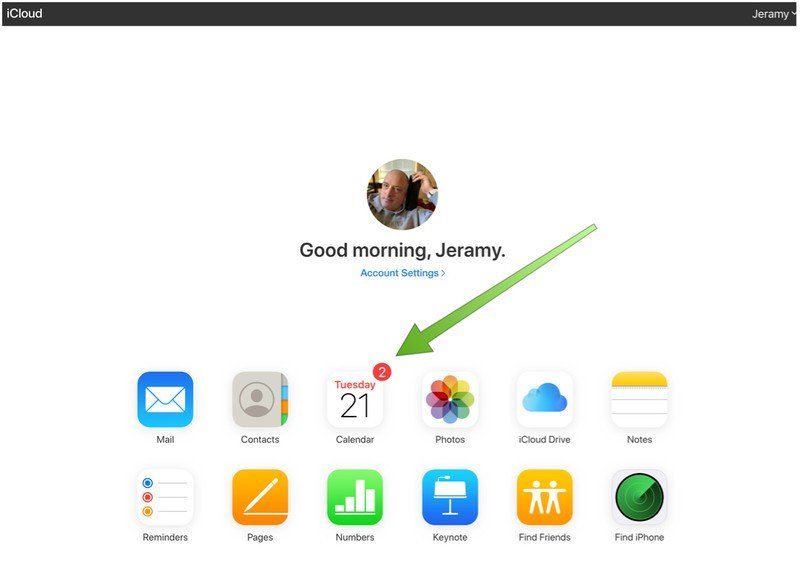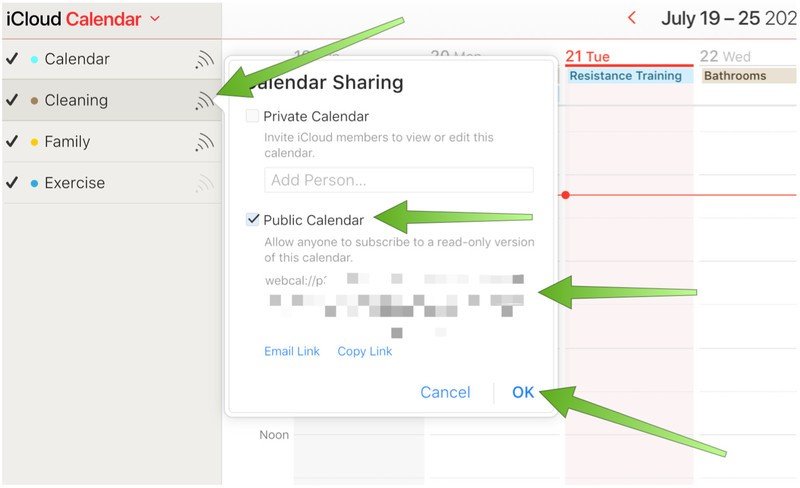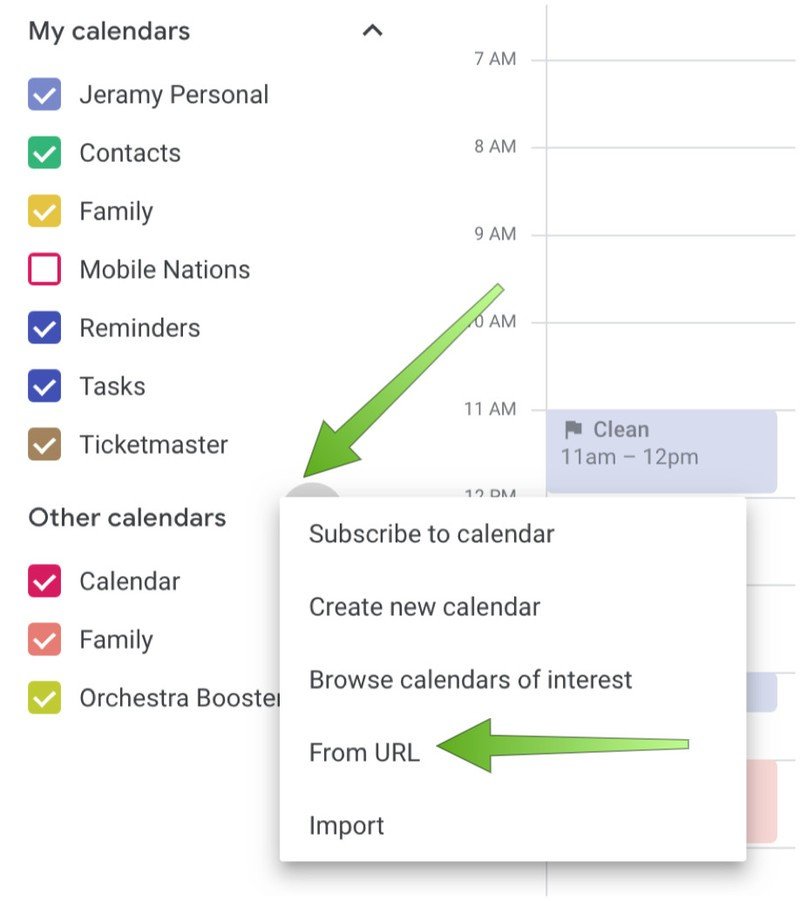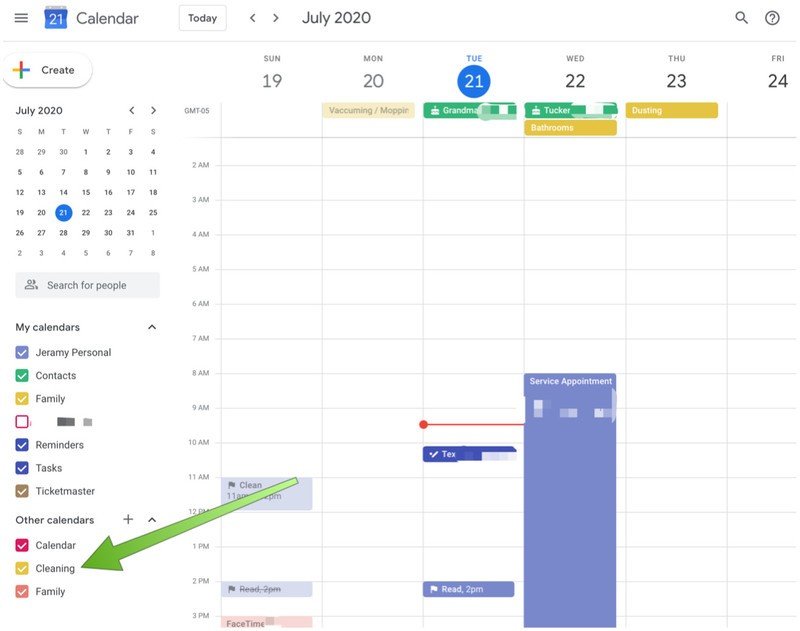How to add an iCloud calendar to your Google Calendar on Android
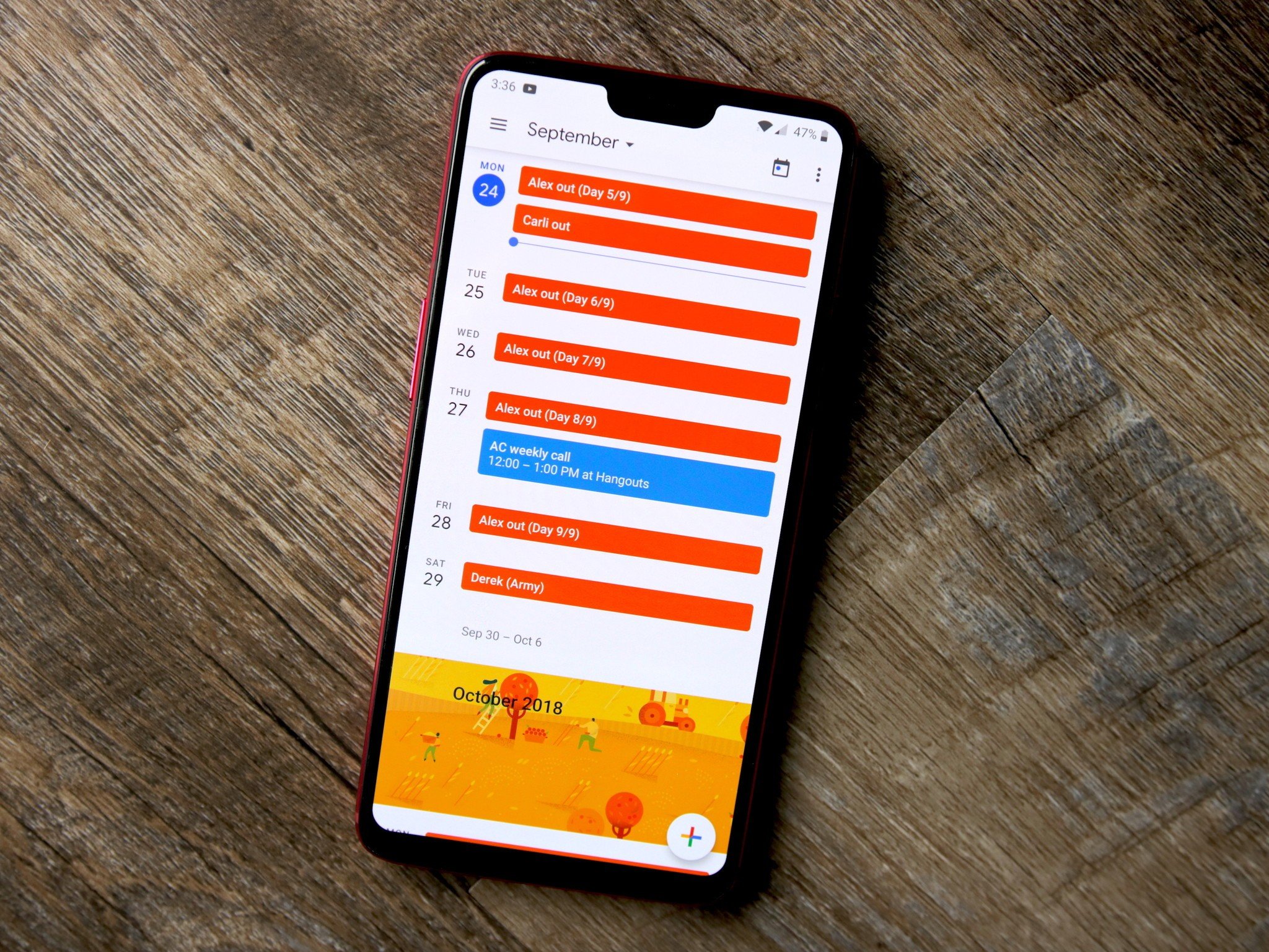
While I love my Android devices and the Google ecosystem, I also have my feet firmly planted in the Apple world as well. I spend about half of my time working on an iMac, I have an iPhone in addition to my Android phones, and many of my family and friends are on Apple devices as well. I suspect that many of you are in the same boat. So if you have iCloud calendars that you want to access from Google Calendar, what are you to do? It's actually pretty easy to move that data over. I'll show you how to add an iCloud calendar over to your Google Calendar.
How to add an iCloud calendar to your Google Calendar on Android
- Open calendar.google.com in your web browser.
- In a separate tab, open **icloud.com**.
- Sign into each account and validate your identity as necessary.
- From icloud.com, click on your iCloud calendar.
- Find the calendar you want to copy, and click on the curved lines (that look like the Wi-Fi symbol) to the right of the calendar name.
- Click on the checkbox for Public Calendar.
- Below that, click on Copy Link.
- Go back to your Google Calendar tab.
- From the left navigation bar, click on the + sign next to Other calendars.
- When the dialogue box pops up, click on From URL.
- Paste in the calendar link you copied from iCloud.
- When the link is pasted, change the text at the front of the link from "webcal" to "http".
- Click Add calendar, and you should see your new calendar appear in the Other Calendars section of your Google Calendar.
- If, for some reason, steps 11-12 don't work, then you can paste the copied url into a new tab.
- Then click Add when the dialogue box pops up.
- You should see your new calendar appear in the Other Calendars section of your Google Calendar.
Now your iCloud calendar and previously added events will show up in your Google Calendar view, whether you're accessing it from one of the best Android phones or your desktop web browser. However, if any subsequent changes are made to the iCloud calendar(s), you will need to repeat this process, as they do not stay in sync with each other. If you want to maintain a live connection between the ecosystems, you'll need to download a third-party app from the Google Play store and follow the setup prompts.
Be sure to check out our roundup of the best Google Calendar tips, hacks, and tricks for more helpful calendar ideas.
Get the latest news from Android Central, your trusted companion in the world of Android

Jeramy was the Editor-in-Chief of Android Central. He is proud to help *Keep Austin Weird* and loves hiking in the hill country of central Texas with a breakfast taco in each hand.