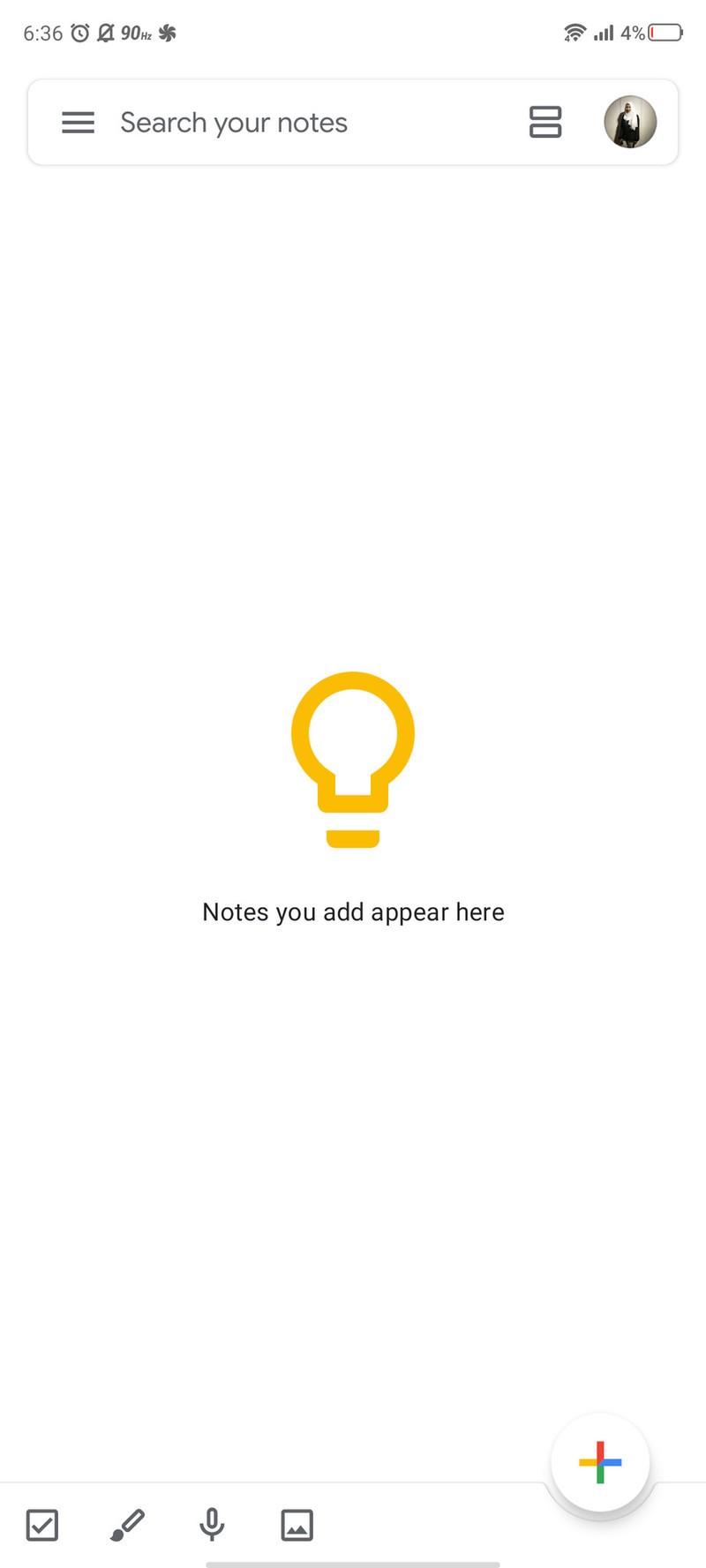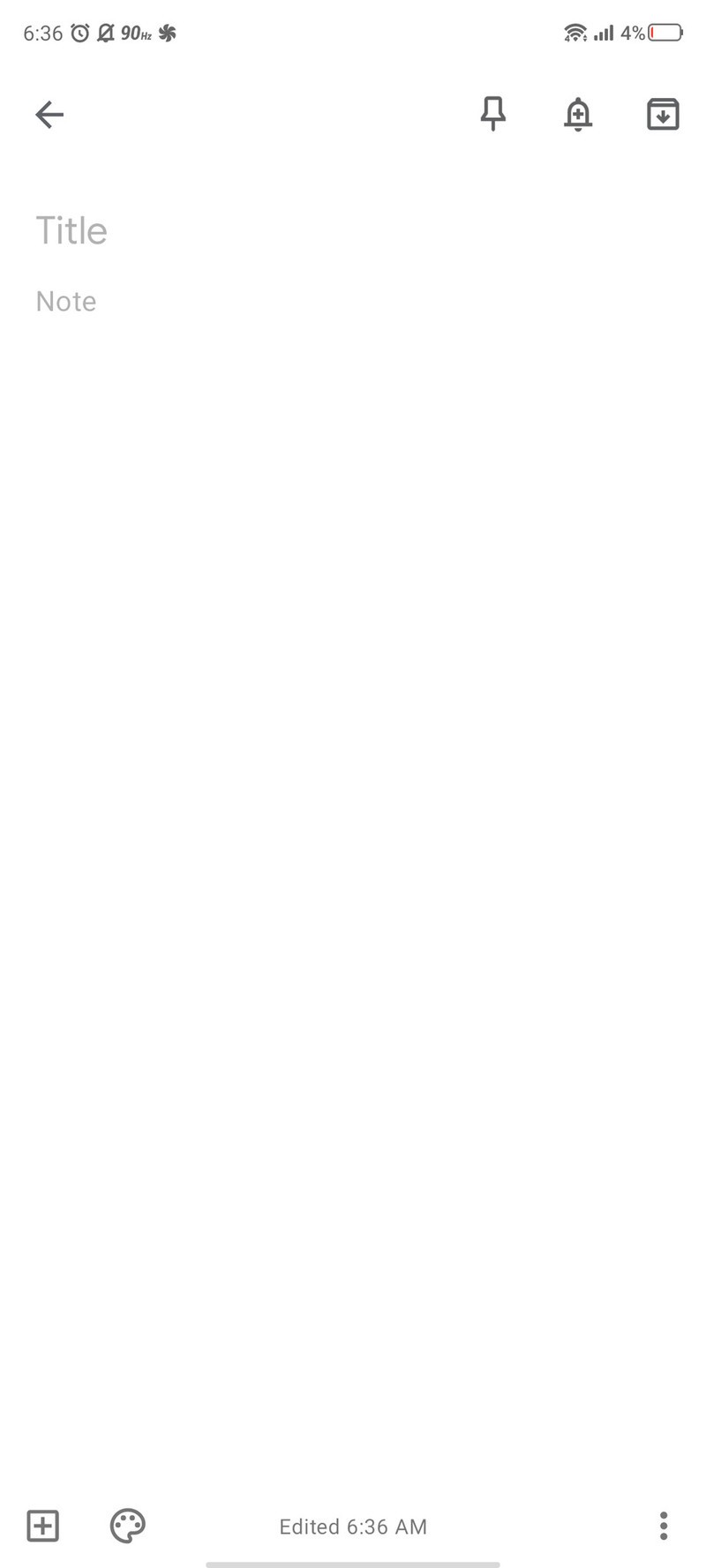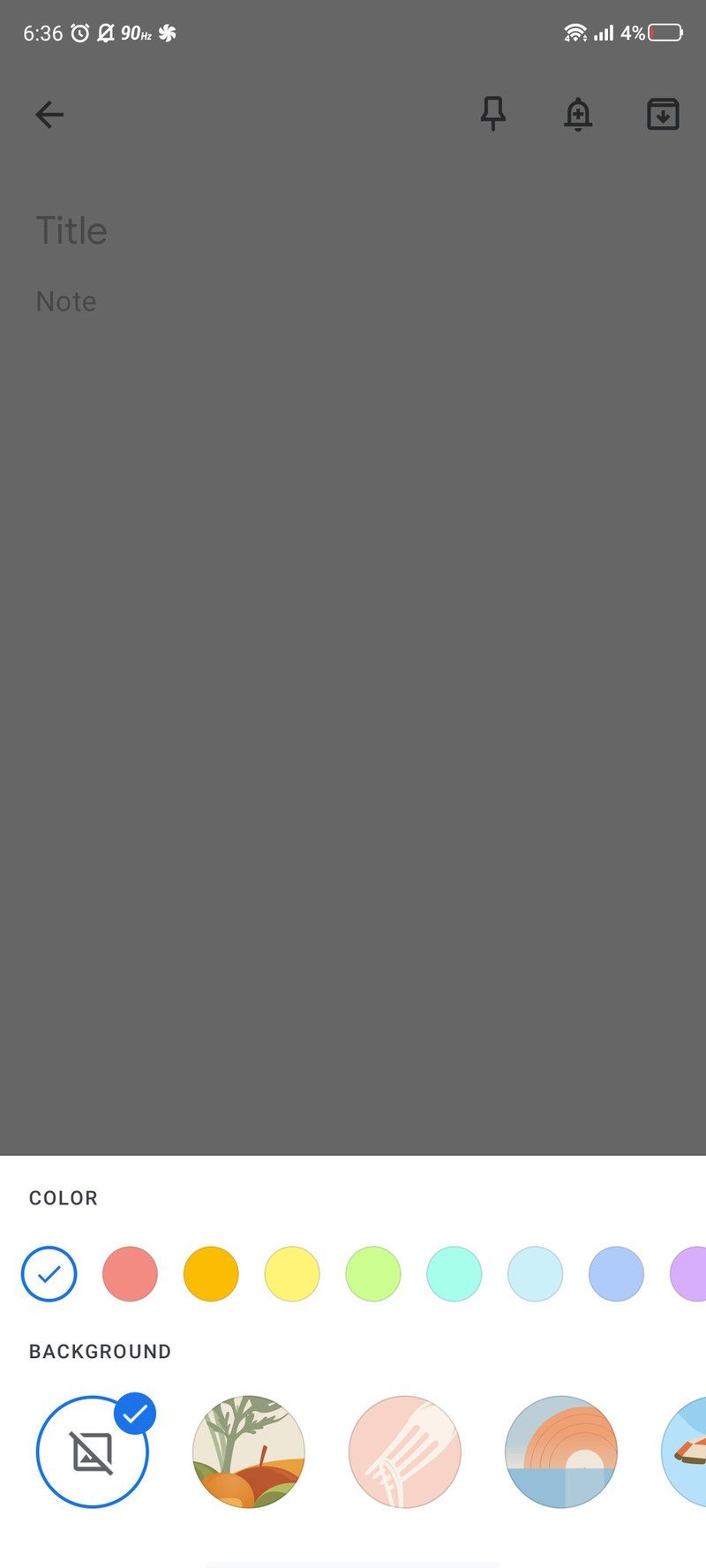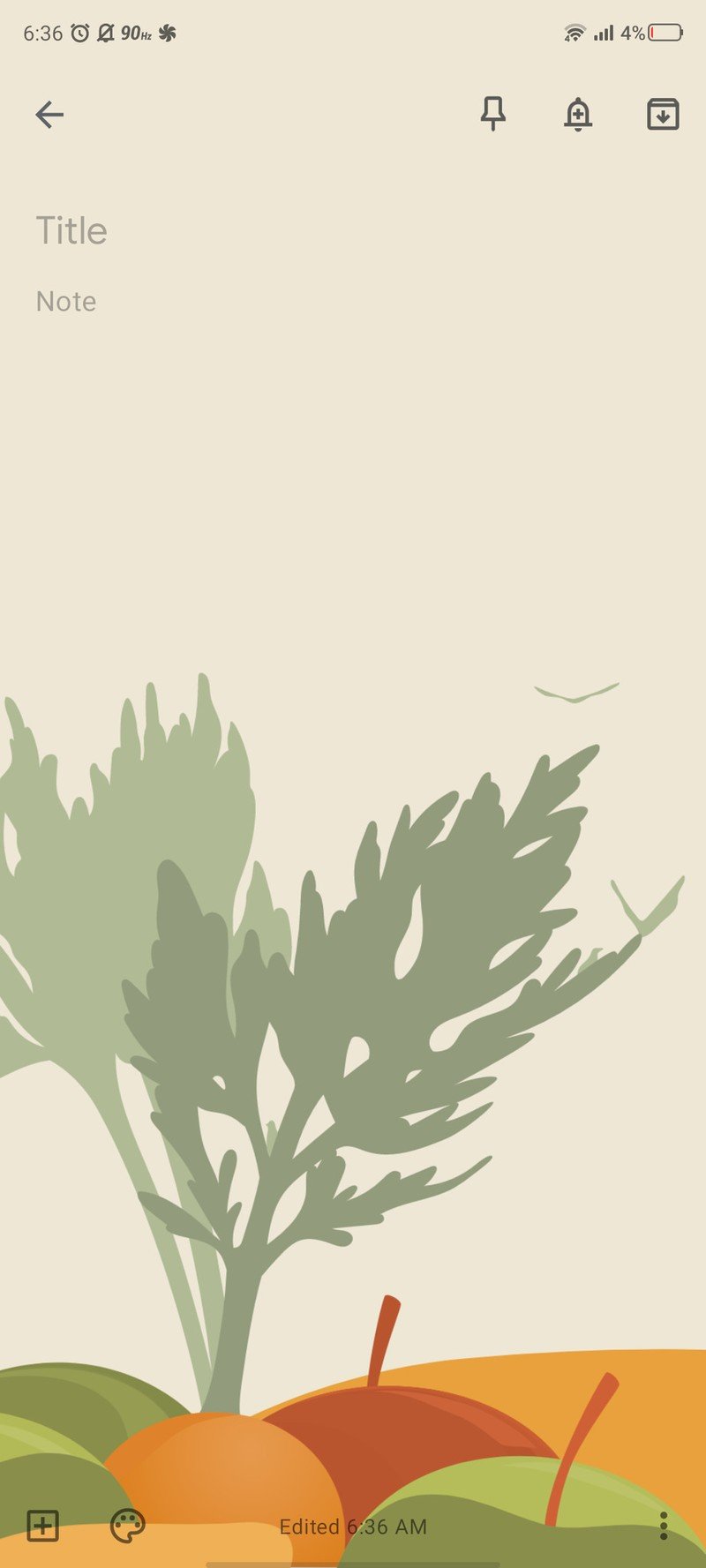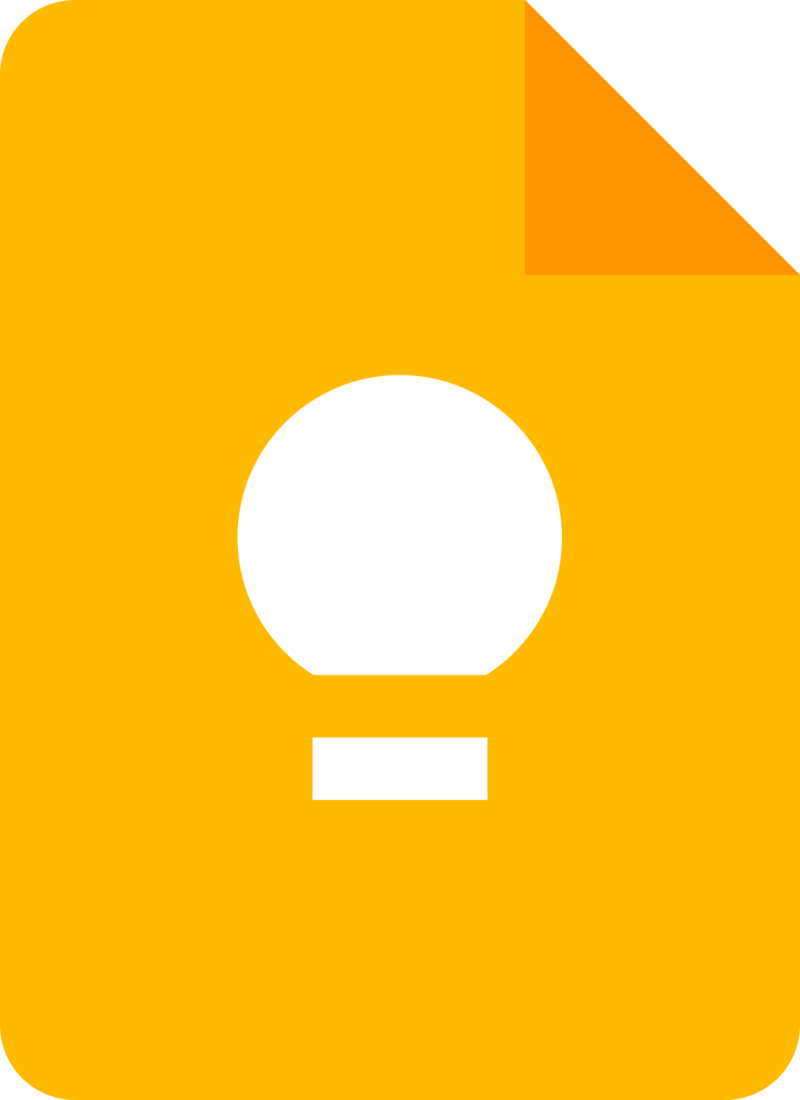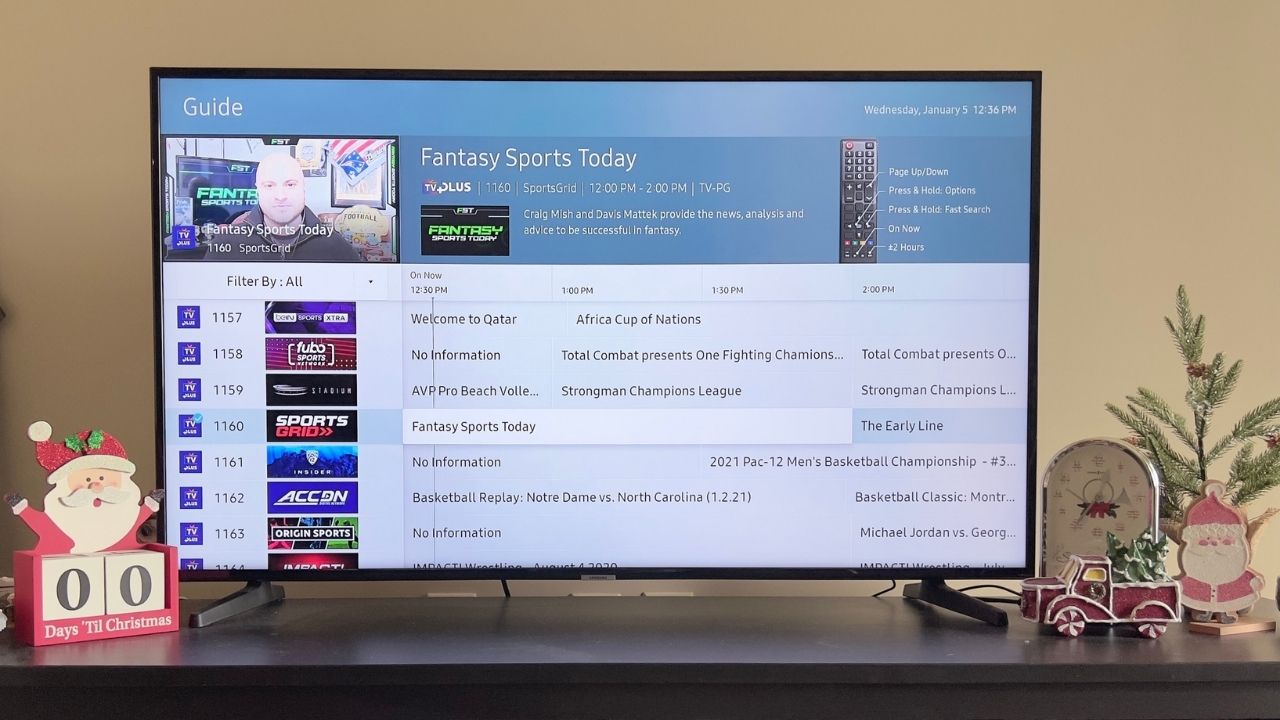How to add backgrounds to your Google Keep notes
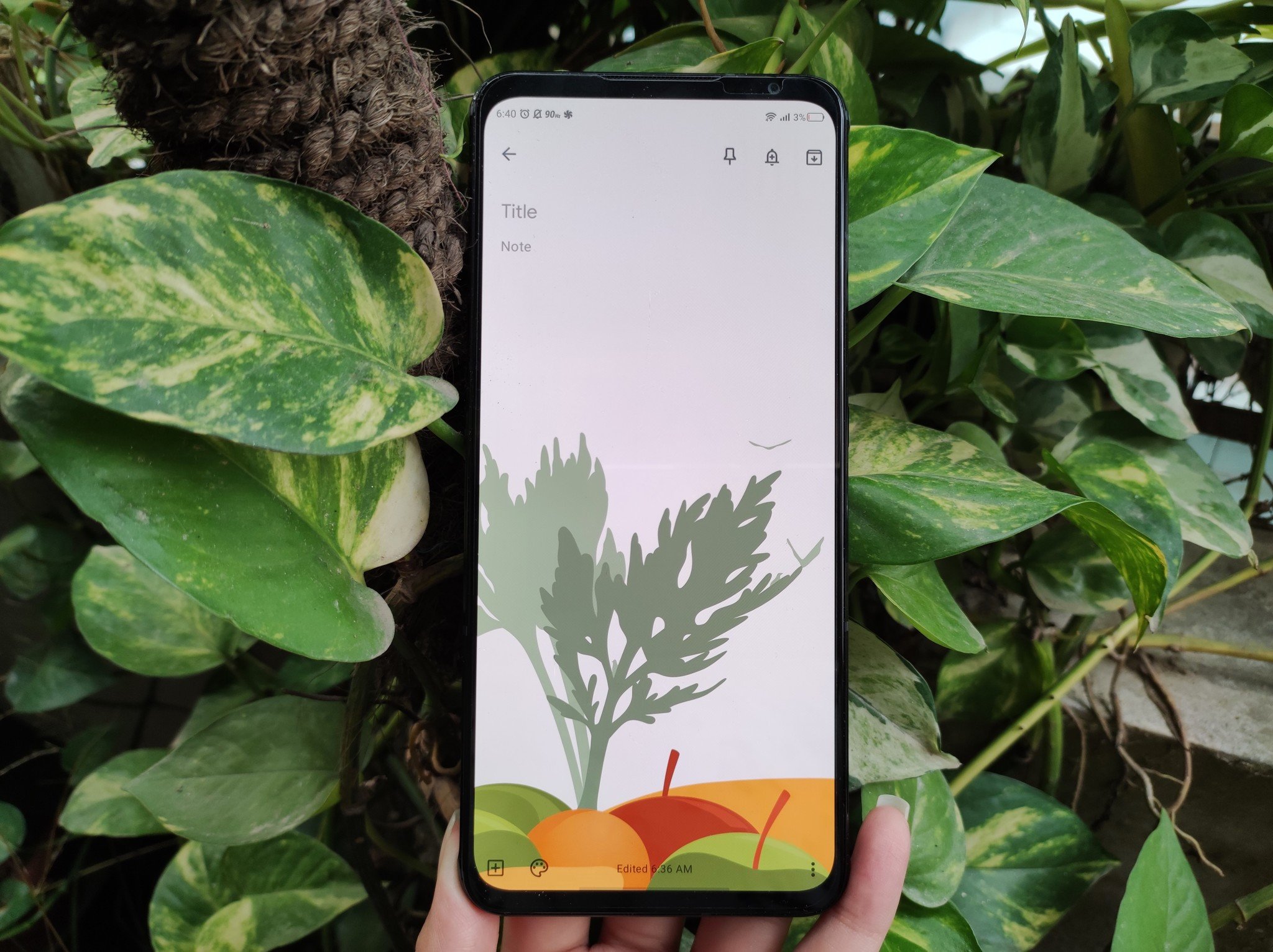
Google Keep is the best note-taking app for Android users owing to its superior user experience. There is no end to what you can do to take down ideas in written or audio form. The option to change the color of the Keep notes has always been there, but the ability to add backgrounds is new. Here's how you can add backgrounds to your Google Keep notes.
How to add backgrounds to your Google Keep notes
Please note that you must have the Google Keep app installed on your Android phone.
- Open Google Keep.
- Tap the plus sign to create a new note.
- Tap on the paint palette icon on the bottom left.Source: Namerah Saud Fatmi / Android Central
- Browse through the background options and tap on one.Source: Namerah Saud Fatmi / Android Central
Once you have selected a fun and perky background to match the theme of your note, you can go about business as usual. Make sure you save the note to sync it with your Google account.
Squeeze productivity out of Google Keep
You can get a lot of use out of the Google Keep app. It serves its primary purpose as a note-taking platform perfectly. Adding backgrounds is just the tip of the iceberg. You also get a lot of other additional features. Feeling lazy? Try dictating what you have to say by tapping the Speak button in Keep. It's immensely fun, but more importantly, it adds functionality as well.
Another nifty feature in the Keep app is the ability to share notes and add collaborators. This allows you to make grocery lists with the family or jot down potential ideas for a collaborative project in one place. Google Keep stores all your checklists, thoughts, and more altogether. It is incredibly convenient and reassuring to know that all your Keep notes are synced to the cloud automatically.
To learn how to do all these things and then some, check out our comprehensive guide. It covers everything you need to know about Google Keep, including detailed tutorials and step-by-step instructions.
Get the latest news from Android Central, your trusted companion in the world of Android

Namerah enjoys geeking out over accessories, gadgets, and all sorts of smart tech. She spends her time guzzling coffee, writing, casual gaming, and cuddling with her furry best friends. Find her on Twitter @NamerahS.