Google Chat makes it easier to keep track of unanswered messages
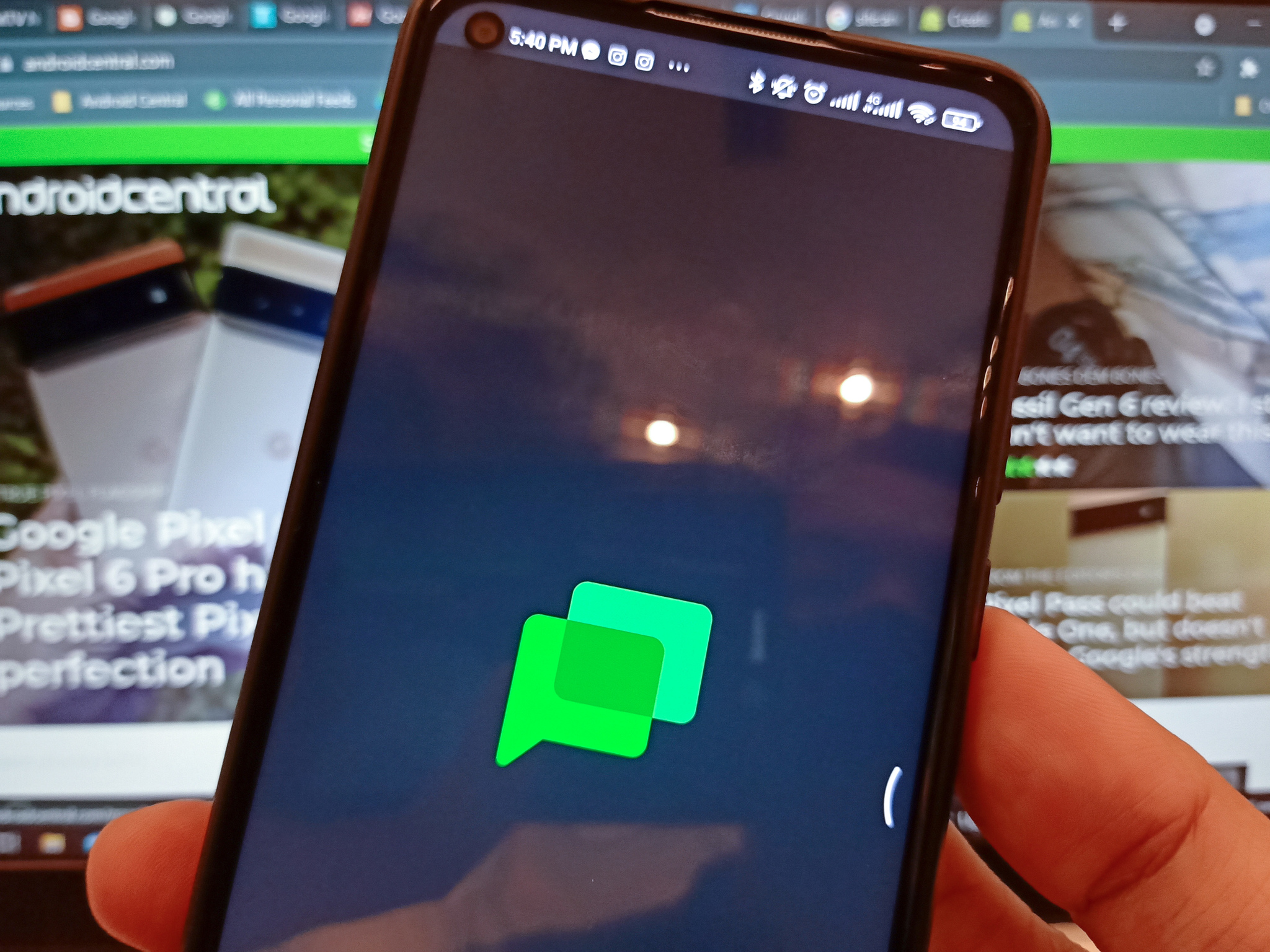
What you need to know
- Google Chat has rolled out a new capability to mark messages as unread.
- The new feature is available on mobile and the web.
- You can access the feature both on individual and group chats called Spaces.
Google Chat has added a new feature that lets you mark a message as read or unread, a feature that has long been available on other messaging apps such as Microsoft Teams and Slack.
The ability to mark messages as unread is available both on mobile and the web for individual chats and Spaces. You can long press and hold a direct message or group chat on many of the best Android phones. The app will then surface a pop-up menu showing the "Mark as unread" button.
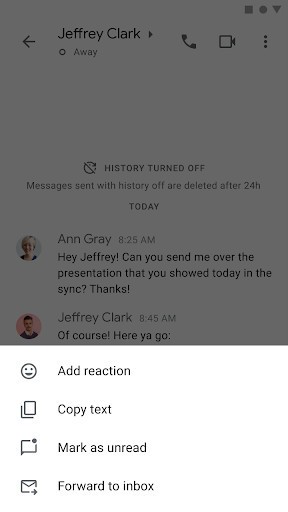
Alternatively, you can tap a contact's name in the top-left corner in order to find that button under the conversations option. That said, there's also an option to reverse that action by clearing all of the "unread" badges in order to mark those messages as read.
On the web client, you can simply hover over a message in a conversation in order to view the new option. The conversation thread will then be marked as unread beginning from that particular chat. If you want to mark the whole group chat as unread, you can just open the overflow menu for that conversation to find that option.
This messaging capability comes in handy if you wish to be reminded of messages that you have opened on the fly, but haven't really read thoroughly. As Google noted, the new feature makes it easier to return to unanswered messages at a later time.
The new feature is now available in both the standalone Chat app and the integrated Gmail experience. It's available to all Google Workspace users, as well as G Suite Basic and Business customers, though it may not appear for everyone right away due to a phased rollout.
Get the latest news from Android Central, your trusted companion in the world of Android

Jay Bonggolto always keeps a nose for news. He has been writing about consumer tech and apps for as long as he can remember, and he has used a variety of Android phones since falling in love with Jelly Bean. Send him a direct message via X or LinkedIn.
