Google Assistant routines can now fire off based on your location
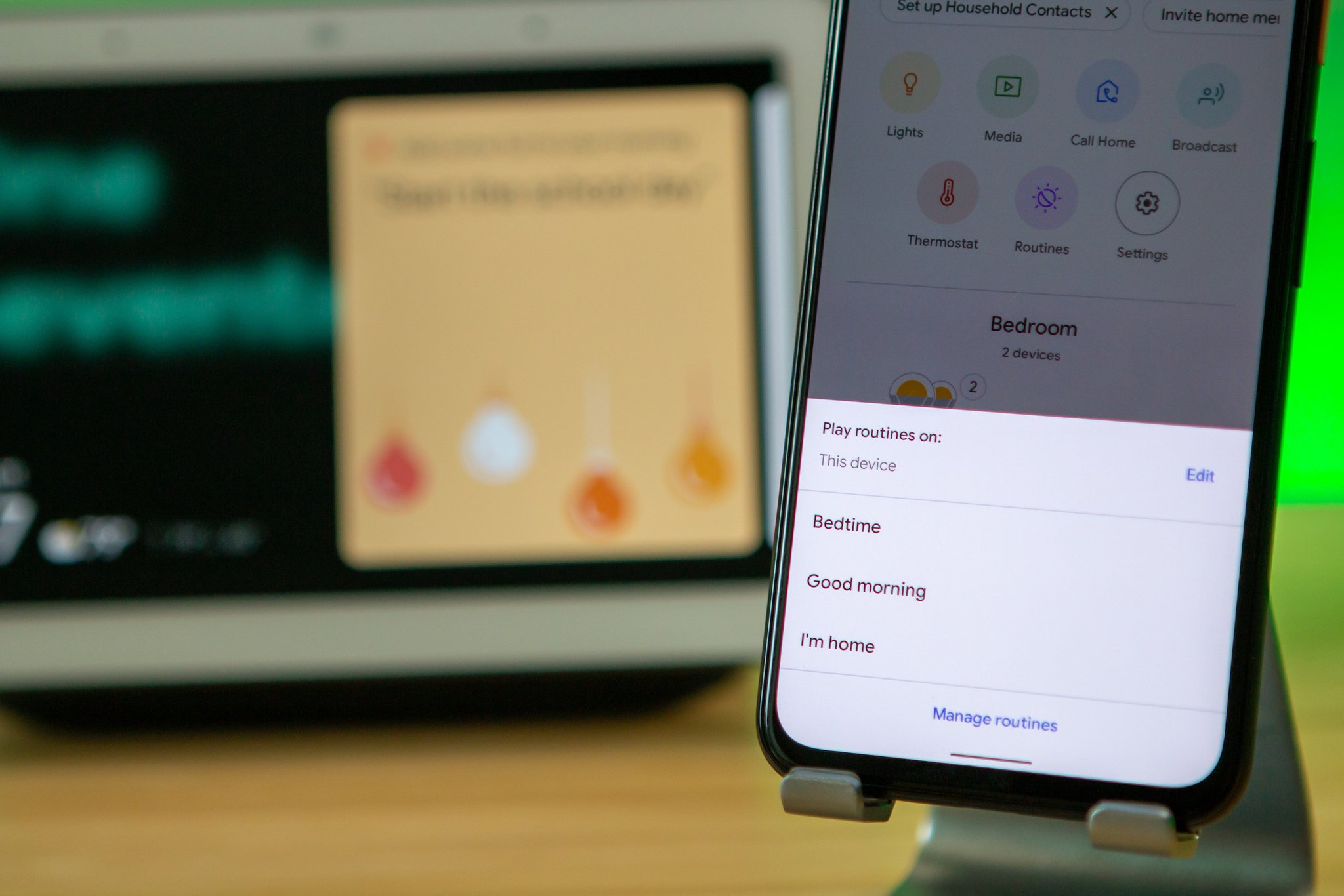
What you need to know
- Google Assistant routines have added a new location trigger.
- The new feature allows you to specify locations to fire off a set of commands.
- You can enable the new trigger in the Google Home app and in Assistant's settings.
Google Assistant now has a handy new routines feature that triggers your preset commands when it detects your location, saving you the trouble of telling the digital assistant that "someone's home" or "everyone's leaving."
The search giant has rolled out a new starter in Assistant routines for when you're at home or away, as spotted by 9to5Google. Like the automated presence sensing that arrived last year, the new feature gives you pretty much the same controls over your smart home devices. However, it provides a more straightforward setting than presence sensing, which can be quite a chore most of the time.
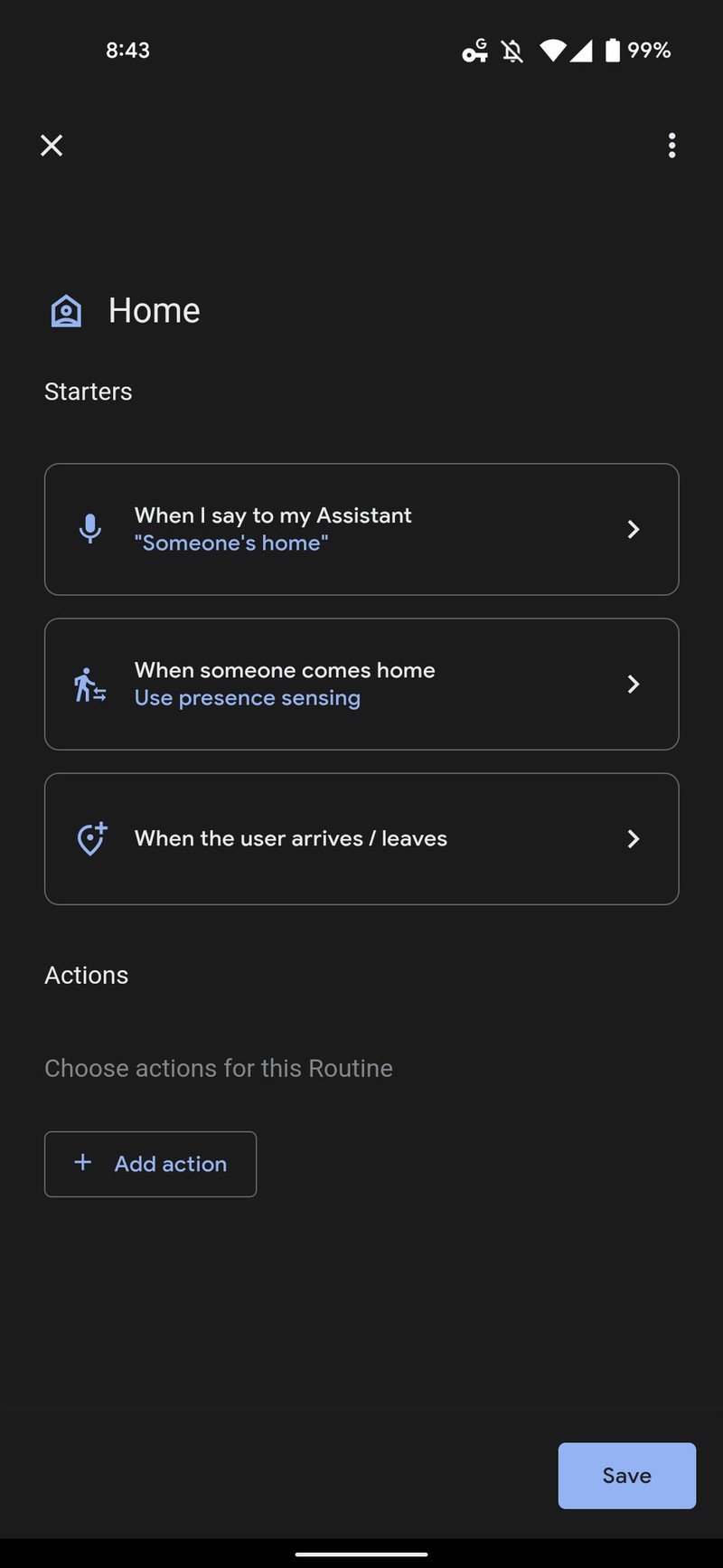
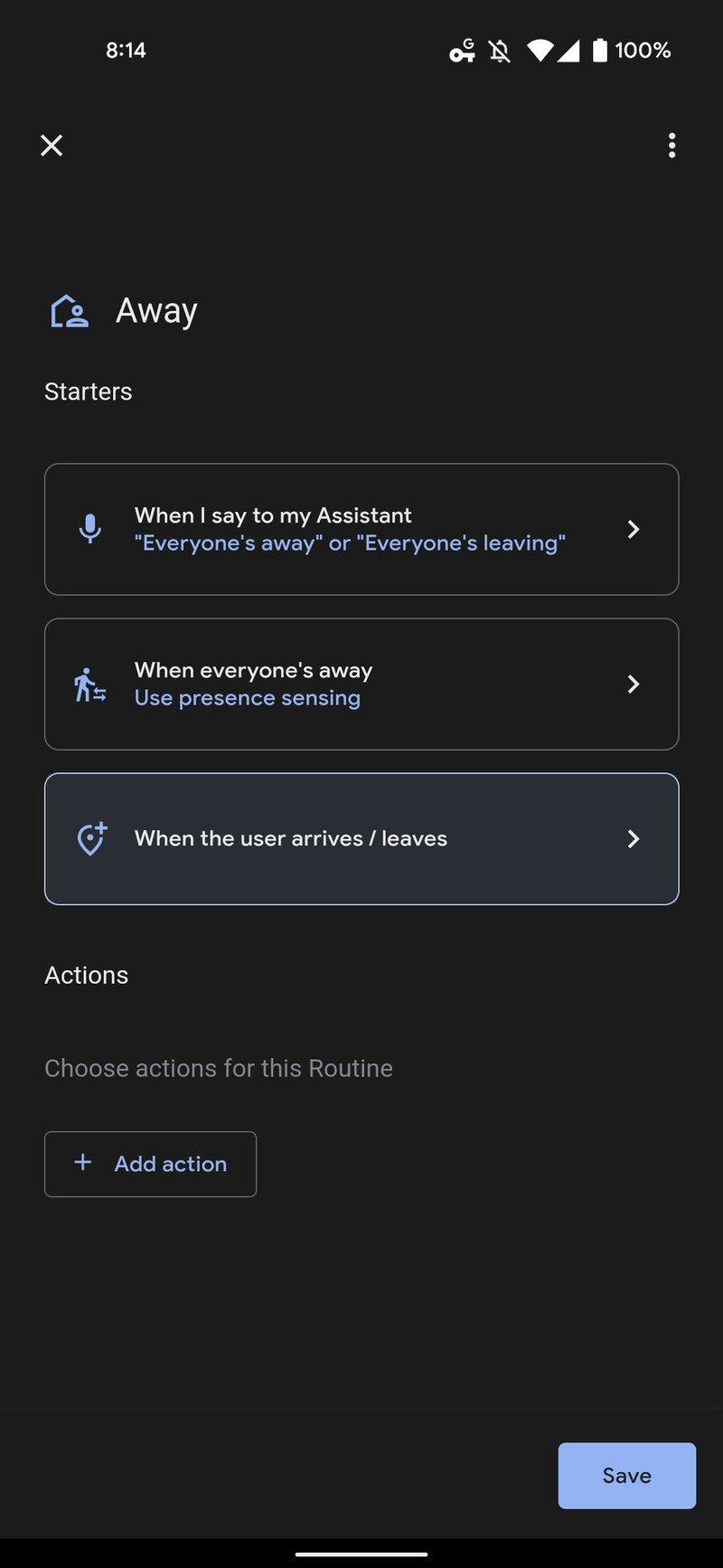
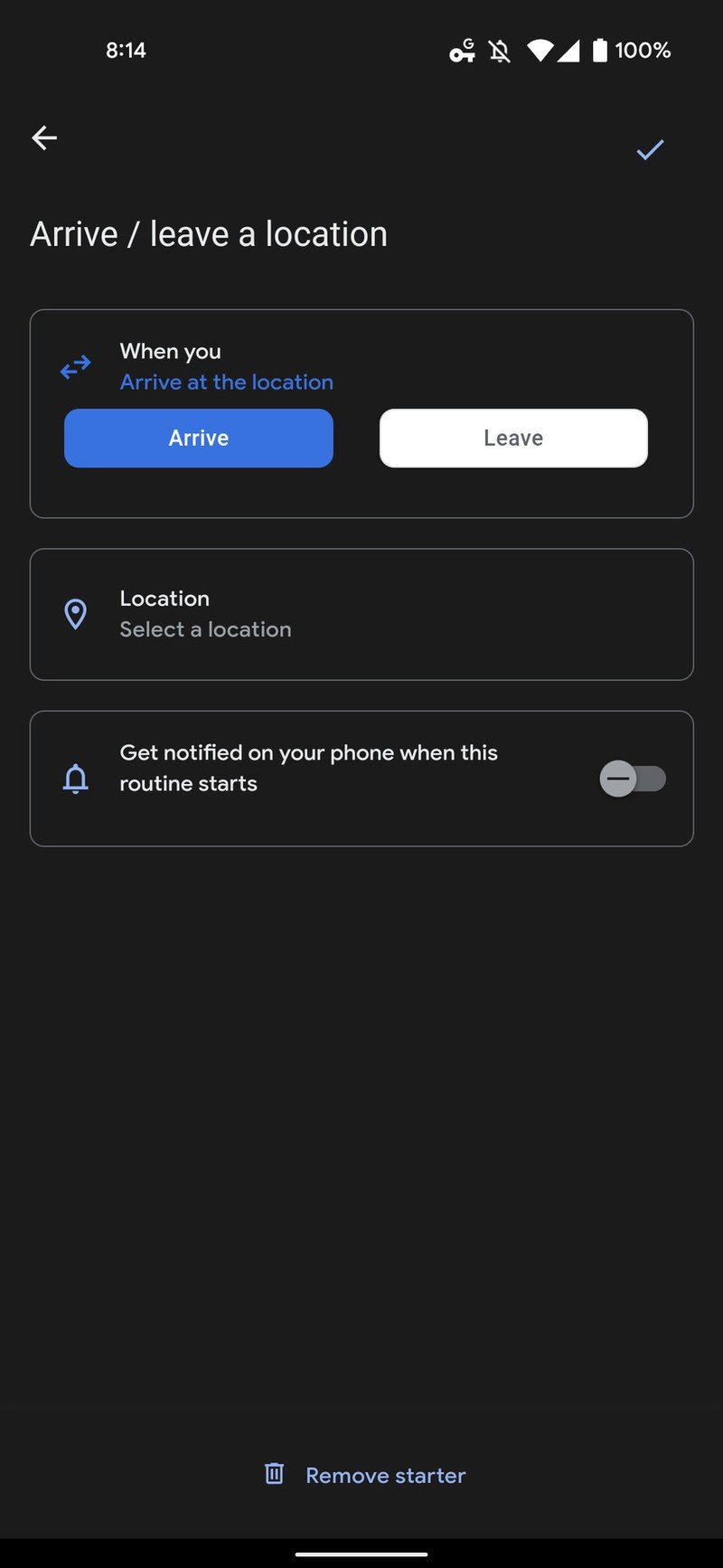
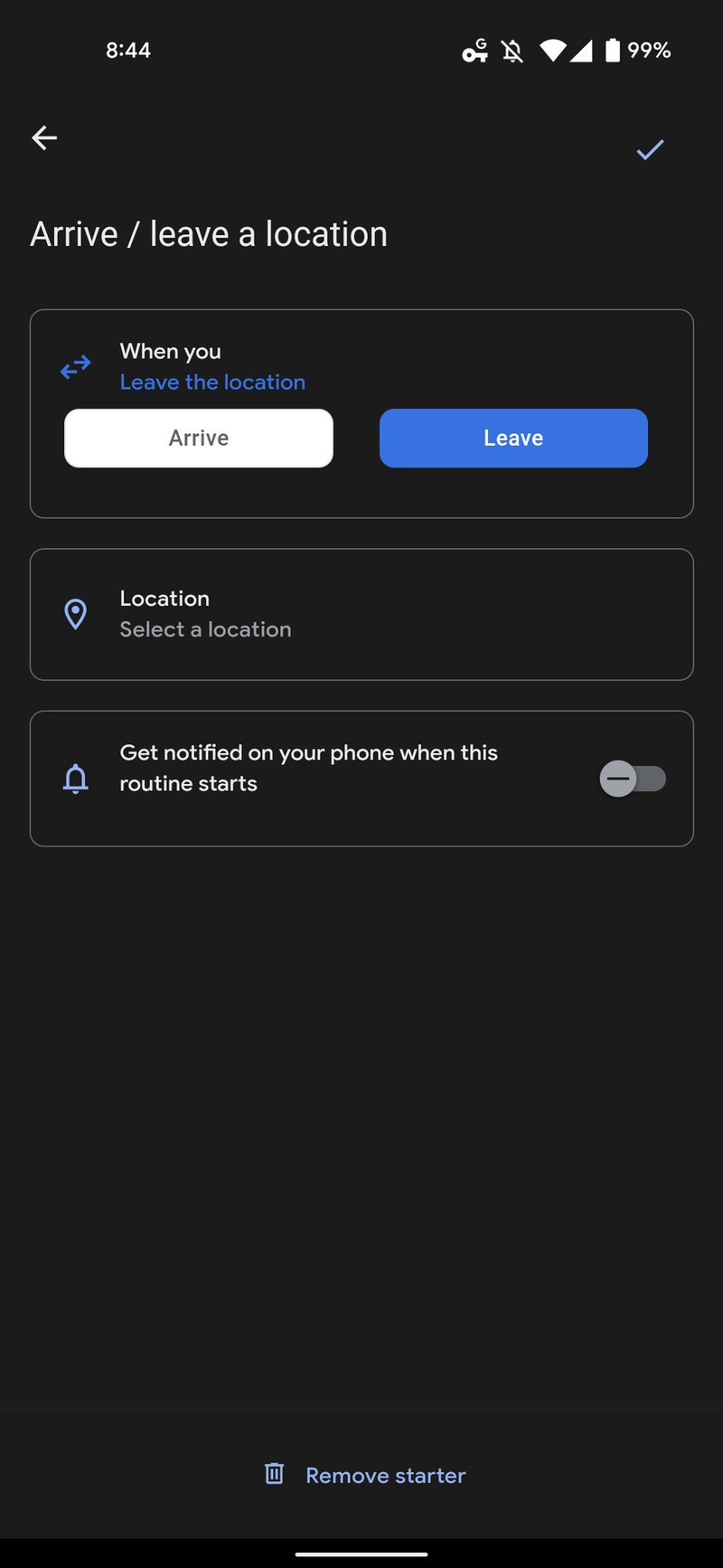
It also uses your location data to trigger your pre-programmed actions. Within the household routines, there is now a new starter called "When the user arrives/leaves" under "Home" or "Away." You can tap it to open a dedicated page where you must add a specific location that triggers your routines based on whether you're arriving or departing.
The new capability makes triggering the best smart light bulbs and thermostats a lot easier. For example, you can program a location near your house to turn on your lights a few minutes before you arrive. It's more reliable than presence sensing, which relies on your phone detecting that you've arrived home.
You will also get notifications once your routines begin running. The new location trigger is available in the Google Home app and in Assistant's settings.
Get the latest news from Android Central, your trusted companion in the world of Android

Jay Bonggolto always keeps a nose for news. He has been writing about consumer tech and apps for as long as he can remember, and he has used a variety of Android phones since falling in love with Jelly Bean. Send him a direct message via X or LinkedIn.
