Getting your PlayStation Move controllers to work with a Christmas Tree

Chances are there's a whole lot of interference when it comes to Christmas lights and it's time to get ingenious. Oh Christmas tree, oh Christmas tree. Oh how I ... am a little disappointed in you for interfering with my PlayStation Move Controllers!
Update 12/18/2017: Using different lights works!
Seeing as to how the Move Controllers use specific light settings based on your surroundings, we decided to put singular Christmas lights to the test. Turns out, if you use Christmas lights that have only one color to them, your Eye Camera won't have a difficult time finding where your Move Controllers are. White LED Lights worked the best, as we found solid colors like purple and blue still caused a little interference.
You still don't want these lights in your direct area, but if they're a good 3 feet away from the edge of your play space, you'll be fine to keep those gorgeous lights up.
So what happens if your Christmas tree is showing A LOT of colors already?

As we all know, that ball of light on the end of your Move Controller, the bulbous, is what the Eye Camera tracks to follow your hand movements. With the RGB LED system in your controllers they can actually turn any color they want to. Now, under normal circumstances, the Eye Camera will pick up that your room is filled, say, mostly yellows and whites. This will cause the bulbous on the end of the controller will turn a color like purple. That way, the color on your controller is different enough from the rest of the room the Eye can track your movements a bit easier.
But Christmas lights might be causing your Eye Camera to get a little confused.
First, make sure your gear is clean. It could be a reason for the interference.

- Go ahead and get yourself an alcohol pad, or a damp cloth. Wipe down the bulbs on your Move Controllers gently and dry them with a paper towel.
- Make sure your Eye Camera isn't dirty either. Use a dry microfiber cloth to wipe the lenses down gently.
Now time to check what lights the camera is picking up.
Get the latest news from Android Central, your trusted companion in the world of Android

- Select "Settings" from your PlayStation menu.
- Select "Devices."
- Select "Adjust Tracking Lights." From there you wanna make sure all your lights and controllers are in the designated areas they are supposed to be. If you see a dark blob on the screen, that's a light that is too bright. Now that you know where the main problem is, you can adjust accordingly to fix it.
Become the Grinch
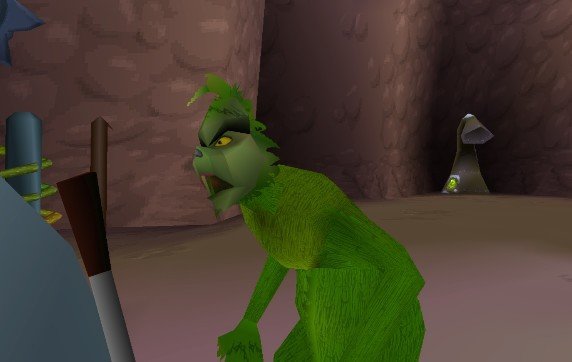
While you were checking the light interference if you noticed your Christmas tree was the main source of disruption, you probably need to turn off or unplug your Christmas tree. Especially if your tree is directly in view of the camera.
You also want to check reflective areas that might be in view, such as a leather couch or freshly buffed hardwood floors. In this case, you could lay down a rug, with some floor grips to prevent slipping, or cover your couch with a blanket.
Do not put a blanket or cover over your Christmas tree. That is a super dangerous fire hazard.
Moving the tree entirely

If your Christmas tree is inside of your play space, you might want to amend that. Remember, you need about 54 square feet of playspace for the optimal gaming experience. If the tree is inside of that 54 square feet, make sure you move it out of that to prevent, not just light interference, but knocking the tree over with a swing of your arm.
Questions or Comments?
Still having issues with lights interfering with your VR experience?? Experiencing different issues regarding it? Leave us a comment below and we'll do everything we can to help!

Essa Kidwell is an expert in all things VR and mobile devices who can always be found with an Oculus Go, a Pixel 2, and an iPhone 7+. They've been taking things apart just to put them back together for quite some time. If you've got a troubleshooting issue with any of your tech, they're the one you want to go to! Find them on Twitter @OriginalSluggo or Instagram @CosmeticChronus.
