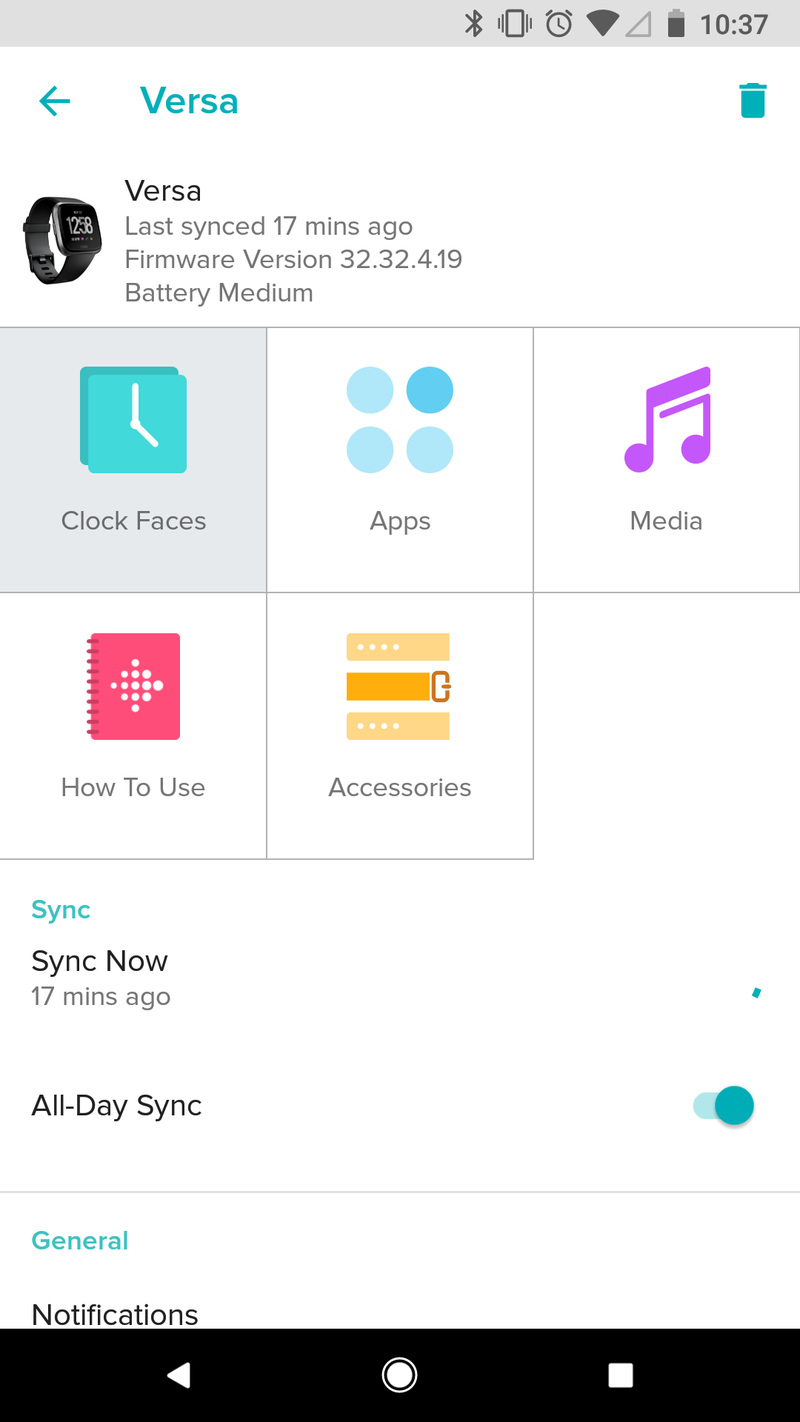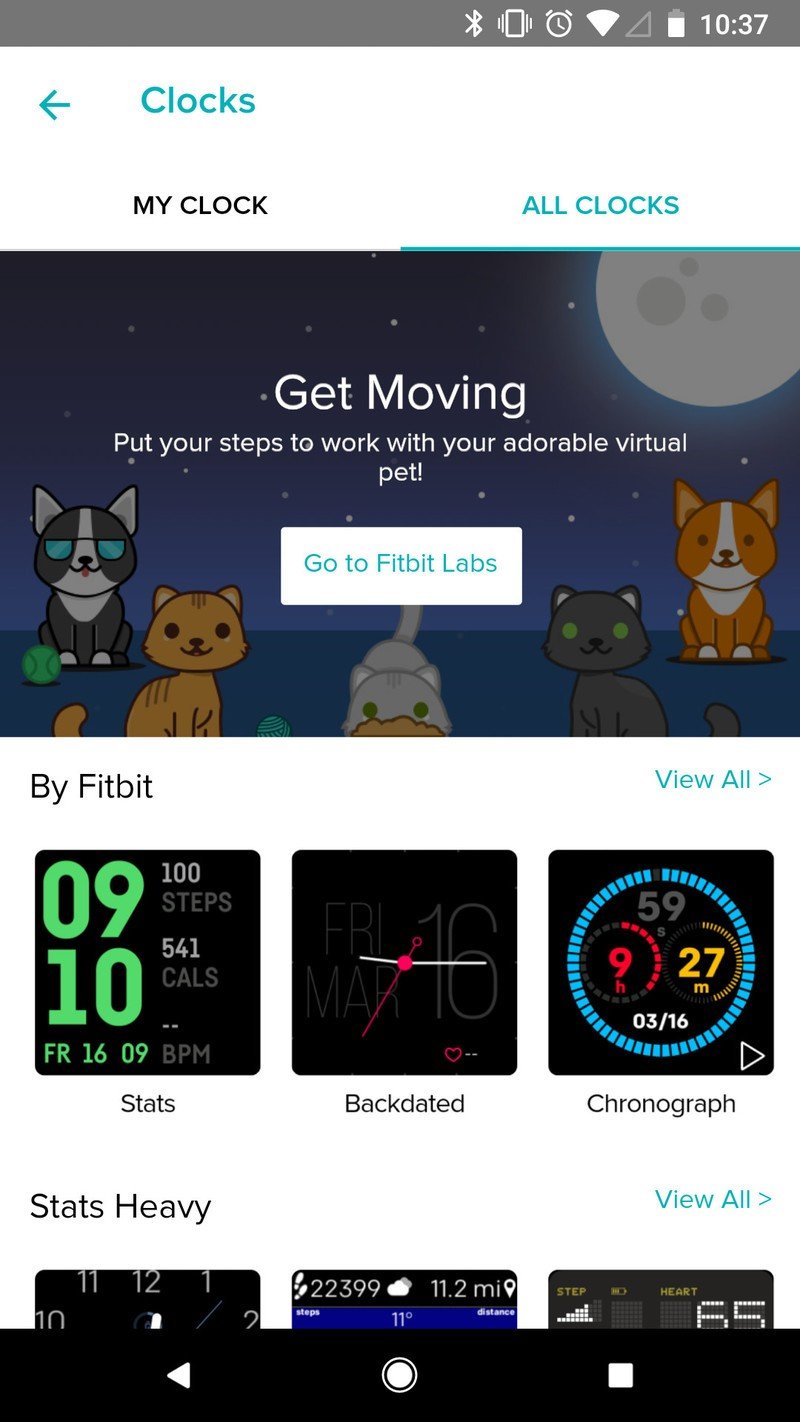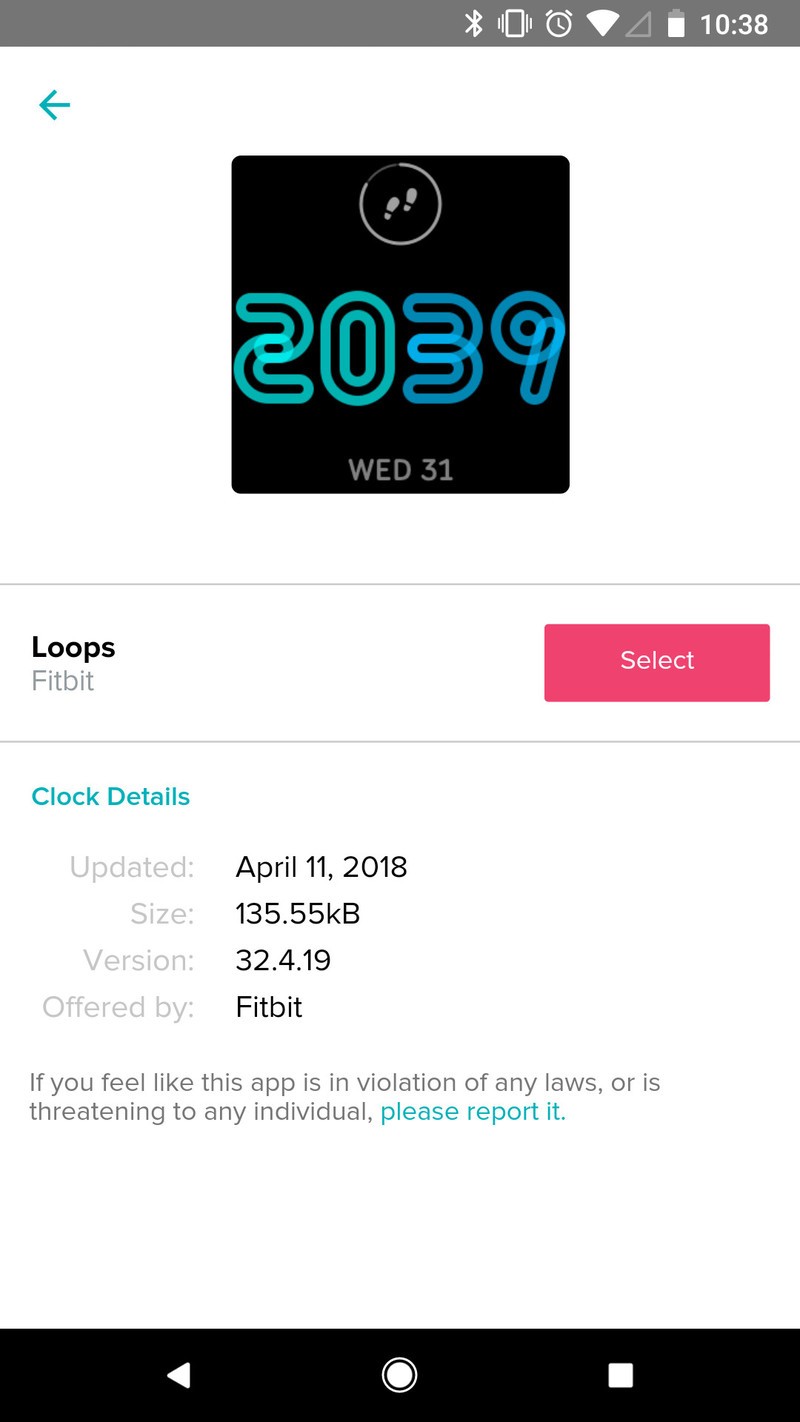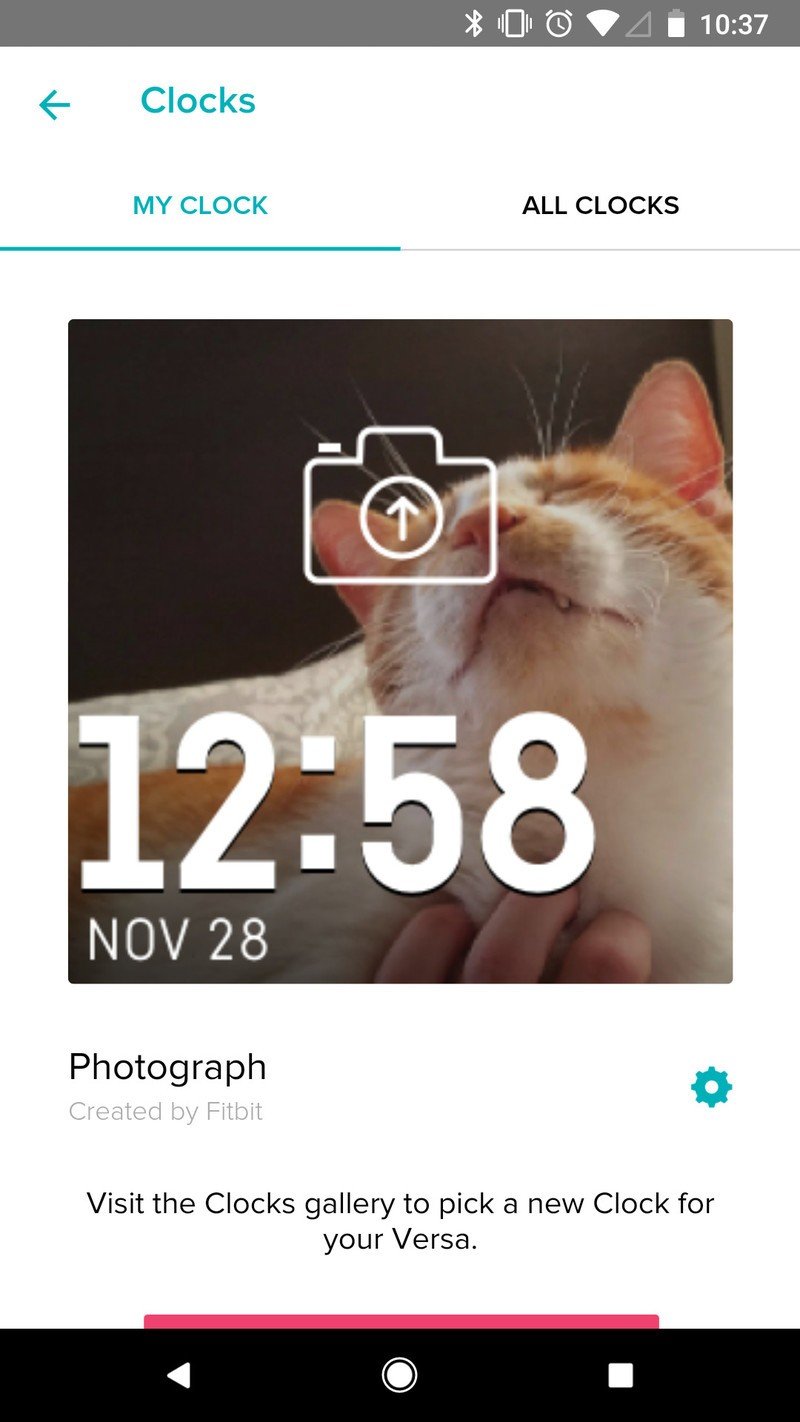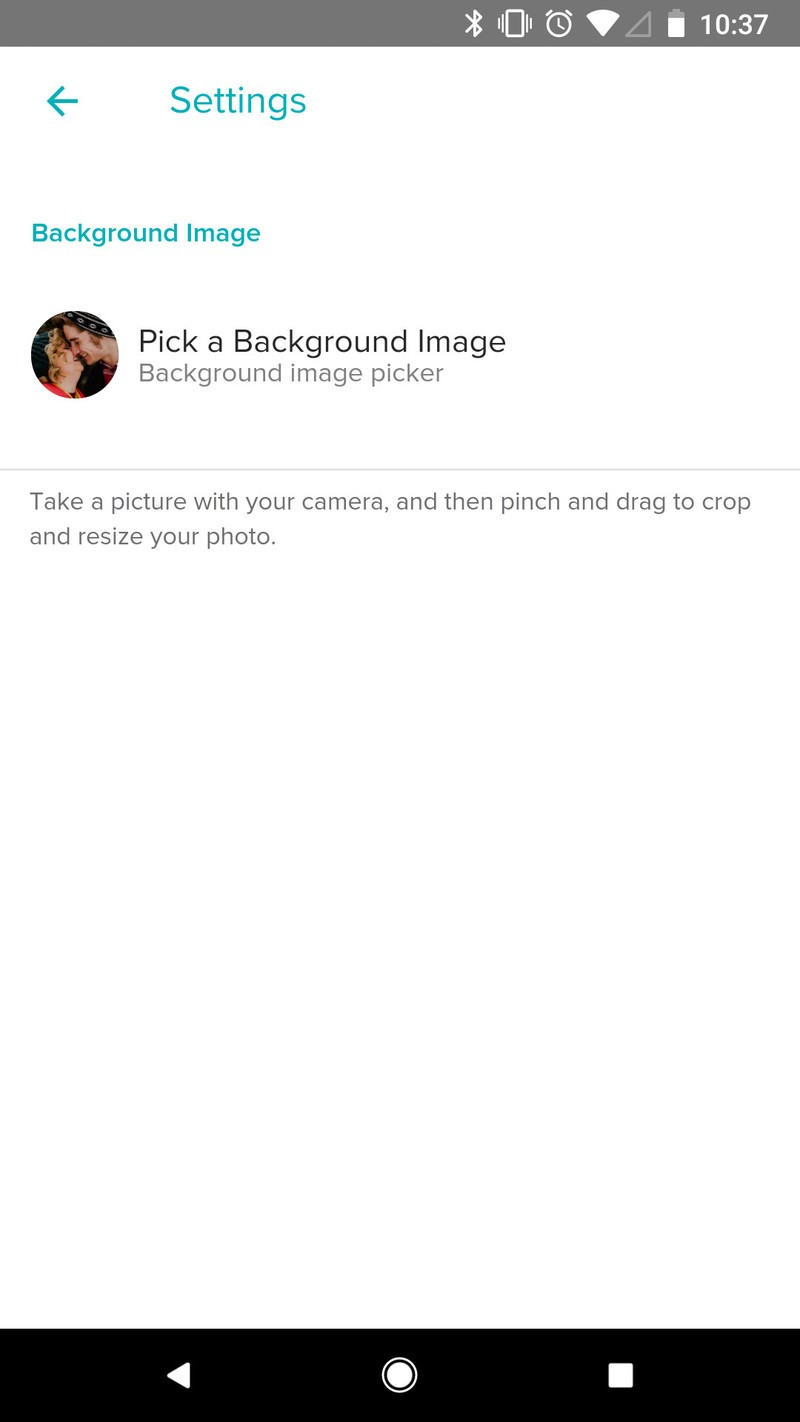How to change/customize clock faces on Fitbit Versa

It's taken Fitbit a while to create a smartwatch with a design that most everyone can get behind, but they finally pulled this off with the Versa.
The Fitbit Versa is currently one of the best smartwatch options to choose from for folks rocking an Android phone, and just like any good smartwatch, the Versa has a variety of clock faces to choose from so you can customize its appearance to your exact liking.
The process for doing so isn't the smoothest around, so if you need a helping hand, we've got you covered.
How to change your clock face
If you're getting bored with your current clock face and want something new, here's what you need to do.
- Open the Fitbit app on your phone and tap the Versa icon in the upper right-hand corner
- Tap the Clock Faces tile and select All Clocks
- Once you've found a clock face you like, tap on it and hit Select
- A loading bar will appear, and after a small vibration and a loading screen on your Versa, the new face should automatically pop up.
There are a number of categories to choose from, including By Fitbit, Stats Heavy, Digital, Analog, Fitbit Labs, and All Clocks. To view more of the clock faces in a collection, tap the View All button.
How to customize an existing clock face
Depending on the clock face you choose, you may be able to control more minute aspects of its design – such as its colors, time format, etc.
Not all clock faces do a good job at indicating whether or not they come with these additional options, but assuming you've got one that can be customized, this is what you'll do.
Get the latest news from Android Central, your trusted companion in the world of Android
- Open the Fitbit app on your phone and tap the Versa icon in the upper right-hand corner
- Tap the Clock Faces tile
- If your current clock face can be customized, you'll see a small gear icon by its name
- After taping the gear, you'll be taken to the settings page for your clock face

Joe Maring was a Senior Editor for Android Central between 2017 and 2021. You can reach him on Twitter at @JoeMaring1.