The eero Home Wi-Fi System is impressively easy

We've looked at several home Wi-Fi products here at Mobile Nations. They are an important part of using your phone or any internet-connected device, so they're pretty relevant for all of us. And with consumer mesh networking hardware becoming a thing, it's also some really cool new tech. Even Google is on board and Google Wifi is one of their best products to date.
Mesh networks are perfect for many of us because of how they're setup and the way they work just where they're needed. Sometimes it just doesn't make sense to blast Wi-Fi out from a big central router when you only need it in a few spots and need it to be fast in those spots. Modular systems put really good Wi-Fi right where you need it.
Router vs Mesh Networking: What's best for your home Wi-Fi network?
Let's talk about how Eero does it.
The hardware and setup
Eero sells its router system as a single pack, a two-pack, or a three-pack. We tested the three-pack for a week or so in a home office situation where the internet rarely sleeps. We took it out of the package and just started hooking it up according to the simple instructions and didn't do anything "special" to get ready.
Each Eero unit is a compact square box about 5 inches per side and 1.5 inches tall. They're powered by a dual-core 1GHz processor and 512MB of RAM and have a 4GB partition for flash storage. Eero says you should use a unit for every 1,000 square feet you want to be covered, so it's nice to see them sold in a pack of two, as well as a single pack and three-pack.

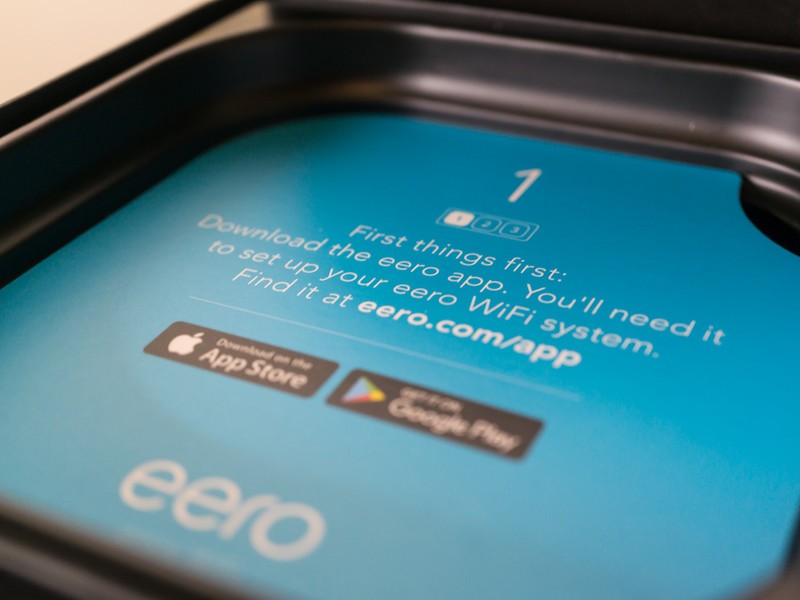


If you look at the back of each, you'll find a proprietary power port, a tiny recessed reset switch, a USB 2.0 port, and two auto-sensing Gigabit Ethernet ports for wired connections. Everything is manufactured very well and there are no gaps or rough edges on the seam where the top shell meets the base.
Get the latest news from Android Central, your trusted companion in the world of Android
Key specifications
- Dual-band (simultaneous 2.4GHz / 5GHz), 2x2 MIMO, IEEE 802.11a/b/g/n/ac
- 1GHz dual-core CPU with 512MB of RAM
- USB 2.0 service connection
- Bluetooth Smart ready
- 2 auto-sensing Gigabit Ethernet ports
- WPA2 personal wireless encryption
- DHCP, NAT, VPN passthrough, UPnP, Static IP, and Port Forwarding.
And the setup is easy. That's one of the things we love about Google Wifi. The Eero app does the same things but presents it all to you a little better. Again, it's a more friendly feeling that most companies try to make happen and Eero nails it.
When you lift the first unit out of the box (it's marked with a blue sticker that says "Start") the packaging underneath tells you how to get started. You have to see it because it covers the power supply and amazingly well-built Ethernet cable that comes with each unit. Basically what it tells you to do is to grab the Eero app for your phone.
Download: Eero - Home Wi-Fi System from Google Play
With the app installed, you're directed to plug in that first unit and let your phone talk to it to get everything set up. All you need to know for this is what you want to name your network and what the password will be. Next, you move to the second unit and plug it in, and the Eero app will tell you if the connection between them is good or if you should move the unit closer or somewhere without structural interference.
Of course, the third unit is set up the same way. You do everything through the Eero app, and the app is very well done and designed for people who aren't networking engineers or even hobbyists.
How does it work?
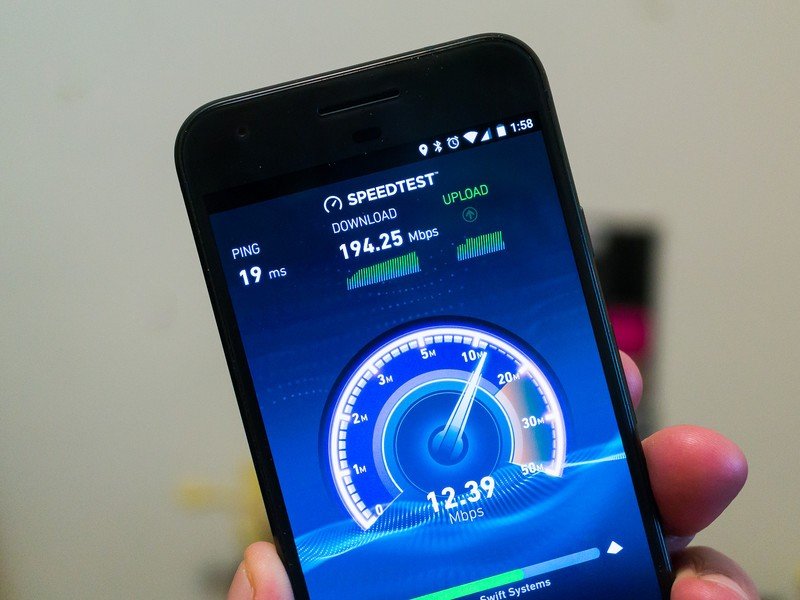
I placed my units in the same place I have them with my "permanent" Google Wifi setup: one in my basement office connected to a Motorola cable modem, one in the living room directly above my office, and one in the master bedroom.
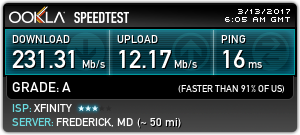
I'm also using the wired connection on each unit, one to a desktop computer, one to a hub for a Hue bridge and entertainment system and one directly to a television in the bedroom. I've got nothing fancy going on here and think of this as a way any typical household would use an Eero system.
The network speeds are great. They're great everywhere from top to bottom and even in the bathroom behind a wall filled with wires and copper pipes. This is exactly what anyone would expect from an expensive Wi-Fi setup and Eero does not disappoint. Anywhere in my house or on my porch, my internet speeds are very close to what I see from a wired desktop. I'm not losing anything from my ISP and my LAN speeds are exactly what I would expect from a 5GHz ac network.
Part of the reason why is eero's "TrueMesh" technology. Unlike some of the competition, Eero is very straightforward about how they mesh units together. And it's the way they should be meshed.
Network speeds were fast and all my stuff loved eero's Wi-Fi.
Each unit supports simultaneous 2.4GHz and 5GHz 802.11a/b/g/n/ac wireless on a dual-band Wi-Fi radio. One of these radios is used the same way your Wi-Fi router uses its radio now: it communicates with the various devices (it's a 2x2 MIMO path if you're keeping score at home) you use to get on the internet. The other radio is a separate channel used to communicate between each node so your data speeds aren't reduced by 50% for each "hop" away from the internet point-of-entry.
We're not knocking whatever magic some other companies use to get similar results, but it is nice to see Eero being straightforward about how they do it.
Again, we want to stress that no home networking product can make your internet speeds faster. That's between you and the company you pay for monthly service. What they can do is make the wireless network between the internet and your laptop or phone or tablet faster so you don't lose any speed.
Ask AC: Do I really need a mesh network?
That's where products like Eero shine. You get everything positioned to cover the places you want or need Wi-Fi and the connection back to your internet modem is just as strong on one side of your house as it is on the other. As long as you use enough units for full coverage you won't have any dead spots and the network logic takes care of keeping you connected to the strongest signal which is usually the closest unit.
Network features
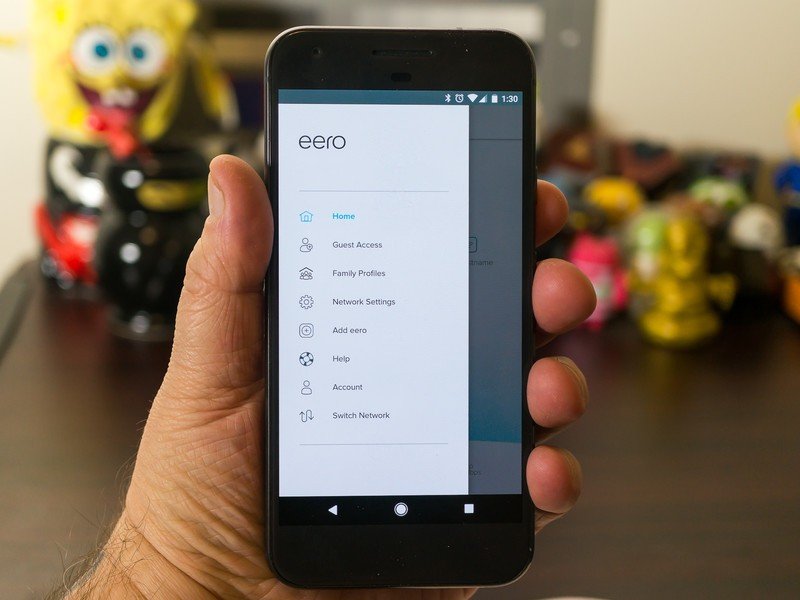
The Eero app is really well done, as we mentioned earlier. Not only is the initial setup easy and friendly, but the "advanced" features and tools are perfect for most homes and easy to use.
You get plenty of information about the devices connected to the network, as well as the devices that make up the network. You can see how many devices are connected, how strong the connection is for each, which Eero node they are connected to, and network information like MAC and IP addresses for each. There are even some statistics like when a device was last connected and for how long.
You can also get the serial number, location, OS version, Wi-Fi SSID, and MAC address for both ethernet ports on every individual Eero unit in your network. This information could come in handy if you had to call for support, and if you don't need to know any of it, it's hidden and doesn't affect any of the other tools you might need.
There are features most people won't use but they're out of the way and everything just works as-is.
Those tools are geared towards what you might need in an average home. The basics are there: family profiles, guest network controls and at-a-glance status for each Eero unit. These are presented in a way where you don't have to know how they are done on an IP network with a wizard-style interface. That's perfect because these are the tools most people will need.
Other tools in the Advanced category include basic ISP settings, DNS settings, DHCP controls, UPnP and port forwarding. Everything is configured as automatic with UPnP on by default, so people who don't need to use these settings can ignore them and everything just works.
For people that do want to use them, they all work as advertised. That means if you forget to turn UPnP back on, none of your Chromecasts will work and you might spend 45 minutes trying to figure out why …
A nice bonus for many is eero's Alexa skill. Once set up with your Echo, you can pause/start your Wi-Fi network, turn the status LED on or off for each Eero unit, and find your connected devices based on which Eero station they are connected to. These work as advertised, though the "find my phone" feature is more a gimmick than a feature because it only finds which node is closest to your lost device.
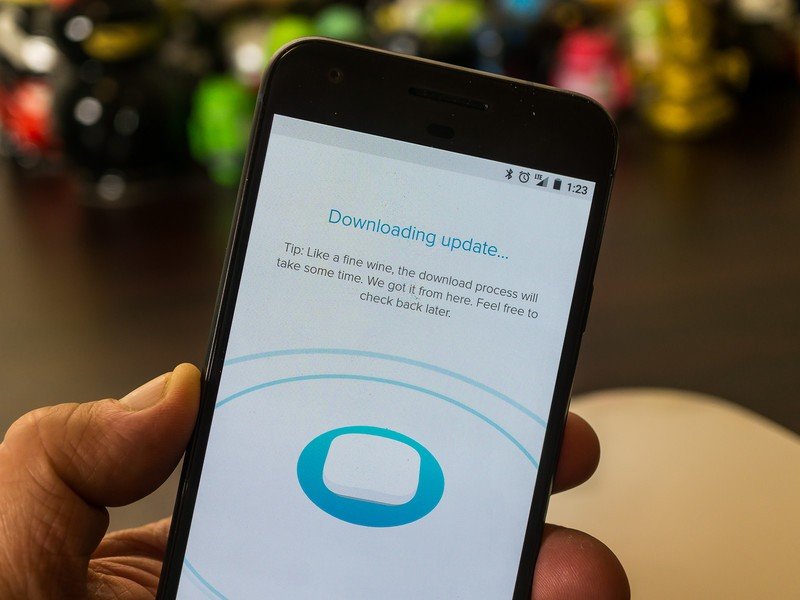
The best thing about all of this is that Eero is quick on keeping the software updated. That means things can stay secure while Eero continues to work well and add new features. Automatic and frequent software updates are a must unless you like flashing things yourself.
The flip side is that you need to use an app and have an online account to set up and use an Eero system. We think that's a worthy trade-off for people who might need a company with a team there to keep everything up-to-date and offer support. But you might not. This isn't unique to Eero and I can't find anything that makes me feel like Eero isn't taking very good care of your information.
But they do gather some information. Before you buy anything or sign into anything you should visit their policy page and see what they collect. You also need an Android or iOS device with its own data connection to go through the setup process — one that's in the U.S.A.
Should you buy this thing?
This is tough.
I really like what Eero is doing here. Having used several modular mesh Wi-Fi products from various companies, I think Eero is the one I like the best.
The application and setup procedure is one of the best examples of making something accessible to everyone by ditching the tech-jargon. You can tell this was a conscious effort and it deserves the recognition. An Eero kit is something my mom could set up, and she is my litmus test.
Is extra polish worth it to you? It is to me.
Another thing I like about Eero is having a few proper network controls. While it's still not as flexible as some other routers, the network tools I really want are there. Sometimes you need more than just a checkbox for these kinds of settings.
But a three-pack of Eero is about $100 more than a Google Wifi three-pack or an Amplifi system, both of which work great and I can highly recommend.
Anyone who buys an Eero system is going to have great Wi-Fi everywhere in their house, and the extra $100 isn't a bad trade for the attention to detail we see in the app and the fine-tuned switching the network programming offers. You won't be buying something like this very often so there's no reason to automatically get the model that's less expensive. I really want to say Eero is worth the higher price but know that's difficult for most people to justify. It just has more polish than Google Wifi. Is extra polish worth it to you? It is to me.

Jerry is an amateur woodworker and struggling shade tree mechanic. There's nothing he can't take apart, but many things he can't reassemble. You'll find him writing and speaking his loud opinion on Android Central and occasionally on Threads.
