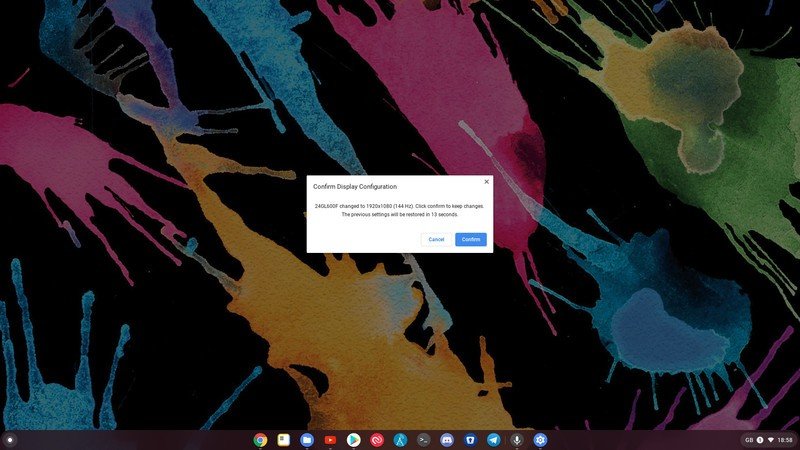Does Chrome OS support high refresh rate displays?
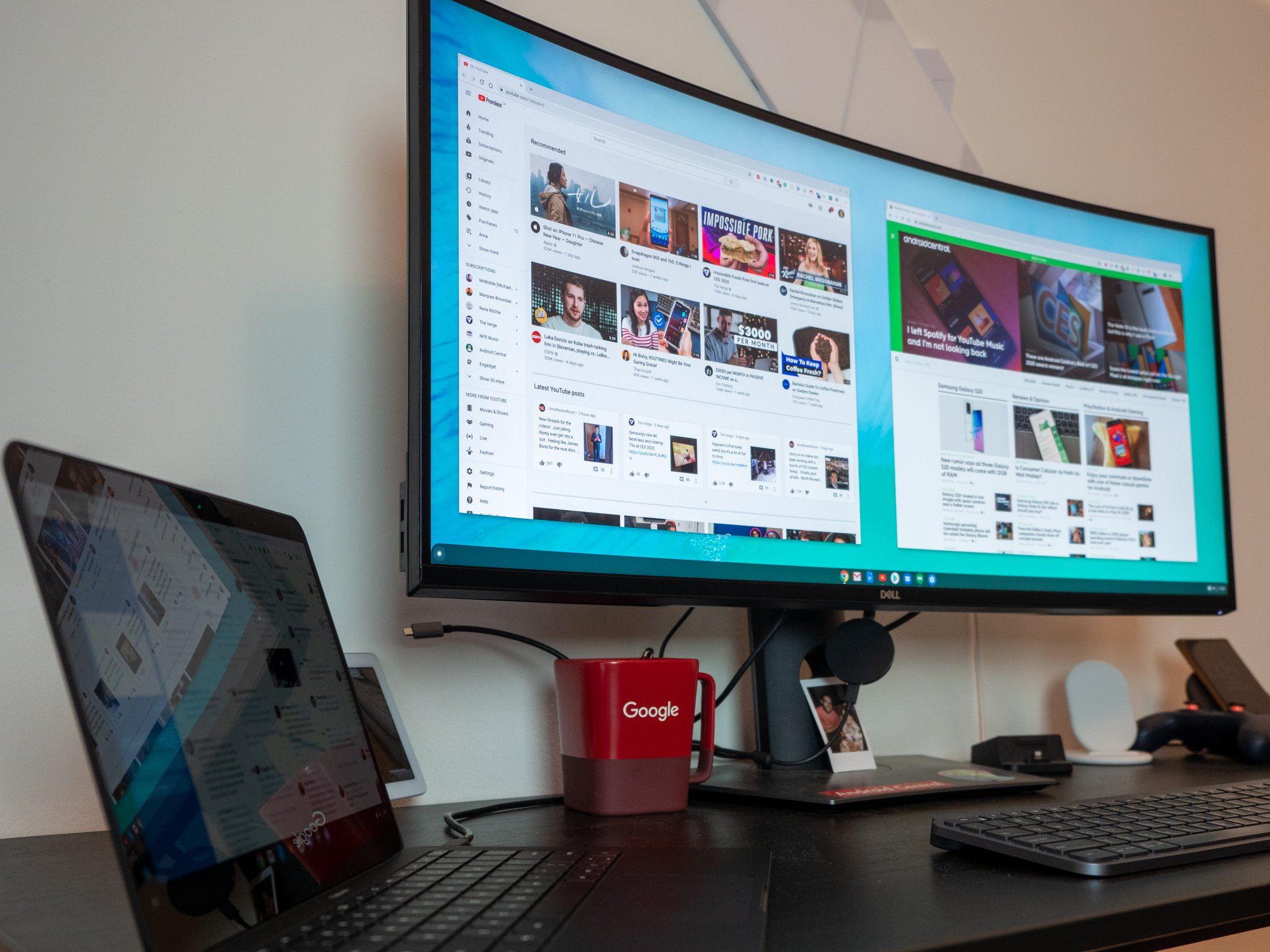
Best answer: As of Chrome OS 85, anyone can use a high refresh rate display with their Chromebook just by selecting it in the settings. It is also dependent on the hardware on your Chromebook as to how high a refresh rate you can push.
- Best Chromebook: ASUS Chromebook Flip C434 ($600 at Amazon)
- Best connection: Uni USB-C to HDMI cable ($18 at Amazon)
Max out your external display
Previously there have been experimental flags in place in Chrome OS dating back several versions that allowed support for higher than 60Hz refresh rate displays. As of Chrome OS 85 the feature has now been rolled out to all.
Initially, this is going to be most useful if you have a high refresh rate monitor that you're hooking your Chromebook or Chromebox up to, though in the future it certainly wouldn't be beyond the realm of possibility that you'll be getting the new best Chromebook with a higher refresh rate display.
High refresh rates are most commonly associated with gaming, since the higher the frame rate you're chasing in games the higher refresh rate you want on your monitor to actually display them. But even just in regular day to day use, a high refresh rate display just looks nicer. Animations, scrolling, the cursor moving across the screen, everything looks much smoother and more pleasing to the eye.
How to enable higher refresh rates
Assuming you're on Chrome OS 85 and you have a display connected to your Chromebook or Chromebox with a higher than 60Hz refresh rate, enabling the feature is a breeze.
Get the latest news from Android Central, your trusted companion in the world of Android
- Open Settings.
- Click on Device in the side menu.
- Select Displays.
- Use the Refresh Rate dropdown box to choose your desired figure.
You'll have a chance to confirm that you're happy with the change then or revert back to whatever you were on before if you're not.
Limits are hardware-dependent
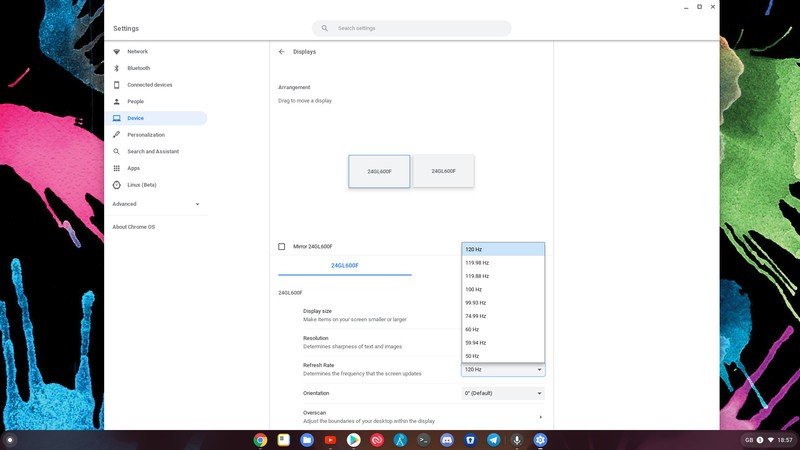
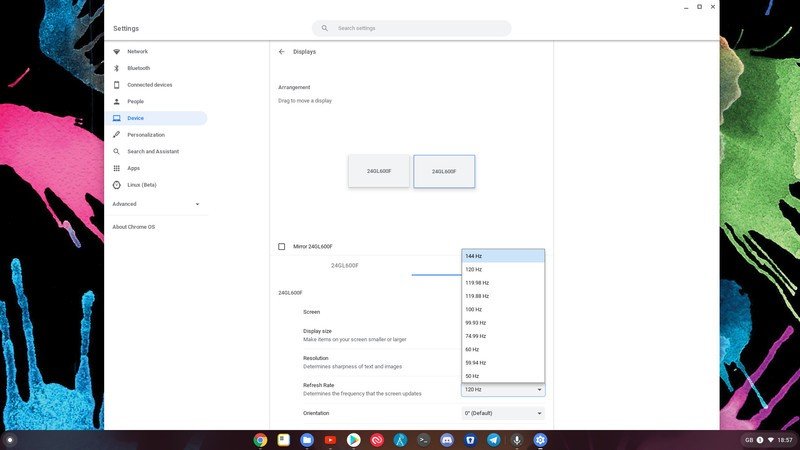
The images above show two identical 144Hz LG monitors connected to an ASUS Chromebox 3 with only one difference. One is connected using the HDMI output on the Chromebox and the other is connected using a USB-C to HDMI adapter.
The display connected directly from the HDMI output is only capable of going up to 120Hz. The display connected over USB-C to HDMI can go up to the full 144Hz.
So, just as on Windows or Mac, the hardware on the Chromebook or Chromebox will very much decide on how high you can turn up your refresh rate. This is more likely to affect lower-cost Chromebooks more than the newest, highest-spec models, but it's something to bear in mind if you're hoping to pair your laptop with a high refresh rate external display.