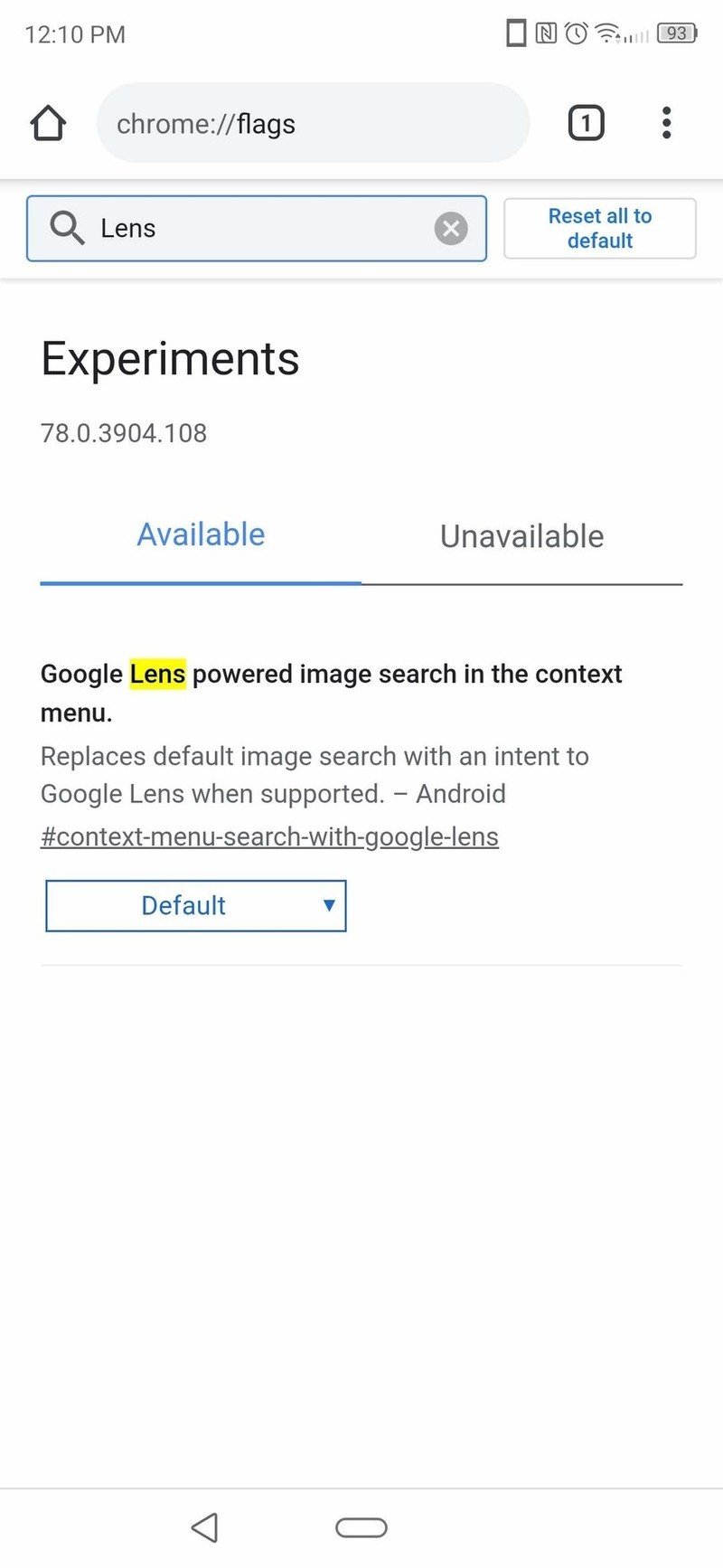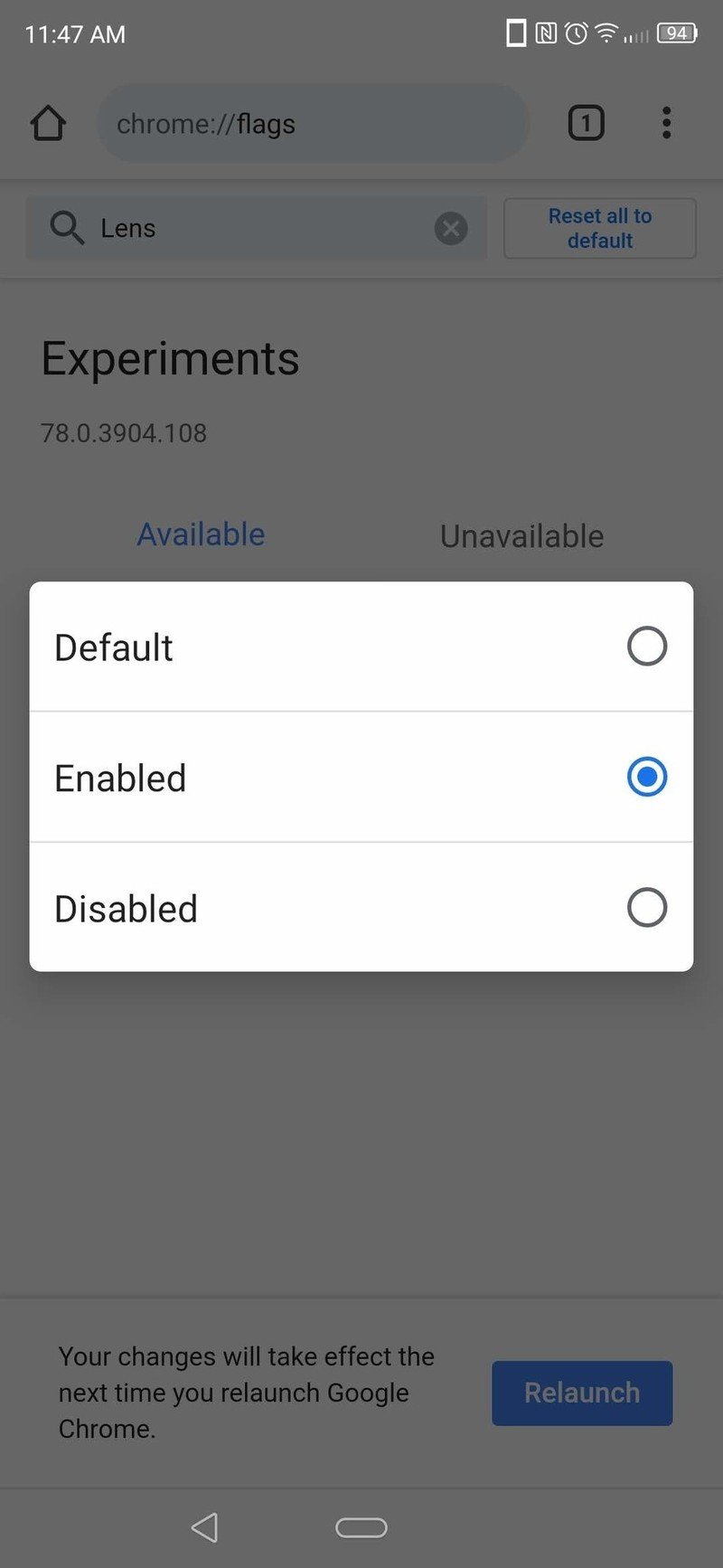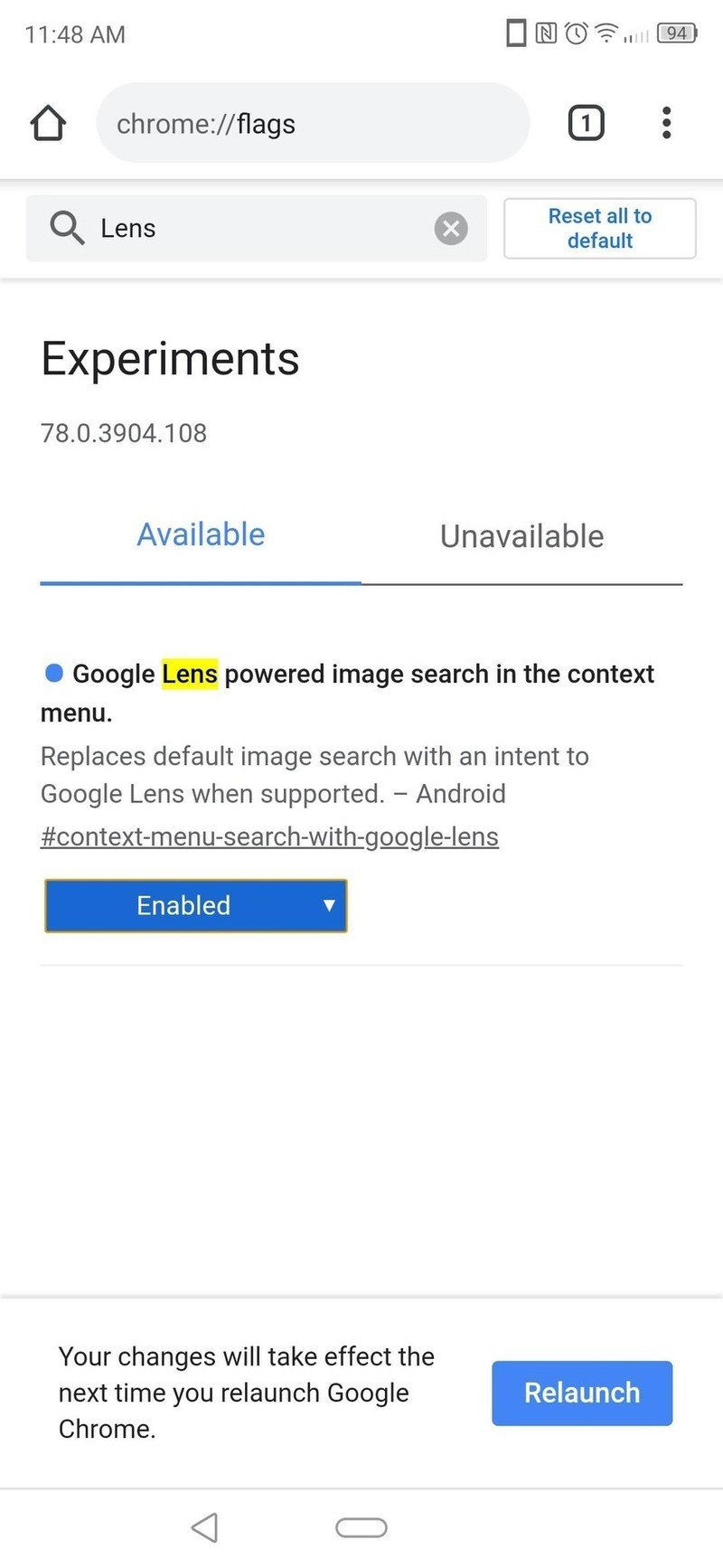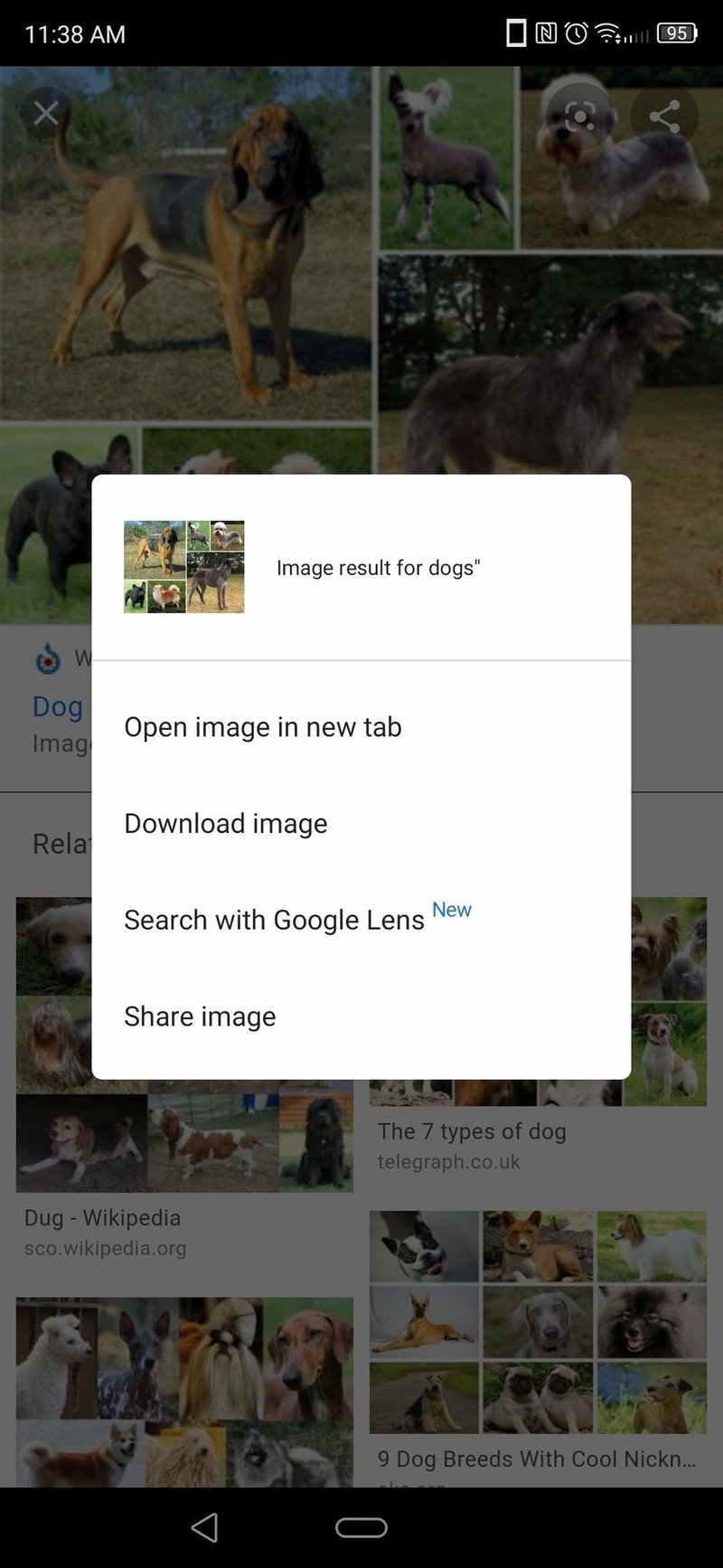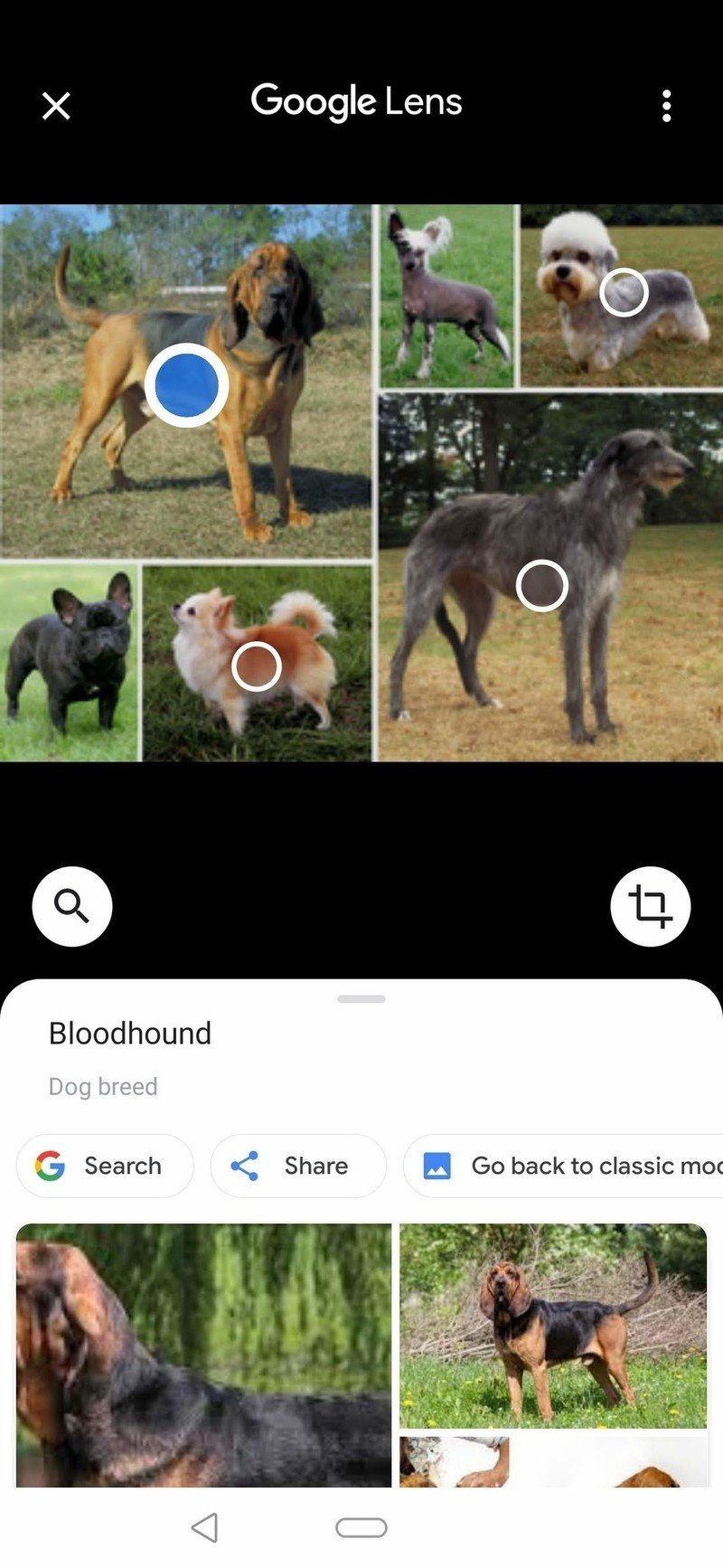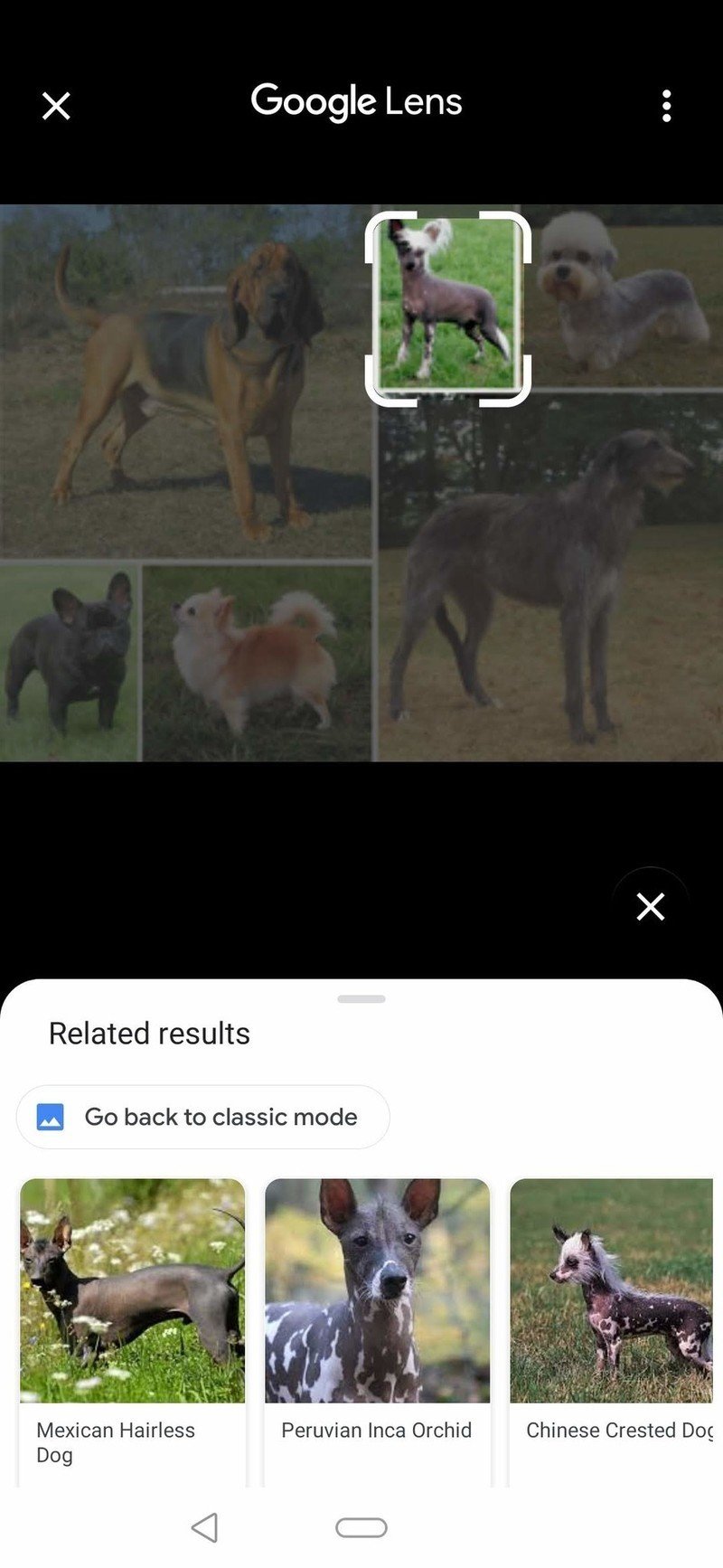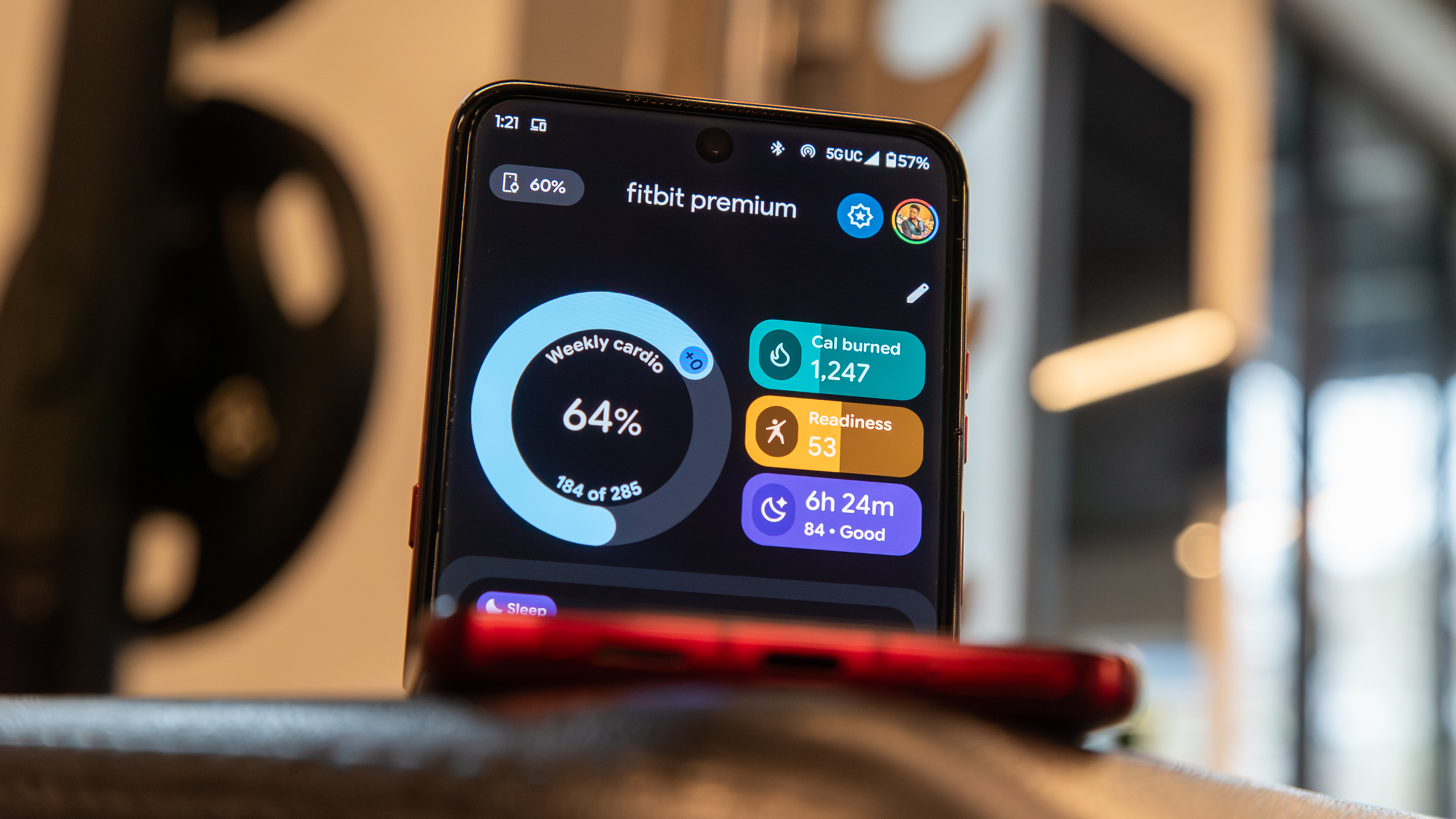Chrome now lets you use Google Lens when searching images
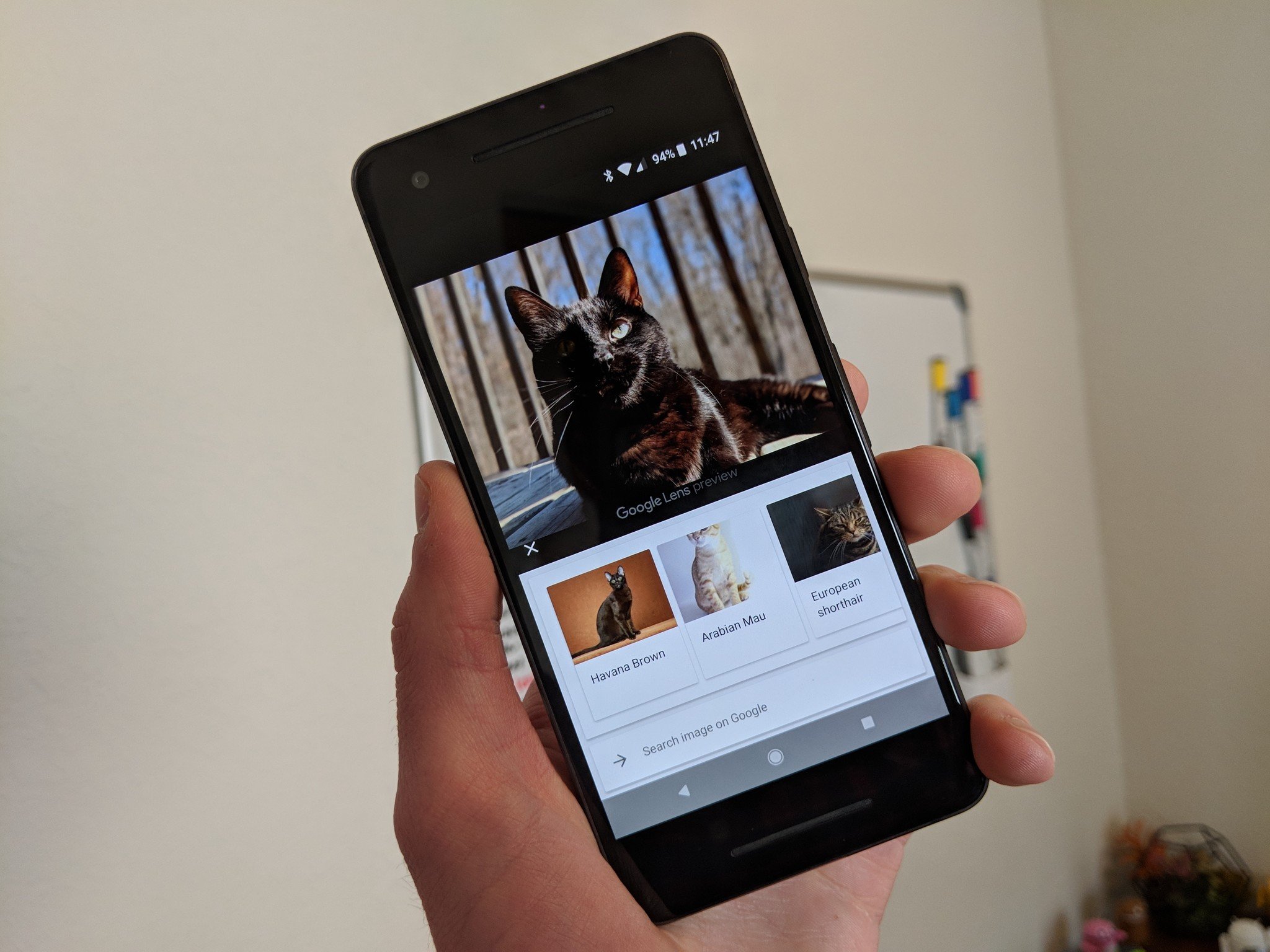
What you need to know
- Google has integrated Lens with the Chrome browser on smartphones.
- It allows you to now scan images using Lens from within Chrome.
- You may have to manually enable it.
Google Lens is an incredibly useful tool when trying to identify something found in an image. As such, Google has made it a point to integrate it into as many different apps as possible. We've seen it added to Assistant, Google Photos, and it can even be found in the camera app on many phones.
Now, Google has taken it even further by adding Lens to the Chrome browser on smartphones. Although, you may have to manually enable the feature before you can use it, at least I know I did. You can do this by typing "chrome://flags" and searching for "lens." From there, you can use the drop-down menu to enable the feature.
Source: Android Central
Afterward, you'll need to relaunch Chrome for it to take effect and then you can begin using Lens from within the Chrome browser. You'll know it worked if you see the option to "Search with Google Lens" instead of "Search Google for this image" after long-pressing on an image.
Source: Android Central
This is a big improvement over the previous search by image option, because now you'll not only get results for similar images, but Lens can also identify what's in the image. For example, using it on this image of several breeds of dogs, Lens was able to identify the breeds as well as find related images. You even have the option to manually crop in on something in the image if Lens fails to identify it automatically.
The Google Lens flag is currently available for all stable versions of Chrome. Just make sure you're updated and running the latest version and you'll be able to enable it and start using it for yourself.
Get the latest news from Android Central, your trusted companion in the world of Android