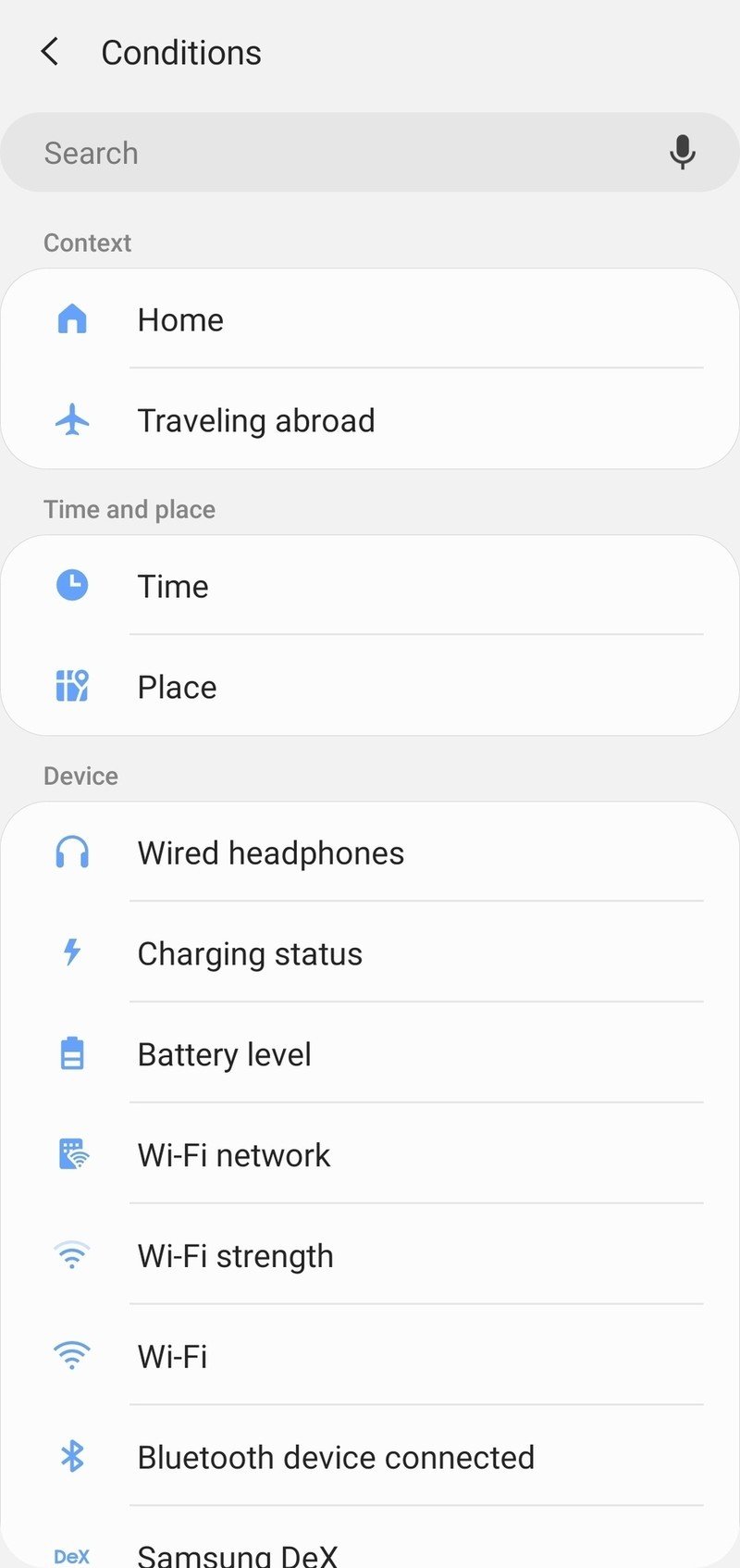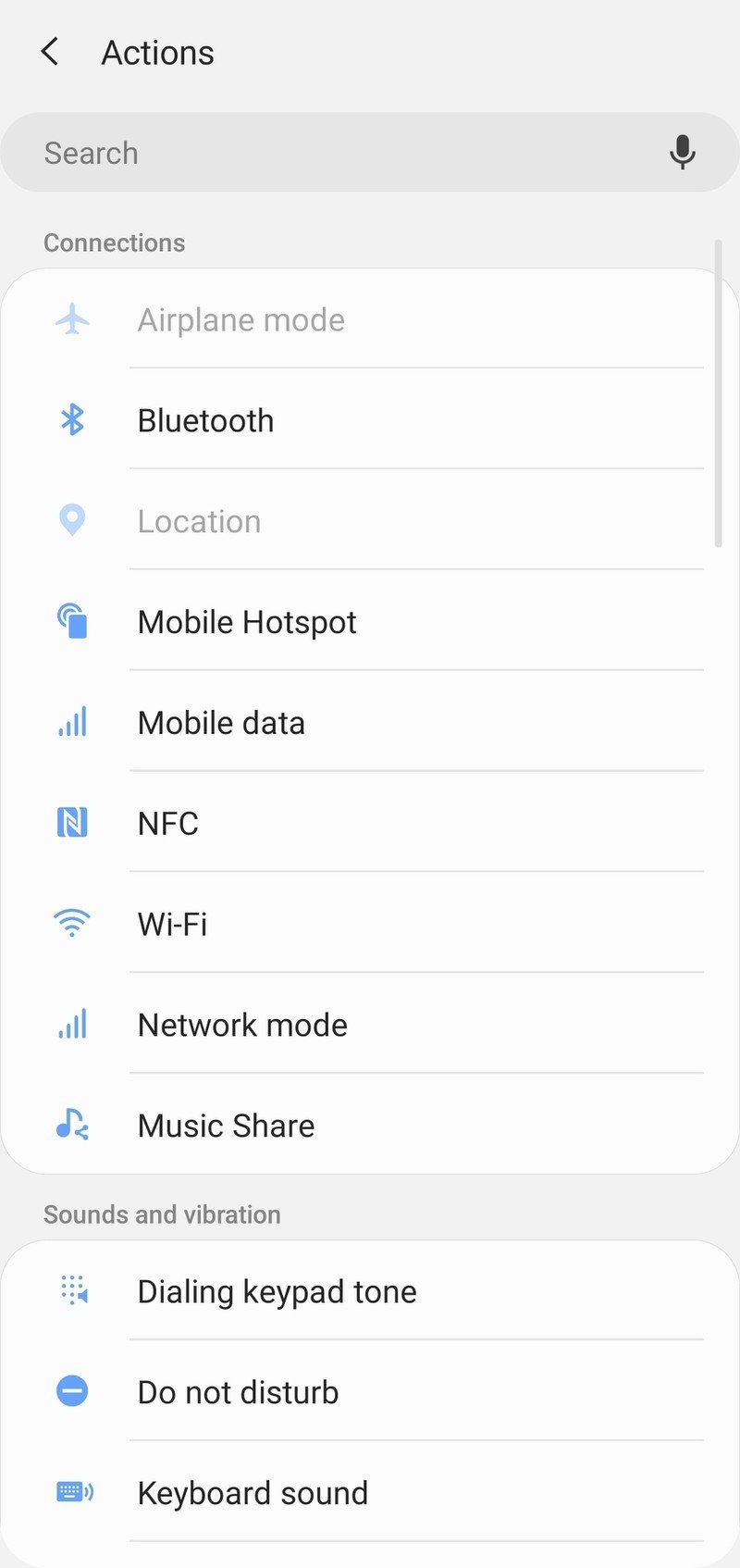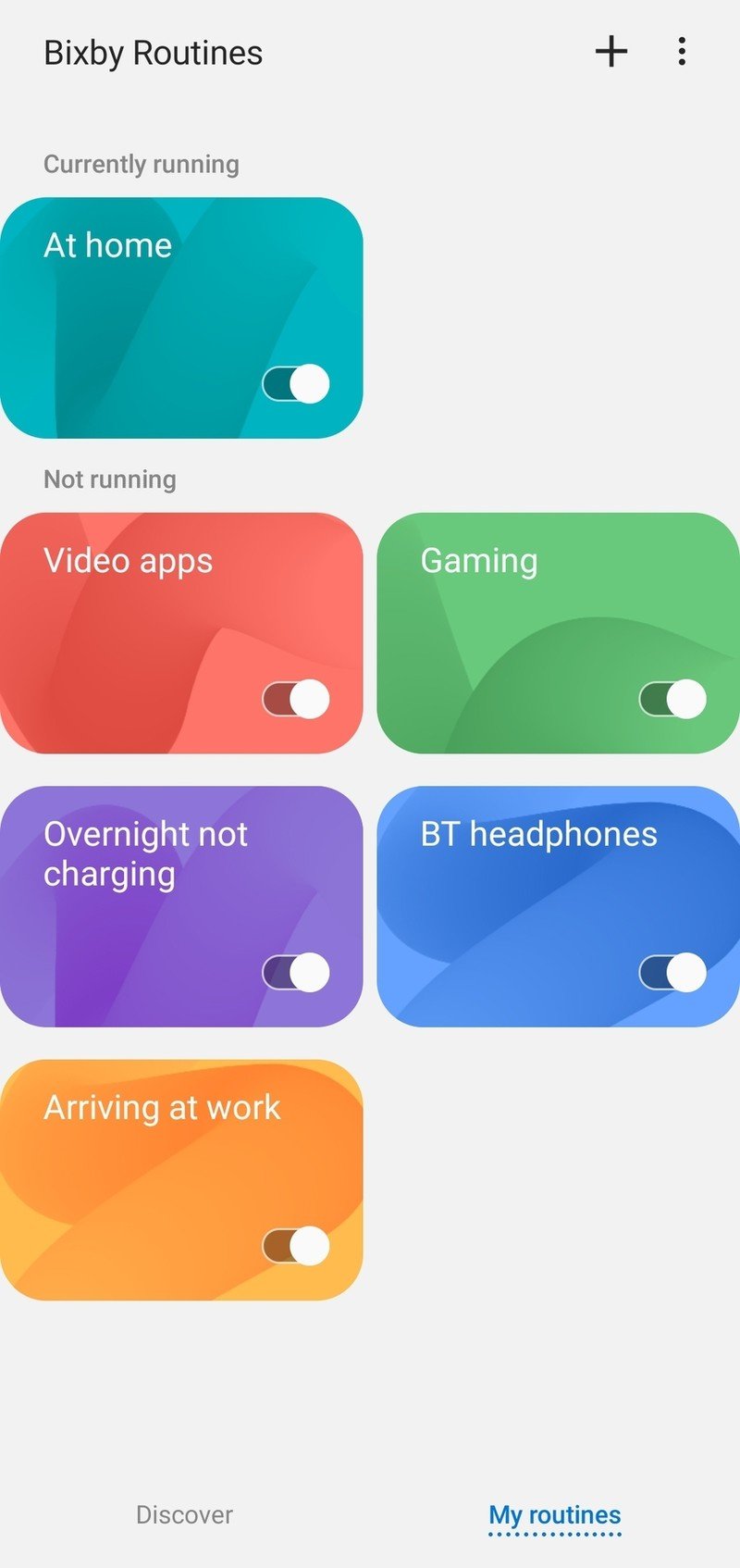Bixby Routines is the best Samsung Galaxy feature you're not using
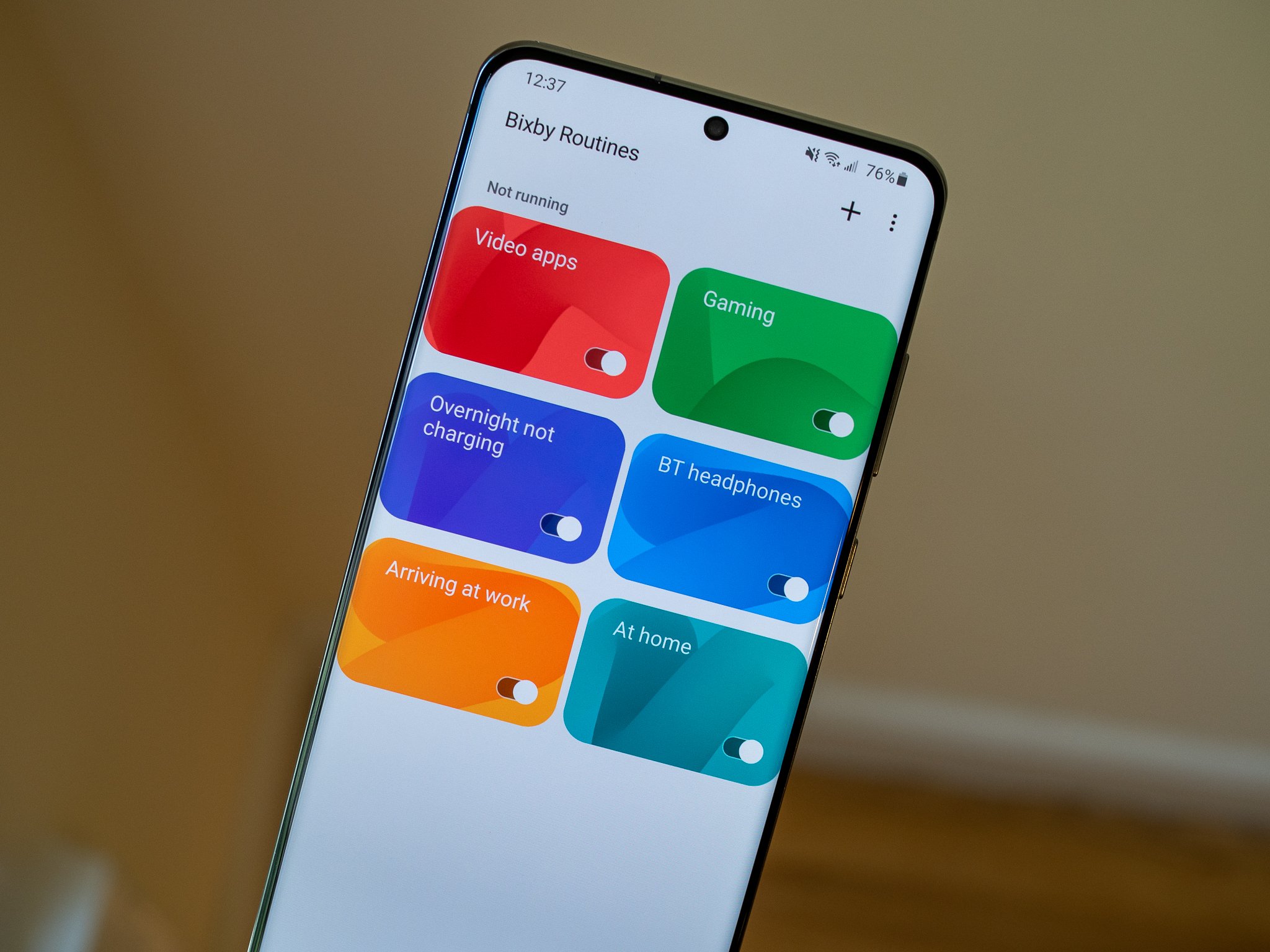
Bixby is used as a punchline more than as a smart assistant, and for the most part, it's justified. But there's another "Bixby" feature that doesn't have anything to do with Bixby at all: Bixby Routines. And interestingly, unlike most of Bixby, Routines is an amazing feature that more people should be using — but most don't even know it exists.
Bixby Routines was introduced with the Galaxy S10, and it didn't get much attention at the time — probably because it's a bit mechanical and requires lots of manual set up, rather than being something that happens automatically and intelligently. Nonetheless, everyone with a Samsung Galaxy phone from the last couple of generations should be trying out Bixby Routines — there's a great chance you'll find something useful it can do for you.
How to use Bixby Routines on Samsung Galaxy phones
Bixby Routines is similar to the likes of Tasker or IFTTT, in that it automates a series of actions based on specific triggers. The simplest triggers to understand are locations, times, and phone states like Wi-Fi networks, charging status, etc. You then create a simple combination of actions to happen when a trigger is tripped — at this time, change this setting; or at this place, take this action. It's super simple. (You can also set up routines that can only be triggered manually, if you wish.)
Source: Android Central and Android central
You can access Bixby Routines through the quick settings pane, or in the full phone settings, and get started from there. Here's a (far from comprehensive) list of simple Bixby Routines that are useful every single day; some of which I use, and others that have been suggested and shared with me:
- When you arrive at work or school, your phone goes on silent; when you leave, your phone's volume turns back on
- When you connect to your car's Bluetooth, set messages to read aloud and keep your phone unlocked
- When you arrive home, increase your ringer volume and turn on Wi-Fi
- At bedtime, set volume to silent, turn on the blue light filter, turn down your screen brightness, and turn off Always On Display
- When you connect Bluetooth headphones, set the media volume to 30% and launch a music app
- If it reaches midnight and your phone isn't plugged in, turn on Medium Power Saving Mode
- When you open specific video apps, turn on auto-rotate for the display
- When you open photo apps (Gallery, Google Photos, Lightroom, etc.) turn off the Blue Light Filter
- When you launch a specific game(s), turn on Do Not Disturb and change the video profile
There's no reason you should be doing all of these things manually every day.
Your routine doesn't have to start with a single trigger, either — you can make sure multiple parameters are met before it runs. For example, a time and a place, or a specific network is connected and a certain device setting is on. Then, the number of actions your phone can take automatically is incredible: at the time of writing, there are 47 different settings, functions, and actions that can be changed with a trigger; and again, multiple things can be done at once. The possibilities are huge.
Get the latest news from Android Central, your trusted companion in the world of Android
The best part about Bixby Routines is that once you set up a routine, you never have to think about it again unless you want to change the parameters of the routine. And now you're automating a whole bunch of things you do on a weekly or daily basis — all handled automatically without you giving them a second thought. You can even keep Bixby Routines from even notifying you that a routine has run, for a completely seamless experience.
If you haven't given Bixby Routines a look yet, you really should now — it's one of the best features your phone has.

Andrew was an Executive Editor, U.S. at Android Central between 2012 and 2020.