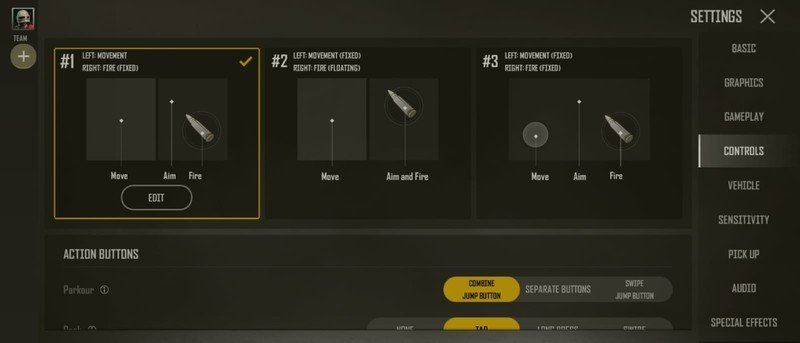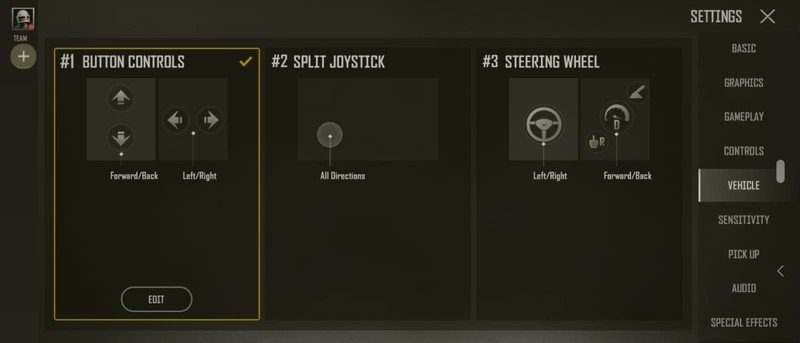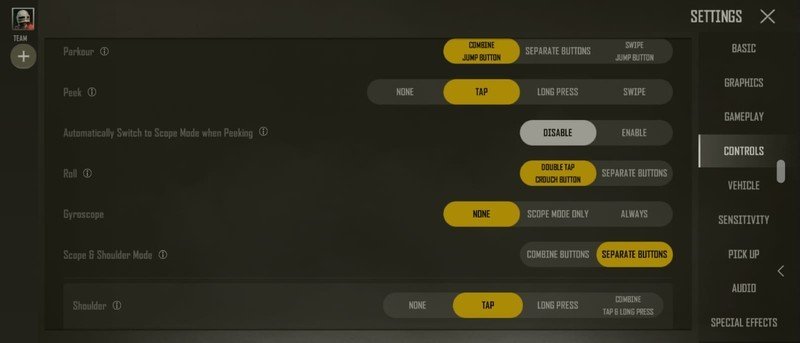Best touchscreen controls for PUBG: New State

The release of the much-anticipated battle royale PUBG: New State will have garnered interest from new and experienced players alike. With a surprising lack of a tutorial, many new players will be wondering which control set up to go with, while PUBG veterans will be keen to compare how the game controls when compared to PUBG mobile.
In PUBG: New state, there are three main control schemes whilst on foot, with three more to choose from when in vehicles. The option to move on-screen buttons and customize your controls are detailed and allow for a tailored control scheme, yet it can be overwhelming. Here are the best touchscreen controls for PUBG: New State.
Which touchscreen controls are best in PUBG: New State?
Why you can trust Android Central
Unless you're a PUBG expert, the default first option is definitely the one to use, the setup giving you more freedom in terms of where to place your thumbs on a screen more cluttered than PUBG Mobile. The left side of the screen is used for movement, while the right side allows you to aim. Firing your gun in this configuration requires you to press a fixed button, and while some may think this is restrictive, the ability to move and aim freely represents an excellent trade off. The other control schemes fix either movement or aiming, although the second option could potentially allow you to fire faster once you get to grips with it.
Driving can feel jerky and inconsistent at times, with the second set of touchscreen vehicle controls minimizing that as much as possible. In this setup, a joystick replaces the default directional buttons, giving you more control of your vehicle. The drawback here is that accelerate and reverse are also controllable from the joystick, although an accelerate button on the right side of the screen allows you to drive forwards while only using the joystick for precise turning. When used in this way, the joystick is a more comfortable and natural feeling system to the other vehicle control options.
Each control scheme can be edited in the settings menu by pressing the edit button in the middle of your touchscreen setup of choice, allowing you to drag buttons to preferred locations on-screen. This results in a tailored experience, giving you the option to modify your preferred controls. There are also menus enabling the ability to change sensitivity and how different actions are triggered and buttons used, representing a huge potential for optimization.
Get the latest news from Android Central, your trusted companion in the world of Android
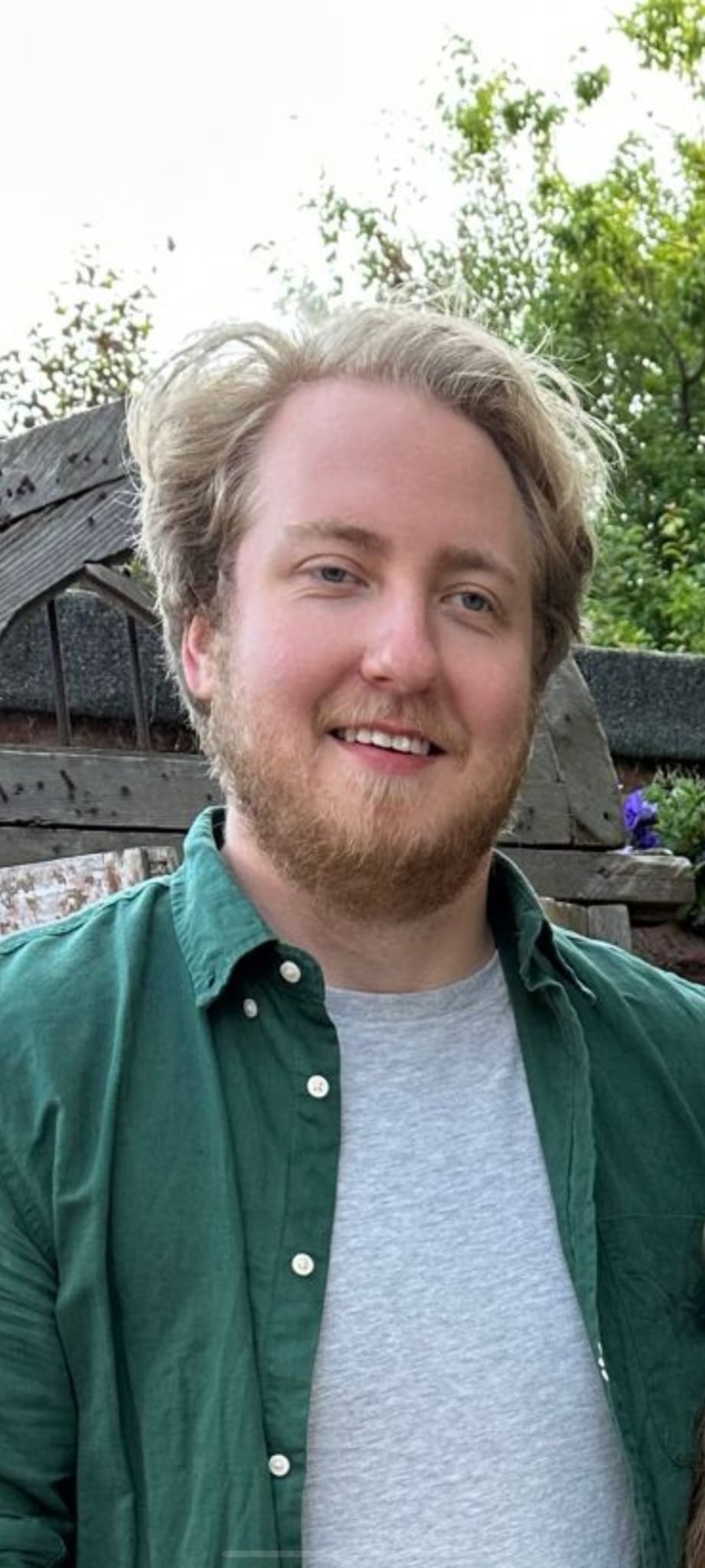
Matt has been gaming since he was young, and enjoys exploring obscure indie games in between the latest AAA releases. The train sequence from Uncharted 2 still blows his mind. Find him on twitter @mshore94.