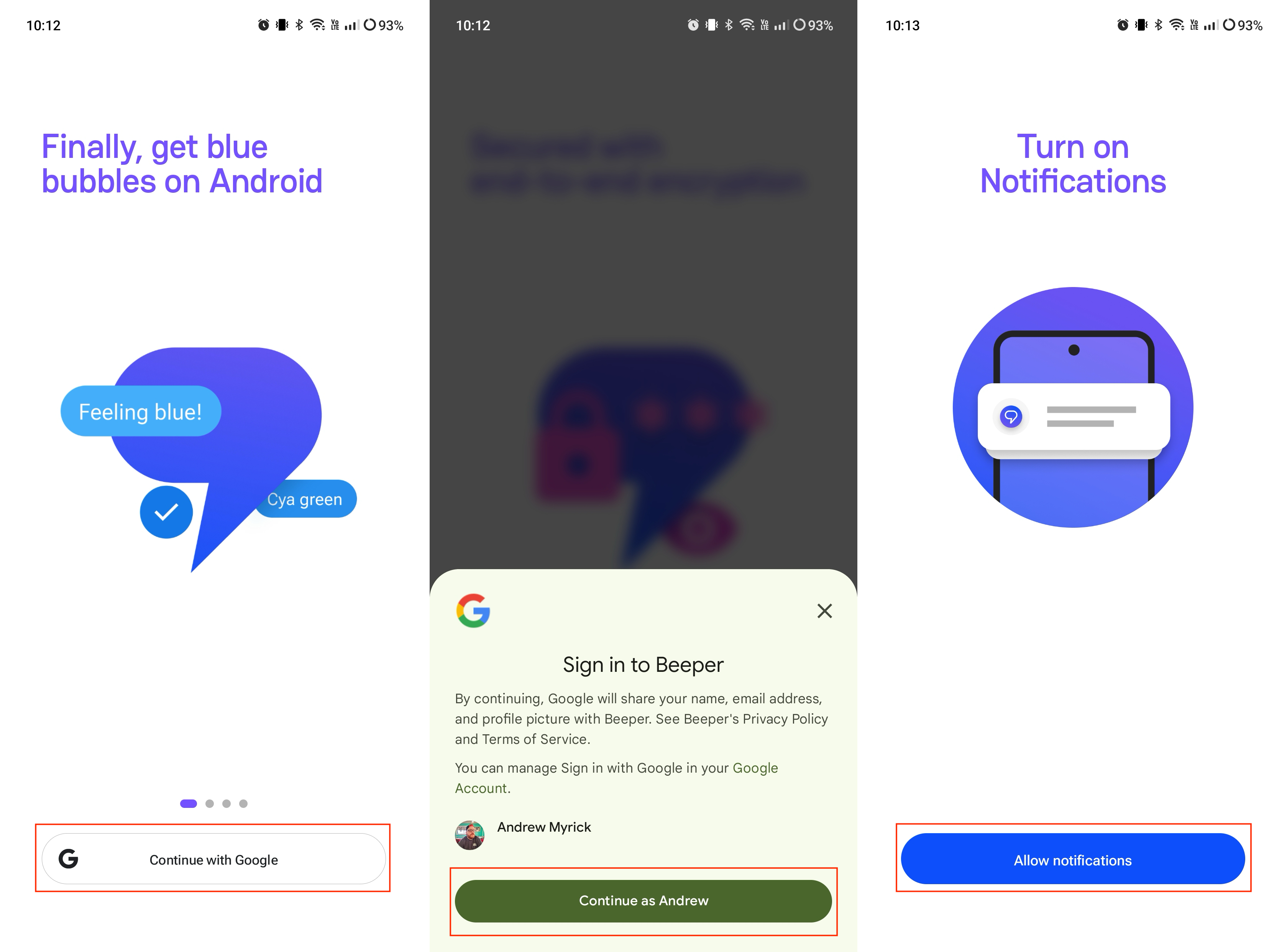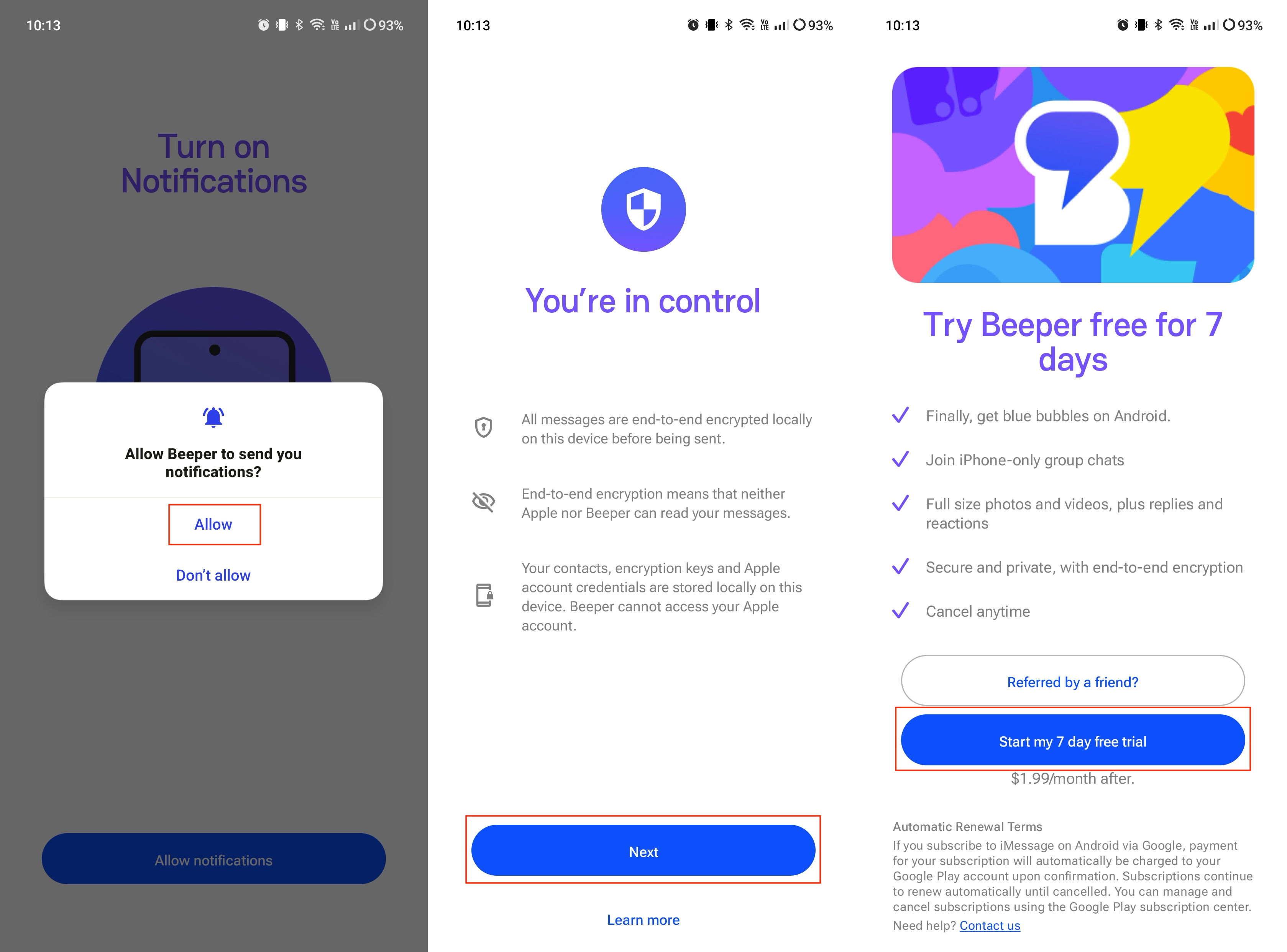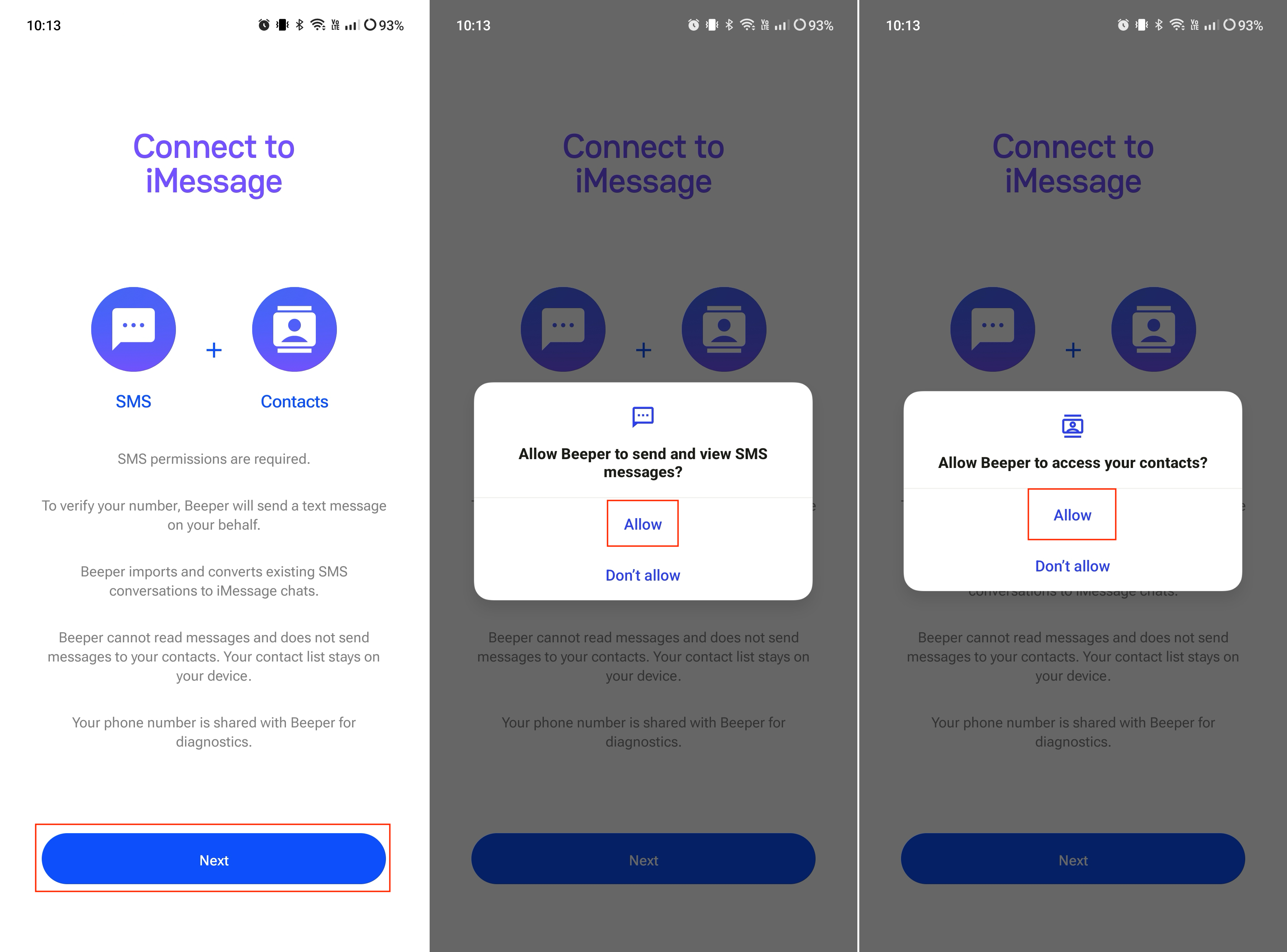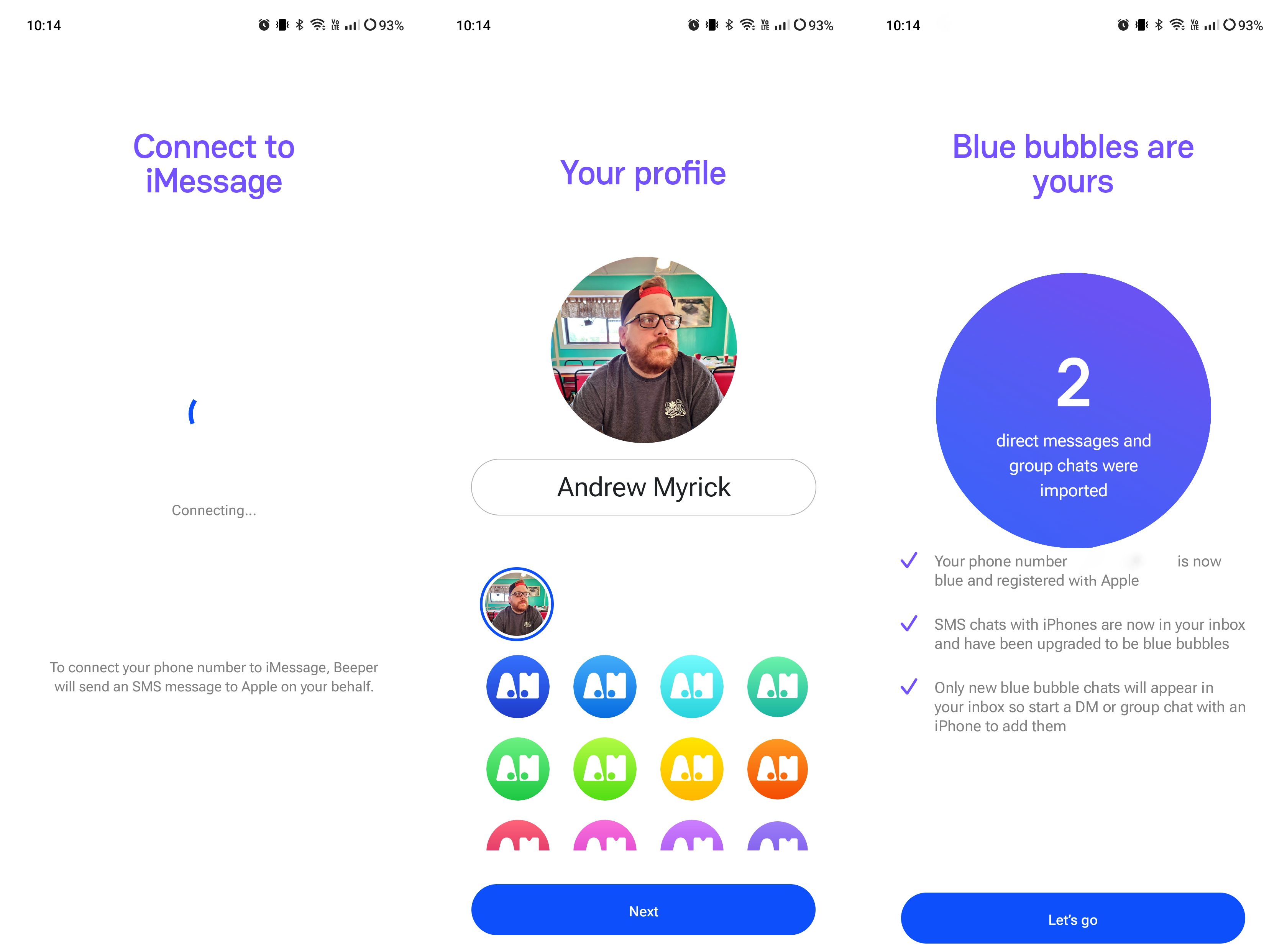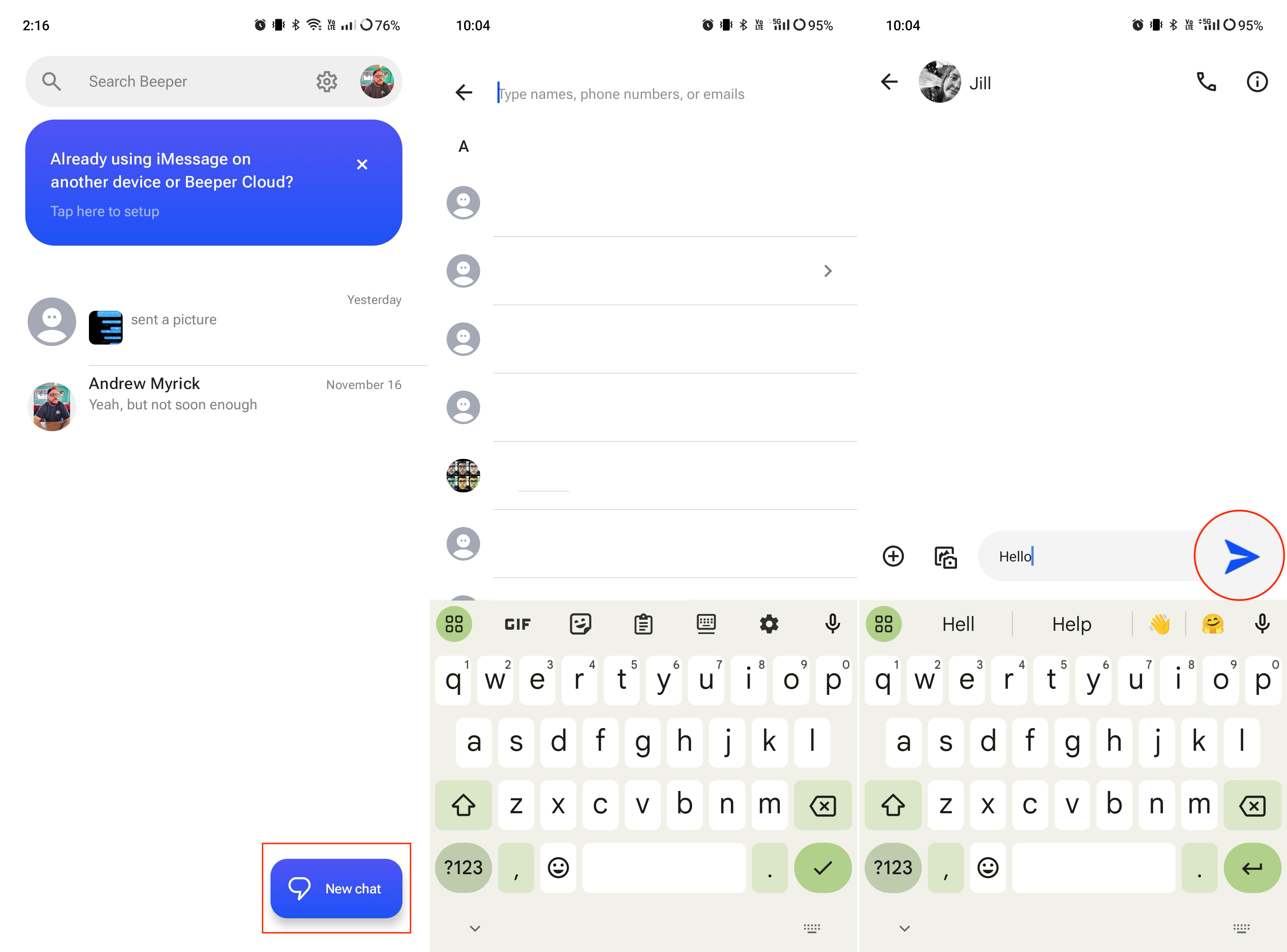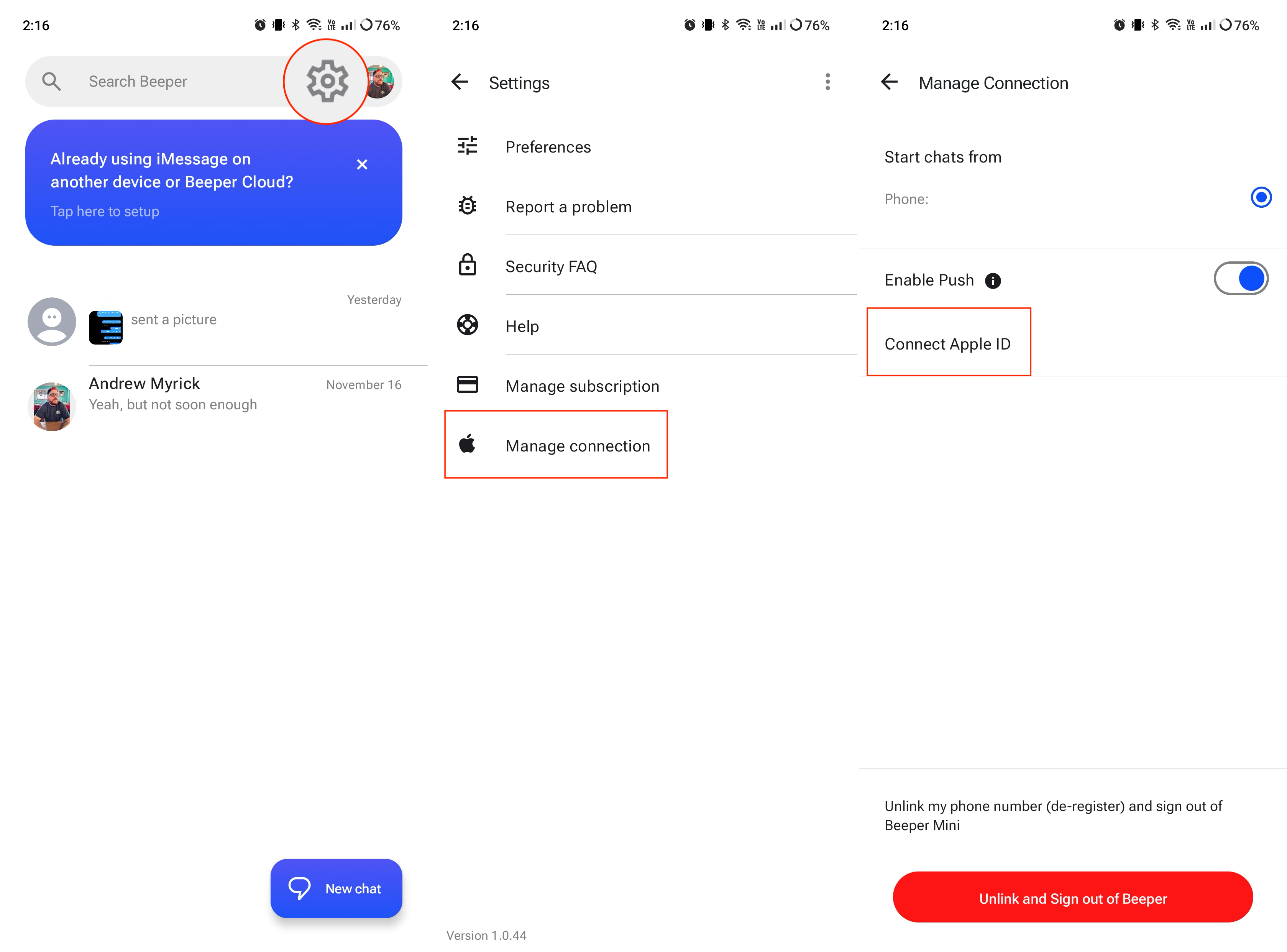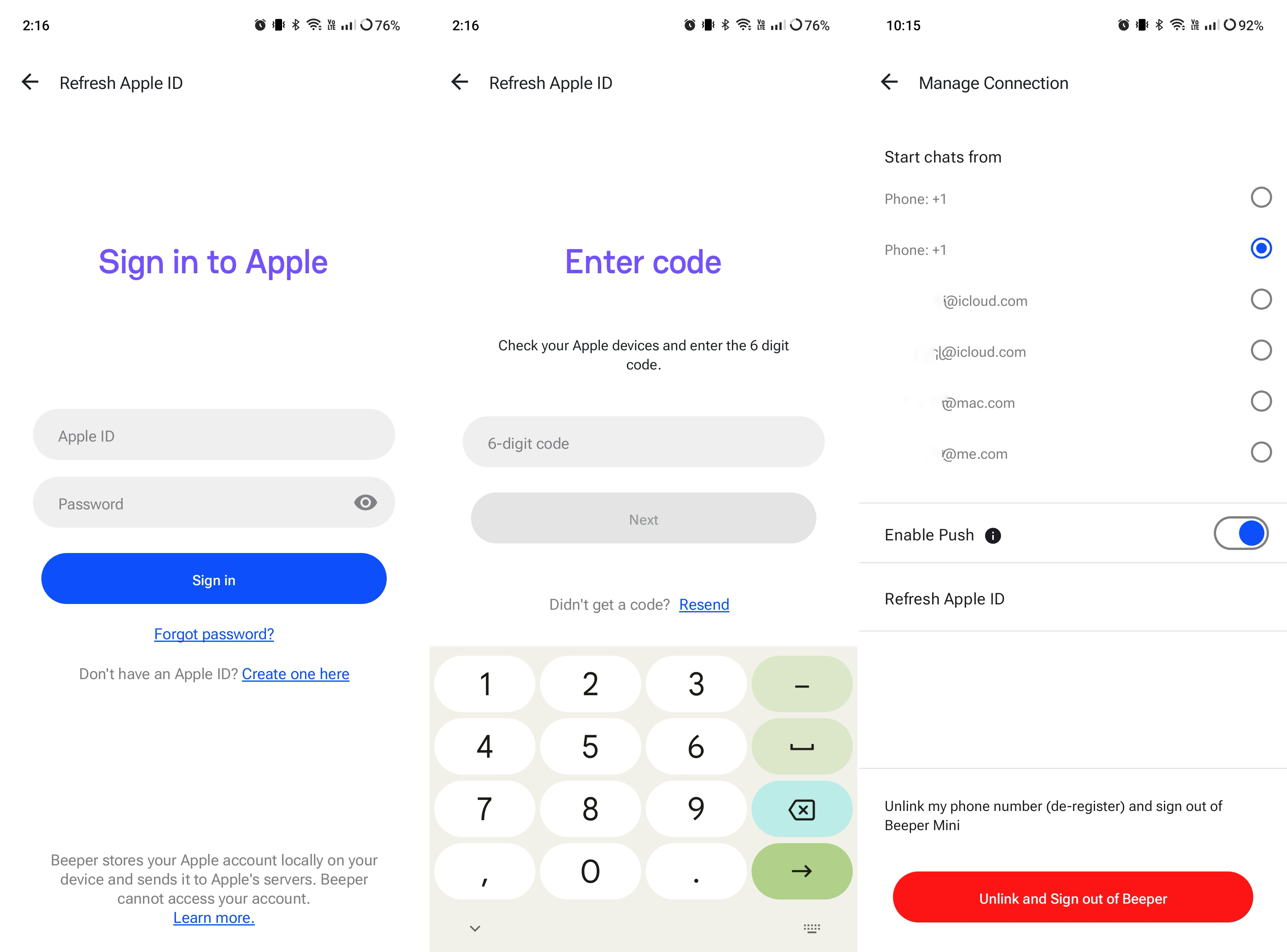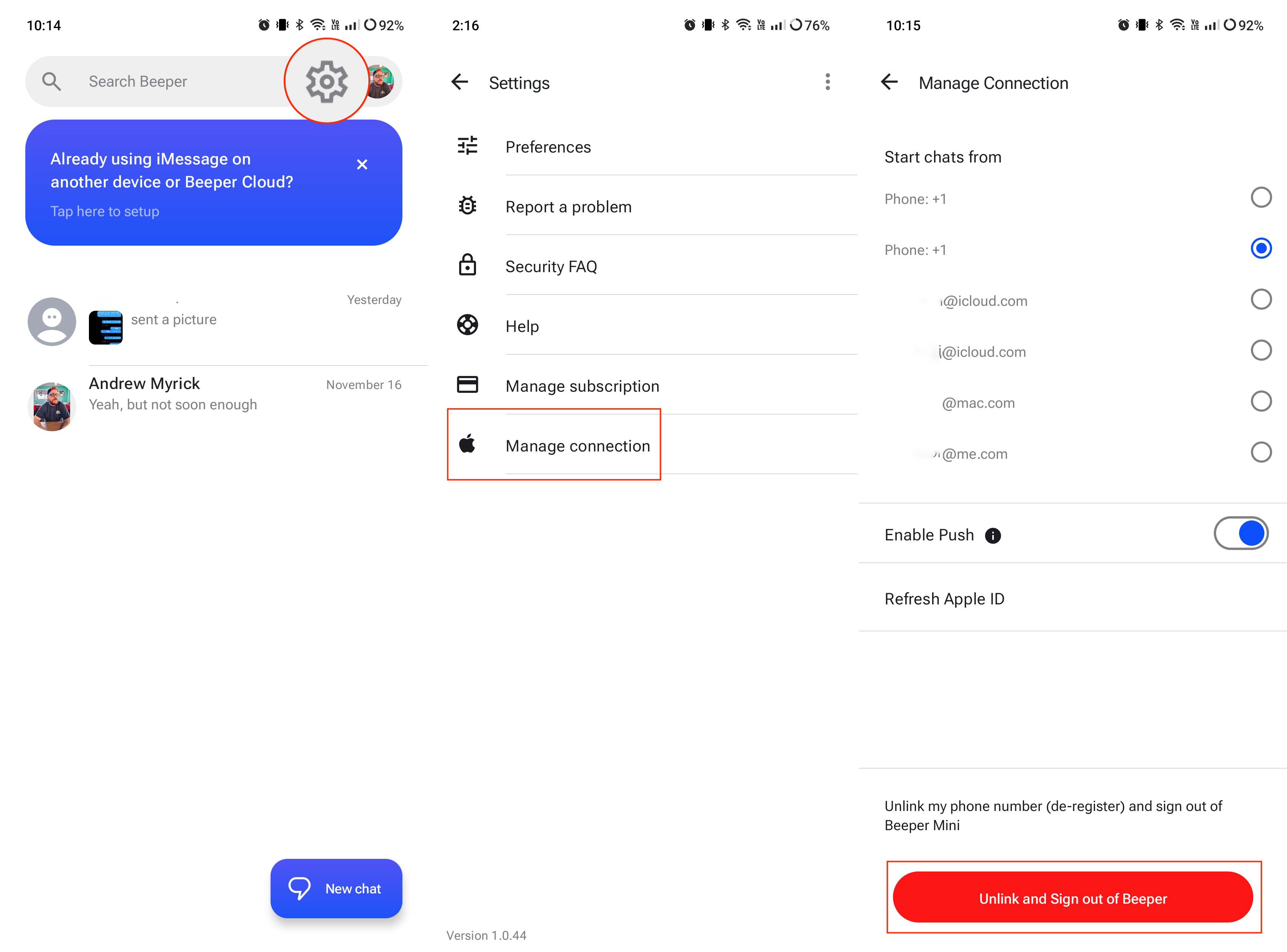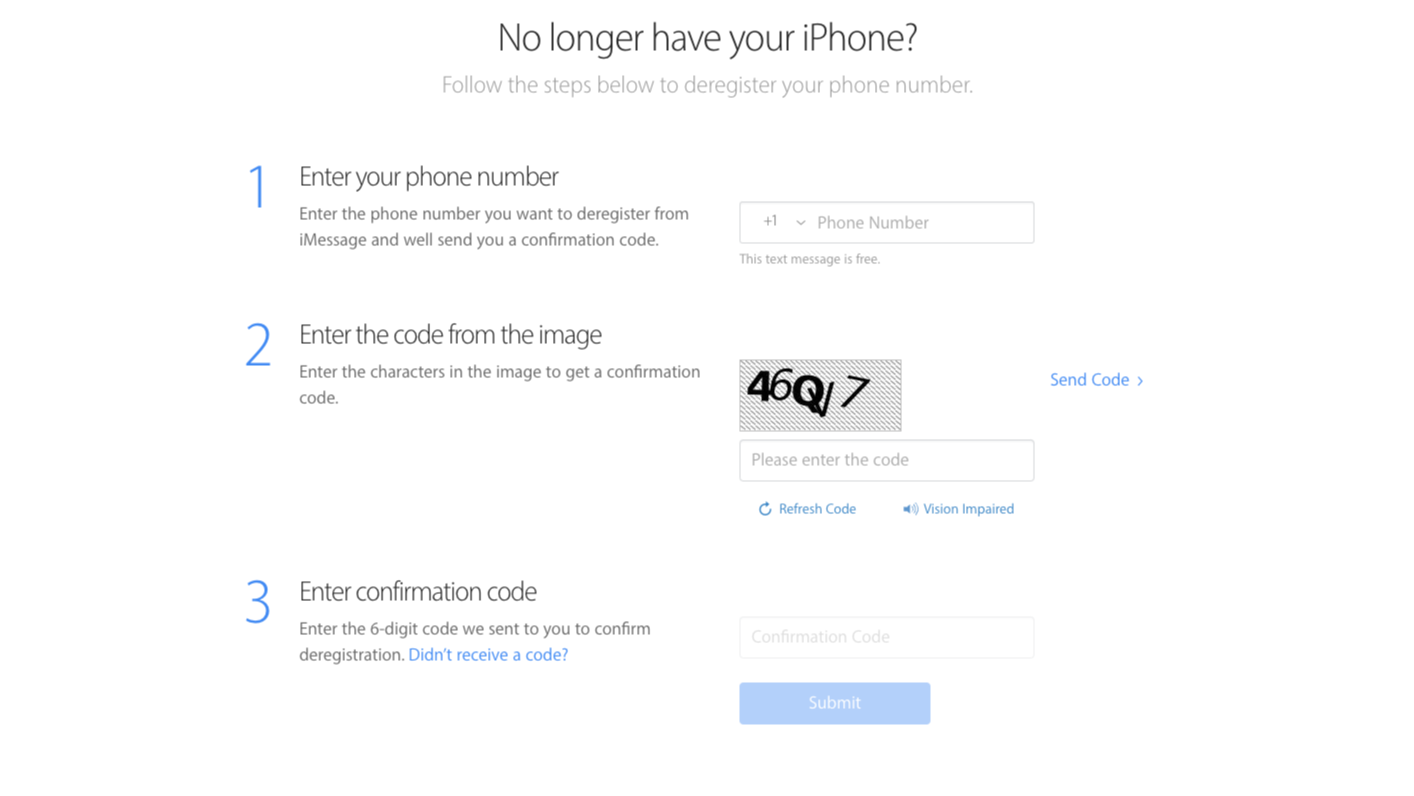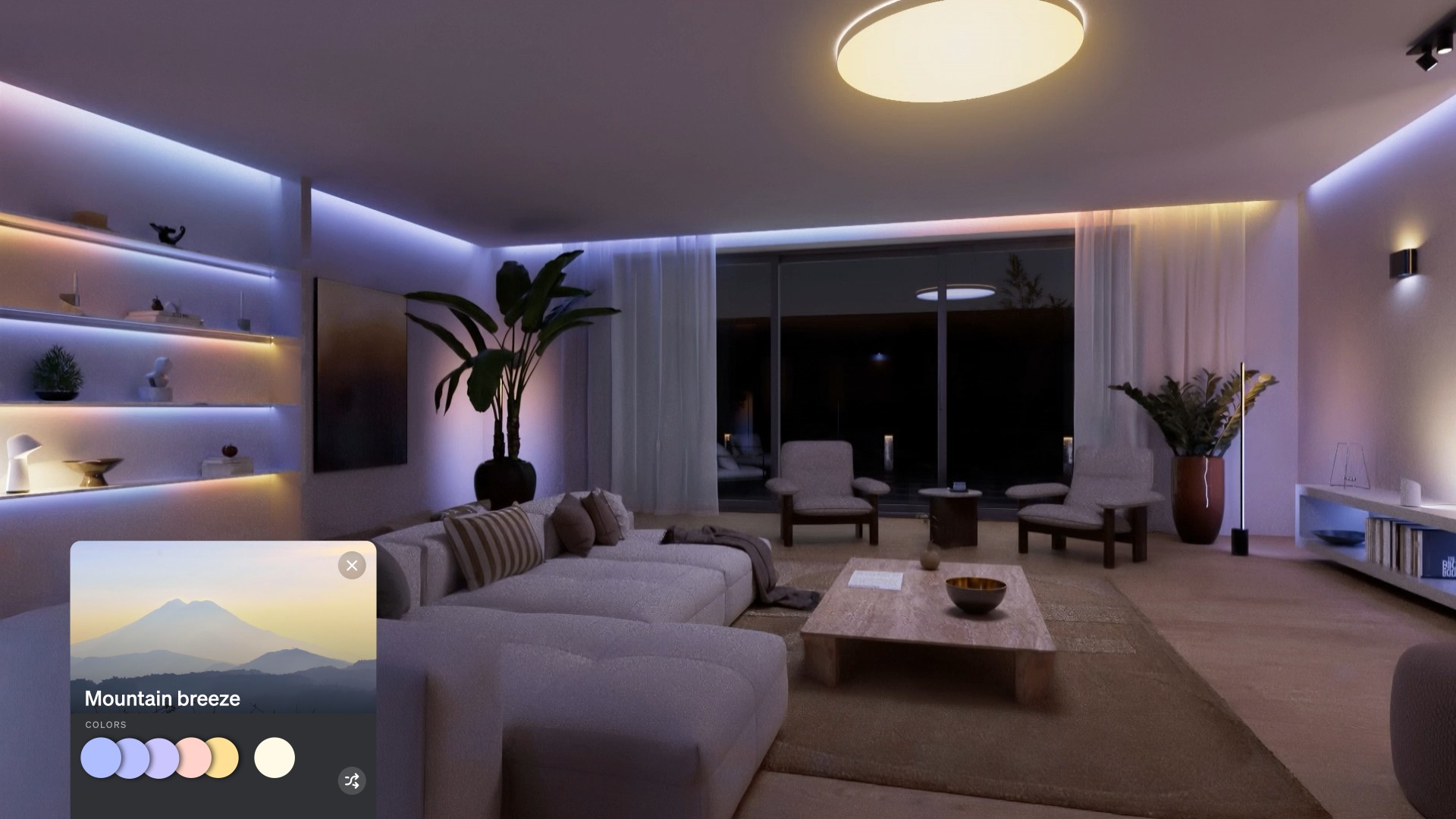How to use iMessage on Android with Beeper Mini
iMessage on Android, without dealing with a bunch of headaches.
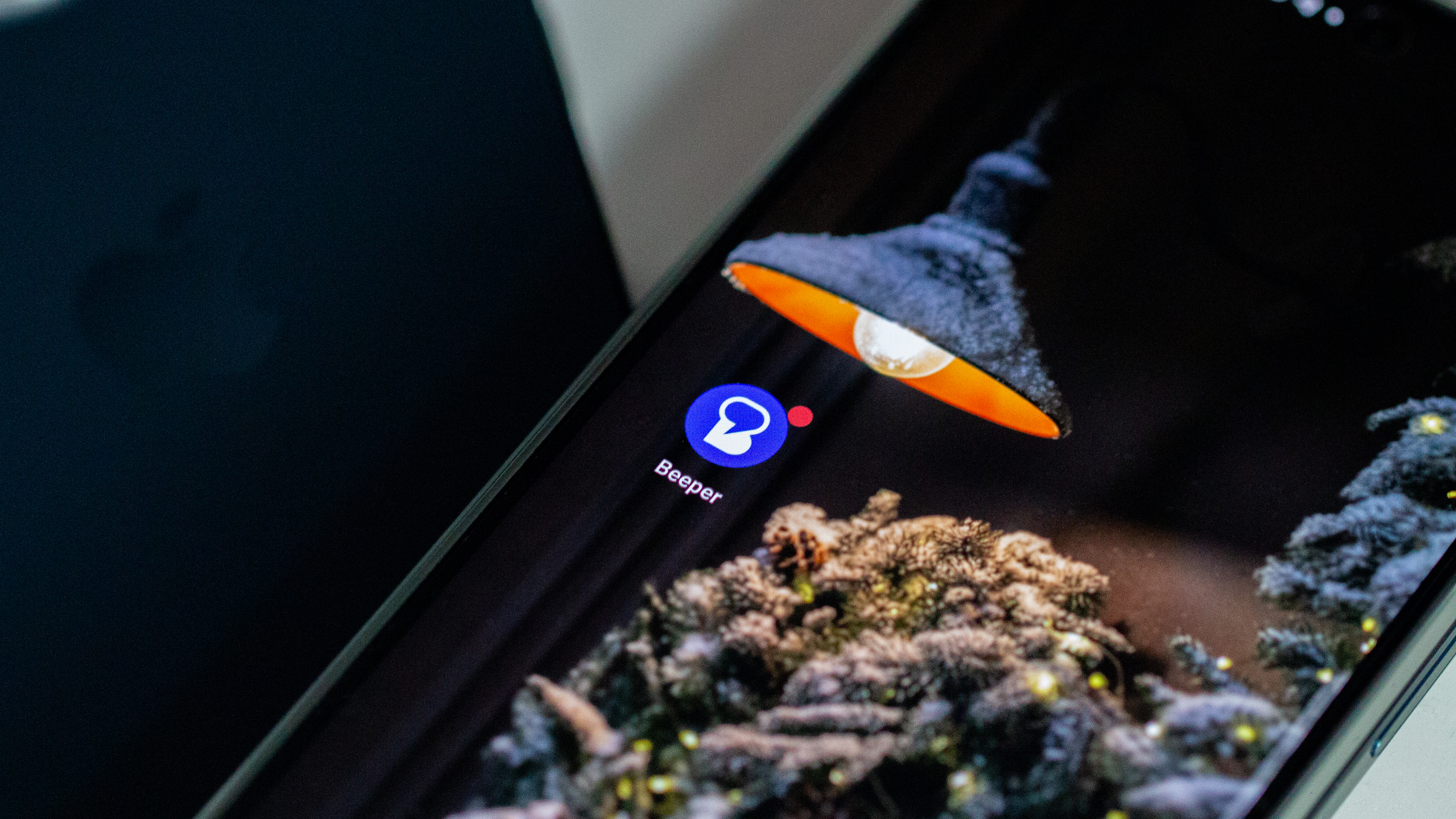
Those looking for a way to use iMessage on Android haven't had much luck outside of using something like BlueBubbles or AirMessage. However, Beeper has continued to develop its app, which offers an all-in-one solution for using various messaging services, including iMessage.
Following recent events, it came as a surprise to see Beeper Mini released on the Play Store. This app offers the simplest method for using iMessage on Android without needing to deal with setting up a personal server or worrying about your messages being stored in a plain text file.
What is Beeper Mini?
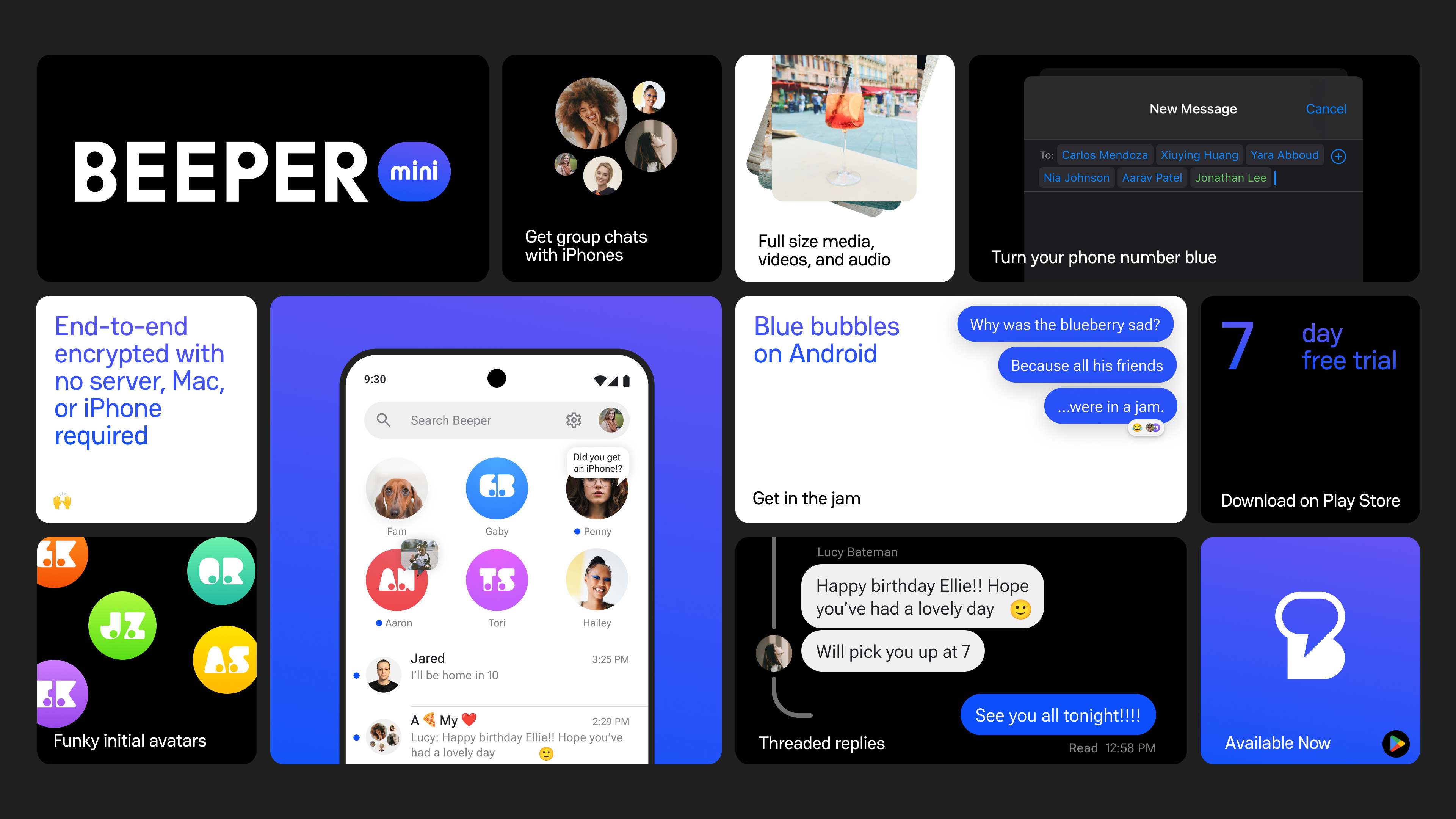
As you might be able to surmise, Beeper Mini is a spin-off of the original Beeper app that was released in 2021. The main goal of both of these apps is to make it possible to use iMessage on the best Android phones, but in different ways.
With this release, the original application has been renamed "Beeper Cloud" while still being limited to an invite system to be used. Beeper Cloud also allows you to add up to 15 different messaging services into a single app, including iMessage and even RCS through Google Messages. However, when it comes to using iMessage, this version of the app requires you to sign into a Mac server that you can't personally access.
Beeper Mini offers a different approach, as it's currently limited to using only iMessage and is available for download from the Play Store. Essentially, the company was able to reverse-engineer iMessage, making it possible to use Apple's messaging service without needing to sign into another device. Beeper promises that "it also implements Apple's end-to-end encryption protocol" and provides an in-depth explainer that details how Beeper Mini works.
The other difference with Beeper Mini is that despite not needing to worry about an invite system, there is a $1.99 per month subscription. Beeper offers a seven-day free trial, letting you test the waters before making a decision. This cost is said to be to "fund future development," allowing the company to implement features such as adding support for SMS, implementing the ability to "import past chat history," and more.
How to sign up for Beeper Mini
1. Download the Beeper Mini app from the Play Store.
Get the latest news from Android Central, your trusted companion in the world of Android
2. Once installed, open the app.
3. Tap the Continue with Google button.
4. Sign in with your Google account.
5. Allow notifications.
6. Tap the Next button.
7. Tap the Start my 7 day free trial button.
8. Provide your payment information through the Google Play pop-up.
9. Tap the Next button.
10. Provide access to your SMS and contacts.
11. Customize your profile.
12. Tap the Next button.
13. Tap the Let's go button.
How to use Beeper Mini
1. Tap the New chat button in the bottom right corner.
2. Enter a name, phone number, or email.
3. Select the contact that you wish to message.
4. If you want to share your name and photo, tap the Share button in the bubble that appears at the top of the conversation.
5. Type out your message.
6. Tap the Send button in the message bar.
How to link an existing iMessage or Beeper Cloud account
1. Tap the Settings button in the top right corner.
2. Tap Manage connection.
3. Tap Connect Apple ID.
4. Enter your Apple ID and password.
5. When prompted, enter the six-digit code from one of your Apple devices.
6. Tap Next.
After you are signed in, you'll be taken back to the Manage Connection screen. From here, you can select which phone number or Apple ID email you want to use when creating new chats. Just pick the one you want to use, then you'll be able to start sending iMessages from your own Apple ID.
How to disconnect your Apple ID from Beeper
1. Tap the Settings icon in the top right corner.
2. Tap Manage Connection.
3. Select Unlink and Sign out of Beeper.
How to remove your phone number from Beeper
It's one thing being able to disconnect your Apple ID from Beeper, but there are a few more steps you'll need to take if you want to remove your phone number. The company states that your phone number is "deregistered within 12 hours." However, Apple also offers a way to deregister your phone number from iMessage which works much faster.
1. Navigate to the Deregister iMessage website.
2. Scroll to the No longer have your iPhone? section.
3. Enter your phone number.
4. Input the code that you see on the page.
5. Enter the confirmation code that you receive on your phone.
6. Click the Submit button.
Will Beeper stick around?
Given that Apple has already announced that RCS support is coming to the iPhone sometime in 2024, we aren't sure what the future holds for Beeper and Beeper Mini. However, even if the writing is on the wall, at least we have Beeper Mini to serve as a stopgap for being able to use iMessage on Android.

Andrew Myrick is a Senior Editor at Android Central. He enjoys everything to do with technology, including tablets, smartphones, and everything in between. Perhaps his favorite past-time is collecting different headphones, even if they all end up in the same drawer.