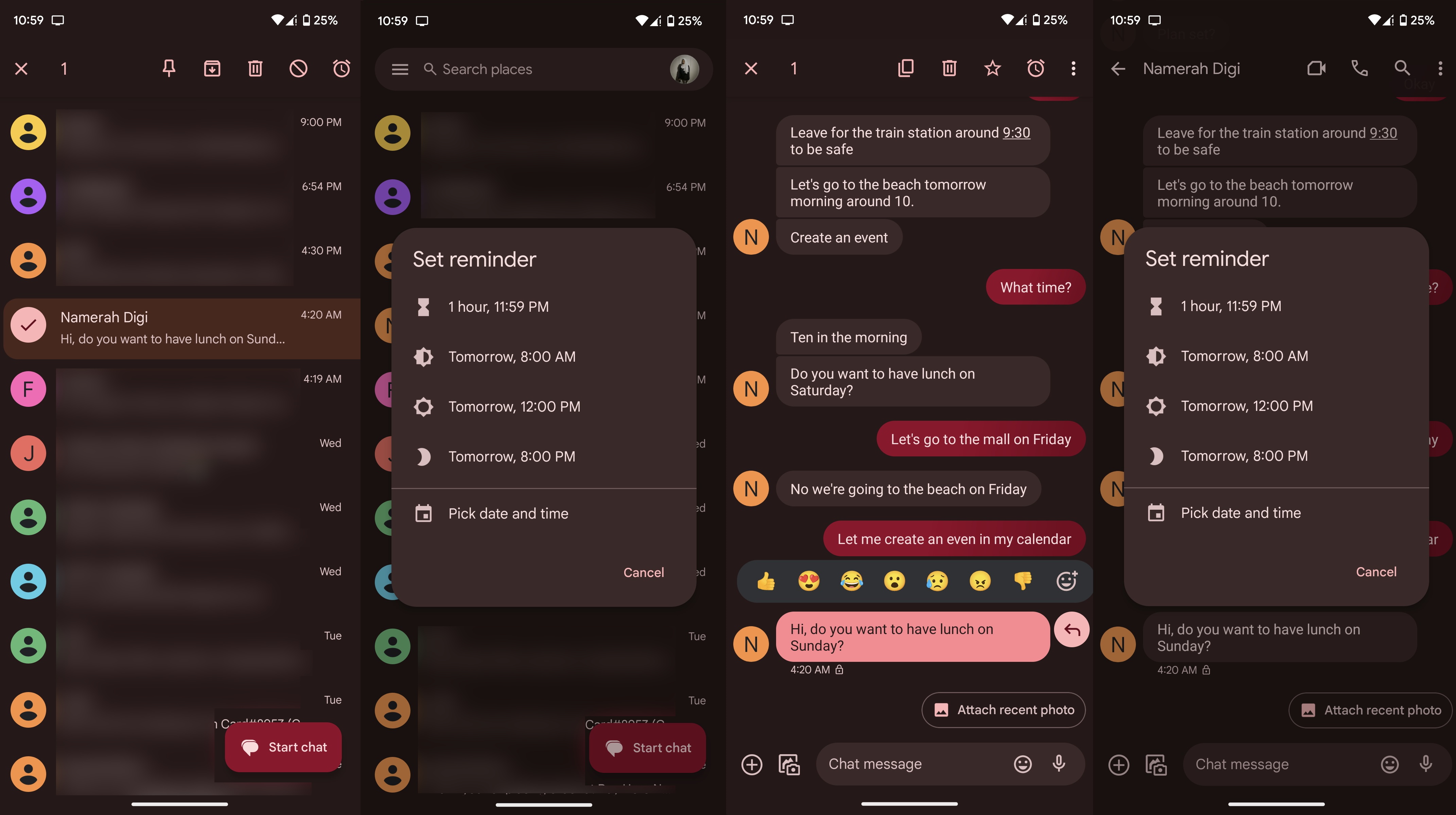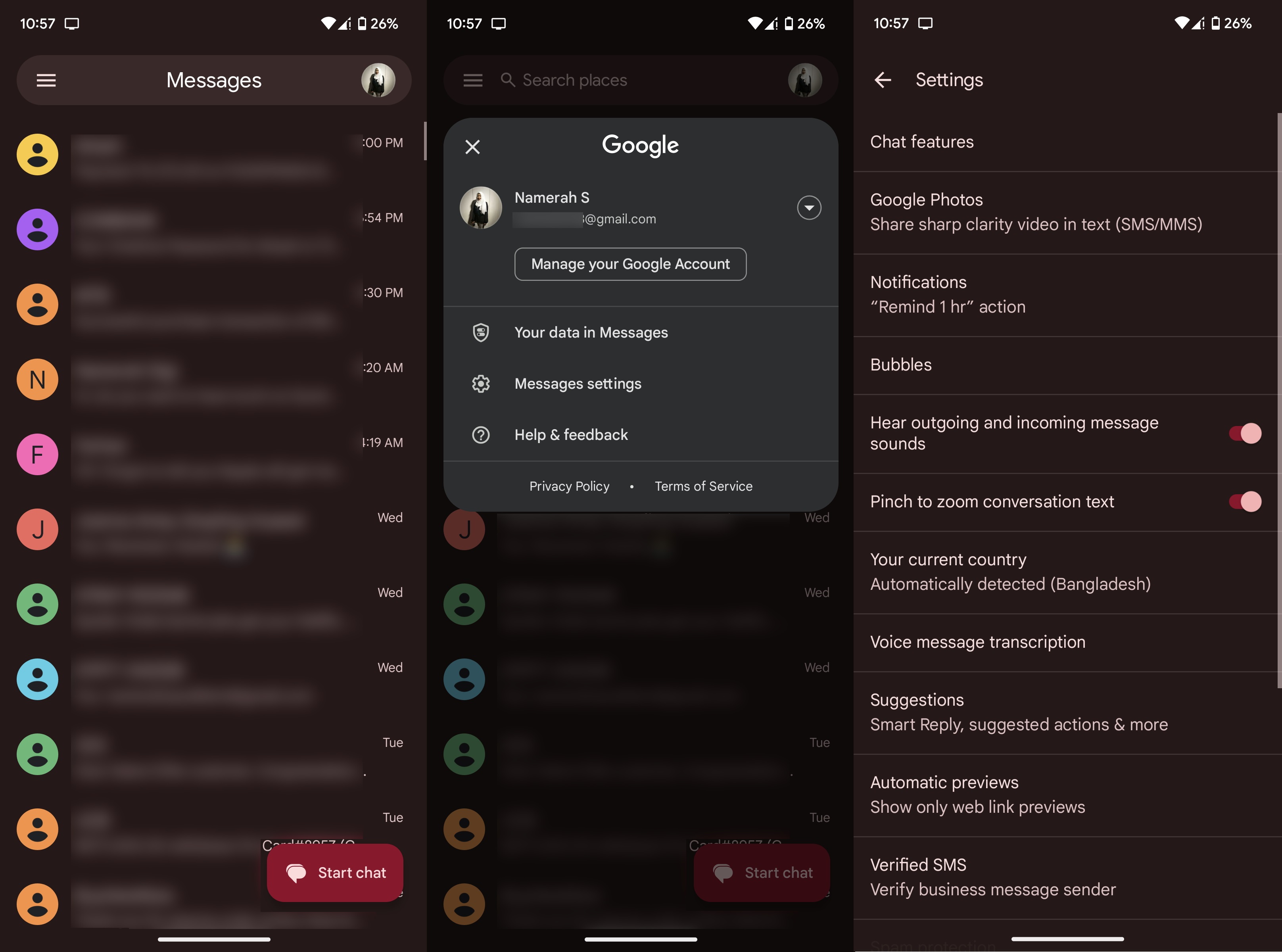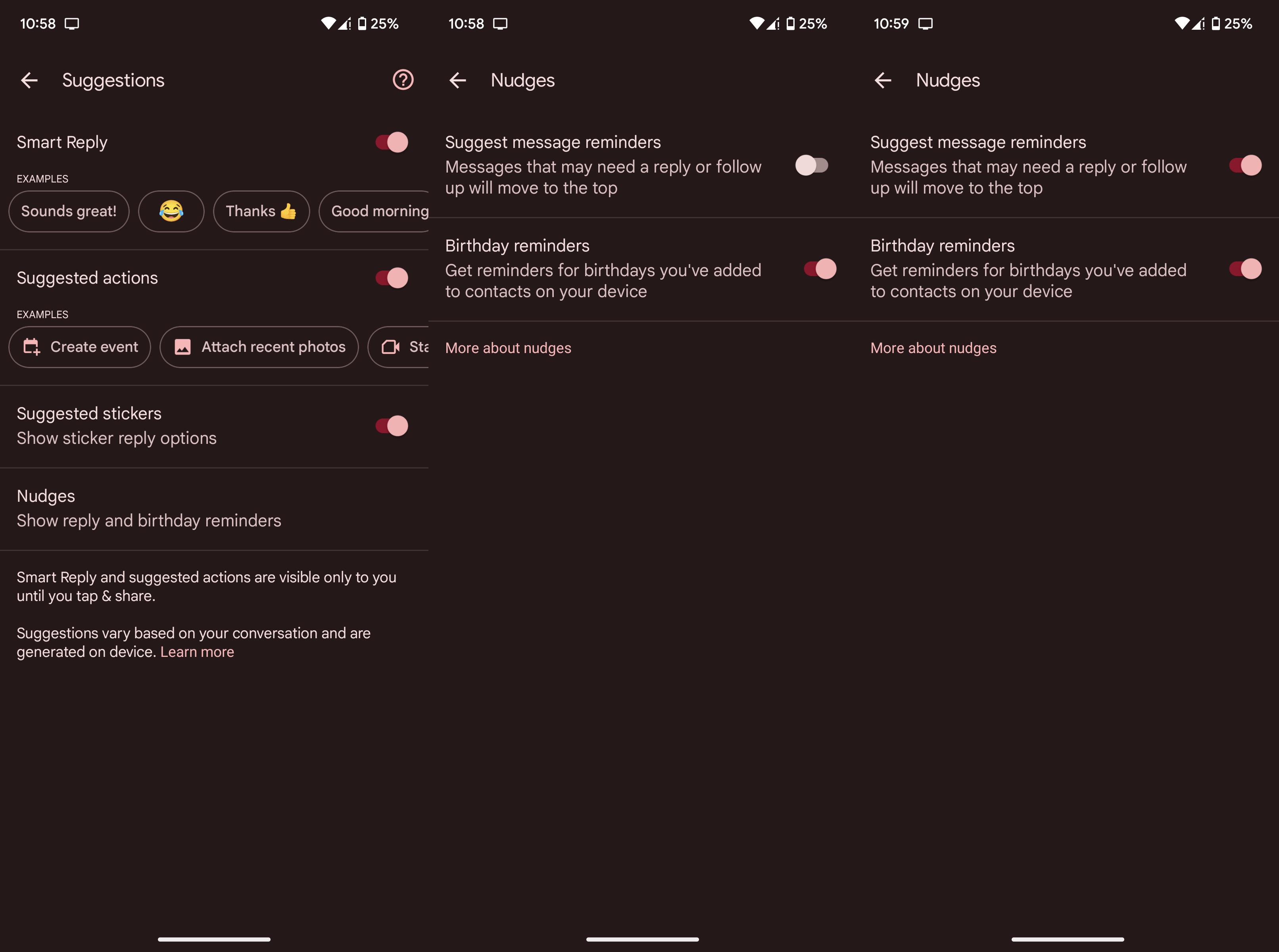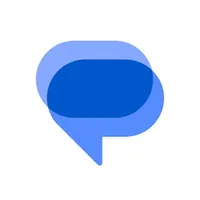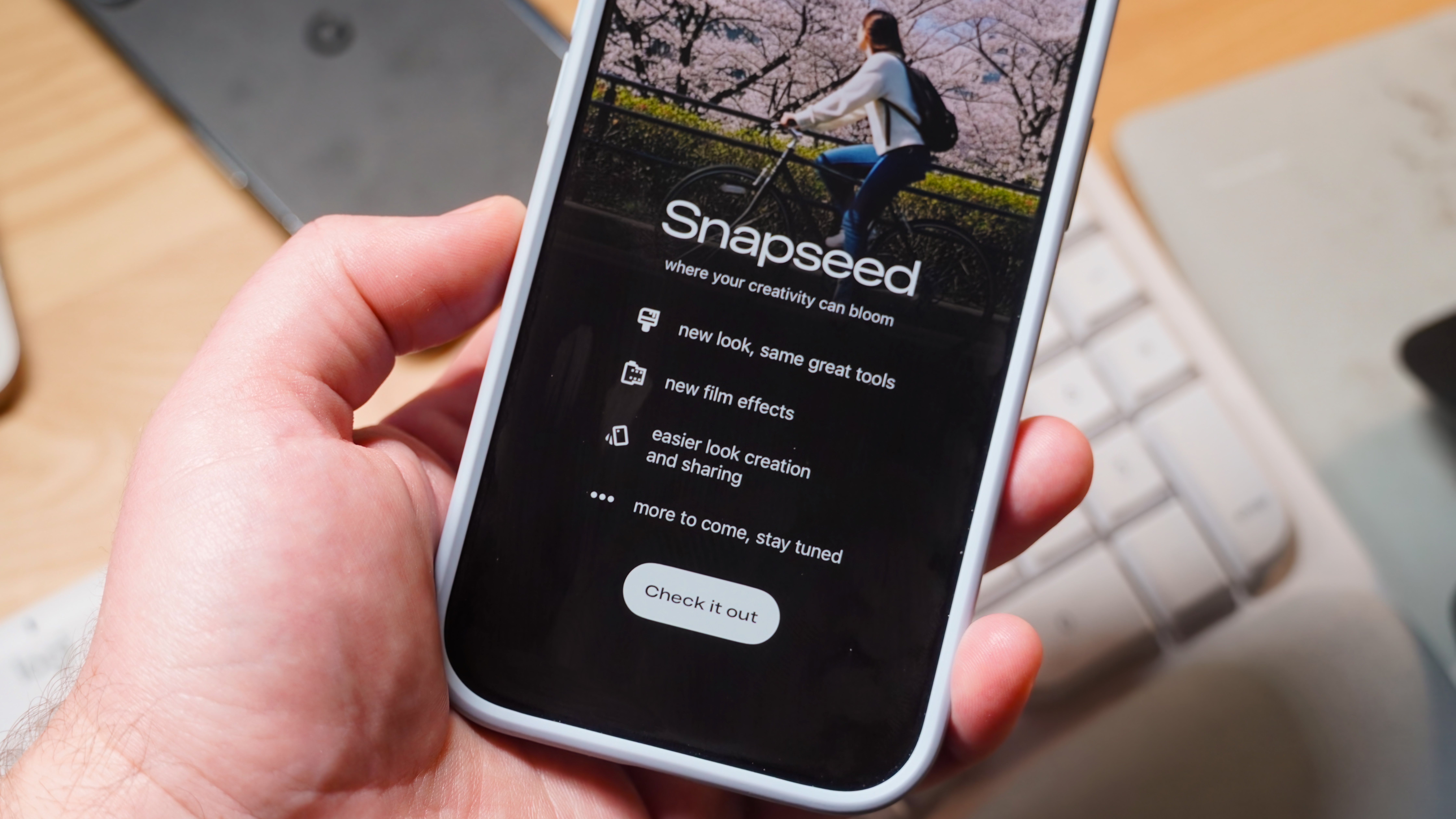How to set message reminders in Google Messages
Get smart assistance with your messaging app.
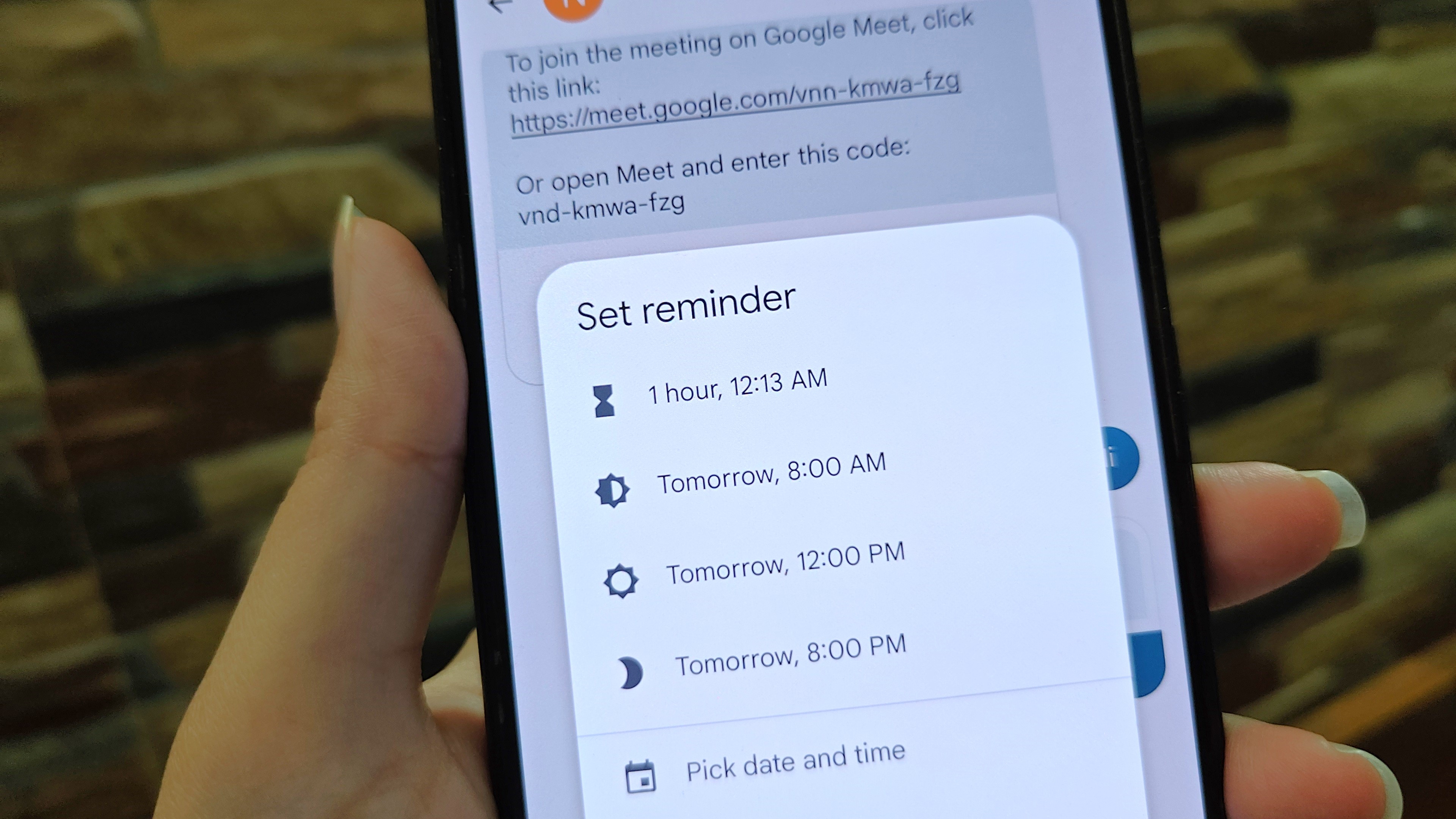
Google Messages isn't there yet, but it's slowly making its way to the pedestal where Apple's iMessage resides. You can do a lot more with Messages than ever before, including getting help from Google Bard to stylize and fashion responses. Another equally useful feature includes the ability to get reminders to reply to texts. To do that, you need to set up message reminders in Google Messages.
There are two ways to go about this. You can automate the process so that the Messages app "nudges" you to reply to an unanswered text. On top of that, you can also set reminders manually for specific messages and conversations. Here's how you can set up both kinds of reminders in the Google Messages app.
How to set message reminders in Google Messages
1. Open Google Messages on your phone.
2. Press and hold a conversation or a message.
3. Tap the alarm clock-shaped icon in the upper-right corner.
4. Select the date and time for your reminder.
This is the manual way of setting reminders in Google Messages. You can choose to set the reminder for an hour later or pick the exact date and time yourself. It's really handy if you're avoiding work-related conversations until office hours, or similar situations.
Get the latest news from Android Central, your trusted companion in the world of Android
If you can't see this feature on your phone just yet, don't worry. Google is still rolling out the option to users across the world in stages. Can't wait to get your hands on it? You can try joining the Google Messages Beta to try out new features before others. Once you've joined Messages Beta, the reminder option shows up even if you don't have it in your region yet.
How to set up nudges in Google Messages
Now, if you don't want to clutter your phone with reminders but would like to get the occasional nudge, there's the other solution we spoke of. Here's how you can enable smart nudges from Google that remind you to reply to messages automatically.
1. Open Google Messages on your phone.
2. Tap your profile picture in the upper-right corner.
3. Select Messages settings.
4. Tap the Suggestions option.
5. Select Nudges under the Suggestions menu.
6. Turn on the toggle to Suggest message reminders.
Up your Google Messages game
Slowly but surely, Google has pumped out a lot of great features for the Messages platform. Take advantage of this excellent chatting platform by learning all of its ins and outs. We suggest starting out with the top five tips and tricks for Google Messages that we've rounded up.
Seeking to become a pro? If you're using a Pixel 7 or any such Android phone of high caliber, you can set up Voice Message Transcription and use Magic Compose to curate clever responses. There's a lot more to uncover, such as swipe gesture customization, previewing YouTube videos in-app, and more!
Google Messages
The best messaging app for Android is free and it comes pre-installed on your phone. Send stickers, share high-quality photos and videos, and do so much more!
Get from: Google Play Store

Namerah enjoys geeking out over accessories, gadgets, and all sorts of smart tech. She spends her time guzzling coffee, writing, casual gaming, and cuddling with her furry best friends. Find her on Twitter @NamerahS.