How to send a message or reminder to yourself in WhatsApp
Sometimes, you just want to send a message or reminder to yourself, and you can do this easily with WhatsApp.
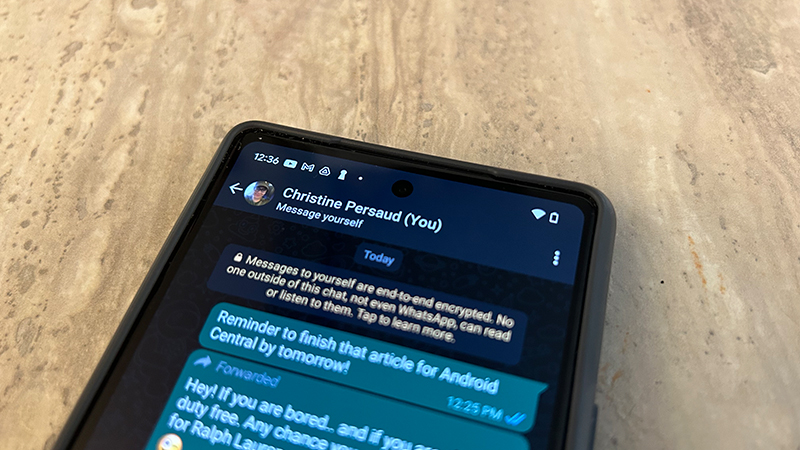
WhatsApp is a useful messaging service to chat with friends, family members, and colleagues. You can share text messages, images, videos, GIFs, emojis, and more. You can even initiate a voice call. But did you know you can also use WhatsApp to send messages or reminders to yourself? It’s a great virtual version of tying a string around your finger to remind you to do something, call someone, tend to a specific task, or even just a nice, inspirational reminder to kickstart your day.
How to send a message or reminder to yourself in WhatsApp
1. Open WhatsApp on your Android device.
2. To send a new message to yourself, open a New chat window.
3. Select your own name and phone number.
4. Type your desired message and hit Send.
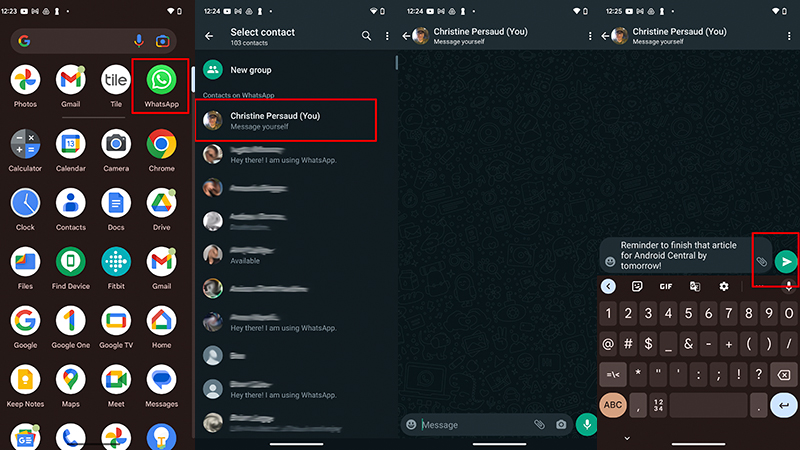
5. To forward a message from another chat to yourself, go to the Chat.
6. Long-press the message you want to forward until you see a row of emojis appear.
Get the latest news from Android Central, your trusted companion in the world of Android
7. At the top, right of the window, select the Forward message button (an arrow pointing right).
8. Under Forward to, select yourself.
9. Tap the Send button on the bottom, right.
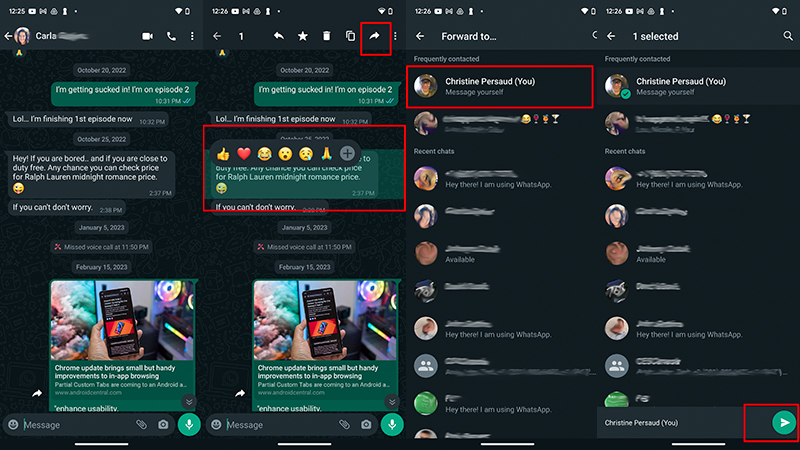
10. You will now see your message in a personal message window. You can continue to send messages to yourself within this same window.
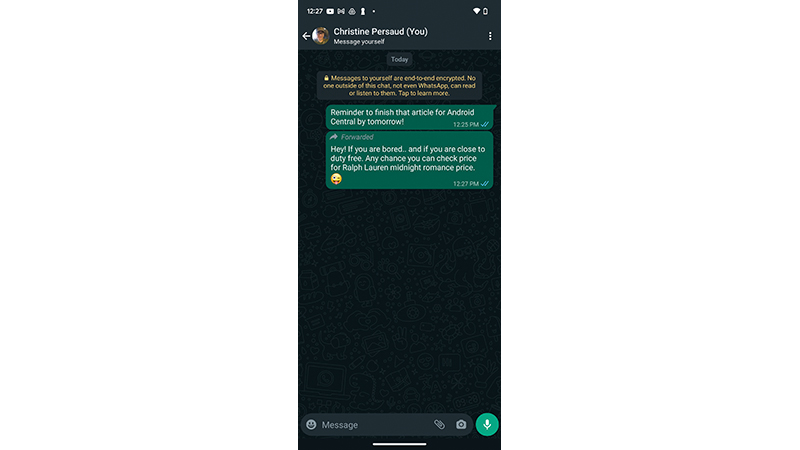
Sending messages to yourself through WhatsApp is a good way to keep tabs on to-dos, important messages, notes, and other items. You might, for example, want to store user names for different services there (it’s never a good idea to store passwords all in one place.)
It’s a nice alternative to using a Notes app or adding different calendar items for simple things like a reminder of your child’s school schedule, your spouse’s flight information so you know when they arrive back from that work trip, or an invite list for a party.
There are lots of ways you can use WhatsApp, one of the best messaging apps for Android, to send messages and reminders to yourself while enjoying the app’s end-to-end encryption that protects these messages from prying eyes as well as others you send out.
WhatsApp Messenger
With the WhatsApp messaging app, you can easily send messages to others, no matter what mobile device they use. But you can also send and forward messages to yourself for reminders, notes, and more.
Get from: Google Play Store

Christine Persaud has been writing about tech since long before the smartphone was even a "thing." When she isn't writing, she's working on her latest fitness program, binging a new TV series, tinkering with tech gadgets she's reviewing, or spending time with family and friends. A self-professed TV nerd, lover of red wine, and passionate home cook, she's immersed in tech in every facet of her life. Follow her at @christineTechCA.

