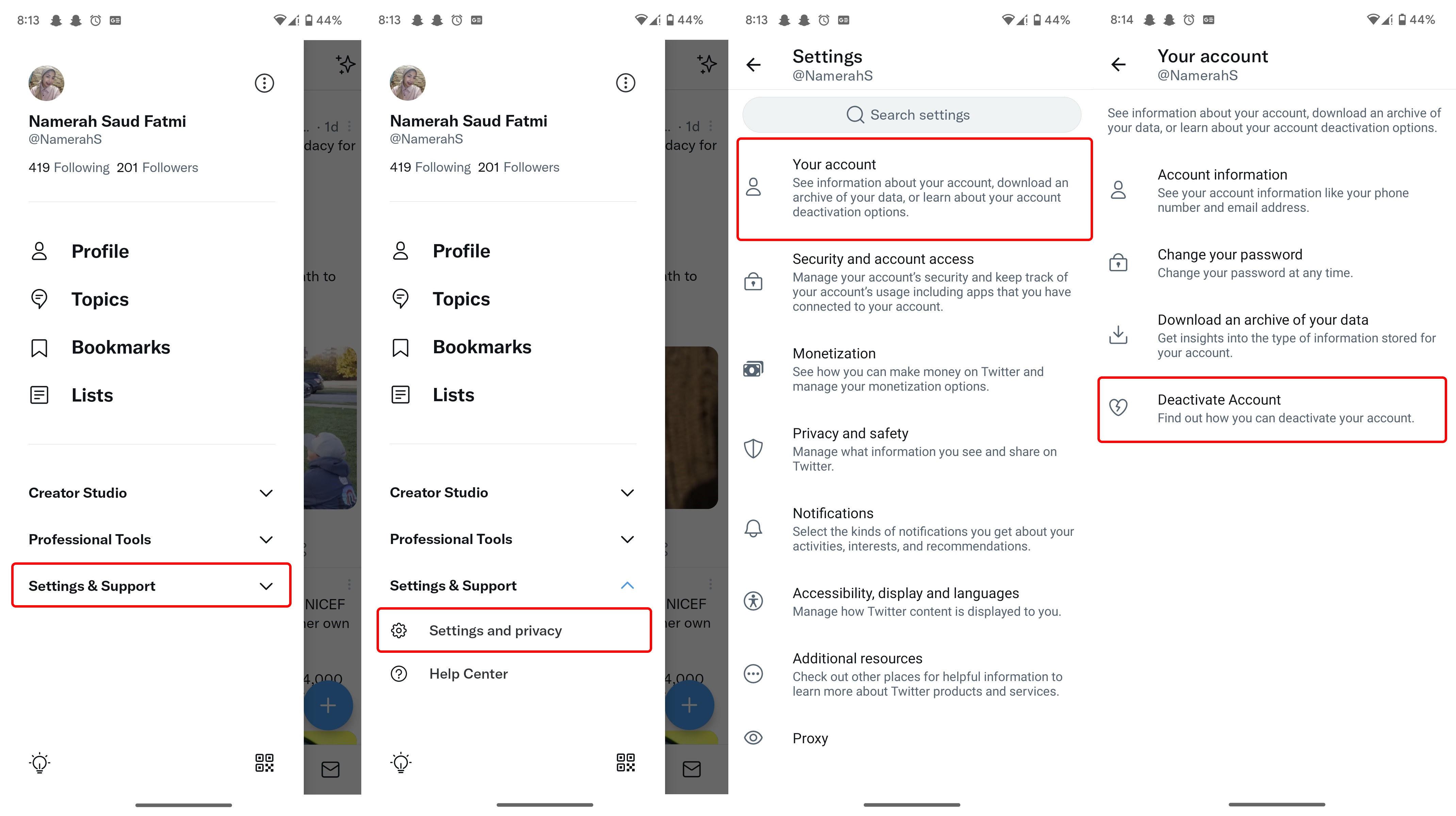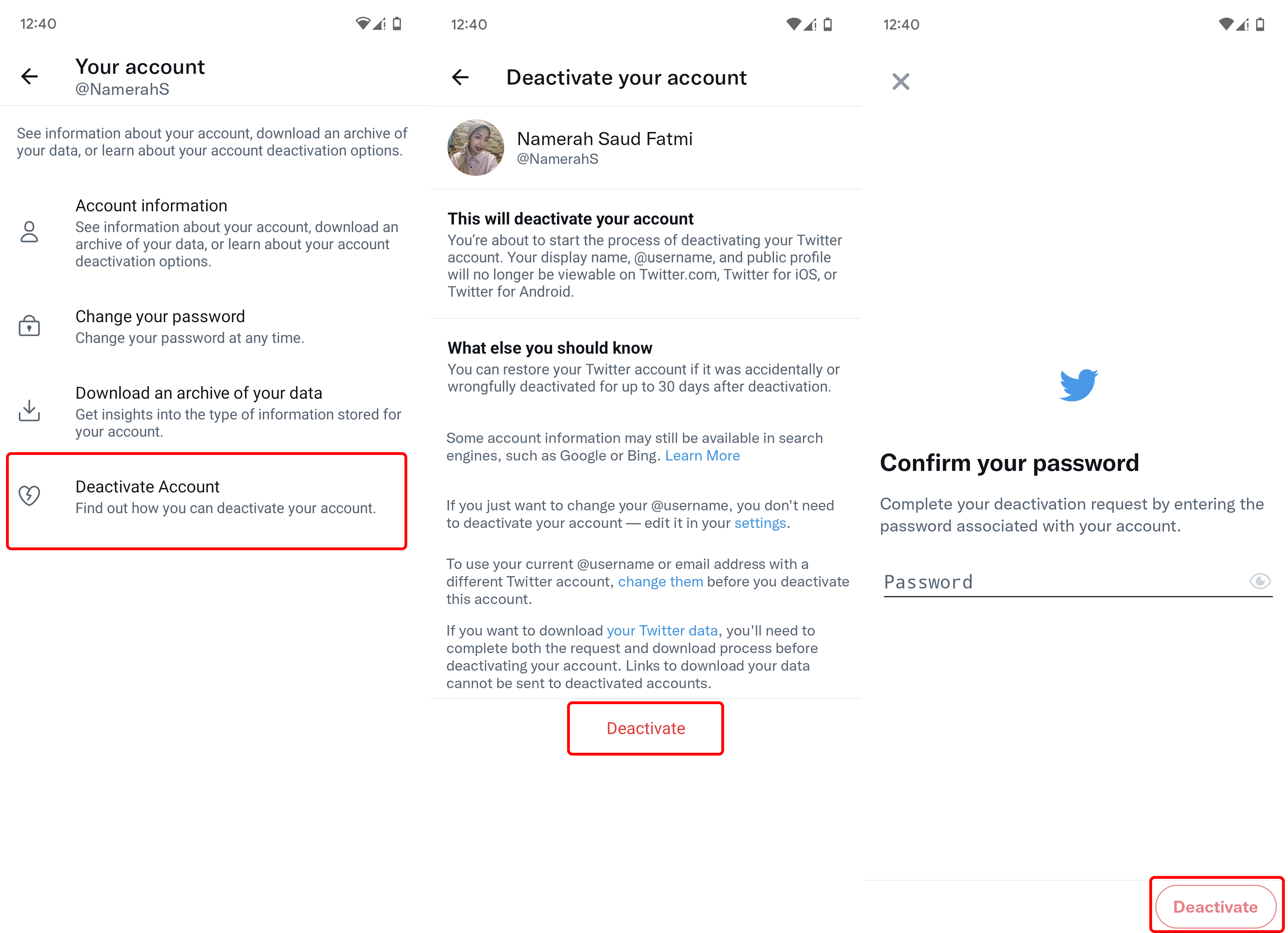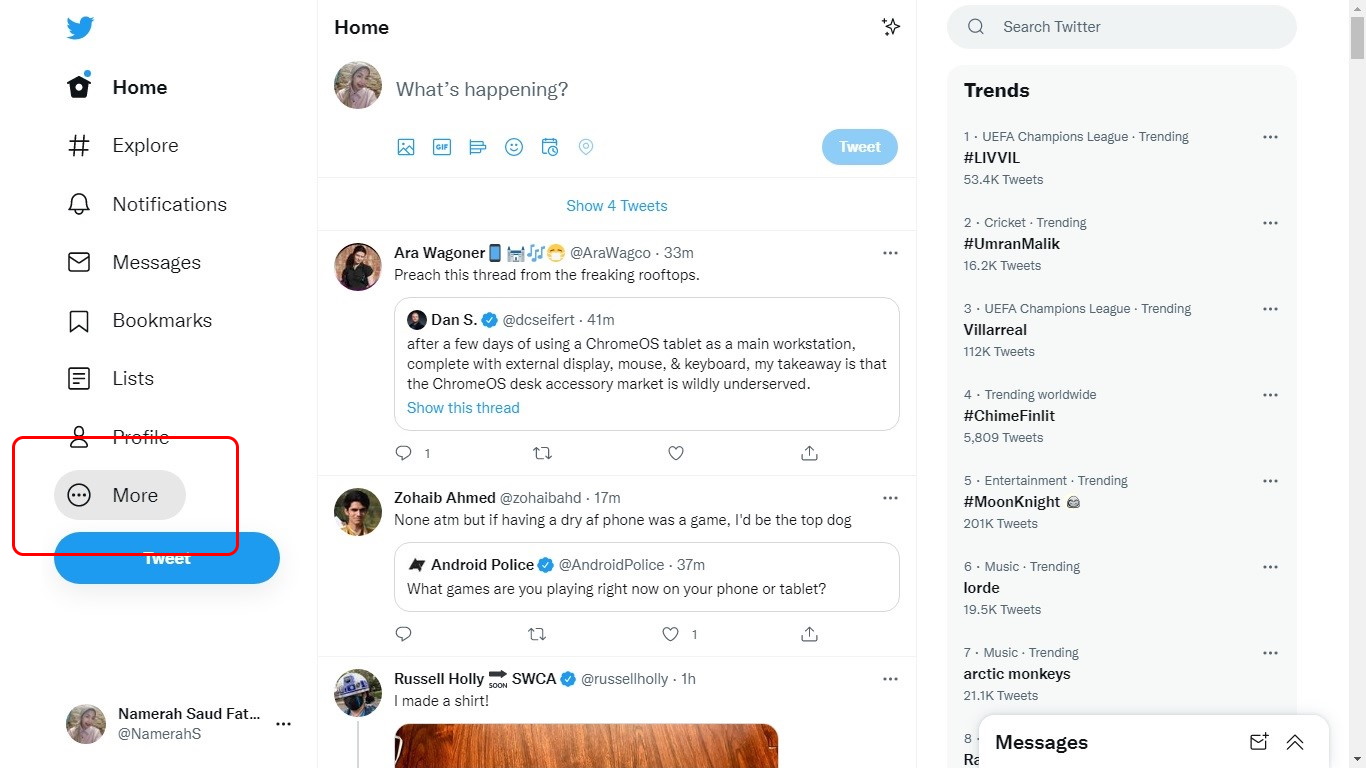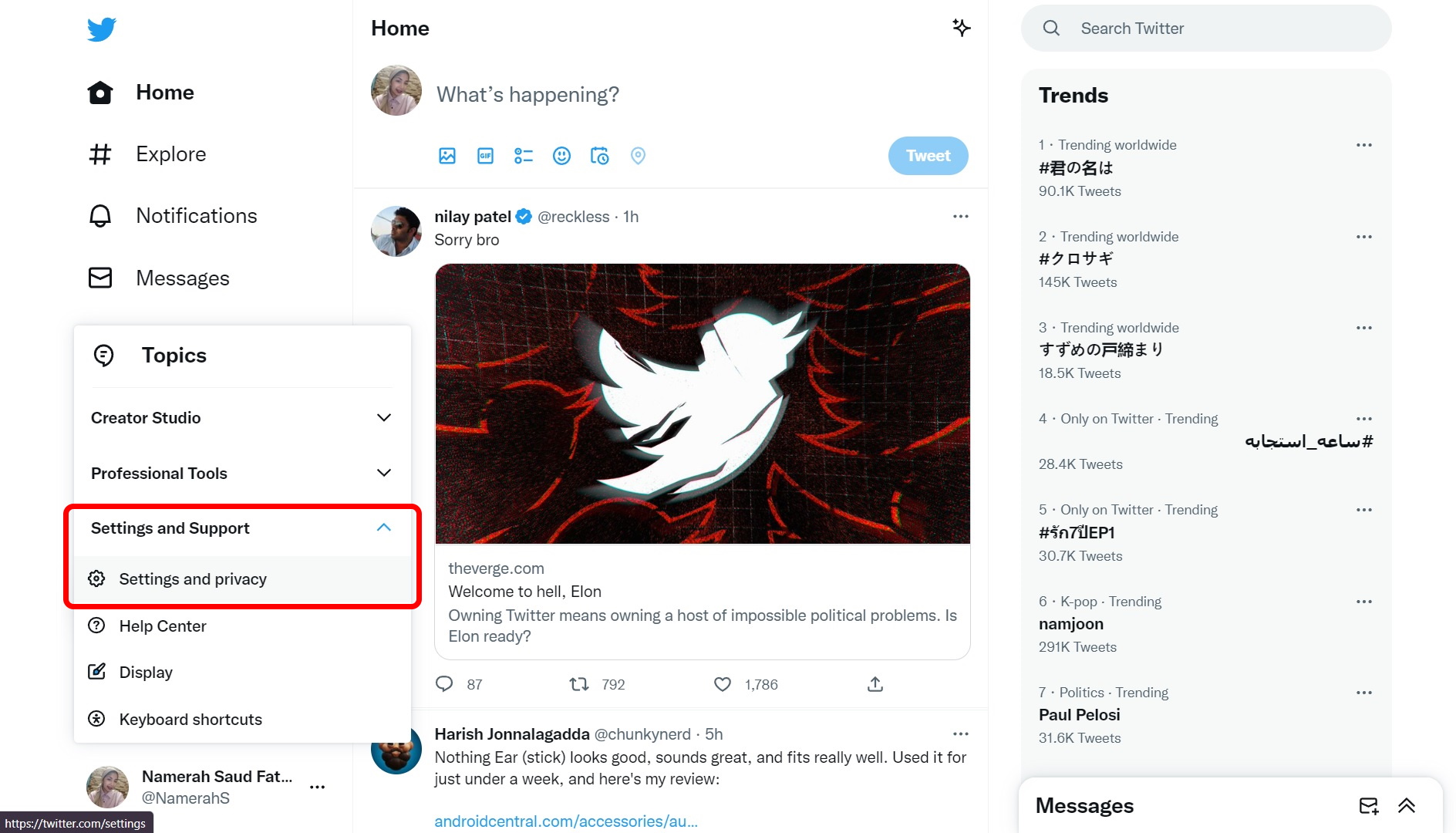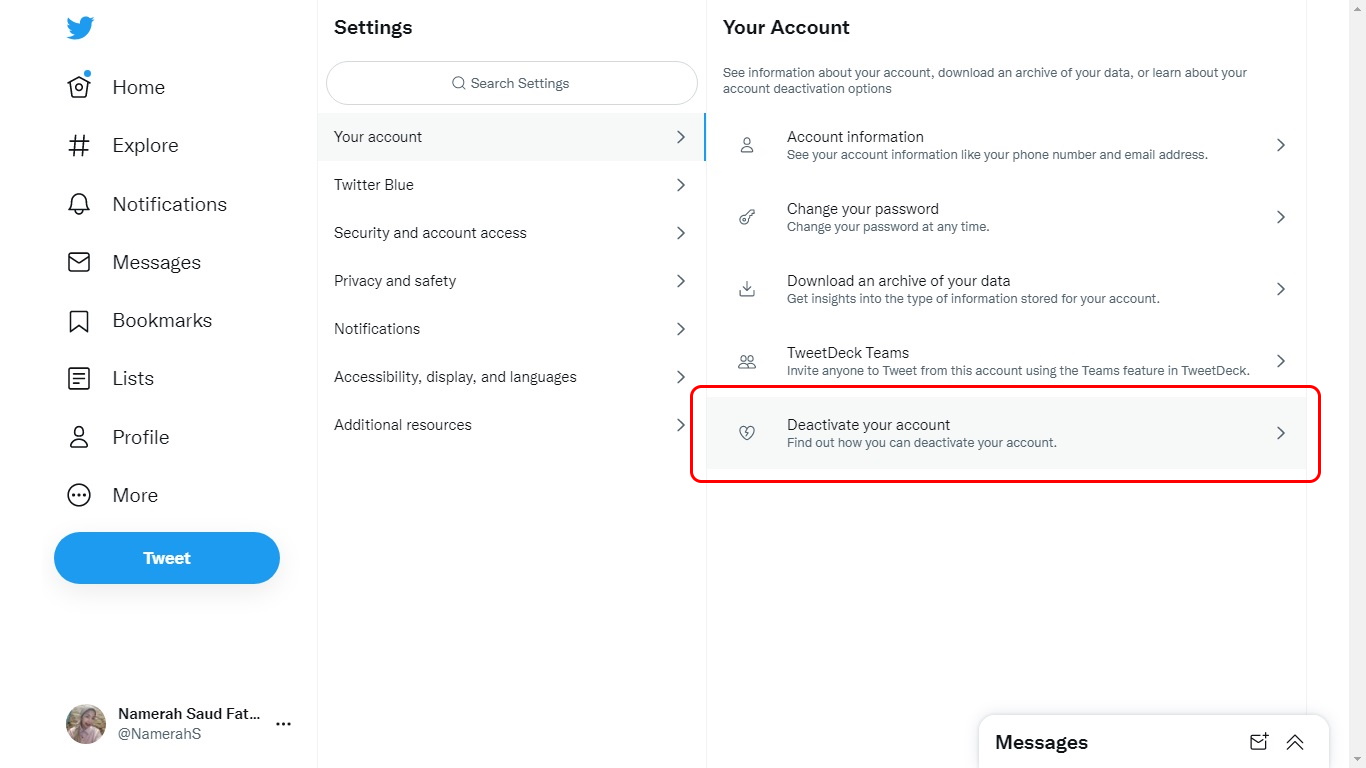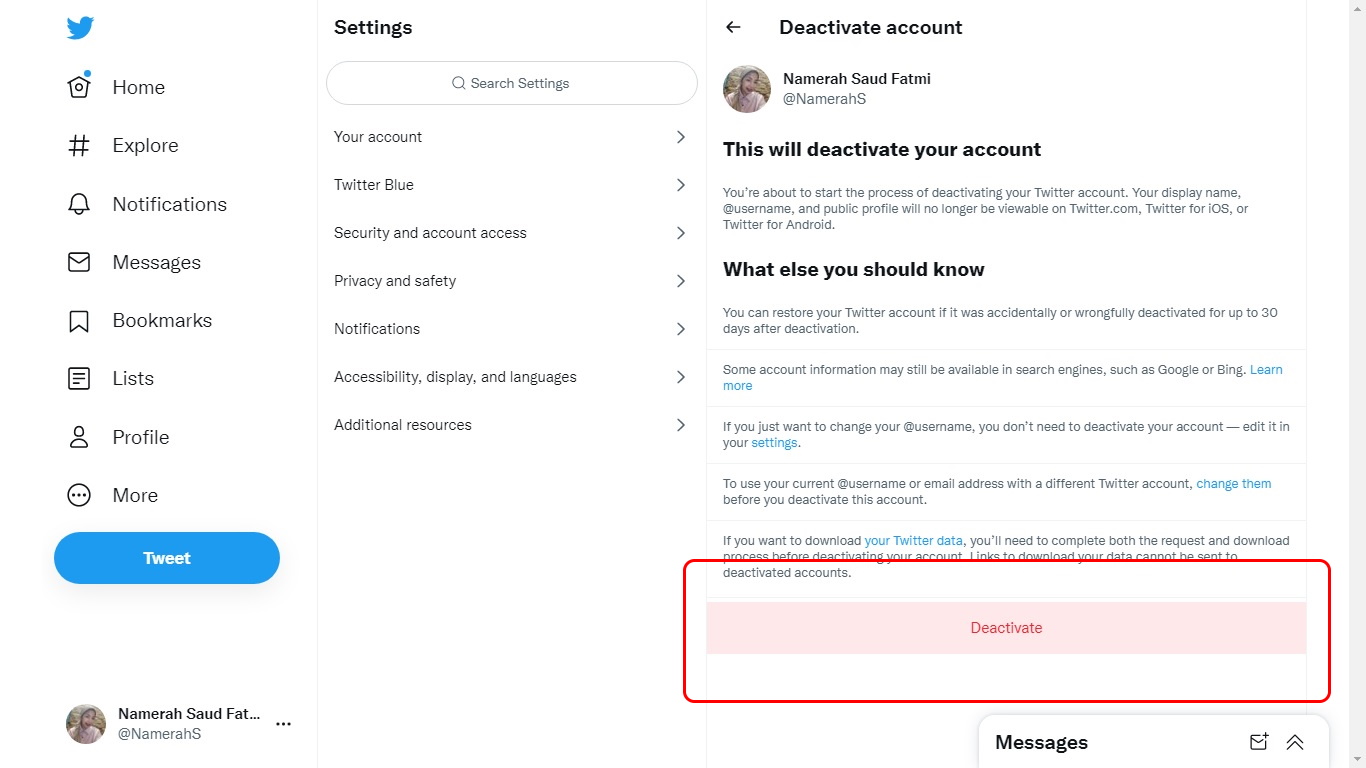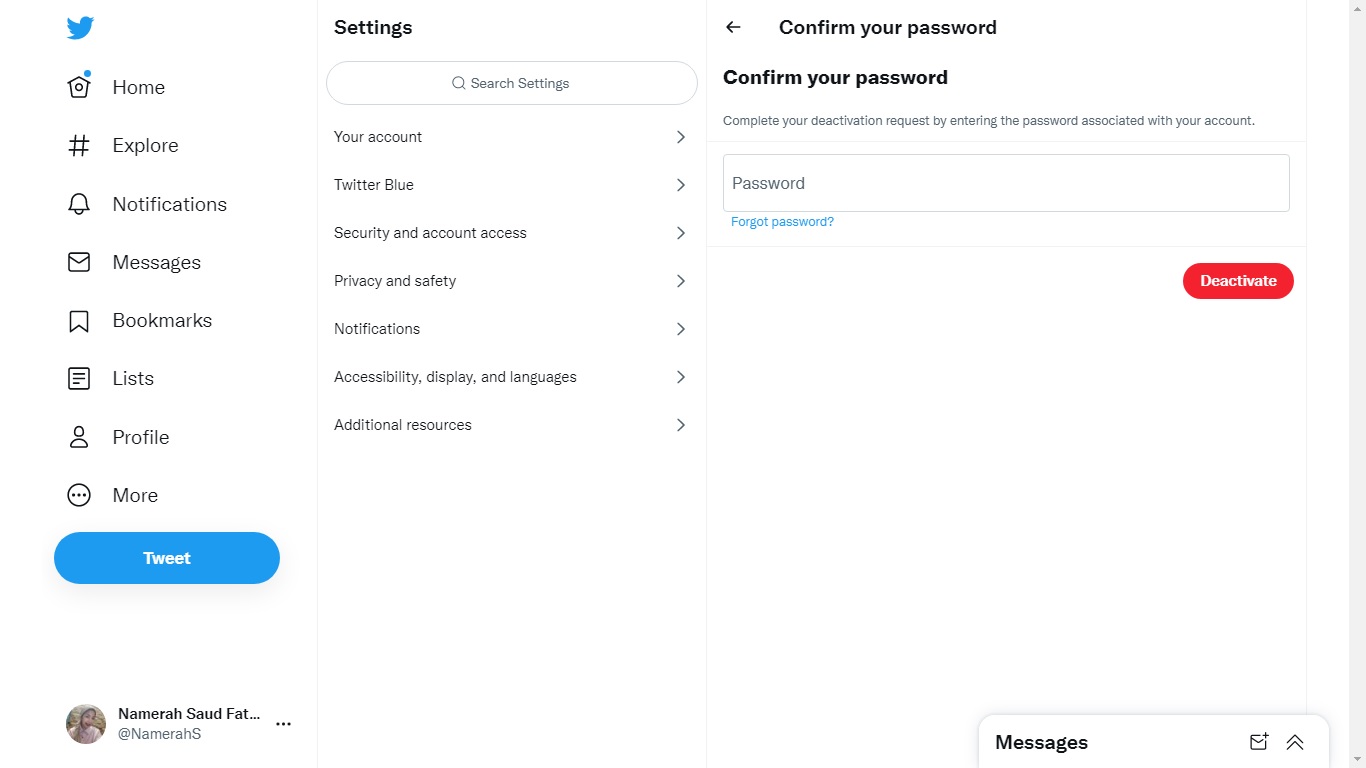How to delete your Twitter account
If you've decided to cancel Twitter/X, here's how you can delete your account.
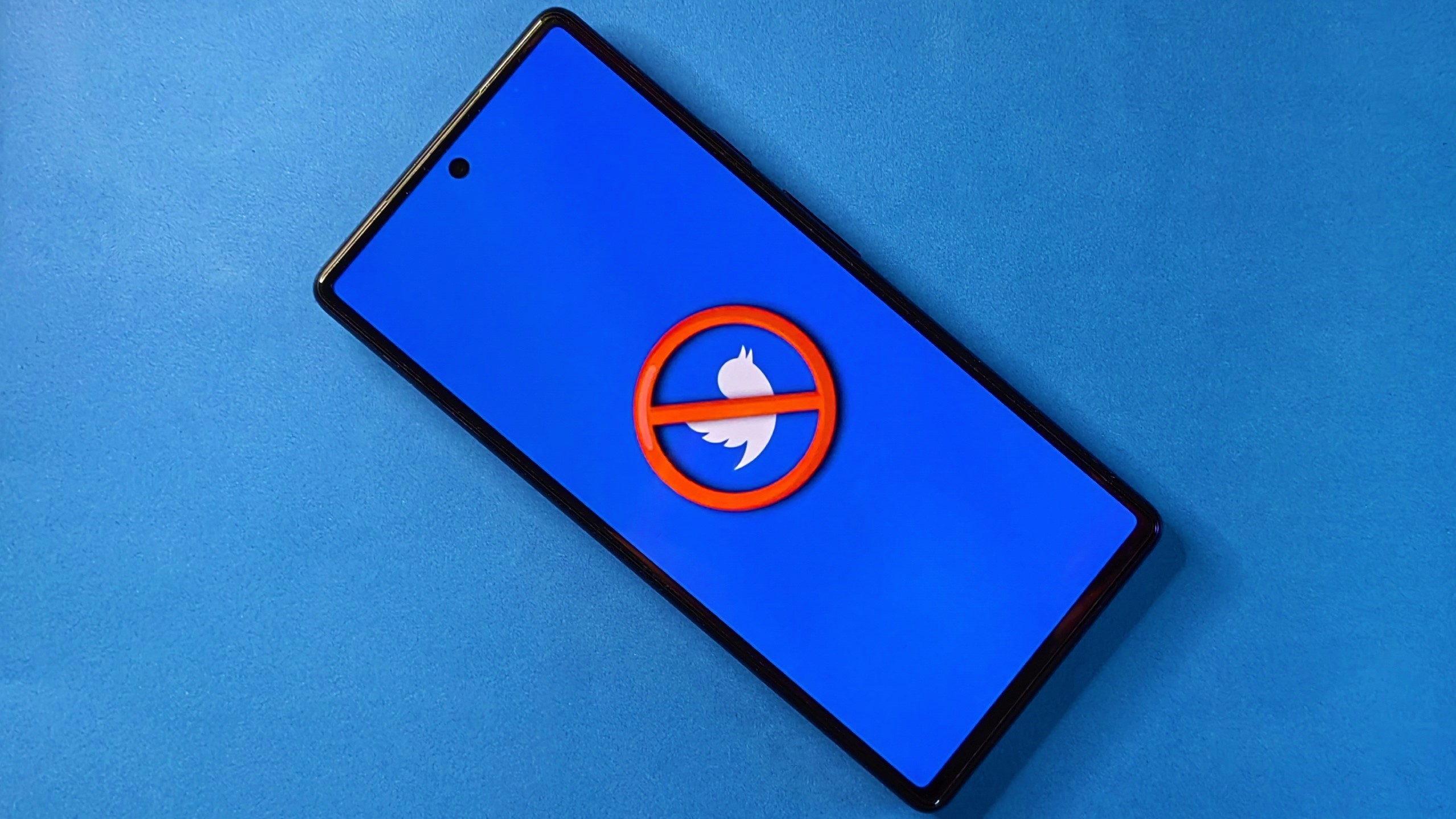
Once Twitter — now known as X — went private after the infamous Elon Musk takeover, loads of folks jumped ship. If you have only just decided to delete your Twitter account for whatever reason, it's a really simple process to go through with it.
It's been a while since the deal went through and X transformed into an inelegant dumpster fire, monetizing even the most basic security features such as two-factor authentication. If you aren't keen on the idea of Musk destroying the social media platform, you can delete your Twitter/X account following these simple instructions. Our guide includes steps for Android and desktop users.
How to delete your Twitter account on Android
1. Open Twitter/X on your phone.
2. Tap on your profile picture in the top left corner.
3. Select Settings & Support and then Settings and privacy.
4. Tap on Your account.
5. Choose Deactivate Account.
Get the latest news from Android Central, your trusted companion in the world of Android
6. Carefully read the information given and tap Deactivate.
7. Enter your Twitter/X account password and select Deactivate again.
If you're not on your phone at the time, you can always achieve the same result from your computer. The following set of instructions walks you through the steps to deactivate and effectively delete your Twitter/X account on desktop.
How to delete your Twitter account on desktop
1. Go to x.com on your computer. If you go to twitter.com, you will be redirected automatically.
2. Click on More in the left-hand sidebar.
3. Select Settings and Support and then click Settings and privacy.
4. Click on Deactivate your account under Your Account.
5. Read the information given and click on Deactivate.
6. Enter your Twitter/X account password and hit the Deactivate button.
Deactivation is the first step toward deleting your Twitter/X account completely. You get a month's grace period after that to reverse your decision. As a safety mechanism, your Twitter/X account is erased only after that time concludes.
Things to know before deleting or deactivating Twitter/X
Once you have hit that deactivate button, Twitter/X will give you exactly 30 days to walk back on your decision. Should you choose to reactivate your profile, you will only be able to do so in that time frame. After the stipulated 30-day deadline is up, all your account information, data, and profile will be gone from the popular social media platform forever.
Considering that bit of information, it's a good idea to download a copy of your Twitter/X data before jumping the gun. After all, you never know what you may need in the future until it's too late. This process also takes a bit of time, so you'd better do it before you've taken any irreversible steps.
Apart from saving a copy of all your data on Twitter/X, there's another preemptive measure to be taken by you. Be sure to change your Twitter username or email address before initiating the deletion process. This enables you to use the same name and email address again if you decide to rejoin Twitter/X with your old credentials later on.

Enjoy all your favorite apps
The Pixel 9 brings you the best unadulterated Android experience. This phone has top-of-the-line cameras, beautiful software, and awesome AI features baked in. Whether you need a device for browsing Reddit or capturing vlog footage, the Pixel 9 is a fabulous choice.

Namerah enjoys geeking out over accessories, gadgets, and all sorts of smart tech. She spends her time guzzling coffee, writing, casual gaming, and cuddling with her furry best friends. Find her on Twitter @NamerahS.
You must confirm your public display name before commenting
Please logout and then login again, you will then be prompted to enter your display name.