Tasker tips and tricks
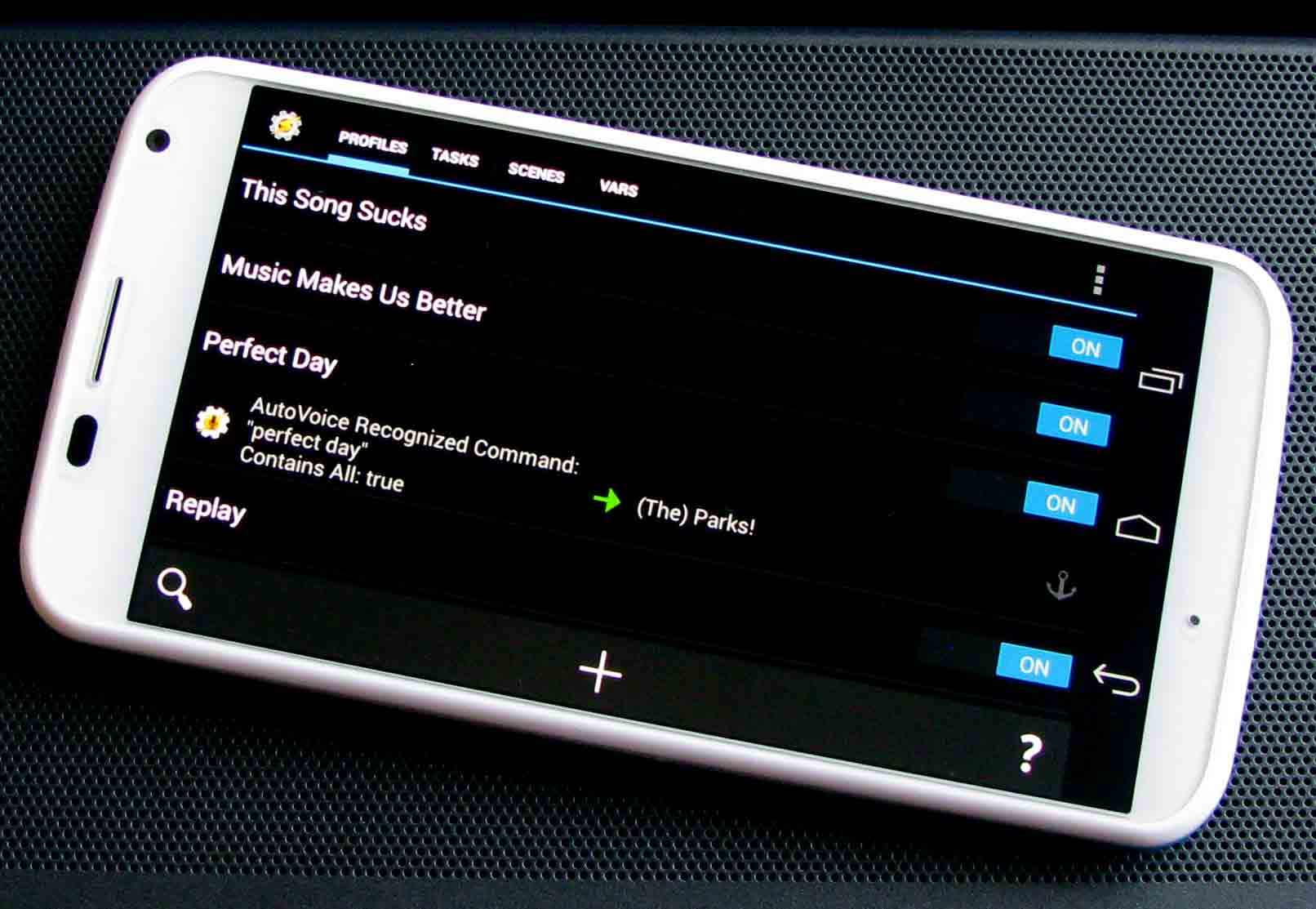
Another day, another task
We've covered Tasker and the very basics of how to use it, and now, it's time for you to start playing a little bit on your own. Think of Tasker as a toy as much as a tool and you can really let loose and have fun in it. Voice controls, plugins and a little ingenuity can turn your phone into your butler, your study buddy, and your best friend.
Now, today I'm just going to go over a few things that can help you pick a project you'd might like to do, or help you when you get stuck and the support communities aren't being responsive, which is admittedly rare.
Tasker preferences
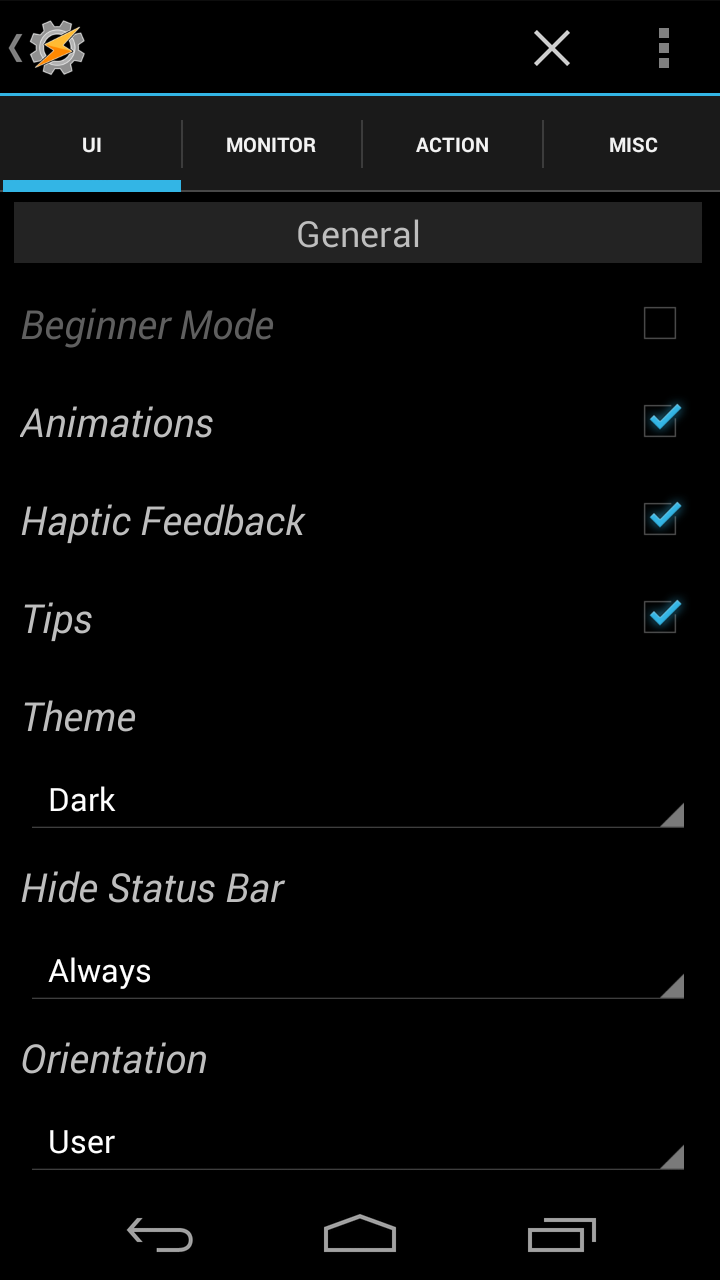
Everyone has their own preferences for how things should be done, but most importantly, everyone has their own preferences within the preferences of Tasker! Some people prefer a light theme instead of a dark one (DARK THEME FOREVER). Once you want the training wheels off, you can turn off beginner mode in the settings. You can also add nice little touches here, like naming a profile before you build it which is important to some users.
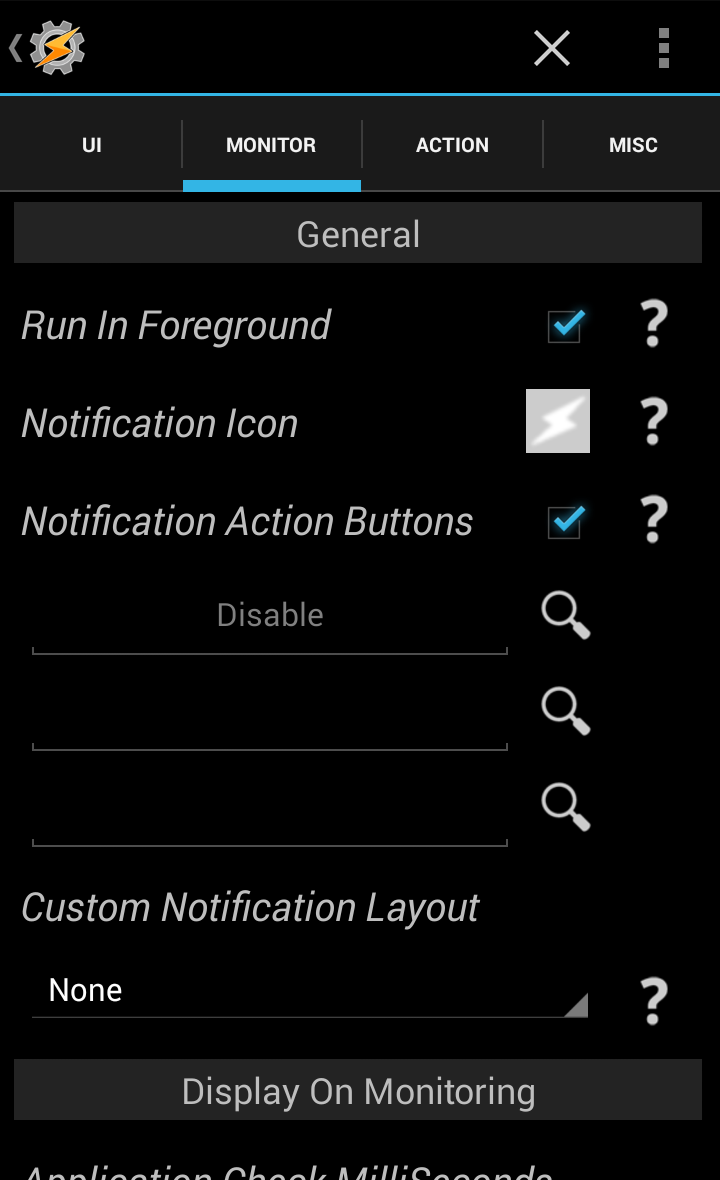
In the monitor tab, we can do a lot of fun things, and we can also help regain some of the battery you might be losing. That said, I've never seen a noticeable decline in battery just from installing and using Tasker. Scrolling down, you can change the interval that Tasker searched for certain sensors to fit your needs/desires. But more importantly, we can decide if we want to run Tasker in the foreground, which is highly recommended to ensure your profiles trigger properly, but if you can just run it in the background if you're doing some simple tasks that you'll manual trigger with shortcuts.
You can also customize the expandable persistent notification that is required when Tasker runs in the foreground. It defaults to only have one option when you expand it, disabling Tasker, but you can replace that with up to three tasks. For those who don't want to bother with the voice controls I'll be getting to in a second, this is a nifty way to quickly trigger something no matter where you are.
Voice controls in Tasker
Get the latest news from Android Central, your trusted companion in the world of Android
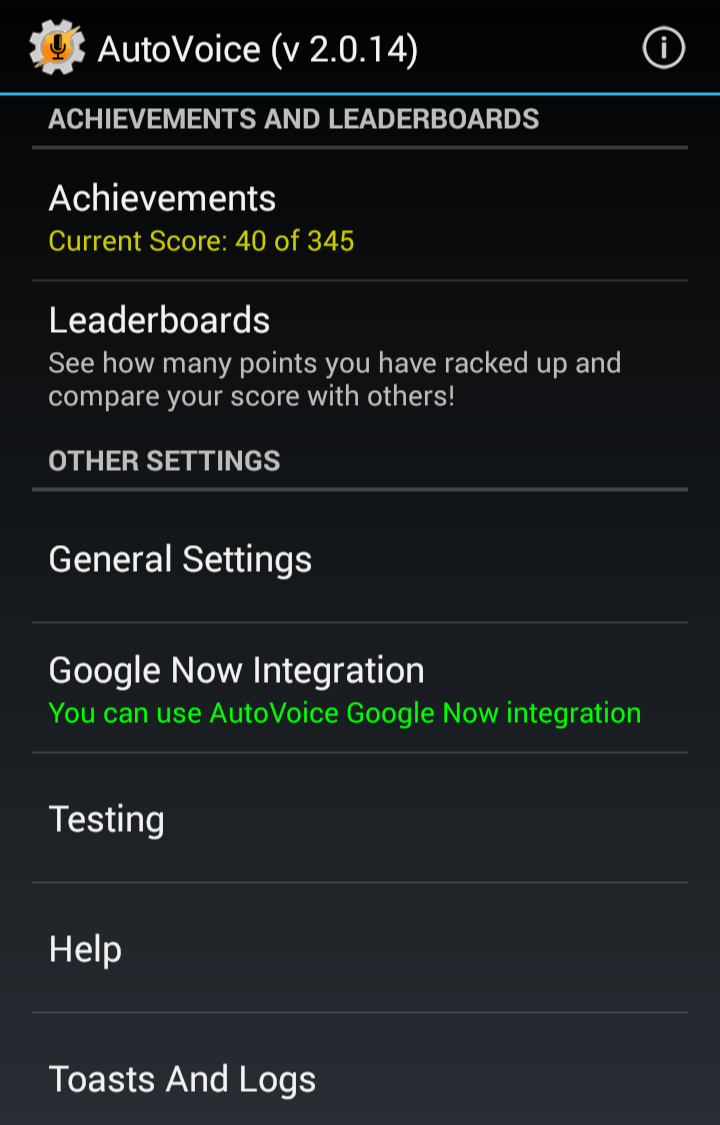
But you should bother with voice controls. Voice controls are your friend, and they are one of the best (and easiest) ways to automate your phone. They also are super easy to integrate with 'Ok Google (Now)' since wunder-plugin developer Joao Dias's AutoVoice can intercept Google Now commands. I'm gonna show you how I can use Tasker to turn on my music with only my voice and Touchless Controls/Google Now. No root, no separate apps (as I used before).
First, we need Tasker (which you should already have) and AutoVoice. If you use a short trigger, you can test using the free version, and then you can upgrade to the full version once you know it works for you. You need to follow the directions in AutoVoice for Google Now integration. By the way, AutoVoice has Google Play Games integration with achievements and levels, so you can turn learning all the nooks and crannies of it into a game! See, I told you Tasker was a toy!
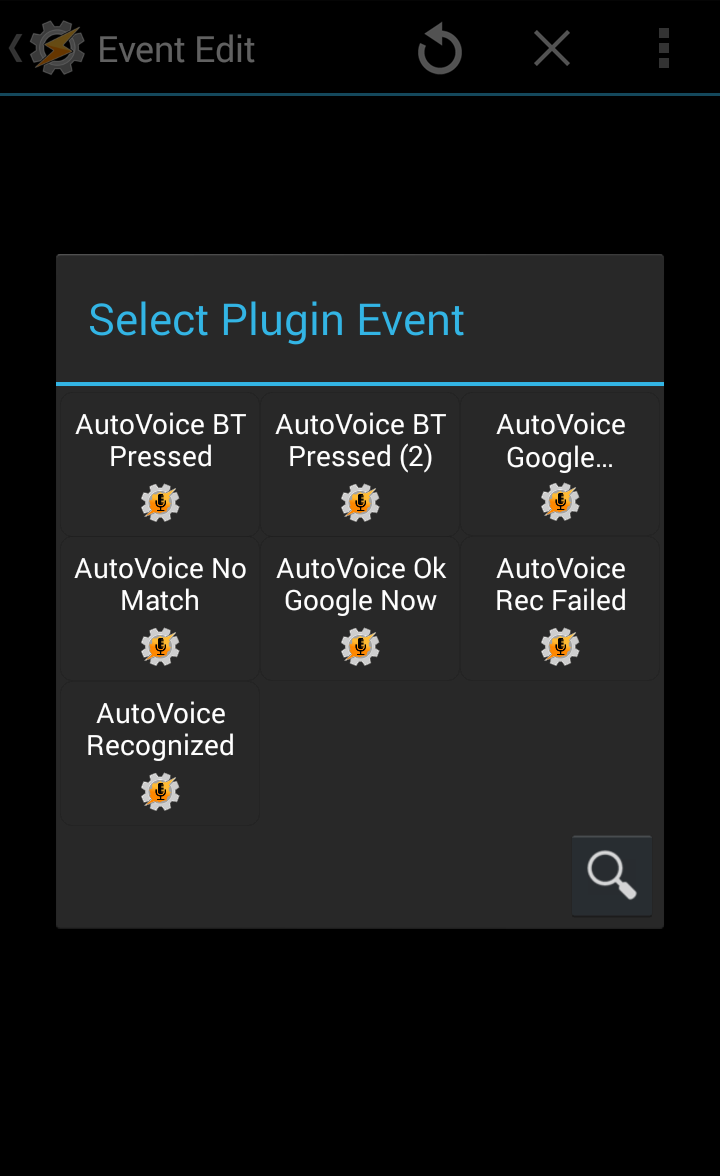
Now, we're going to make a new profile in Tasker, so hit the plus, and we're going to use an Event context this time. Under plugins, we'll find "AutoVoice Recognized." Select that, and then hit the pencil to edit, so we can edit the command it'll be recognizing.
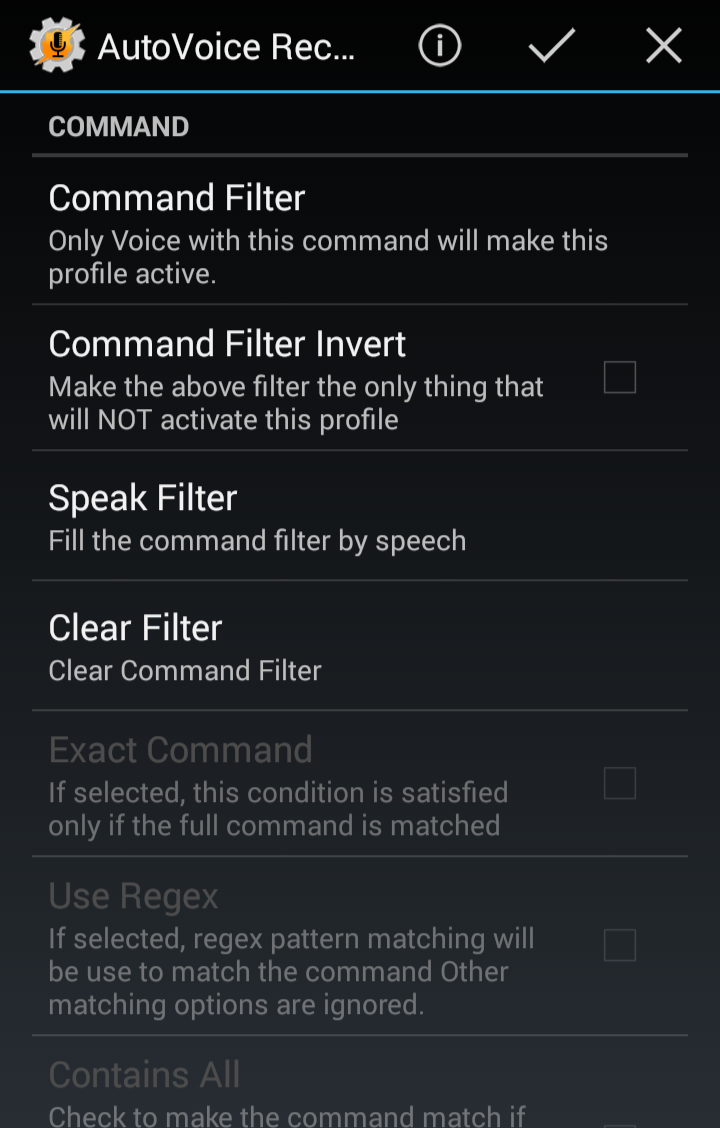
Now, you can enter your voice command either by text or by speech. The command that I used was "music makes us better" which is the tiny song from the end of a Phineas and Ferb episode. Once we have our command set, we can accept the changes with that checkmark and head back out to choose our task, and we're going to select new task because I haven't shown it to you yet ...
Proper playback controls
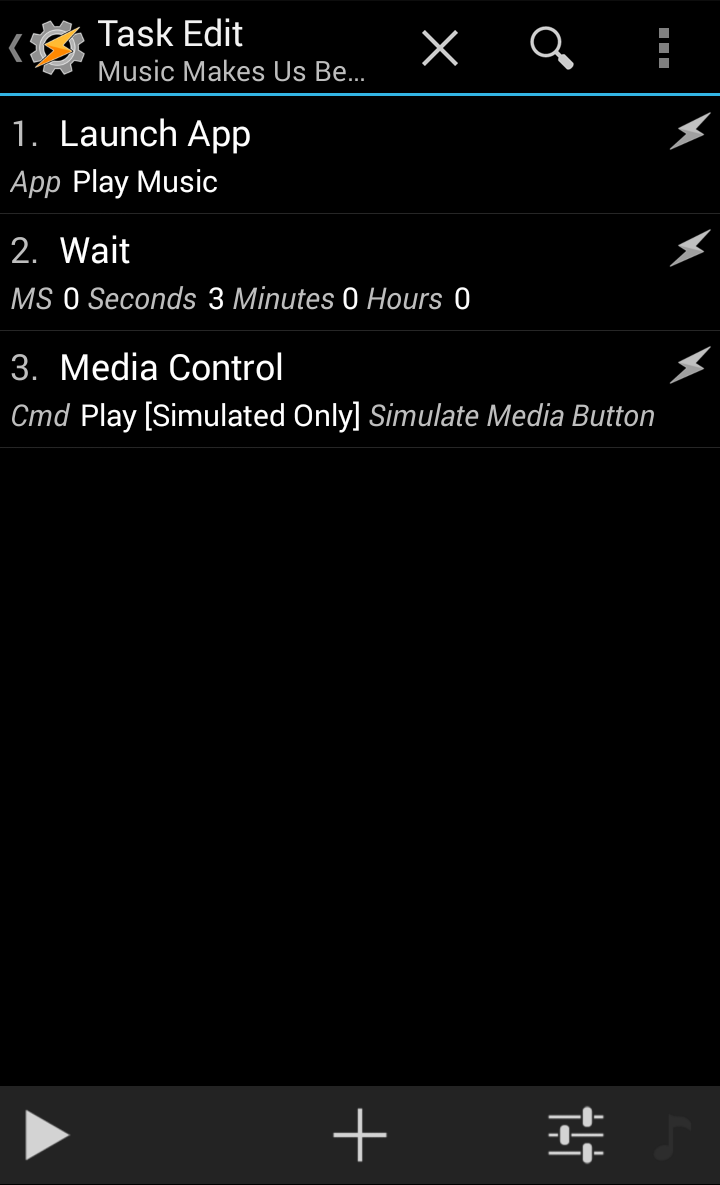
... and now I have. Nothing too complex here, but I will explain both why I bother to load the app and why I wait a few seconds. First, if you don't load an app and have it running in the foreground and you just hit play/toggle pause in the media controls, there's a chance it'll misfire and something else will start up. And if you are particular about your music, as I am, you do not want this!
Next, the wait of a few seconds allows time for the app to fully load and prepare for the upcoming playback. Most phones don't need this, but I started using this back on my old and sluggish Samsung Captivate Glide (I miss you, Soarin!) and while the time has dwindled, the step remains.
Now, say it with me folks! "Ok Google (Now). Music makes us better!"
Did it work? It didn't? Well, then, we'll have to do something about that.
Patience and practice
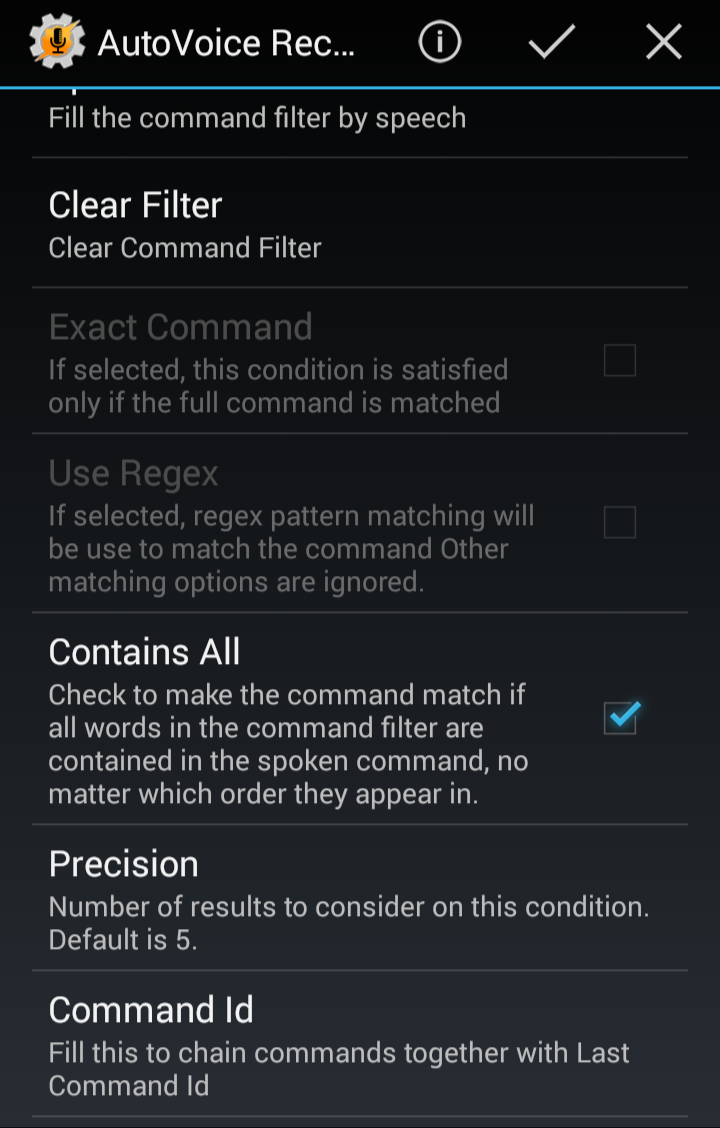
It's always the setting you least expect...
Now, for the voice controls not working, my first suggestion is to turn on the "contains all" option further down the page in the AutoVoice Recognition configuration. That was how I finally got it to work with Touchless Controls for me. Did that do it? Excellent. Moving on, there's something to remember about this troubleshooting.
Patience is more than a virtue in Tasker.
These are two tenants that become essential when using Tasker, or more accurately when something in Tasker doesn't work perfectly the first time. You need the patience to go hunting for your bug, and once you've gotten the practice of doing it a few times, it'll get easier and easier to sniff out problems and prevent/fix them. You have to have the patience to not immediately run screaming to the support communities for help, and you need to practice hunting out problems yourself before you admit defeat and seek help.
If you're asking people to fix your problems for you, be polite and be specific
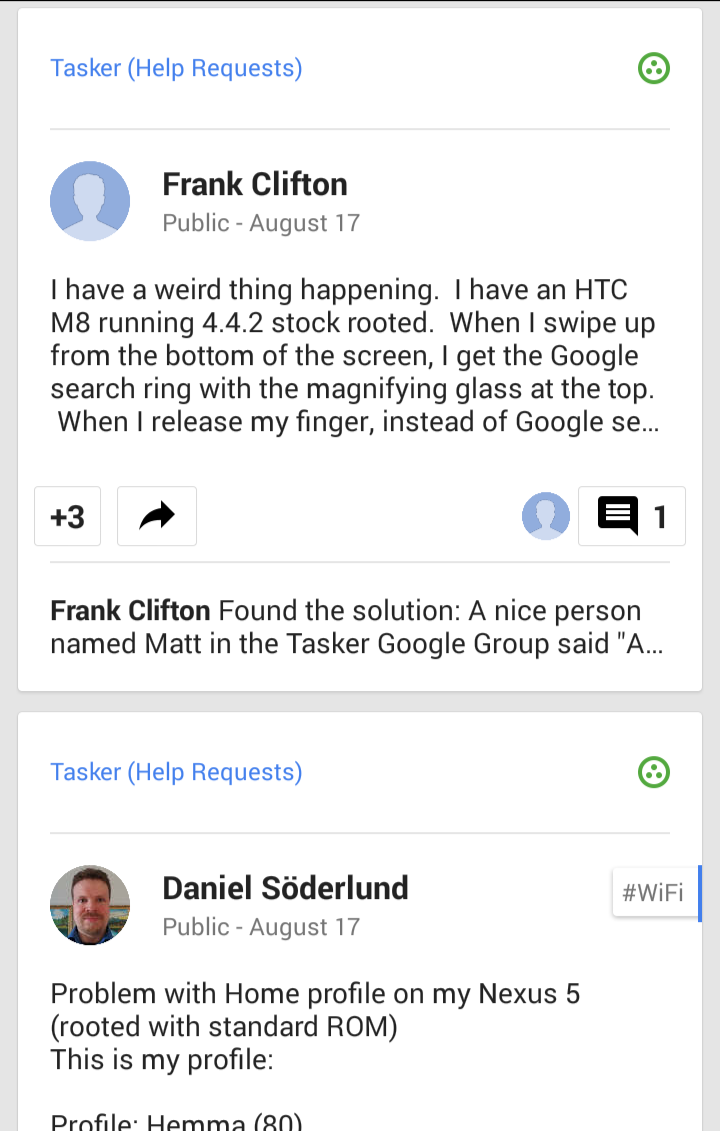
When you need help, you have to say more than simply: I can't get such-and-such task to work, help me. Give us specifics of what you're doing and more importantly let us see the tasks/profiles that you're using to accomplish this. The same action can be reached a dozen different ways in Tasker (not really, but you'd be surprised) and if we don't know how you're doing it, we might assume that you using an entirely different method, thus causing us to give you bad information and not help you at all. You don't have to export your broken project to us, but take some screencaps in Tasker and post them as a gallery with your cries for help. Just as a doctor need information before he can heal a patient, we need information before we can mend your broken coding. That said ...
Never be afraid to push the envelope
Tasker's a bit like the Enterprise in Star Trek. The mission? To seek out new tasks, and new implementations, to explore strange new plugins… to boldly automate what no phone has done before!
Okay, that was a bit cheesy, even for me, but it's true! In preparation of our next Tasker article, I'll be diving into some new territory: AutoCast, and scenes, which I have been blessed enough to avoid for my two years in Tasker automation.
Ara Wagoner was a staff writer at Android Central. She themes phones and pokes YouTube Music with a stick. When she's not writing about cases, Chromebooks, or customization, she's wandering around Walt Disney World. If you see her without headphones, RUN. You can follow her on Twitter at @arawagco.

